Whether you want to improve viewer engagement, make your content more navigable, or simply provide a better user experience, this guide will walk you through how to add chapters to a YouTube video.
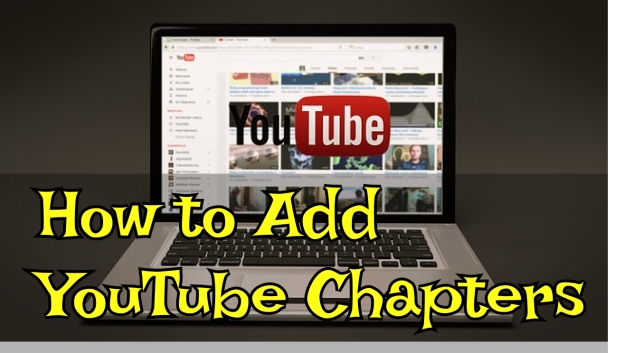
Part 1: What Is YouTube's Chapters
YouTube videos with chapters make it easier for viewers to navigate and find the parts of the video that interest them most. It breaks up a video into sections, each with its own preview. It is possible for creators to add their own chapters following this step-by-step guide on how to add chapters in YouTube. But one could also rely on automatic chapters generated by YouTube.
Part 2: How to Add Chapters to a YouTube Video
Adding chapters to your YouTube videos offers several benefits that can enhance both viewer experience and video performance. Here's a step-by-step guide how to add chapters to YouTube video mobile using Hitpaw Edimakor:
-
1. Prepare Your Chapter Timestamps and Titles:
Start by watching your video from start to finish. Take notes on the key points or sections that you want to highlight as chapters.
-
Step 1: Launch Hitpaw Edimakor software on your computer and select Create Video

-
Step 2: Import your video to the the timeline by clicking on Import. Play your video and identify the scenes.

-
Step 3: For how to add timestamps to the YouTube link, move the playhead to the desired spot on the timeline. Right click on the timeline or click the maker icon or hit "M" on your keyboard and your marker appears.

-
Step 4: To add hints or titles, click on each marker, type the title and click "Ok."

-
Step 5: To add time nodes to your chapters, click on your project on the timeline and click on the speed icon

-
Step 6: Click on the timeline within this window

-
Step 7: For how to add timestamps to youtube video, stop the playhead on the desired timeline, click on the Add text icon

-
Step 8: Type your text and position it where it will be visible on the video

-
-
2. Add Chapter Markers in YouTube Studio:
here's how to add chapter markers to YouTube video:
-
1. Log in to your YouTube Studio, click on content and select the video you want to edit.

-
2. Click on the "Edit" tab for the video you want to add chapters to.

-
3. Locate the YouTube chapters feature by clicking "automatic chapters" and click allow or add manual edit.


-
-
3.Review and Publish Your YouTube Video with Chapters:
Here's how to add chapter timestamps to YouTube:
-
1. Preview the chapter markers and titles to ensure they are accurate and visually appealing

-
2. Click save to publish your video with the youtube video chapter timestamps

-
Part 3: How to Add Timestamps to YouTube Video Link
Here’s a step by step how to add timestamps to your youtube video link:
-
1. Open the YouTube video you want to share, play the video and stop at to the moment you want add timestamp and click on the share button.

-
2. A pop-up will appear. Under the URL, you will see a small box indicating Start at.

-
3. The Timestamp is generated automatically, but you can adjust it by editing the numbers.

-
4. The URL will update, copy it and share and when your viewers view it, it will start at the new timestamp.

Part 4: How to Add Chapters to YouTube on Mobile
To add chapters to YouTube videos on your mobile, follow these steps:
-
1. Download and install the YouTube Studio app on your device, log in and get started.
-
2. Select the video you want to add chapters.

-
3. Tap the pencil icon.

-
4. Edit the video description.

-
5. Go back and click Save.

Part 5: How to Add Timestamps to a YouTube Comment
Here’s a step-by-step how to add timestamp to YouTube comments:
-
1. Stop the video at the exact point you want to reference in your comment.
-
2. Notice the time displayed in the video.
-
3. In the comment box, type your comment and mention the time on your spot of interest.
-
4. Post your comment and YouTube will submit the timestamp as a clickable link.

Part 6: How to Fix YouTube Chapters Not Working
Here's a table describing common YouTube chapters issues and solutions:
| ISSUES | SOLUTIONS |
|---|---|
| Missing 00:00 timestamp | Ensure the first timestamp in your description is 00:00. |
| Less than 3 chapters | Add at least 3 chapters to your video. |
| Chapters shorter than 10 seconds | Make sure each chapter is longer than 10 seconds. |
| Incorrect formatting | Use colons (:) instead of periods (.) in timestamps. |
| Clickable elements between chapters | Avoid adding clickable elements or links between timestamps. |
| Copyright strikes | Resolve any copyright strikes on your channel. |
| Less than 1,000 subscribers | Your channel must have at least 1,000 subscribers to enable chapters. |
| Inappropriate content | Ensure your video content adheres to YouTube’s community guidelines. |
Conclusion:
By following the steps in this guide, you can easily add chapters to your YouTube videos on your PC and mobile devices, making them more engaging and easier for viewers to navigate. The HitPaw Edimakor makes add chapters to YouTube video very simple and stress free.
HitPaw Edimakor (Video Editor)
- Create effortlessly with our AI-powered video editing suite, no experience needed.
- Add auto subtitles and lifelike voiceovers to videos with our AI.
- Convert scripts to videos with our AI script generator.
- Explore a rich library of effects, stickers, videos, audios, music, images, and sounds.

FAQs on YouTube Chapters
-
Q1. Can you add YouTube chapters after posting?
A1: Yes, you can add YouTube chapters to a video even after it has been posted.
-
Q2. Is there any YouTube Timestamp comment extension?
A2: Yes, there are several browser extensions that can help you add timestamps to YouTube comments more easily. Here are a few popular ones:
YouTube Timestamp Commenter.
Enhancer for YouTube.
Magic Actions for YouTube.
Home > Video Editing Tips > How to Add Chapter Markers to YouTube Videos on Mobile
Leave a Comment
Create your review for HitPaw articles




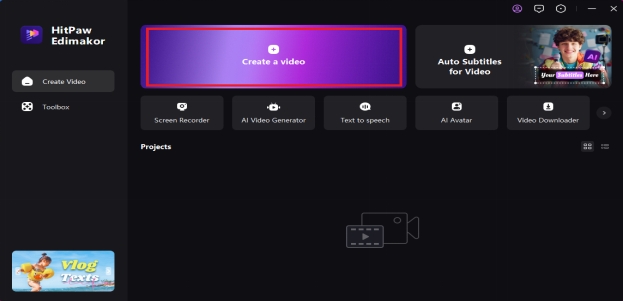
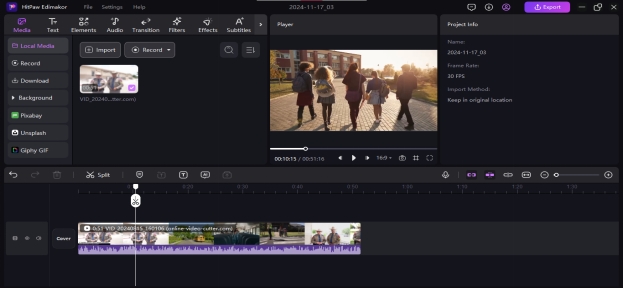
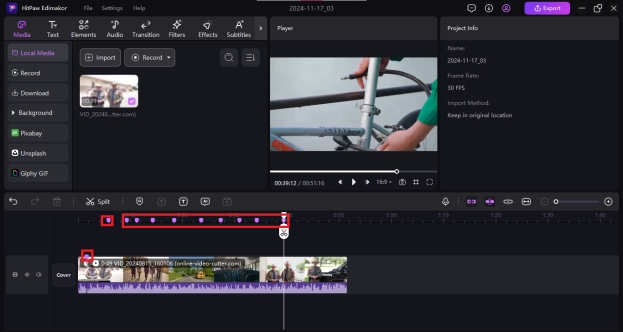
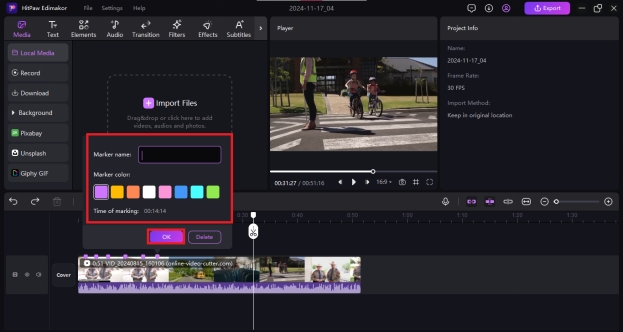
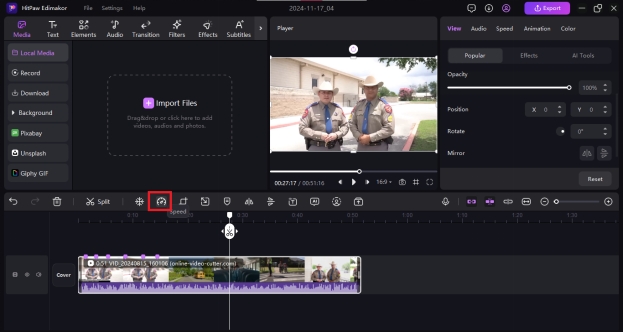
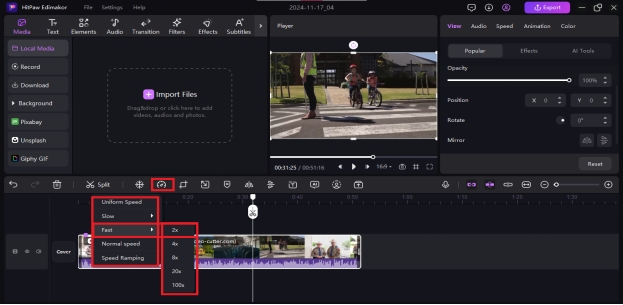
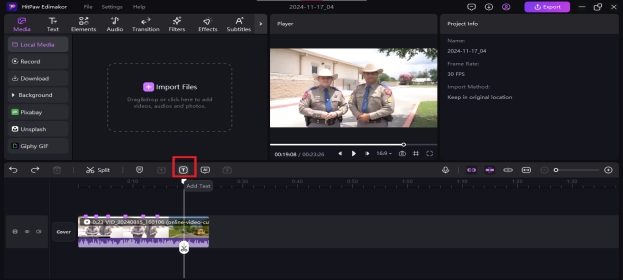
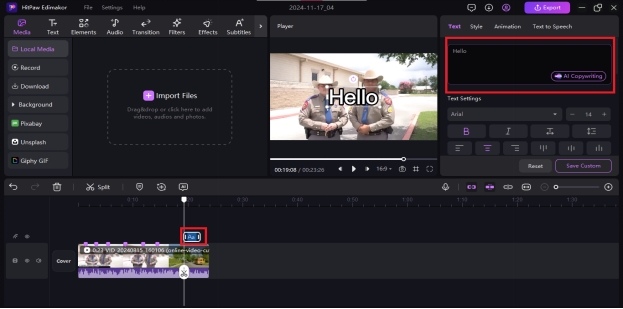
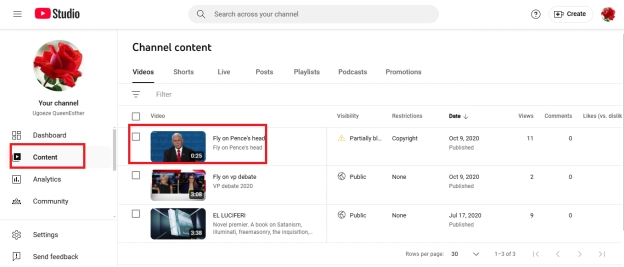
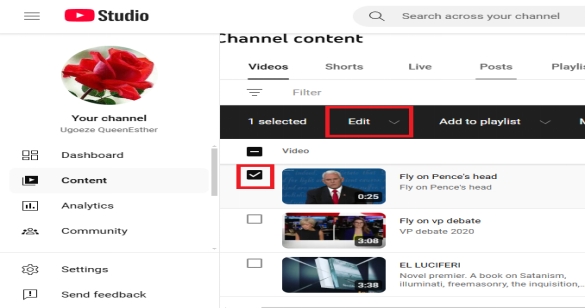
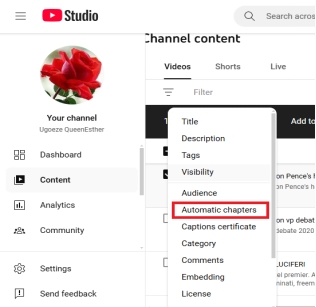
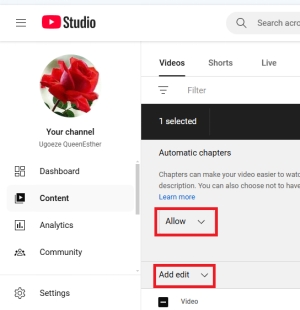
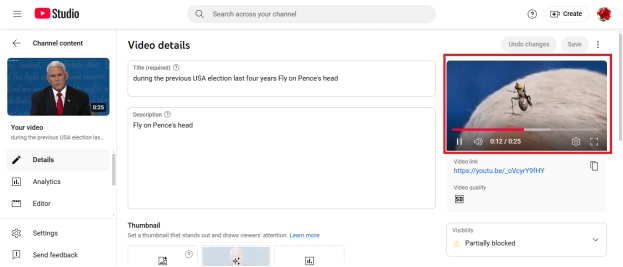
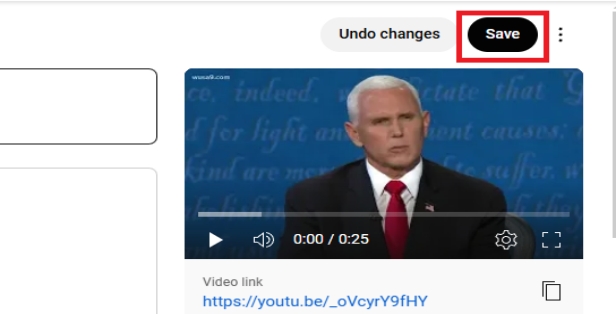
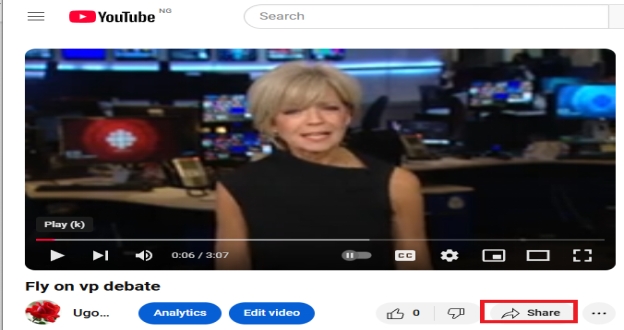
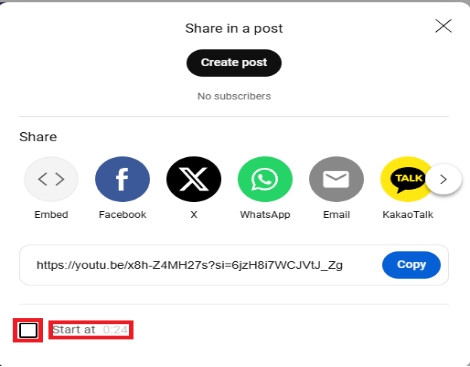
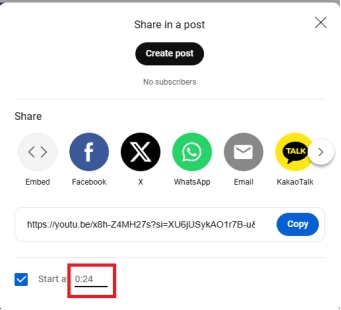
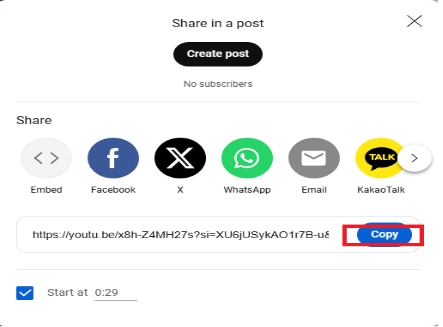
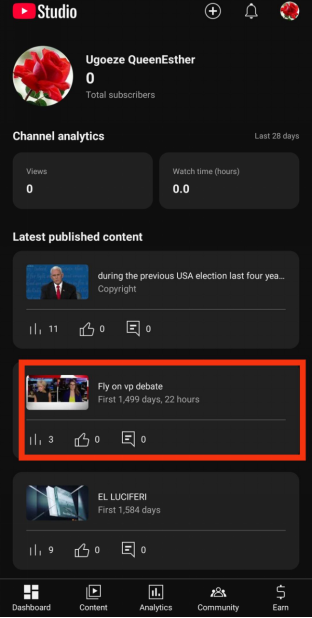
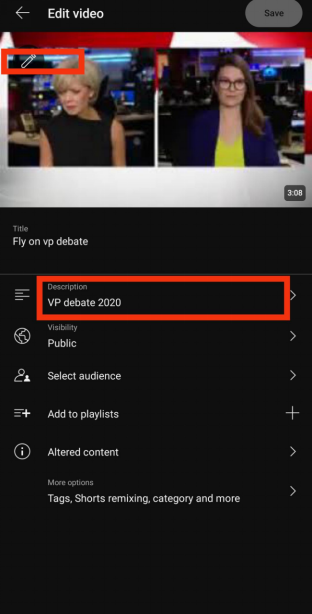
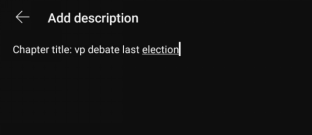
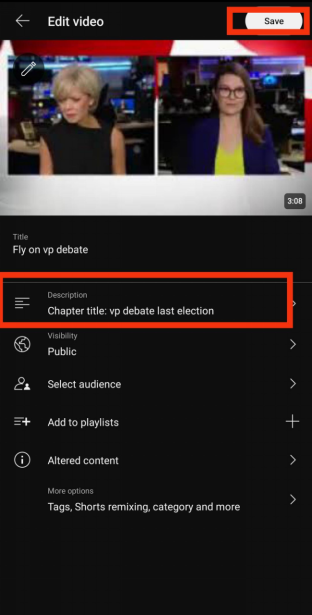
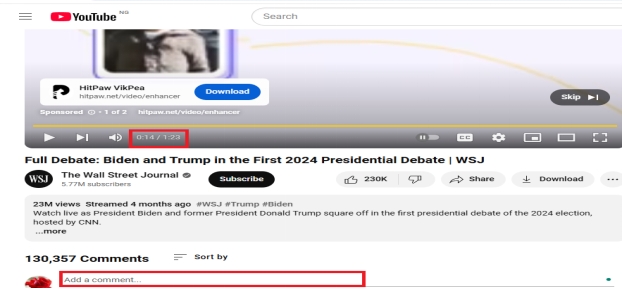

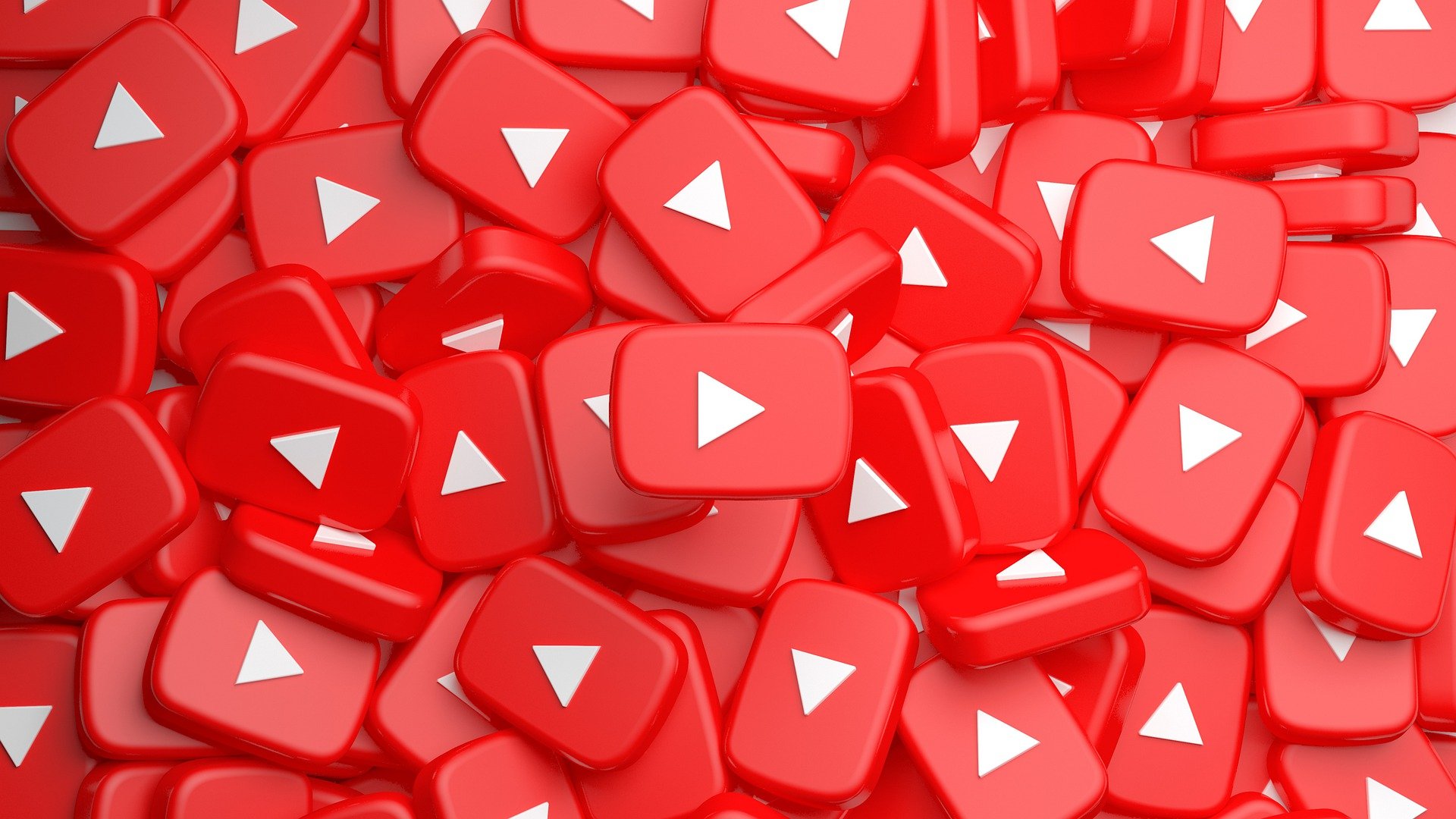


Yuraq Wambli
Editor-in-Chief
Yuraq Wambli is the Editor-in-Chief of Edimakor, dedicated to the art and science of video editing. With a passion for visual storytelling, Yuraq oversees the creation of high-quality content that offers expert tips, in-depth tutorials, and the latest trends in video production.
(Click to rate this post)