Part 1: Can You Add Custom Music to YouTube Videos Using YouTube Video Editor
Yes. You can add your own music and sound effects to YouTube video through YouTube video editors. Even after you've uploaded your video to YouTube, it's not too late to do something to enhance its appeal. For example, you can add royalty-free music from YouTube audio library to videos with no audio, or replace your existing soundtrack with something more appropriate. We will explain them in detail below.
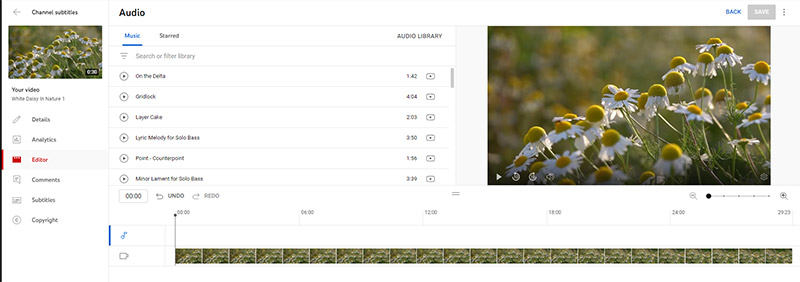
Part 2: How to Add Music to YouTube Videos in YouTube Studio
Professional video makers don't make videos with music playing in the background; they add music during the editing process. YouTube Studio makes it super easy to upload and share your videos, and once you've uploaded your video, you can choose to add music to your video from the YouTube audio library.
Once you've uploaded your video to YouTube Studio, you won't be able to import any background music from somewhere other than the YouTube Audio Library. If you want to add your own music to YouTube videos, you'll need to do it before uploading.
2.1 Where to Download Free Music to Add to YouTube Video
You can remove the background noise and add your own music during editing, and you can also upload the video to YouTube first and then choose the right music for your video in YouTube.
In this part, we are going to show you how to add or change music to your YouTube videos in YouTube platform after uploading and How to add own music to YouTube videos with royalty free music in Audio Library.
Step 1: Click on Audio Library
Step 2: Download free music or sound effect
Step 3: Add music to video and edit the music track
Go to YouTube Studio of your YouTube channel and click on Audio Library. Here you will find many free music sounds and sound effects available. You can search for music in the library and filter by genre, duration, etc. Play the track to decide if you like it.
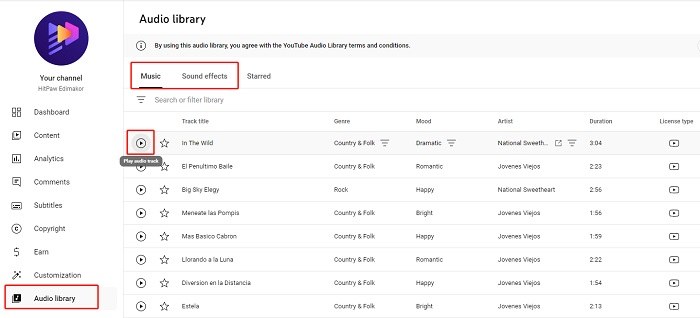
Click the download icon to download satisfied royalty free music and sound effect to your computer. And then you can combine the audio and video and make it as a video with music sound. You can download and add multiple songs to the YouTube video.
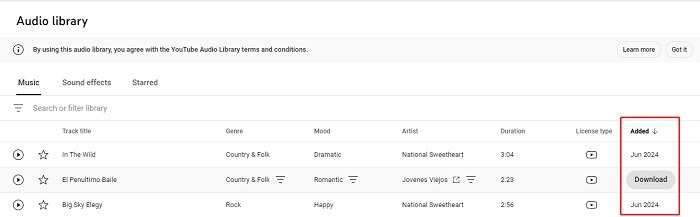
The music has been downloaded and edit the music track with video for free. There are numerous video editors that you can add the downloaded music from YouTube Audio Library to the video.
2.2 How to Add Free Music in YouTube Studio
The best time to add music to a YouTube video is during the editing phase. Now, you have to complete several steps to add music to your video:
Step 1: In YouTube Studio, upload your video or select a video in Content and get ready for editing. In the next window, click on the option labeled Editor > Audio. This will open the YouTube Audio Library.
Step 2: Use the search bar to find music and filter results. Click on the play button next to any track to preview the music.
Step 3: Once you find a song you like, click on the "Add" button to add it to your video's timeline. You can edit the music and change it to another one as you want.
Step 4: Once you're done editing, click "Publish" or "Save" to make your YouTube video play with the added music.
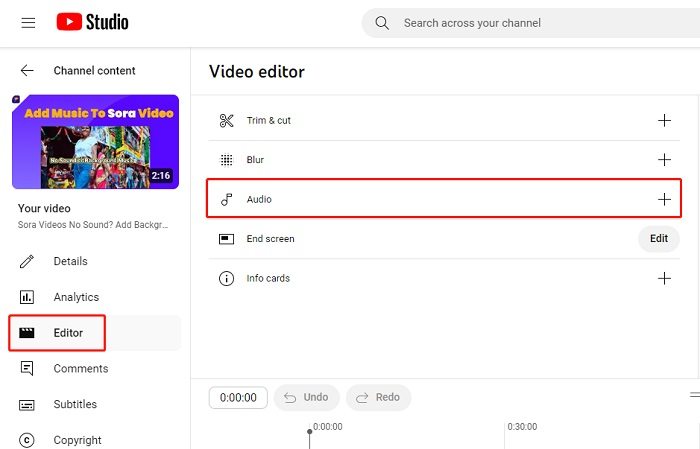
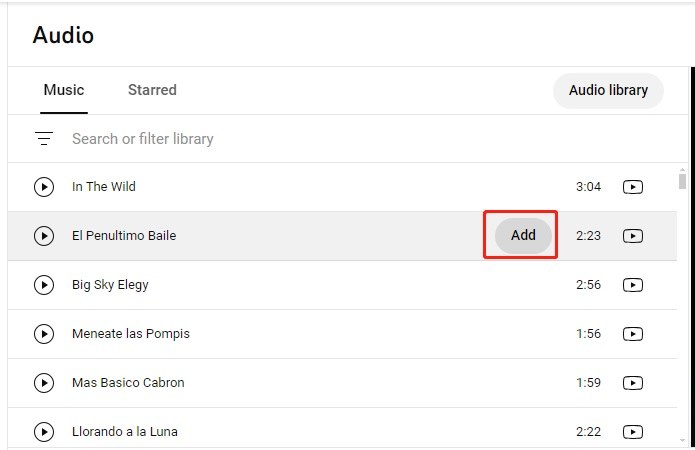
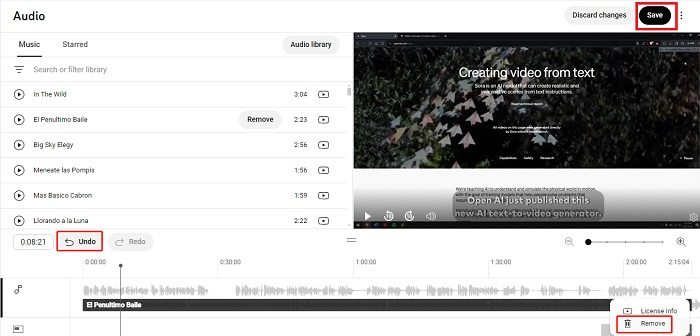
2.3 Is YouTube Studio Good for Editing?
The best time to add music to a YouTube video is during the editing phase. Now, you have to complete several steps to add music to your video:
Pros
- YouTube Studio provides a library of free music that can be added to your videos without copyright issues.
- You can trim and cut your video and music, adjust the volume and change music.
- You can manually add subtitles or upload prepared subtitle files.
Cons
- You can not add your own music to YouTube videos in YouTube Studio.
- You can not combine multiple video files or merge audio/songs into one. There are no transitions, filters or other effects.
- YouTube Studio is a basic video editor and has no advanced AI video editing features like Text to Speech and Auto Subtitling.
Part 3: How to Add Music to a YouTube Video [The Top Alternative]
While the above solutions are all good, it's a good idea to try some alternatives before deciding which method to use. This section recommends a powerful and popular AI video editing software HitPaw Edimakor. Many professionals use it to add own music to YouTube videos. It also provides many free music assets.
With such features, you can easily add custom audio to YouTube videos, and the procedure is explained below:
Step 1: Import the YouTube Video
Step 2: Add Suitable Music
Step 3: Add Music to YouTube Video
Step 4: Export the YouTube Video with Music
Launch HitPaw Edimakor, click Create a video, make or ipload your videos for YouTube.
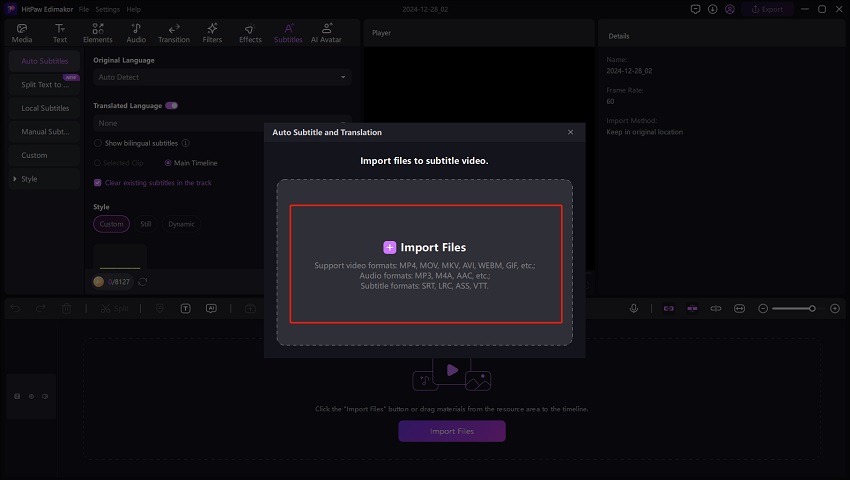
To import the music, you can import the music you have downloaded in YouTube Studio, use the above method to download any copyright-free music online, and also select the music and sound effect you like from Edimakor's sound library.
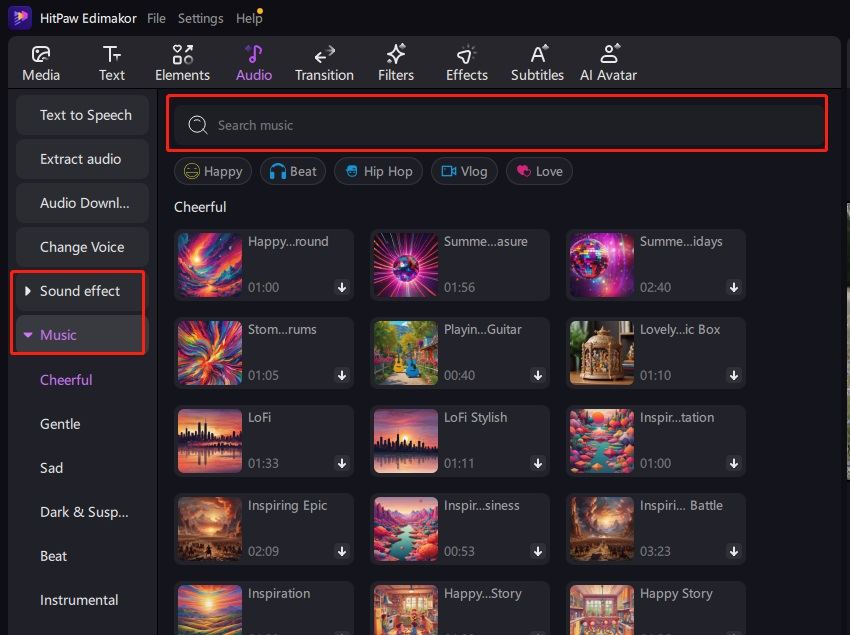
Drag and drop the video and music to the Timeline. Use the editing options above the Timeline to remove the unwanted portions and ensure the length (duration) of the two matches.
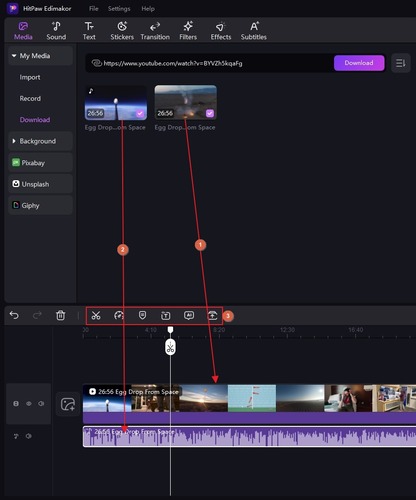
If the video already has audio, right-click the media layer, click Detach Audio, and delete the audio track before adding the custom one.
Once done editing with the music and video, click Export from the top-right, define output preferences, and export the video with the custom music.
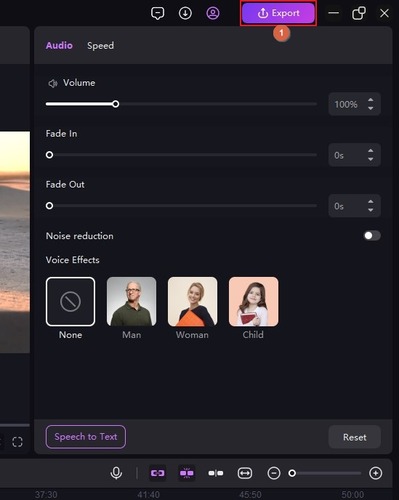
Part 4: FAQs on Adding Music to YouTube Videos
-
Q1. How can I add music to YouTube video without copyright?
A1. There are several websites that allow you to download royalty-free music for free and use it as background music for your YouTube videos. A quick online search will reveal links to several such portals. But you cannot add copyrighted music to YouTube videos without permission, as it can lead to Content ID claims, monetization restrictions, video removal, or even channel strikes.
-
Q2. How do I import music into YouTube?
A2. You can use the above method to obtain YouTube videos and audio tracks, add music as background music (BGM), export the video, and upload it to YouTube.
-
Q3. How do I add music to a YouTube short video?
A3. The process is the same as you learned earlier. The only difference would be the resolution and duration of the clip, which you can manage with the help of HitPaw Edimakor’s editing tools.
Conclusion
It is simple to add music to YouTube videos in YouTube Studio. But it lacks many advanced features that most professional editors need. If you want to add your own music to YouTube videos and also require additional videoand music editing tools, a robust AI video editor - HitPaw Edimakor comes in, and the above content explains how to use it to add music to YouTube videos and edit videos easily.
HitPaw Edimakor (Video Editor)
- Create effortlessly with our AI-powered video editing suite, no experience needed.
- Add auto subtitles and lifelike voiceovers to videos with our AI.
- Convert scripts to videos with our AI script generator.
- Explore a rich library of effects, stickers, videos, audios, music, images, and sounds.

Home > Video Editing Tips > How to Add Your Own Music to YouTube Videos (Detailed steps)
Leave a Comment
Create your review for HitPaw articles





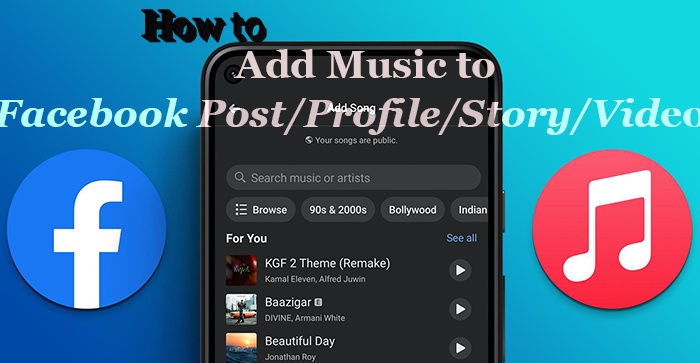
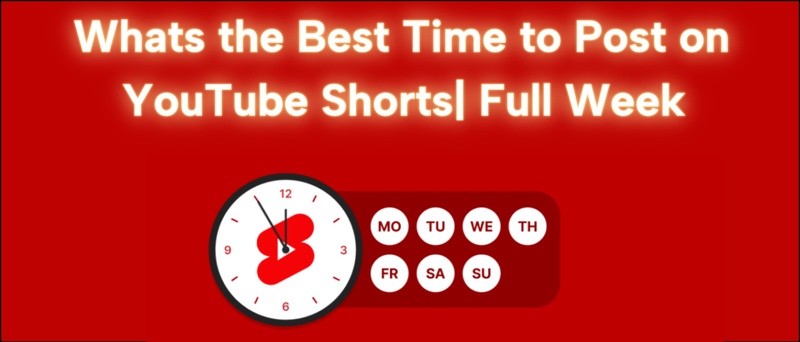
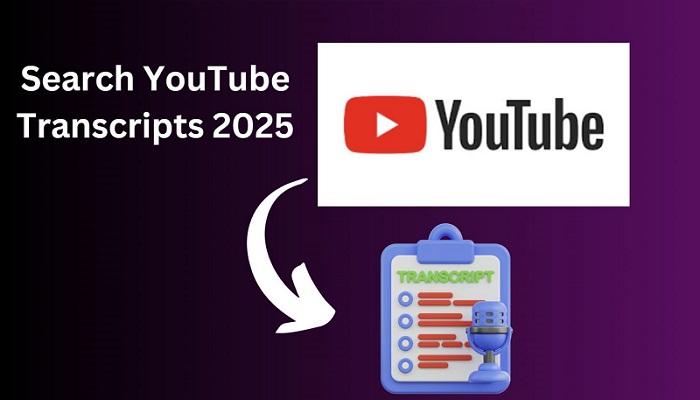
Yuraq Wambli
Editor-in-Chief
Yuraq Wambli is the Editor-in-Chief of Edimakor, dedicated to the art and science of video editing. With a passion for visual storytelling, Yuraq oversees the creation of high-quality content that offers expert tips, in-depth tutorials, and the latest trends in video production.
(Click to rate this post)