This tutorial will show you how to convert MP3 to MOV on Mac, windows and online in a straightforward manner, regardless of whether you need to do presentations or video slideshows or just want to change the file type.
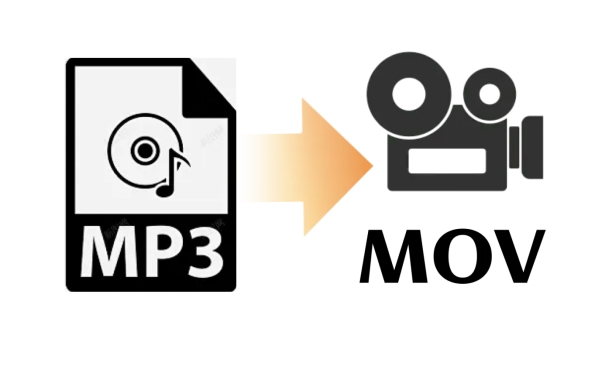
Part 1: How to Convert MP3 to MOV with Image for YouTube
To convert MP3 files to MOV format and convert MOV to MP3 files , Edimakor is a flexible video editing application that you can’t miss. Because of its extensive feature set and easy-to-use interface, this software is highly recommended for novices. With it, you may enhance files with simple editing choices and convert them in a matter of clicks.
-
Step 1: Start HitPaw Edimakor (Video Editor) on Your Mac/Windows
Start the Edimakor software on your Mac, a perfect mp3 to MOV converter. You can get it for free from the official website if you don't already have it installed.

-
Step 2: Add the MP3 File to Edimakor
Either click the Media tab and then the Import option to manually browse and choose your audio file, or drag and drop your MP3 file straight into the program's workspace.

-
Step 3: Add Footages
To improve your file, you can upload your videos like in step 2 or use Edimakor's asset library to download free and great video clips and images to match the atmosphere of the music uploaded.

-
Step 4: Export the File in MOV
Go to the export menu if you're happy with the changes. Click export after choosing MOV as the preferred output format, enter the file name and save location. This is the simplest process of converting MP3 to MOV in no time.

Part 2: How to Convert MP3 to MOV Online Free
Online tools like FreeConvert provide a fast and convenient way to convert MP3 to MOV files without downloading additional software. These platforms are perfect for those who prefer quick solutions, especially if storage space on their device is limited. FreeConvert stands out as the best MP3 to MOV converter for Mac due to its intuitive design and free accessibility.
-
1. Upload Your MP3 File to FreeConvert
Open your browser and navigate to the FreeConvert website. After selecting the MP3 file you want to convert from your Mac, click the Upload File option.
-
2. Convert the File and Choose the MOV Format
Select MOV as the preferred output format once the file has been uploaded. To suit your demands, change any optional options, such as the video quality or resolution.

-
3. Get Your Recently Converted MOV File Here
Click Download to save the MOV file to your Mac after the conversion is finished. Make sure the file is stored in a location that is simple to find.

The End
It has never been simpler to convert MP3 music files to MOV video on your Mac. This guide has given you several options to effectively convert MP3 to MOV on Mac, regardless of whether you choose to use built-in tools, web converters, or online software like HitPaw Edimakor (Video Editor) . Enjoy the versatility of working with MOV files on your Apple device by experimenting with the techniques that work best for you.
HitPaw Edimakor (Video Editor)
- Create effortlessly with our AI-powered video editing suite, no experience needed.
- Add auto subtitles and lifelike voiceovers to videos with our AI.
- Convert scripts to videos with our AI script generator.
- Explore a rich library of effects, stickers, videos, audios, music, images, and sounds.

Home > Video Editing Tips > Convert MP3 to MOV with Image in 2025 [Online Free]
Leave a Comment
Create your review for HitPaw articles




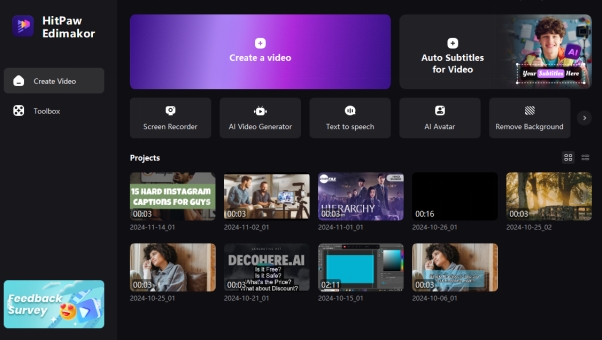

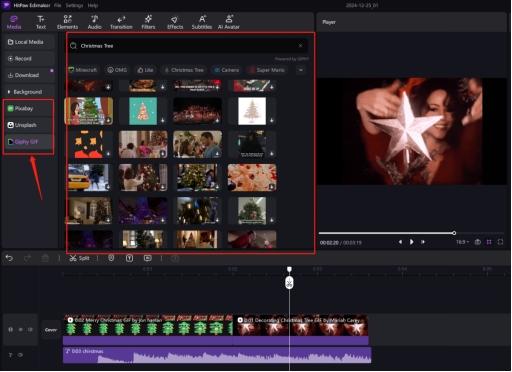
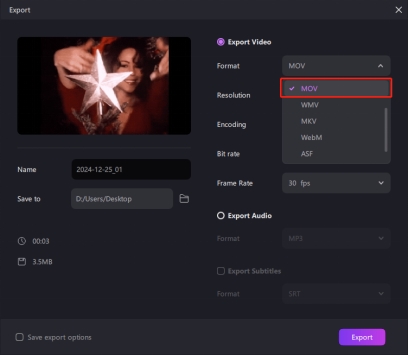
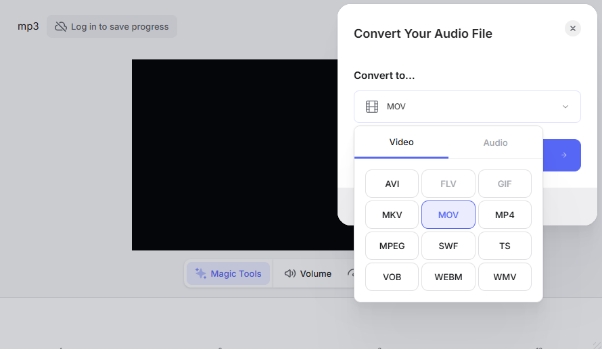
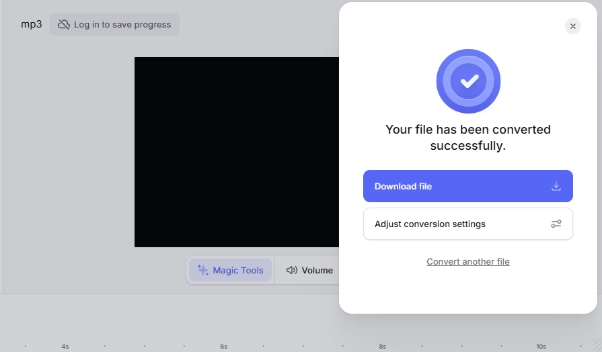

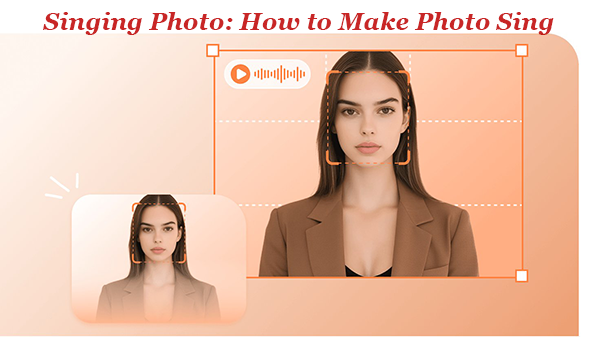
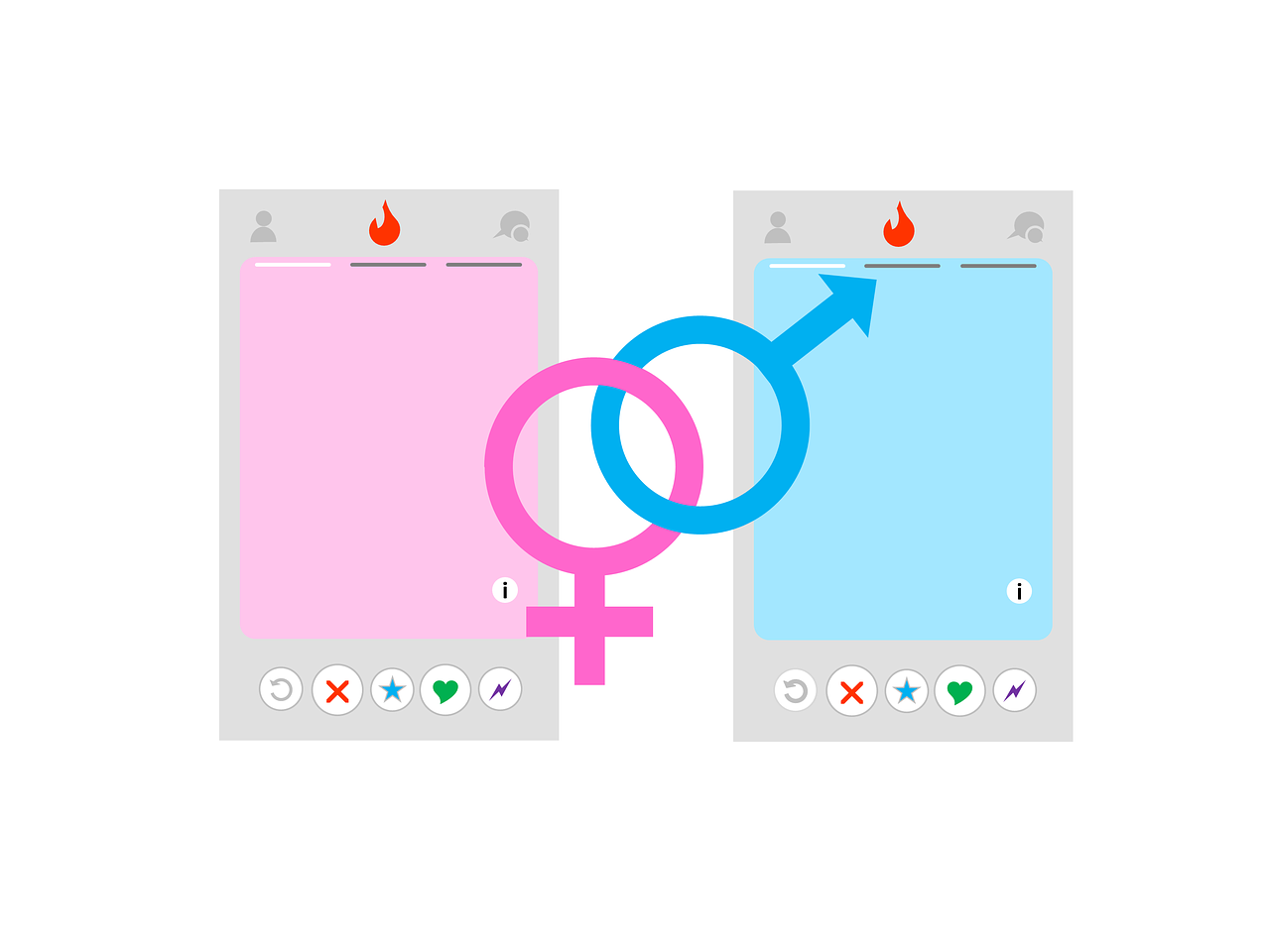
Yuraq Wambli
Editor-in-Chief
Yuraq Wambli is the Editor-in-Chief of Edimakor, dedicated to the art and science of video editing. With a passion for visual storytelling, Yuraq oversees the creation of high-quality content that offers expert tips, in-depth tutorials, and the latest trends in video production.
(Click to rate this post)