It might be rather annoying to unintentionally remove an Instagram reel, but do not worry. We will show you how to recover deleted Instagram reels step-by-step in this in-depth guide, so you never have to lose those priceless moments again.
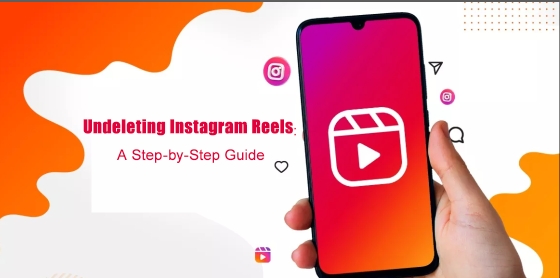
Part 1: How to Recover Deleted Reel on Instagram on iPhone & Android
Losing a Reel on Instagram can be frustrating, but recovering it on your iPhone is easier than you might think. Thanks to Instagram’s Recycle Bin/Trash feature, you can now understand how to recover deleted reels drafts on Instagram on iPhone and can retrieve deleted content within 30 days of deletion.
-
Step 1: Open Instagram and Move to your Profile
The foremost step of how to recover deleted reels from Instagram is to tap on your profile image icon in the lower-right area of the screen to access your profile after launching the Instagram app on your iPhone.

-
Step 2: Access the Settings Menu
The settings and options menu can be accessed by tapping the three horizontal lines in the upper-right corner of your profile page.

-
Step 3: Open your Activity Section
Tap on Your Activity option in the menu. All of your recent Instagram activities, including those that resulted in content deletion, are stored in this section.

-
Step 4: Open the Recently Deleted Option
Tap on Recently Deleted in the Your Activity area. All deleted material, including images, movies, and reels, is stored in this option.

-
Step 5: Save, Delete, Restore the Reel
The last step is to either save, delete, or restore the reel. Find the deleted reel you wish to recover in the Recently Deleted area. You can choose to save it for later use, completely remove it, or restore it to your profile. Just tap on the Reel and choose Restore to restore it. These are the steps to learn how to recover a deleted reel on Instagram 2022.

HitPaw Edimakor (Video Editor)
- Create effortlessly with our AI-powered video editing suite, no experience needed.
- Add auto subtitles and lifelike voiceovers to videos with our AI.
- Convert scripts to videos with our AI script generator.
- Explore a rich library of effects, stickers, videos, audios, music, images, and sounds.

Part 2: How to Recover Deleted Reel on Instagram on Mac
Recovering a deleted Instagram reel recycle bin using a Mac is straightforward. Here’s a step-by-step guide to help you restore your content:
-
Step 1: Launch Instagram and Select More
Use your Mac's web browser of choice to access Instagram. After logging in, select the More option in the interface's lower-right corner.

-
Step 2: Choose Your Activity
The next step to learn how to recover a deleted reel is to go to the More menu and select Your Activity. An orderly summary of your most recent activities, including posts you have removed, is included in this section.

-
Step 3: Tap on the Recently Deleted Option
Find and pick the Recently Deleted tab in My Activity. All of the stuff you have deleted in the last 30 days, including reels, is located in this Instagram reel trash.
-
Step 4: Retrieve the Reel from This Location
Choose the deleted reel that you want to get back. To recover it, click on it and choose Restore. The Reel will go back to where it was on your profile. This is how you can get back deleted Instagram reels easily.
Part 3: How to Recover Deleted Reel on Facebook
Recovering deleted Reels on Facebook is made simple with the platform’s built-in Recycle Bin/Trash feature. Whether the Reel was accidentally deleted or removed intentionally, you can learn how to recover deleted reels on Facebook and can retrieve it within 30 days through the Facebook web interface.
-
Step 1: Go to Settings and open Facebook.
Use a web browser on your Mac to access your Facebook account. From the drop-down menu that appears, choose Settings & Privacy after clicking on your profile icon in the upper-right corner.

-
Step 2: Choose the Activity Log
Select Activity Log from the Settings & Privacy menu. A thorough history of your Facebook activity, including deleted posts and reels, is kept in this section.

-
Step 3: Click on the Trash Menu
Locate the Trash area in the Activity Log. Before being completely erased, all deleted content including reels, is kept here for a maximum of 30 days.

-
Step 4: Restoring the Reel
To find your deleted reel, search the Trash folder. To recover the reel, click on it once you have located it and select Restore. It will be moved back to where it was on your profile. This is how you can learn how to recover a deleted reel on Facebook easily.

Part 4: How to Translate Reels on Instagram/Facebook
Translating Instagram or Facebook Reels can be done efficiently using HitPaw Edimakor. This tool makes the process seamless and ensures high-quality translations. Here’s a step-by-step guide:
-
Step 1. Launch HitPaw Edimakor (Video Editor)
Use the HitPaw Edimakor app on your device. This multipurpose tool makes downloading and modifying videos easier.

-
Step 2: Select the Option to Translation
Open the tool and select the Media Tab. To begin the translation process, import your video to it.

-
Step 3: Translate the Video and Export it
Choose a language to translate and export it when it is done.


Part 5: How to Prevent Accidental Reel Deletions
It is crucial to prevent unintentional deletion of Instagram or Facebook Reels in order to save yourself the trouble of restoring them later. The following four best practices can assist you in avoiding the query how to undelete Instagram reel:
-
Choose to archive a reel instead of removing it. You can preserve Reels in your private archive for later reference while removing them from public view using Instagram's Archive feature.
-
Instagram offers a brief Instagram reel delete undo option that shows up immediately after deleting a reel if you do it by accident. To undo the damage and recover the Reel without going to the Recently Deleted folder, take immediate action.
-
Prior to pressing the delete button, always make sure. Examining your selection helps prevent accidental deletions, particularly when handling several reels.
Bottom Line
Following the correct procedures makes the process to recover deleted Instagram reels simple. This guide will help you in keeping your treasured content safe and available at all times. HitPaw Edimakor (Video Editor) is the best tool for easily translating videos for Instagram and Facebook Reels, nevertheless, if you want to guarantee that you always have access to your favorite Reels.
HitPaw Edimakor (Video Editor)
- Create effortlessly with our AI-powered video editing suite, no experience needed.
- Add auto subtitles and lifelike voiceovers to videos with our AI.
- Convert scripts to videos with our AI script generator.
- Explore a rich library of effects, stickers, videos, audios, music, images, and sounds.

Home > Video Editing Tips > How to Recover Deleted Instagram Reels on iPhone/Mac [2025]
Leave a Comment
Create your review for HitPaw articles
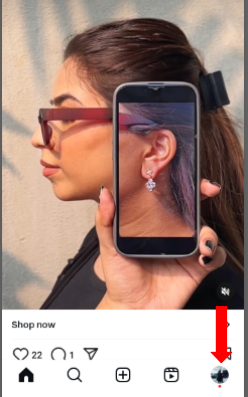
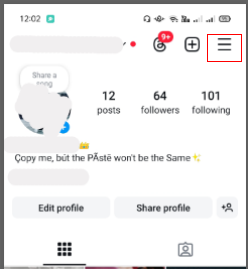
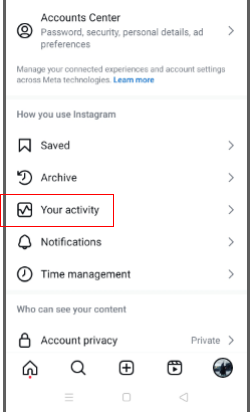
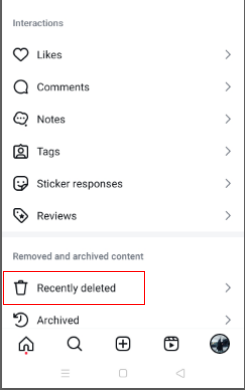
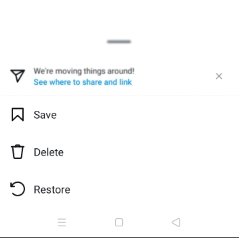




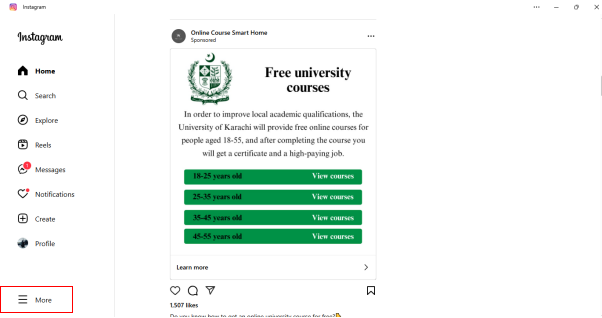
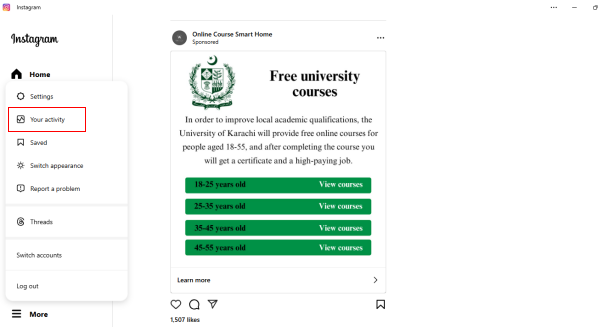
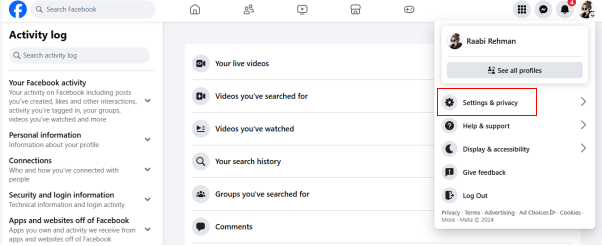
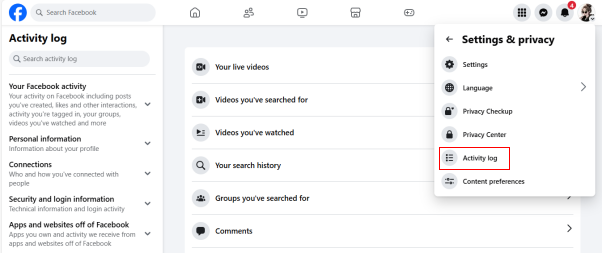
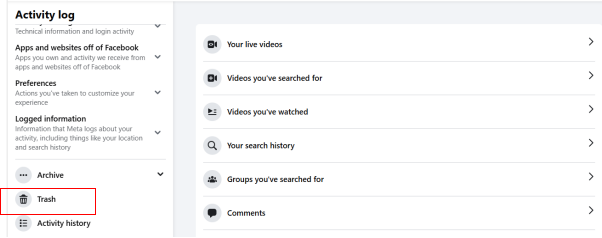
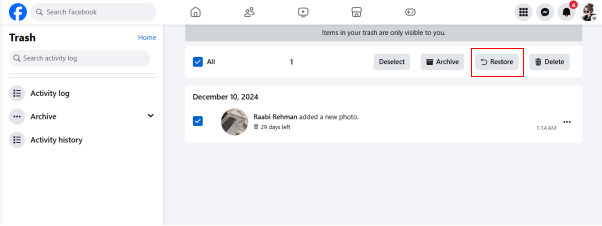
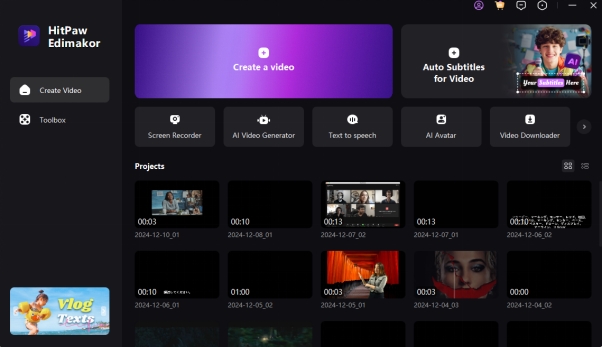
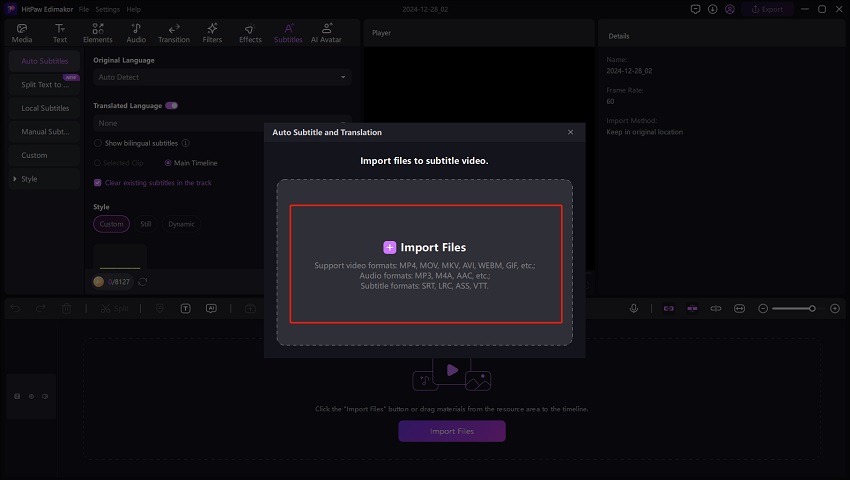
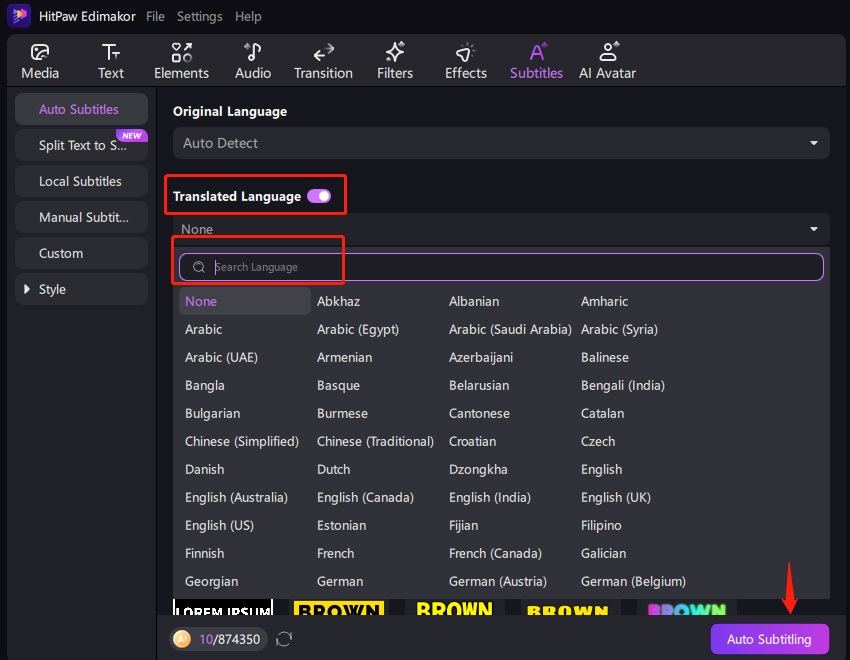
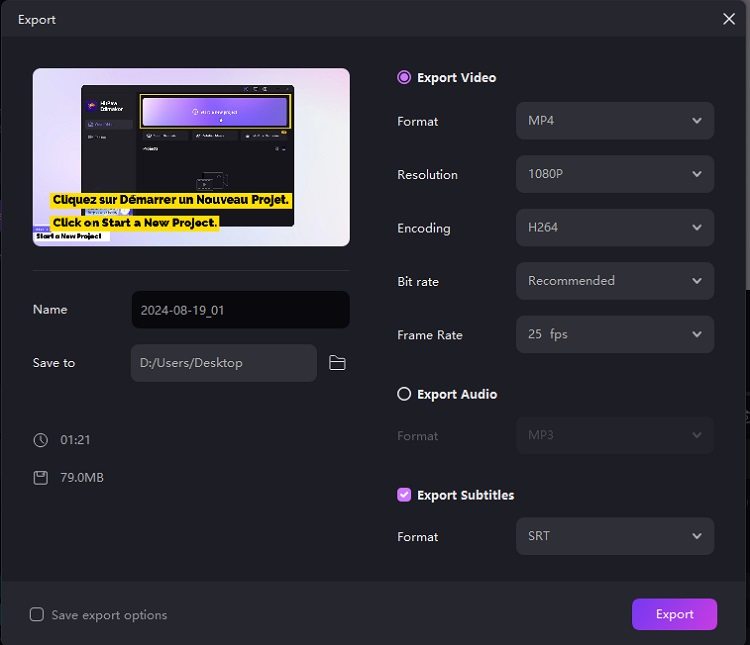

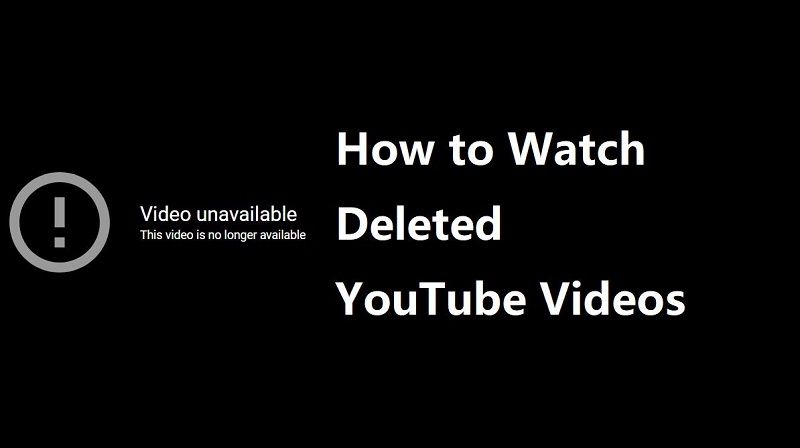

Yuraq Wambli
Editor-in-Chief
Yuraq Wambli is the Editor-in-Chief of Edimakor, dedicated to the art and science of video editing. With a passion for visual storytelling, Yuraq oversees the creation of high-quality content that offers expert tips, in-depth tutorials, and the latest trends in video production.
(Click to rate this post)