Want to compress videos without sacrificing quality? Learn how to use Panda Video Compressor to reduce file size efficiently. Whether on mobile, Windows, or online, this guide covers effectively using a video compressor app.

What Is Panda Video Compressor?
A strong yet intuitive tool for reducing video file sizes without sacrificing quality is Panda Video Compressor. It is perfect for users who need to optimize videos for social media sites like Facebook, Instagram, and WhatsApp, share huge films via email or messaging apps, and conserve storage space.
Panda Video Compressor guarantees high-quality compression while preserving the video's original resolution and clarity, in contrast to many other compression applications.
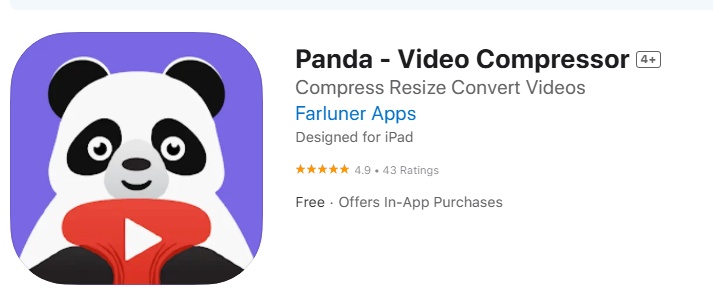
What Does a Video Compressor Do?
A video compressor modifies a video's bitrate, resolution, or encoding type to decrease the video's file size. This procedure aids in optimizing videos for a range of uses without appreciably compromising their quality. Compression is especially beneficial for:
-
Lowering the amount of space taken up by big video files to free up device storage.
-
Quicker sharing and uploading on Facebook, WhatsApp, Instagram, and other social media sites.
-
Minimizing buffering problems on poorer internet connections when streaming videos.
How to Use Panda Video Compressor | Tutorial
If you are in search of a way to learn how to use video compressor online, on Windows or on Android, then the given guide is for you:
-
How to Use Panda Video Compressor Online?
Here are the steps that you can follow to learn how to use video compressor online:
-
Step 1: Upload Your Video
Visit the Panda Video Compressor Online website and navigate to the upload section. Click on the Upload button to select a video from your device, or simply drag and drop your file into the designated area.

-
Step 2: Adjust Compression Settings
Once your video is uploaded, choose your preferred compression settings, including quality, resolution, and file size reduction level. You can select from different compression modes to balance file size and video clarity. Click Compress to start the process.
-
Step 3: Download the Compressed Video
After the compression is complete, preview the video to ensure it meets your expectations. Then, click the Download button to save the optimized file to your device. Your video is now ready to be shared, uploaded, or stored with a significantly reduced file size.
-
How to Use Panda Video Compressor on Windows?
If you want to reduce video file sizes while maintaining high quality, Panda Video Compressor is a great option. It allows you to compress videos effortlessly, making them easier to store, share, or upload online. But it doesn’t offer Panda Video Compressor for PC version. So you’d better to install an android emulator, or choose an compressor alternative. Follow these simple steps to learn how to use panda video compressor alternative on Windows.
-
Step 1: Install HitPaw Univid and Upload Your Video
To begin, register on Wavel Studio, the platform that provides Panda Video Compressor for PC. Then, launch the compressor tool and drag and drop your video straight into the interface. Alternatively, you can manually browse your files and choose the video you want to compress.

-
Step 2: Compress Your Video
After uploading, you will be asked to select your preferred compression settings, allowing you to change the video quality, resolution, and file size to suit your needs. Click Compress Video to begin the process.
-
Step 3: Export the Compressed Video
After the compression process is finished, you can preview the video before saving it, select your preferred export format, and click Download to save the final compressed file. Your video is now ready for sharing, storing, or uploading.
-
How to Use Panda Video Compressor Android?
If you need to reduce the file size of your videos without sacrificing quality, Panda Video Compressor is an excellent choice. This app makes video compression simple, ensuring faster uploads and more storage space on your device. Follow these steps to learn how to use video compressor app in mobile:

-
Step 1: Install Panda Video Compressor
Install Panda Video Compressor on your Android smartphone first after downloading it from the Google Play Store. To take use of all the features and guarantee seamless operation, make sure you are using the most recent version. To start the compression process after installation, launch the application.

-
Step 2: Open the App & Add the Video
An opportunity to choose a video from your device will appear when you launch Panda Video Compressor. Select the video you wish to compress by looking through your file management or gallery. You may work with a variety of video formats without encountering compatibility problems, thanks to the app's support for many formats.

-
Step 3: Select the Size
Panda Video Compressor offers a number of compression choices after your video has been added. You have the option to manually adjust the compression parameters or select from predetermined sizes such as Small, Medium, or Large files. Depending on your requirements, you can also change the resolution, bitrate, and quality level.

-
Step 4: Export the Compressed Video
Tap Compress to begin the procedure after you have chosen the size. The program will reduce the file size without sacrificing the quality of the images. You can preview the video, save it to your collection, or send it straight to messaging apps or social media as the compression is finished.

Extra Tips: How to Convert Videos Among Different Formats
Converting videos into different formats can be essential for compatibility with various devices, social media platforms, or editing software. Edimakor makes this process seamless by allowing you to convert videos into multiple formats with just a few clicks. Follow these steps to convert your videos efficiently:
-
Step 1: Open Edimakor & Access the Video Editor and COnverter
Download and install Edimakor on your Mac or Windows computer if you have not already. The main interface will show up when the software is launched after it has been installed.
HitPaw Edimakor (Video Editor)
- Create effortlessly with our AI-powered video editing suite, no experience needed.
- Add auto subtitles and lifelike voiceovers to videos with our AI.
- Convert scripts to videos with our AI script generator.
- Explore a rich library of effects, stickers, videos, audios, music, images, and sounds.


-
Step 2: Import the Video to Edimakor
Most of the video formats are supported by Edimakor.You can upload and convert it easily.

-
Step 3: Choose Your Preferred Format to Save
Click the Export button to continue after converting. You can make crucial choices in the new window that opens. Depending on your needs, you can select the video resolution. You can choose whether or not to incorporate subtitles if the video has them. When you are satisfied with your choices, click Export, and Edimakor will start processing the file.

FAQs on Panda Video Compressor
-
Q1. Panda Video Compressor Not Working?
A1: Try clearing the cache, updating the app, or reinstalling it for smooth performance. If issues persist, check for device storage space or compatibility with your operating system.
-
Q2. Can Panda Video Compressor Compress a 2 GB Video for Free?
A2: Yes! The free version supports large video compression but may have limitations on formats and resolutions. For higher-quality compression and more format options, consider upgrading to the premium version.
-
Q3. Is the Video Compressor App Safe?
A3: Yes, Panda Video Compressor is a safe and trusted app. Just make sure to download it from official sources like the Google Play Store or Apple App Store to avoid security risks.
-
Q4. What Is the Best Video Compressor App for iPhone?
A4: Panda Video Compressor is one of the best choices for iPhone users, along with apps like CapCut, Adobe Compressor, and HitPaw Edimakor, which offer additional editing and compression features.
The End
A dependable tool for cutting video file sizes without compromising quality is Panda Video Compressor. It guarantees seamless compression whether you are using it online, on Android, or Windows. The above tutorial on how to use Panda Video Compressor will be enough for you to know about its working With further capabilities like AI clip-making and format conversion, HitPaw Edimakor (Video Editor) is a great option for sophisticated editing and AI-powered video reduction.
HitPaw Edimakor (Video Editor)
- Create effortlessly with our AI-powered video editing suite, no experience needed.
- Add auto subtitles and lifelike voiceovers to videos with our AI.
- Convert scripts to videos with our AI script generator.
- Explore a rich library of effects, stickers, videos, audios, music, images, and sounds.

Home > Video Editing Tips > How to Use Panda Video Compressor | No Quality Losing
Leave a Comment
Create your review for HitPaw articles
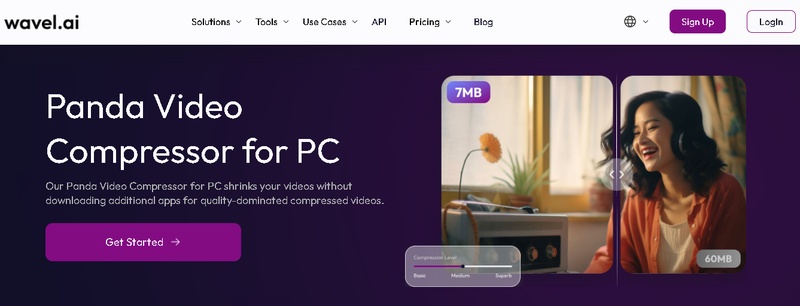
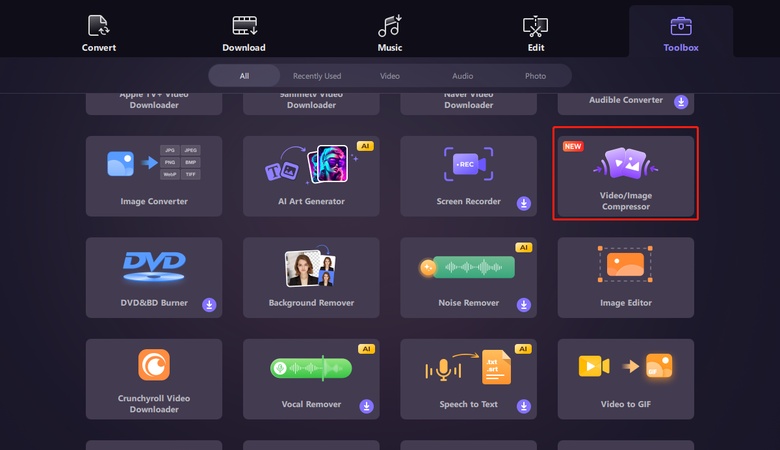
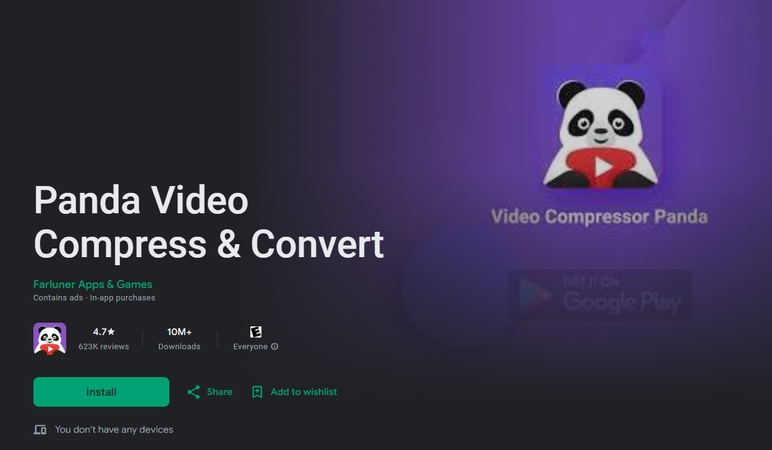
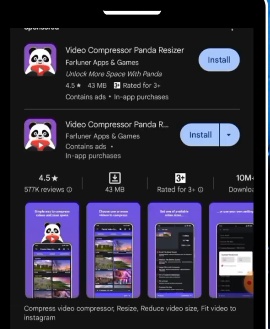
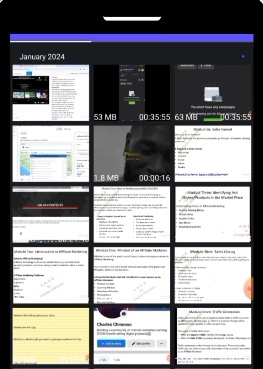
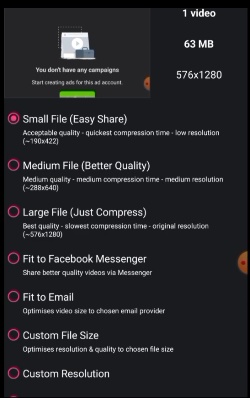
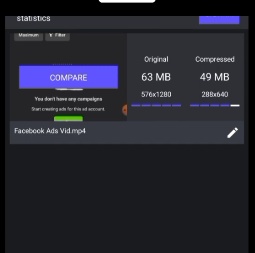




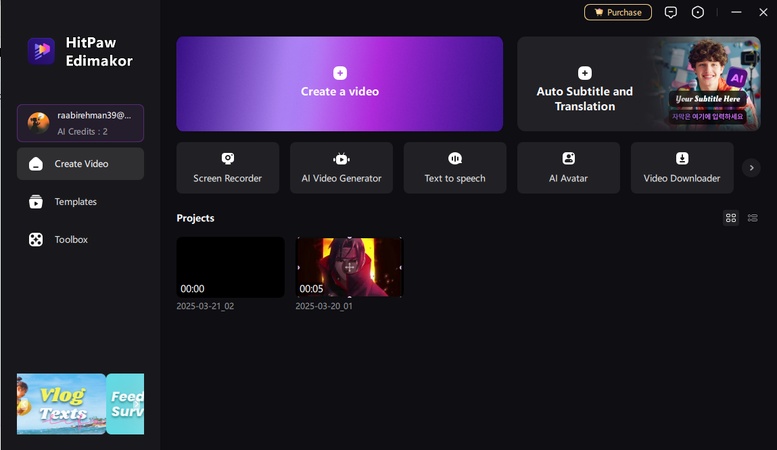
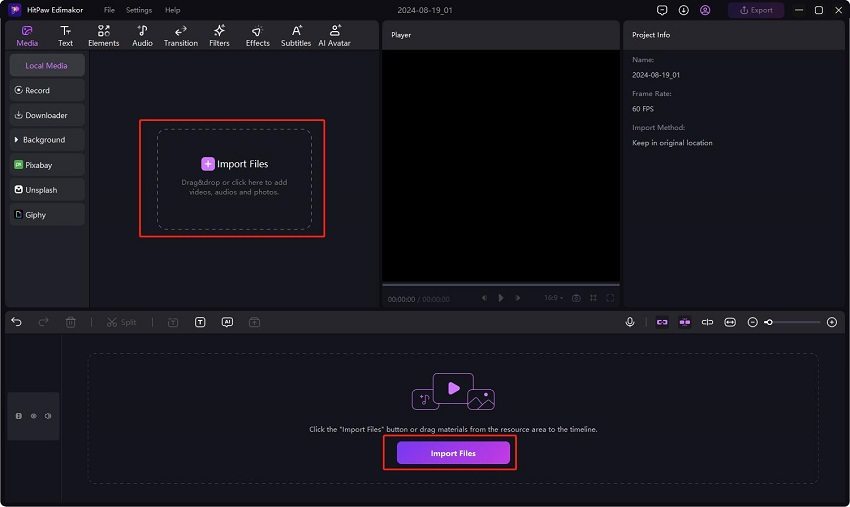
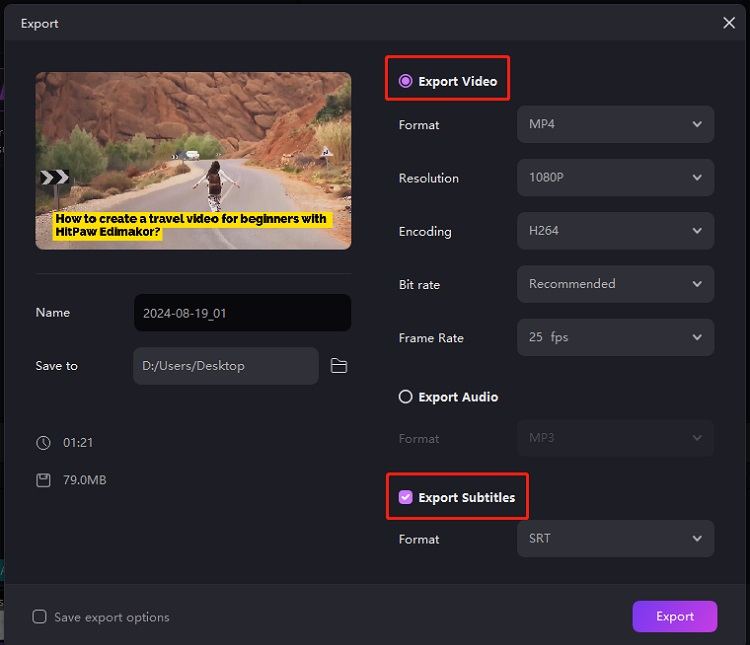


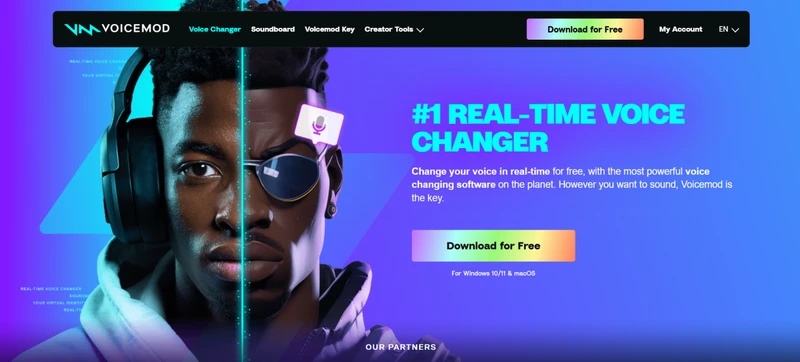
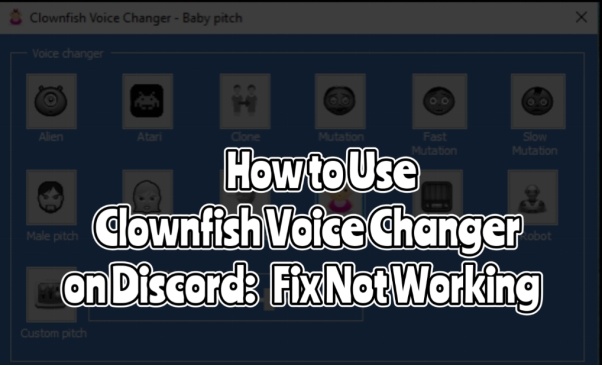
Yuraq Wambli
Editor-in-Chief
Yuraq Wambli is the Editor-in-Chief of Edimakor, dedicated to the art and science of video editing. With a passion for visual storytelling, Yuraq oversees the creation of high-quality content that offers expert tips, in-depth tutorials, and the latest trends in video production.
(Click to rate this post)