You are not alone if you are utilizing Kling AI and find that your video is stuck at 99%. This problem is frequent, particularly when utilising text-to-video or image-to-video functionality. This post will explain why Kling AI stuck at 99 and how to prevent or resolve this annoying issue.
Part 1: Why is Kling AI Image to Video Stuck at 99? How to Fix
When using Kling AI’s image-to-video feature, many users encounter the Kling AI stuck at 99 percent problem. Let us see why it occurs and how to fix it:
-
Common Reasons Kling AI Gets Stuck at 99%
-
Kling AI servers are often overloaded, particularly during peak hours or when viral content trends emerge.
-
If the input image is high-resolution or contains too many fine details, Kling may slow down or stop.
-
Technical glitches during rendering can cause the process to freeze.
-
A weak or interrupted internet connection can result in incomplete rendering of status updates.
-
-
How to Fix Kling AI Stuck at 99%
Here are several practical steps you can take to resolve the problem quickly and effectively.
Reload the Page and Log in Again
Refreshing the Kling AI website is one of the easiest yet most efficient fixes. Frontend issues can occasionally cause the progress meter to appear to freeze, yet rendering may be finished in the background. The interface can be quickly refreshed to show the finished product.
Reduce Image Resolution
Large-scale or high-resolution photos may put too much strain on Kling's rendering engine, particularly when combined with intricate prompts. Think about downsizing the image to a more reasonable resolution, like 1080x720 pixels, before posting.
Make the Prompt Simpler
Prompts that are too long, complicated, or artistic can confuse the AI engine, making it more difficult to understand and produce a coherent movie. Stalling at 99% is frequently the result of this misconception. Try making your prompt shorter to address this. Make sure your descriptions are straightforward and easy to understand. Steer clear of combining too many motion commands or introducing contradicting specifics.
Clear Browser Cache and Cookies
Your browser may occasionally retain old or faulty data, which prevents Kling AI from loading or playing videos. To make sure you are working with a new session, clear the cache and cookies in your browser. This is located under Settings, inside Privacy and Clear Browsing Data
Try Again During Off-Peak Hours
Especially if you are using the platform from outside of China, Kling AI servers have a tendency to lag during periods of high usage. You can lessen the likelihood of experiencing rendering bottlenecks or server timeouts by producing your movies during these off-peak hours.

HitPaw Edimakor (Video Editor)
- Create effortlessly with our AI-powered video editing suite, no experience needed.
- Add auto subtitles and lifelike voiceovers to videos with our AI.
- Convert scripts to videos with our AI script generator.
- Explore a rich library of effects, stickers, videos, audios, music, images, and sounds.

Part 2: Why is Kling AI Text to Video Stuck at 99? How to Fix
Kling’s text-to-video feature is impressive, especially with the version 1.6 update. However, users still report that Kling AI stuck on generating video. Let's see why it does it and how to fix it:
-
Common Reasons Kling AI Gets Stuck at 99%
-
Vague or conflicting prompts can confuse the rendering engine.
-
Kling AI 1.6 tries to optimise realism, which makes generation longer. At 99%, rendering motion, lighting, or final details can bottleneck.
-
If you run out of credits mid-process, Kling might not notify you clearly and just freeze instead.
-
Kling doesn’t fully support certain NSFW or surrealistic prompts.
-
-
How to Fix Kling AI Stuck at 99%
Break Long Prompts into Simple Sentences
Run-on or excessively complex prompts are among the most frequent reasons why Kling AI becomes stuck. The AI's natural language model may be overloaded by lengthy explanations that contain numerous scenes or intricate instructions. Divide your prompts into more manageable, concise sentences to address this.
Check Credit Balance
In order to create movies, Kling AI needs credits. If you run out of credits in the middle of a rendering assignment, the platform might not finish the video or even adequately alert you. The video generation may become stalled at 99% as a result of this. Prior to beginning a project, always verify the credits you have available.
Use the Kling AI API
Despite being easy to use, the Kling AI online interface is not always the most reliable, particularly when dealing with demanding jobs like lengthy text-to-video projects. If you frequently use or are a developer, you might want to switch to the Kling AI API. The API version is more performance-optimised and stable.
Update Your Browser
Kling AI's functionality may be impacted by browser compatibility. The 99% freeze could be caused by rendering or display issues if you are using an ancient browser, particularly Safari or earlier iterations of Chrome. Make sure your browser is up to date at all times.

Avoid Using VPNs
Although the China-based platform Kling AI is available worldwide, server performance may differ depending on your location. Using a VPN with Chinese servers may cause your connection to be throttled. It is preferable to connect straight from your local area unless you are based in China or require a VPN for particular privacy-related concerns.
Part 3: How to Avoid Kling AI Stuck on Generating Video
While fixing the issue after it happens is one thing, prevention is always better. Here’s how to avoid Kling AI video stuck at 99% altogether:
-
Keep Prompts Under 200 Characters
Keeping your text prompts brief and straightforward is one of the most crucial guidelines for effectively utilising Kling AI. The AI may become overwhelmed if you enter prompts that are more than 200 characters long, contain a lot of scene changes, complex ideas, or give contradicting directions.
-
Use Static Backgrounds and Simple Motions
Choose backgrounds that are static or have little motion while creating your scenarios, and attempt to keep the number of moving parts to a minimum. Kling's engine must manage massive volumes of data in highly detailed or dynamic surroundings, such as busy cities with cars, fireworks, rain, and people moving all at once.
-
Close All Unnecessary Browser Tabs and Background Apps
Running within your browser, Kling AI uses a lot of resources, particularly when processing animated HD movies. Multiple tabs, streaming apps, downloads, and background processes may slow down or force Kling to stall during rendering if your browser or device is overburdened.

-
Always Use the Latest Kling AI Version
Essential bug fixes and performance improvements are frequently included in software updates. Versions 1.6 and higher of Kling AI are specifically made to reduce rendering mistakes, enhance motion processing, and manage larger prompts more effectively.
-
Use the Kling AI Motion Brush Sparingly
Adding direction to static parts, simulating flow, and manually controlling item movement are all made possible by the powerful Motion Brush tool. However, you run the danger of overtaxing the rendering engine if you use too many motion routes or brush strokes in a single scenario.
Part 4:Kling AI Alternative That Will Not Get Stuck at 99%
If Kling AI continues to frustrate you, there is a perfect alternative platform that offers reliable video generation without the 99% hiccup. HitPaw Edimakor is a full-featured AI-powered video editing platform that offers advanced Image-to-Video , Text-to-Video , and even AI Singing Photo capabilities. Here are the steps to use it:
-
Step 1. Open HitPaw Edimakor (Video Editor)
Start by installing HitPaw Edimakor on your macOS or Windows computer. The most recent version is available on the official HitPaw website if you have not already. After installation, launch the program and go to the main interface, where the Media Library, Toolbox, and AI-powered tools are all arranged nicely.

-
Step 2. Using the Image to Video Feature
In Edimakor, there are two primary methods for transforming a still image into a dynamic video: templates and custom settings. Both are quick and effective, and unlike Kling AI, they do not freeze up.
Start Image to Video
In the main interface, click Toolbox. Locate the Image to Video and click on it. As an alternative, select AI Media, then Image to Video under Create a Video.

Upload Image and Prompt
Click Upload to import your image. Then, enter the prompt, select the desired aspect ratio and adjust the frame to highlight the specific area you want to be visible in the final video.

-
Step 3: Using the Text to Video Feature
Without having to worry about rendering problems, this tool is ideal for converting stories, screenplays, or any other type of written information into a fully animated video.
Start Text to Video
Click Toolbox in the main dashboard and select Text to Video. Create a Video > AI Media > Text to Video is another way to get it.

Enter Your Details
Enter your text prompt, which should be a scene description. Decide how long the video will last. Select the graphic style and aspect ratio. After you click Generate, Edimakor will start producing your video without crashing at 99%.

-
Step 4. Using the AI Singing Photo Feature
Edimakor also comes with an integrated solution for making captivating, animated singing avatars from still photos. It is smooth and does not crash in the middle of the procedure, unlike Kling.
Choose an AI Avatar
Navigate to the AI Tools menu on the left. The AI Singing Photo option is located under this tab when you click on AI Avatar.

Make the Photo Sing
On the Singing Photo, click. Add a music clip and the image of your choice. You may either make your unique avatar that reflects your brand or select from a selection of pre-made ones.

FAQs on Kling AI Stuck at 99
-
Q1. Why Is Kling AI Taking So Long?
A1: Your prompt complexity, server traffic, and internet bandwidth all affect how quickly Kling AI renders. Creating a high-resolution movie can take anywhere from two to five minutes, and perhaps more.
-
Q2. How to Stop Kling AI?
A2: There is no manual Cancel button at the moment. You have to either close the tab or reload the page. Note that credits might still be subtracted.
-
Q3. How Much Time Does Kling AI Take to Generate Videos?
A3: Text-to-video often takes 60–180 seconds, but 1080p renders and lengthy prompts can take up to 6 minutes. It is probably stuck if it goes beyond ten minutes.
-
Q4. Why is CapCut AI Stuck at 99?
A4: Although CapCut employs a different AI model, backend timeouts, resolution demands, and user overload cause similar problems.
In a Nutshell
Dont worry, if Kling AI stuck at 99%. Simple solutions can frequently address the problem, whether you are working on a short film or playing with motion brushes. There are a number of strategies to stop credit waste and expedite your workflow, including using better prompting techniques, avoiding busy periods, and experimenting with reliable alternatives like HitPaw Edimakor (Video Editor) .
HitPaw Edimakor (Video Editor)
- Create effortlessly with our AI-powered video editing suite, no experience needed.
- Add auto subtitles and lifelike voiceovers to videos with our AI.
- Convert scripts to videos with our AI script generator.
- Explore a rich library of effects, stickers, videos, audios, music, images, and sounds.

Home > Video Editing Tips > Kling AI Stuck at 99 Percent | How to Avoid It 2025
Leave a Comment
Create your review for HitPaw articles
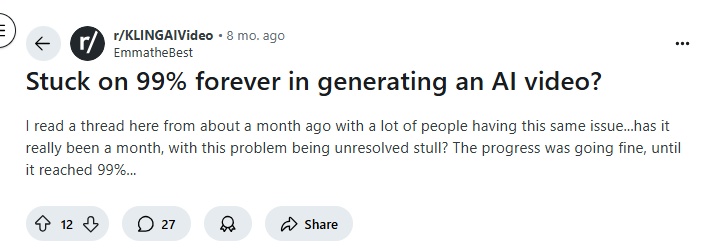




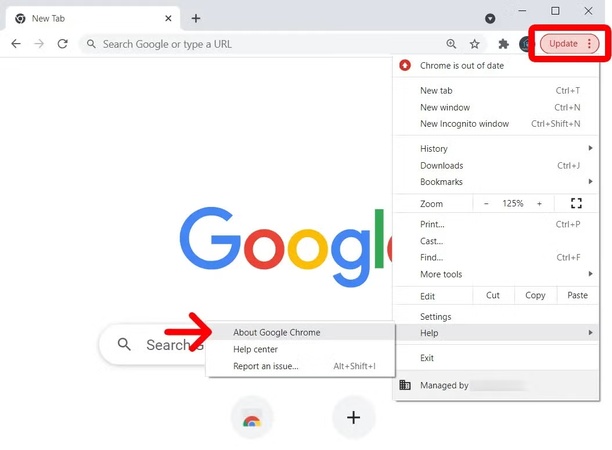
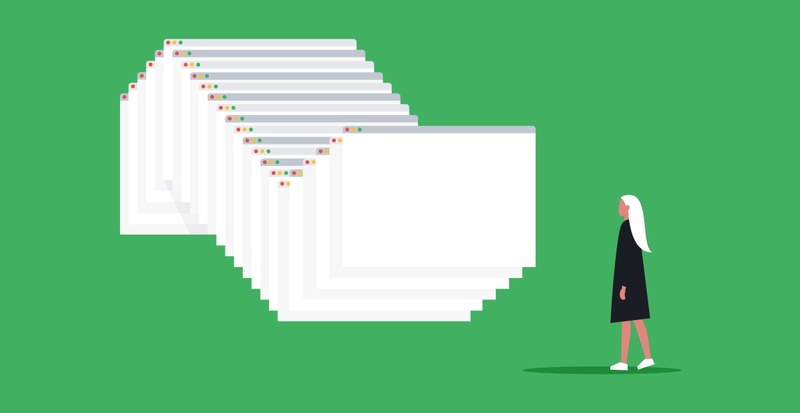
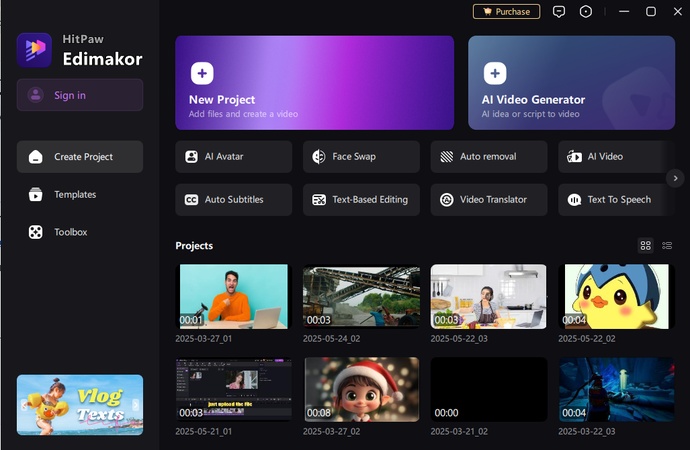
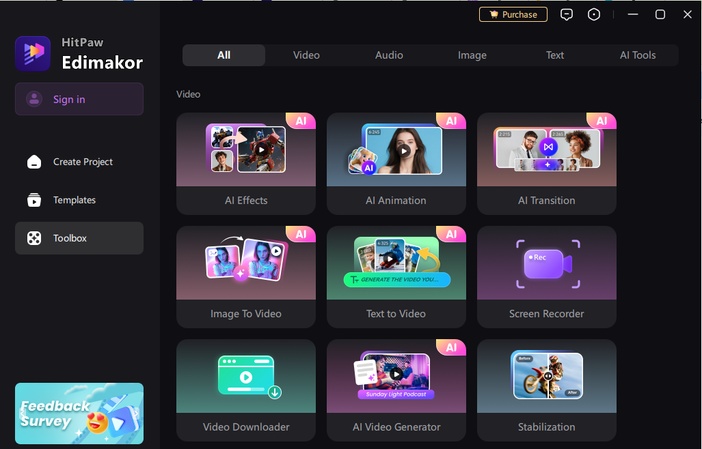
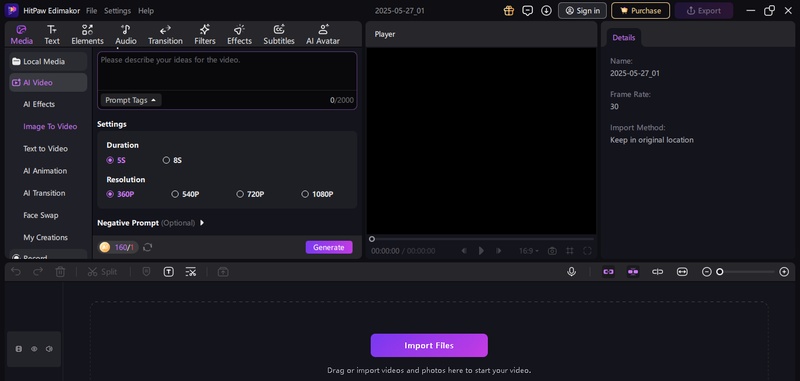
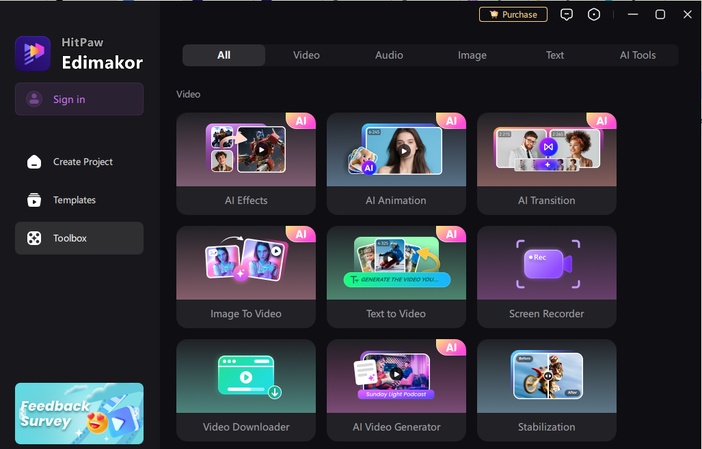
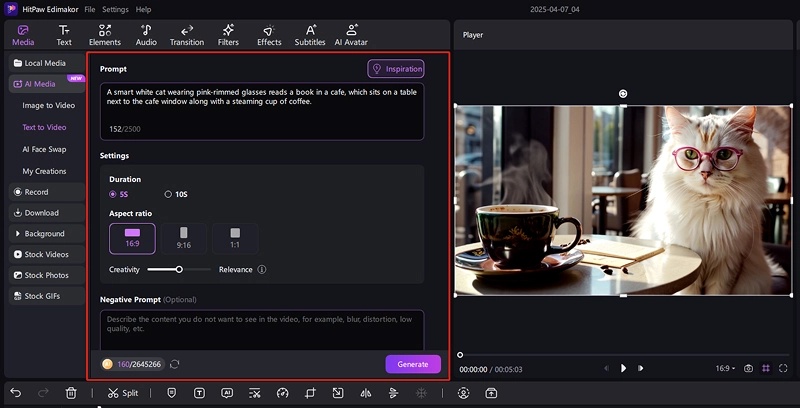
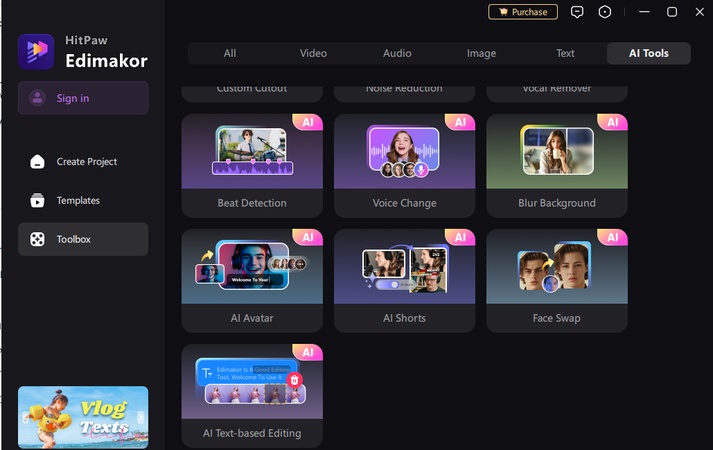
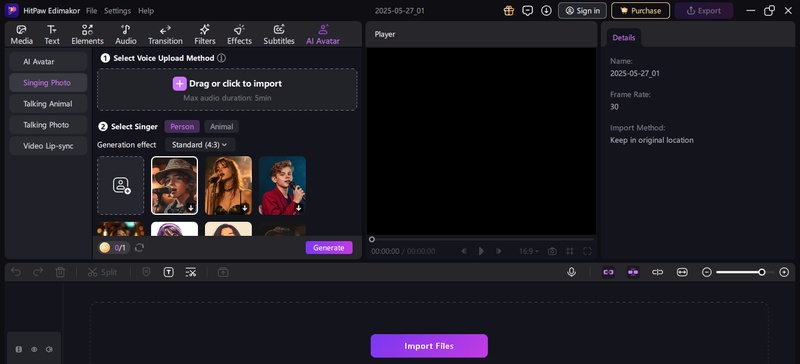

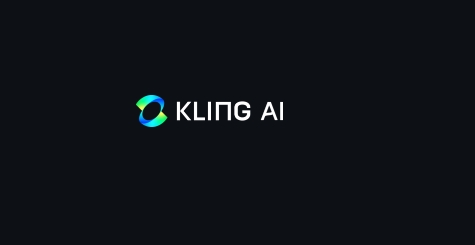
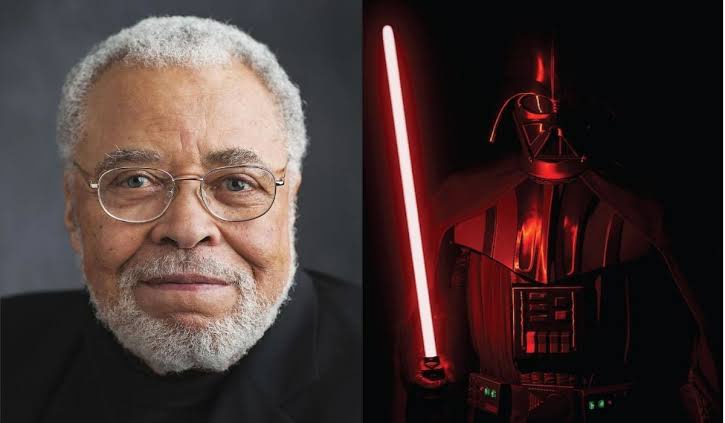
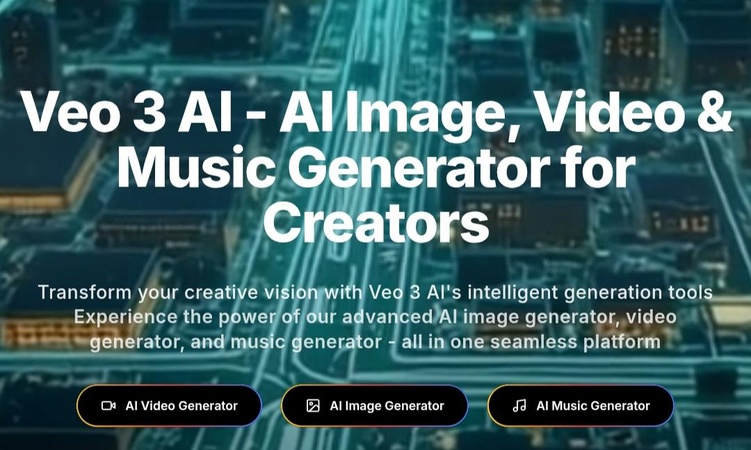
Yuraq Wambli
Editor-in-Chief
Yuraq Wambli is the Editor-in-Chief of Edimakor, dedicated to the art and science of video editing. With a passion for visual storytelling, Yuraq oversees the creation of high-quality content that offers expert tips, in-depth tutorials, and the latest trends in video production.
(Click to rate this post)