Creating GIFs from videos and photos on Mac is a simple yet powerful way to enhance your content. Whether you want to make short, looping animations or convert GIFs to videos, this guide covers the best free tools and methods to convert video to GIF on Mac.
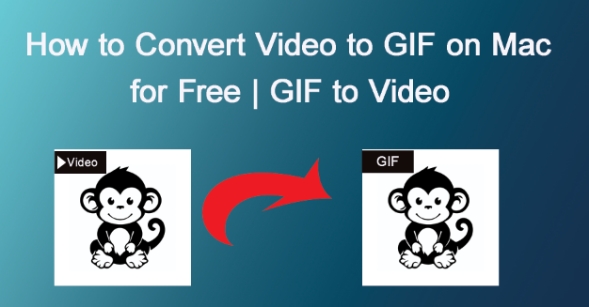
How to Convert Video to GIF on Zamzar
Zamzar is a popular online tool to convert video to GIF on Mac quickly and without hassle. It supports various file formats, which makes it a convenient choice for Mac users looking for a straightforward solution. Follow these simple steps:
-
1: Navigate to the Zamzar site
Launch your chosen web browser and go to the official Zamzar site (www.zamzar.com). The main page showcases an easy-to-use layout that simplifies the conversion process. The file upload area will be prominently visible for convenient access.
-
2: Upload Your Video
Press the Select Files button or drag and drop your preferred video file into the upload area. Zamzar additionally offers the ability to paste a URL if your video is available online. It accommodates multiple formats such as MP4, MOV, AVI, MKV, and several more, guaranteeing versatility in your conversion process.

-
3: Choose the Format
Once you've uploaded your video successfully, you must choose the output format. Select GIF from the dropdown menu as your preferred file format. If you'd like, you can modify your GIF by tweaking options like compression level, frame rate, and resolution to improve its look.

-
4: Transform the Video and Save
After all settings are in place, press the Convert Now button to initiate the conversion. Zamzar will handle the video and convert it into a high-quality GIF. Once the conversion finishes, press the Download button to store the newly generated GIF on your Mac.

5 Best Tools to Convert Video to GIF on Mac for Free
Want to Convert videos to GIFs on your mac? Discover the best free converters as we break down features, ease of use, and output quality:
| Tools | Free/Paid | GIF Quality | Batch Conversion | Ease of Use | Speed | File Length Support |
|---|---|---|---|---|---|---|
| EzGIF | Free | High | Very Easy | Fast | Limited to 100MB | |
| Zamzar | Free/Paid | Moderate | Easy | Moderate | Up to 50MB | |
| GIPHY | Free | High | Very Easy | Fast | Unlimited | |
| Gifski | Free | Very High | Easy | Fast | Unlimited | |
| Adobe Express | Free | High | Easy | Fast | Limited to 200MB |
How to Convert GIF to Video on Mac
Converting a GIF to a video file on your Mac is incredibly simple with HitPaw Edimakor. This tool allows you to customize your GIFs and export them as videos in just a few steps. Here's how you can convert gif to video on Mac in seconds:
-
1: Launch Edimakor and Start a New Video Project
Start HitPaw Edimakor on your Mac. From the primary interface, choose the option Create a Video. This will create a new editing project in which you can import and adjust your GIF. First, you can download GIF from the stock for free.

-
2: Import Your GIF File
To include your GIF, go to the Media area on the left sidebar. Select Local Media and navigate your device to locate the GIF you'd like to convert. Drag and drop the file to import it into the timeline.

-
3: Modify & Personalize Your GIF
After placing your GIF in the timeline, you can modify and improve it with different tools offered in Edimakor. Modify brightness, contrast, and other visual elements as required. You may also include text, stickers, or transitions if you wish to improve your video.

-
4: Export the GIF as a Video File
Once you are pleased with your adjustments, press the Export button located at the top right corner of the screen. Select your desired video format, adjust the resolution and quality, and then hit Save. Your GIF is now being transformed into a high-quality video format.

How to Make a GIF Video From Photos on Mac Using Keynote
Creating animated GIFs from photos on your Mac is simple with Keynote. This tool allows you to combine images and add transitions to produce smooth animations. Here’s how to do it in just five easy steps:
-
1: Launch Keynote and Your Slides
Open the Keynote application on your Mac. Open a current presentation or start a new one to insert your photos. Arrange your slides in the preferred order and add any transitions or animations you'd like to feature in your GIF.
-
2: Open Export Settings
From the menu located at the top of your screen, click on File, then choose Export To and then Animated GIF. This functionality enables you to transform your presentation into GIF format, which makes it ideal for sharing on social media or integrating into websites.

-
3: Choose Slides and Modify Settings
If you want only certain slides to be included, input the beginning and ending slide numbers. Then, utilize the Resolution and Frame Rate drop-down menus to select your desired quality and fluidity. Greater resolutions offer improved quality but can lead to increased file sizes.

-
4: Adjust Animation Speed
Adjust the Auto-advance slider to set the speed of the animation following each click. This option enables you to adjust the speed of your GIF, whether you like a rapid, ongoing animation or a slower, more intentional one.
-
5: Save and Export Your GIF
Press Next and assign a name to your GIF. Select your desired file location by clicking the Where dropdown menu. Lastly, select Export to download your animated GIF to your device. It’s now prepared for distribution or additional editing.

To Conclude
Making GIFs and turning them into videos on a Mac has never been simpler. Whether you use HitPaw Edimakor (Video Editor) to convert GIFs to videos or transform video to GIF on Mac, there are choices available for every need. HitPaw Edimakor, specifically, is notable for its easy-to-use interface and top-notch exports. Whether you are aiming to boost your creative endeavors or generate captivating social media material, these tools will meet your needs.
HitPaw Edimakor (Video Editor)
- Create effortlessly with our AI-powered video editing suite, no experience needed.
- Add auto subtitles and lifelike voiceovers to videos with our AI.
- Convert scripts to videos with our AI script generator.
- Explore a rich library of effects, stickers, videos, audios, music, images, and sounds.

Home > AI Video Tools > How to Convert Video to GIF on Mac for Free | GIF to Video
Leave a Comment
Create your review for HitPaw articles
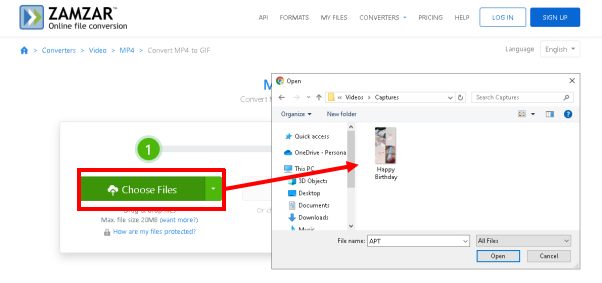
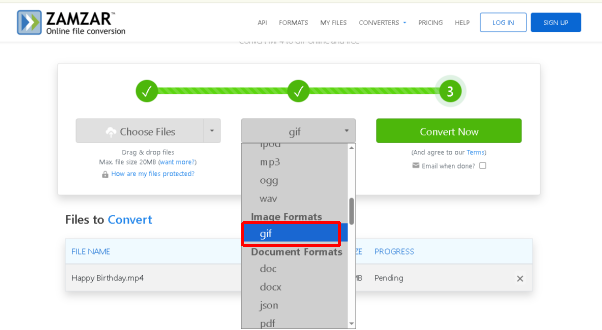
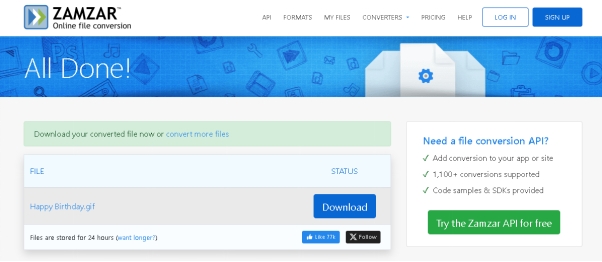




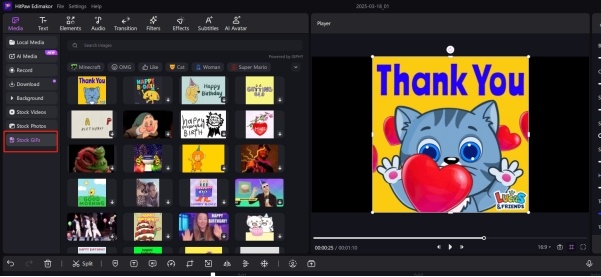
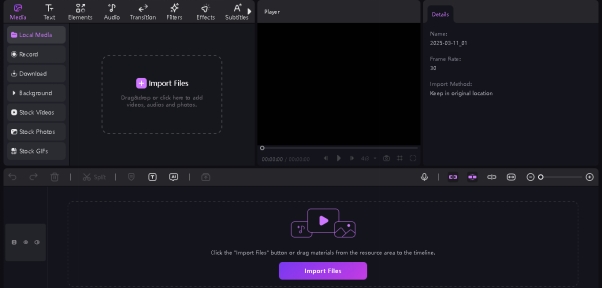
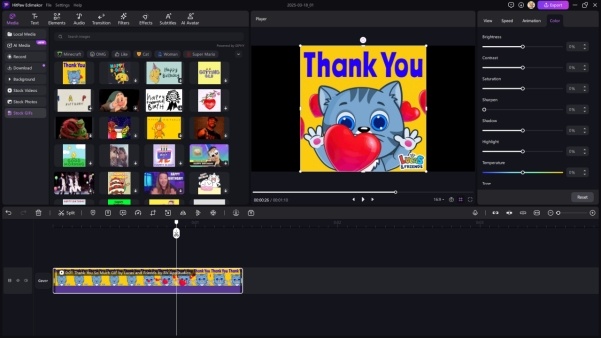
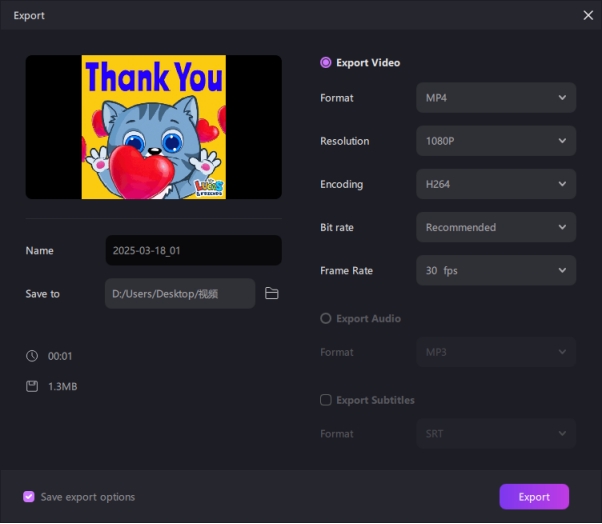
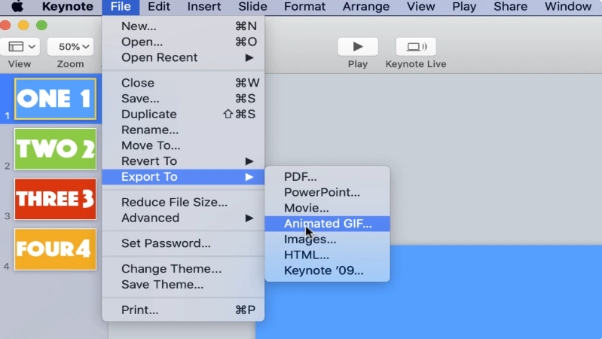
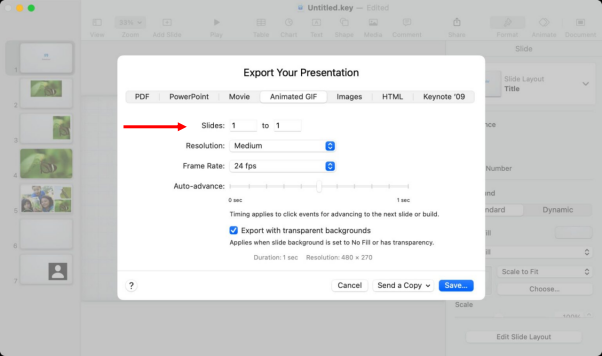
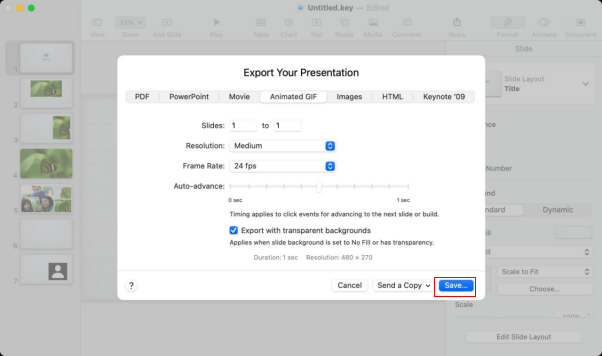


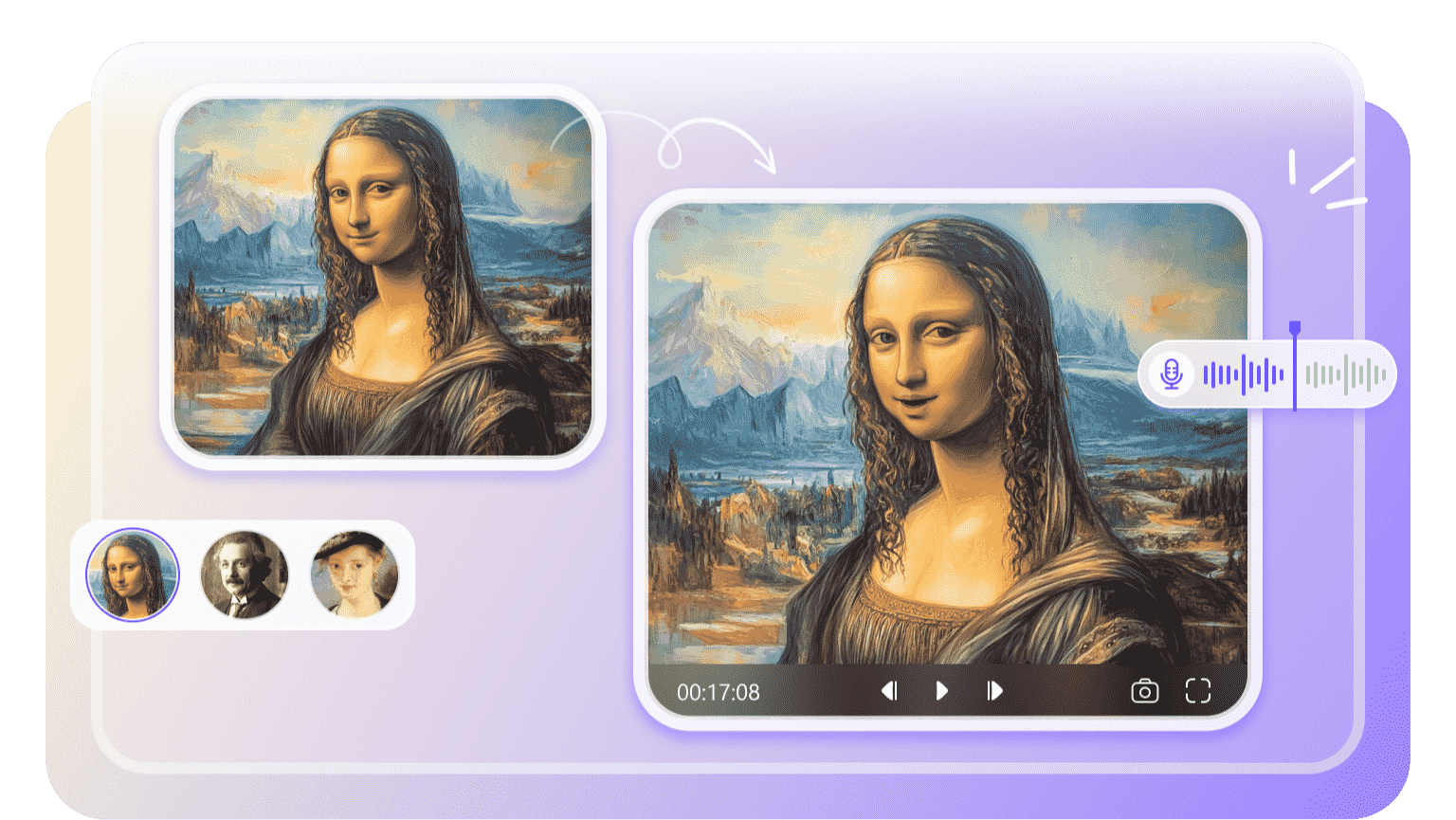

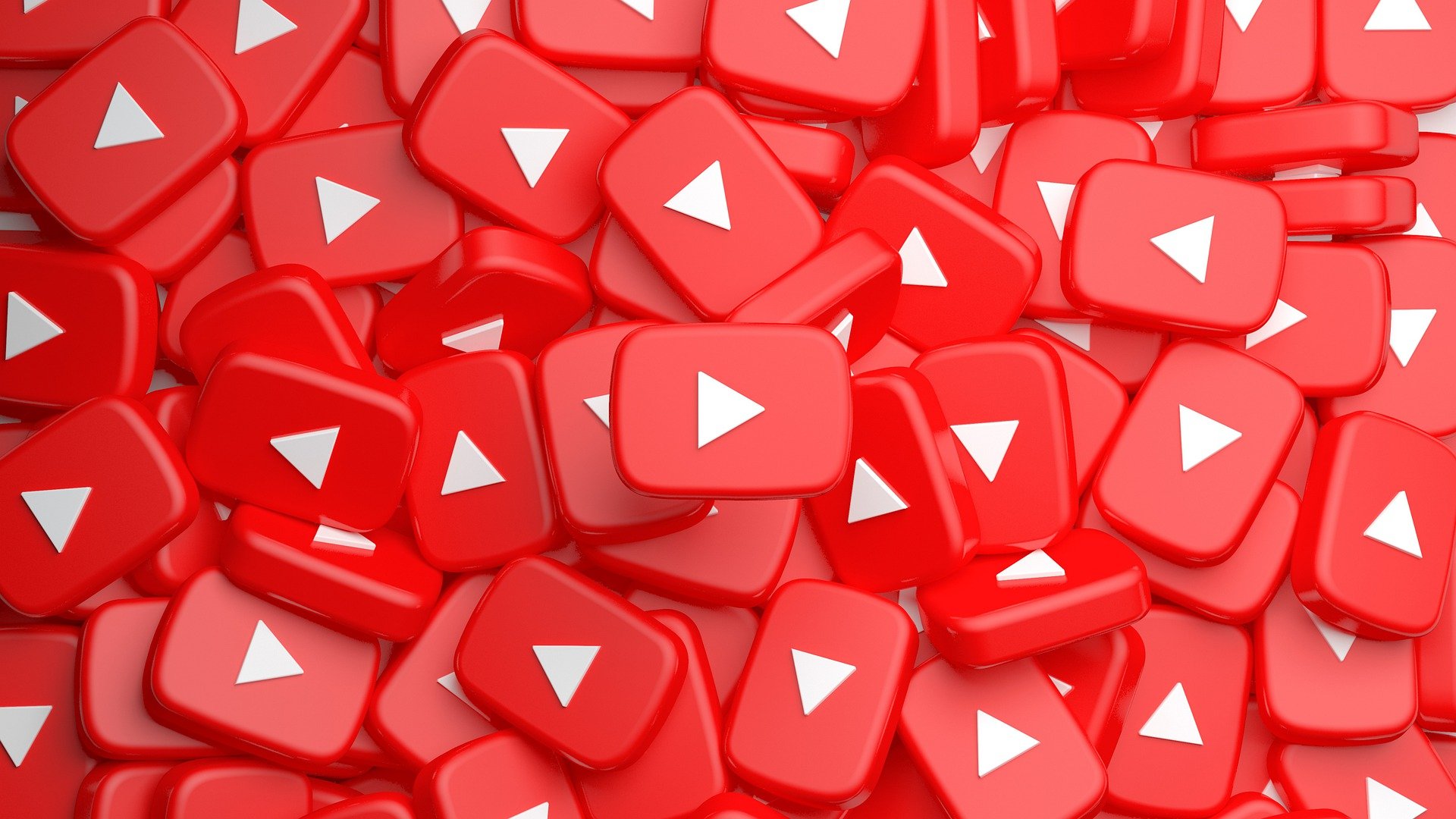
Yuraq Wambli
Editor-in-Chief
Yuraq Wambli is the Editor-in-Chief of Edimakor, dedicated to the art and science of video editing. With a passion for visual storytelling, Yuraq oversees the creation of high-quality content that offers expert tips, in-depth tutorials, and the latest trends in video production.
(Click to rate this post)