AI can interpret text prompts or analyze scenes to generate realistic and cinematic camera movements like zooms, pans, tilts... This allows creators to animate static images or transform simple descriptions into dynamic video sequences without the need for physical equipment or large crews. We'll examine ways to create camera movement AI.

Part 1: What Are the Camera Movements
When we talk about "camera movement AI," we're generally referring to how artificial intelligence is used to automate or intelligently generate traditional camera movements, or even create new, impossible-in-real-life movements in virtual environments.
-
What Are the Camera Movements
AI models are trained on vast datasets of existing video and film to understand the nuances of classic camera moves. Therefore, they can often flawlessly replicate:
Pan: AI can smoothly pan left or right across a scene, often following a subject or revealing a wider environment. This is very common in sports broadcasting, where AI cameras track players.
Tilt: AI can tilt the camera up or down, whether to reveal height, follow a rising/falling object, or create a sense of scale. Drones often use AI to execute controlled tilts.
Zoom: AI can simulate a zoom in or out, focusing attention on a detail or expanding the view to show context. This is a fundamental control in AI video generation platforms.
Dolly/Tracking: AI can create the illusion of the camera physically moving forward, backward, or sideways, maintaining perspective changes that are distinct from a zoom. This is more complex for AI to generate realistically but is becoming increasingly sophisticated.
Arc/Orbit: AI can make the camera move in a circular path around a subject, adding dynamism and allowing for multiple perspectives. This is popular in virtual environments and for showcasing products.
Roll (Dutch Angle): AI can introduce a subtle or dramatic roll, tilting the horizon to create a sense of unease or dynamic en.

-
AI Camera Benefits
Here are the key benefits of AI cameras:
- Enhanced Security and Surveillance: Real-time threat detection, reduced false alarms, object and facial recognition, behavioral analysis, proactive monitoring, automated alerts and notifications, streamlined investigations, integration with other systems.
- Improved Image and Video Quality: Scene recognition and optimization, enhanced low-light performance, advanced autofocus and tracking, image stabilization, computational photography.
- Operational Efficiency and Business Insights: Automated monitoring, traffic and occupancy counting, workflow optimization, quality control and defect detection, data-driven decision making, sports broadcasting and analysis.
- Enhanced User Experience and Accessibility: Simplified photography, personalized features and accessibility.
-
AI Camera Features
Here are the most common and important features of AI cameras:
- Object detection and recognition: The ability to identify and classify specific objects within the camera's field of view. This includes recognizing humans, vehicles (cars, trucks, motorcycles), animals, packages, and even specific types of objects (e.g., a specific brand of product in a retail store).
- Facial recognition: Identifies and verifies individuals based on their unique facial features.
- Motion detection & tracking (intelligent): Detects movement within the frame and, crucially, differentiates between relevant and irrelevant motion. Once detected, it can continuously follow the subject.
- Behavioral analysis/anomaly detection: Loitering detection, intrusion detection, crowd monitoring, tailgating detection, unusual movement patterns,
- Scene recognition and optimization: Automatically identifies the type of scene being captured (e.g., landscape, portrait, night, food, pet, indoor, outdoor) and adjusts camera settings accordingly for optimal image quality.
- Advanced image and video enhancement: Real-time processing, low-light performance, high dynamic range optimization, image stabilization, motion unblur, computational photography, portrait mode/bokeh effect, object removal.
- License plate recognition (LPR / ANPR): Automatically reads and recognizes vehicle license plates.
- Audio analytics: Some advanced AI cameras include microphones and can analyze audio cues to detect specific sounds. Examples: breaking glass, gunshots, screams, raised voices, car alarms.
- Integration capabilities: Smart home/business integration, cloud integration.
- Data analytics and insights: Beyond real-time alerts, AI cameras collect vast amounts of data that can be analyzed to provide valuable insights. Examples: Foot traffic analysis/heat mapping, occupancy counting, workflow optimization.
-
AI Camera vs Normal Camera
The core difference between an AI camera and a normal camera lies in their ability to process and understand visual information intelligently. While a normal camera primarily focuses on capturing light and converting it into an image, an AI camera goes a significant step further by using artificial intelligence and machine learning to analyze, interpret, and react to what it sees. Here's a comparison of AI Cameras vs Normal Cameras based on key features:

FEATURE AI CAMERA NORMAL CAMERA Image Processing Uses AI to enhance images automatically Requires manual adjustments Facial Recognition Can detect and identify faces No built-in facial recognition Object Tracking Tracks moving objects intelligently Basic autofocus, no AI tracking Night Vision AI-enhanced low-light performance Standard night mode, less optimized Auto Adjustments AI optimizes brightness, contrast, and sharpness Manual settings required Video Analytics Can analyze video feeds in real-time No built-in analytics Security Features AI-powered motion detection and alerts Basic motion detection Ease of Use Automated settings for better results Requires user expertise for adjustments Price Generally more expensive More affordable -
AI Camera Movement Prompts
Crafting effective AI camera movement prompts requires thinking like a director or cinematographer, even if you're just using a text-to-video generator or an automated camera system. The goal is to be specific, visual, and intentional about the desired movement and its purpose.
Here's a common "formula" and its components, with examples:
Core Formula:
[Camera Movement Description], [Subject Description], [Action/Motion Description], [Scene/Environment Description], [Camera Angle/Shot Size], [Lighting], [Style/Atmosphere]
Putting it Together (Examples using the formula):
Basic Example: Slow zoom in, a curious cat, batting at a feather, in a cozy living room, close-up, warm light.
More Complex Example for AI Video: Smooth slow pan right, a lone samurai standing stoically, wind rustling his tattered cloak, overlooking a vast, mist-shrouded valley with ancient cherry blossom trees, wide shot from a slightly high angle, dawn light breaking through the clouds, epic fantasy art style, serene yet powerful atmosphere.
Dynamic Camera Movement Example: Rapid dolly zoom out, revealing a bustling marketplace, people haggling over exotic goods, under a vibrant alien sky, eye-level tracking shot through the crowd, harsh fluorescent lighting, cyberpunk aesthetic, chaotic and energetic mood.
Components:
- Specify the Movement Type: Use clear terms like pan, tilt, zoom, dolly, track, crane, arc, handheld, steadicam.
- Indicate Direction: left, right, up, down, in, out, forward, backward.
- Control Speed/Pace: slowly, gradually, smoothly, quickly, rapidly, fast, abruptly, jerky.
- Define the Subject/Focus: What is the camera following, moving towards, or away from? (e.g., the protagonist, a red car, the old building).
- Establish Intent/Effect (Optional but powerful): What mood or information should the movement convey? (e.g., to reveal, to build tension, to emphasize isolation, to immerse the viewer).
- Combine Movements: AI can often handle combinations, but keep them logical and concise (e.g., pan left and tilt up, dolly in while zooming out).
- Consider the "Why": What does this camera movement add to the scene or narrative? This helps you choose the best prompt.
Part 2: How to Create AI Camera Movement With Edimakor AI
HitPaw Edimakor is an AI-powered video editor that includes features specifically for generating and controlling AI camera motion tracking, AI camera shake removal, and AI camera angle change, particularly within its AI Video Generator and Image to video AI feature. Here's how to create AI camera movement using the Edimakor Image to video AI feature:
-
Launch the Edimakor software on your computer, navigate to the “Toolbox” and select “Image to Video.

-
Edimakor AI provides two models you can use depending on the volume of your content.

-
Using Model 1, click on the “Upload an Image” and edit your selected photo by choosing a mode and an aspect ratio. Scroll down to enter desired prompts.

-
Scroll down again to select preferred duration and resolution. Then, enter the prompt for what you don’t want to see in the video and click on “Generate.”

-
Drag and drop your video to the timeline to further edit. You can remove or blur backgrounds by clicking on the video on the timeline to highlight it and using the options on the left panel.

-
Right-click to find it in the file or add it to the timeline for advanced edit.

Part 3: How to Create AI Camera Movement With Kling AI
Kling AI is a powerful motion capture ai camera generation model developed by Kuaishou, and it has a strong focus on cinematic quality and controllable kling ai camera movement. AI camera movement is absolutely possible with Kling AI, and it's one of its highly advertised and praised features. Here's a step-by-step how to create kling ai camera movement:
-
Go to the Kling AI official website and select, navigate to “Creative studio” and select “Video generation”.
-
Select Image to Video and upload your photo.

-
Select duration, standard, output and click on “Generate”.

-
It take 3 hours to generate a video on standard mode.

HitPaw Edimakor (Video Editor)
- Create effortlessly with our AI-powered video editing suite, no experience needed.
- Add auto subtitles and lifelike voiceovers to videos with our AI.
- Convert scripts to videos with our AI script generator.
- Explore a rich library of effects, stickers, videos, audios, music, images, and sounds.

Part 4: How to Create AI Camera Movement With Runaway AI
Runway has actively developed and integrated sophisticated camera control capabilities into its models, particularly Gen-2 and Gen-3 Alpha Turbo. Here's how to create runway ai camera movement:
-
Go to the Runway AI official website and sign up.
-
Select “Video” from the options and click on “Select Asset” to upload your photo.

-
Edit your uploaded photo by cropping to desired aspect ratio clicking on “Crop”.

-
Now, enter prompt, select duration and click on the “Generate” button.

-
Hit the download arrow to export and share your video.

Part 5: How to Create AI Camera Movement With Luma AI
Luma AI, particularly with its Dream Machine and Ray2 models, has been actively developing and promoting features that give users precise control over luma ai camera movement. Here's a step-by-step how to create luma ai camera movement:
-
Go to the Luma AI official website and select “Image to Video”.
-
Sign up to upload your photo.
-
Click to upload your preferred photo and edit it by selecting aspect ratio and clicking the “Ok” button.

-
Enter your prompt and scroll down to select resolution and video length.

-
Scroll down again to select output video number and click on “Create”.

-
You are expected to subscribe to a payment plan before viewing results.
FAQs on AI Camera Movement
-
Q1. Which Is the Best AI Camera Movement for Android?
A1: AI camera movement is absolutely possible on Android devices, both in how you capture real-world footage and how you generate new video content using AI. Identifying the "best" AI camera movement for Android is tricky but modern Android flagship phones leverage powerful Neural Processing Units (NPUs) within their System-on-Chips (SoCs) like Google's Tensor, Qualcomm's Snapdragon, and MediaTek's Dimensity.
These dedicated AI processors allow the phone's native camera app to perform complex AI tasks in real-time or near real-time, resulting in: Intelligent auto-tracking, enhanced video stabilization, intelligent zoom, scene and object optimization and computational video effects.
-
Q2. Which Is the Best AI Camera Movement for Iphone?
A2: iPhones, with their powerful A-series and M-series chips (especially those with advanced Neural Engine components), are highly capable of performing complex AI computations for both real-time capture and generative video creation.
When it comes to the "best" AI camera movement for iPhone, it's crucial to distinguish between two main categories, as the "best" choice will vary significantly depending on your goal:
- On-Device AI Camera Movement (for capturing real-world footage with your iPhone's camera)
- Generative AI Camera Movement (for creating entirely new videos from text/images with AI-controlled cameras)
For capturing real-world footage, the "best" is often deeply integrated into the iPhone's native camera system and enhanced by external accessories.
-
Q3. Which Is the Best AI Camera Movement Online?
A3: Identifying the "best" online AI camera movement tool is subjective and depends on your specific needs, creative goals, and budget. However, based on current capabilities and industry buzz, here are the top contenders:
- Edimakor AI.
- Kling AI.
- Runway AI.
- Luma AI.
-
Q4. How to Fix Kling AI Camera Movement Disabled?
A4: If you're experiencing issues with Kling AI camera movement being "disabled" or not working as expected, it's usually due to specific settings, model versions, or conflicts within the platform. Here are common reasons for kling AI camera movement disabled:
- Kling AI 1.0 (Text-to-Video): Camera movement features are supported here.
- Kling AI 1.5 (Image-to-Video): Camera movement is only supported in "Professional Mode." If you're using the Standard Mode for Image-to-Video, the camera movement options might be disabled.
- Kling AI 1.6/2.0/2.1: Newer versions often have evolving features. While they generally support camera movement, sometimes specific combinations or newer features might cause temporary conflicts or require a specific prompt structure. Some users have reported camera movement being more difficult to control (e.g., getting a truly static camera) in Kling 1.6 compared to 1.5.
-
Q5. Can I Create AI Camera Movement in Capcut?
A5: Yes, you absolutely can create AI camera movement in CapCut, especially with its newer AI-powered features. CapCut has been rapidly integrating artificial intelligence into its editing tools to automate and enhance various aspects of video production, including camera work.
Conclusion
Finally, AI camera movement is transforming how visual content is captured, analyzed, and generated. It democratizes filmmaking by making advanced camera techniques accessible, enhances security systems with intelligent monitoring, provides invaluable insights in sports, and expands the capabilities of drone technology. As AI continues to evolve, we can expect even more sophisticated and autonomous camera movements to emerge across various industries. Edimakor AI guarantees ease of use, quality, accuracy and speed.
HitPaw Edimakor (Video Editor)
- Create effortlessly with our AI-powered video editing suite, no experience needed.
- Add auto subtitles and lifelike voiceovers to videos with our AI.
- Convert scripts to videos with our AI script generator.
- Explore a rich library of effects, stickers, videos, audios, music, images, and sounds.

Home > Video Editing Tips > Create AI Camera Movement | Kling vs Runway vs Luma vs Edimakor
Leave a Comment
Create your review for HitPaw articles

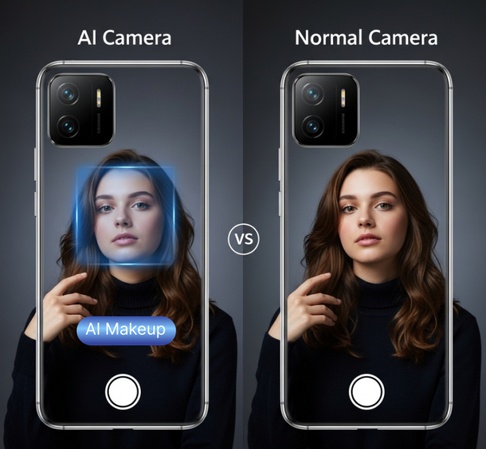




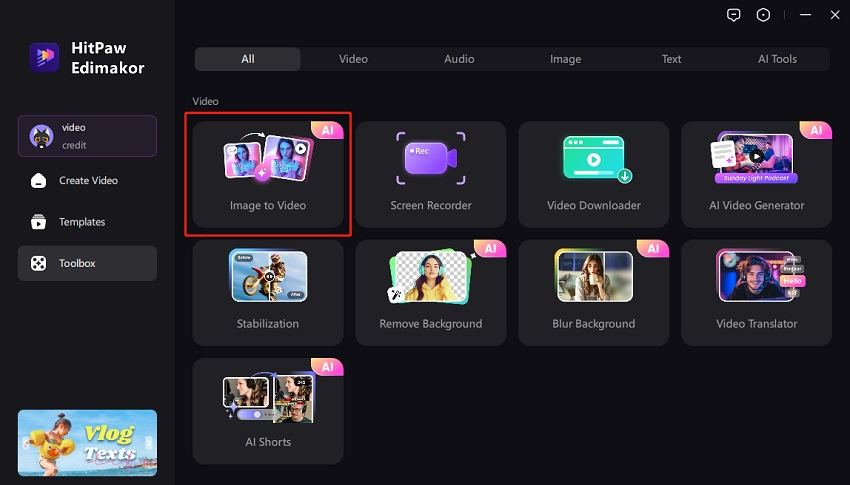
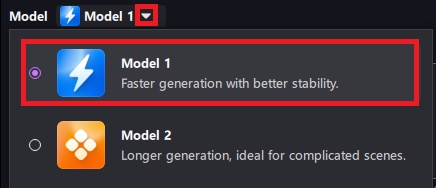
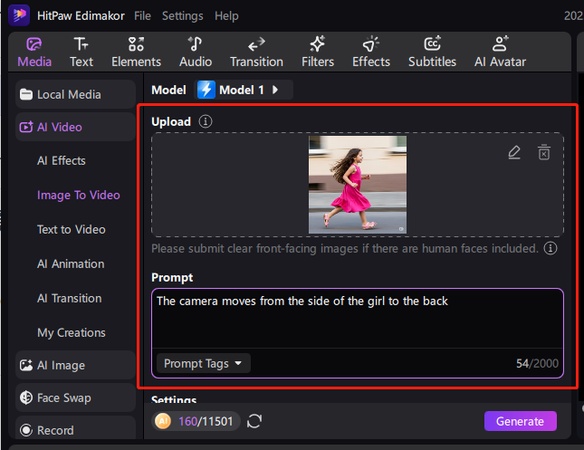
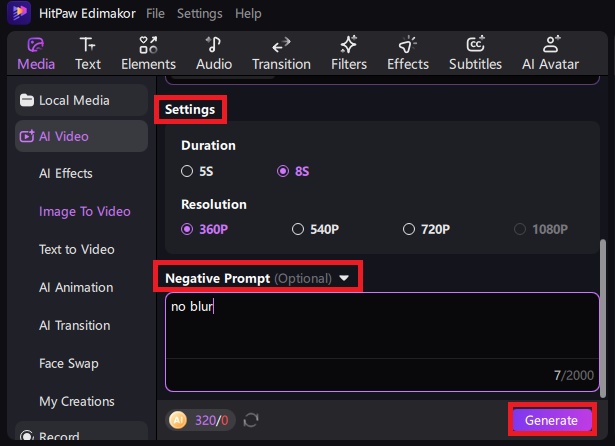
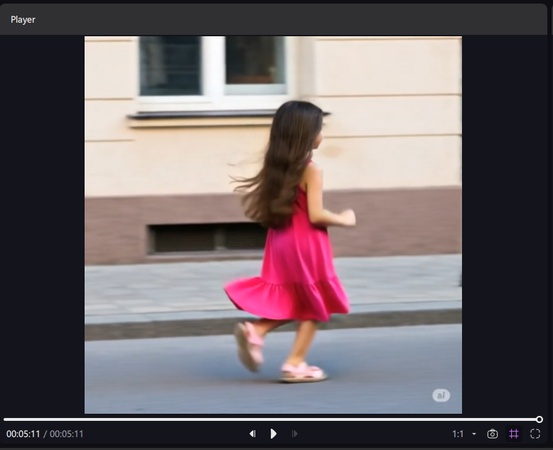
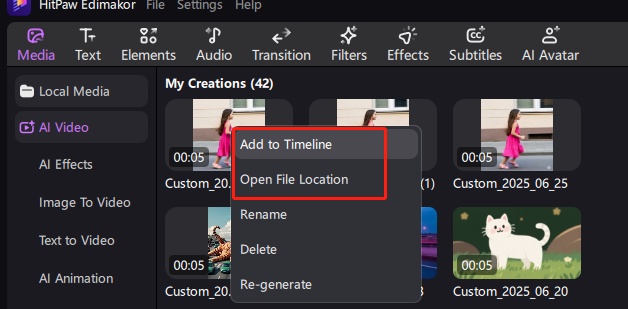
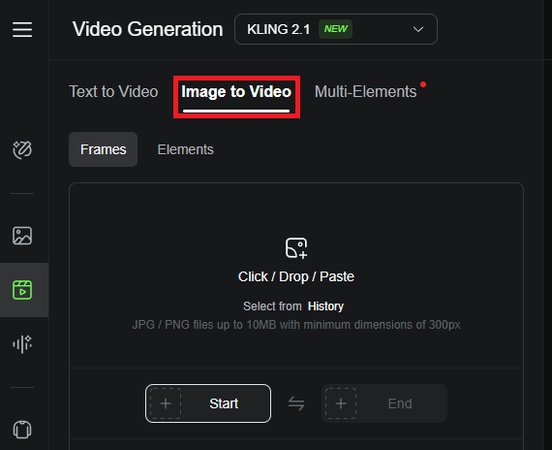
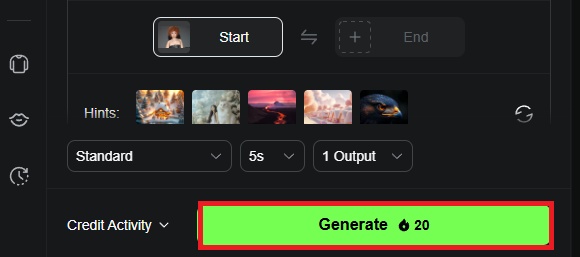
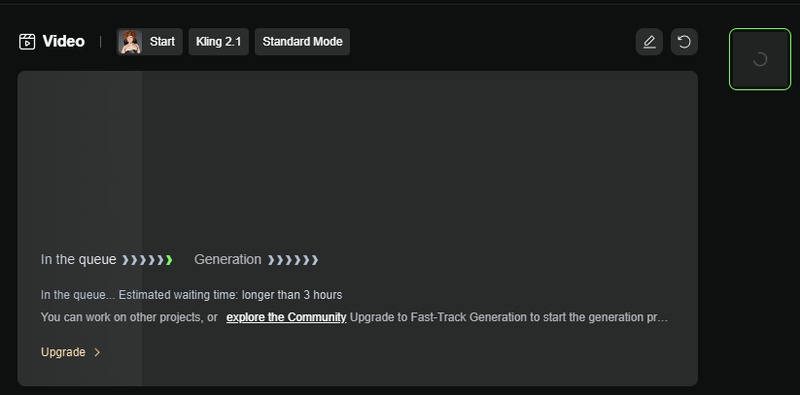
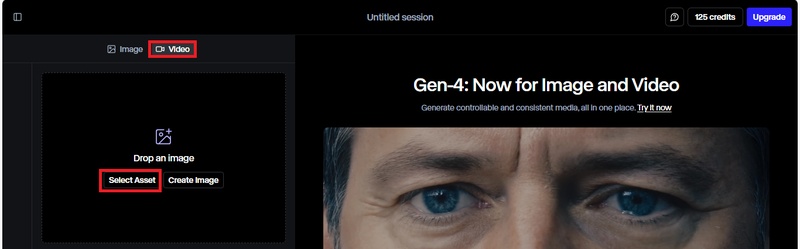
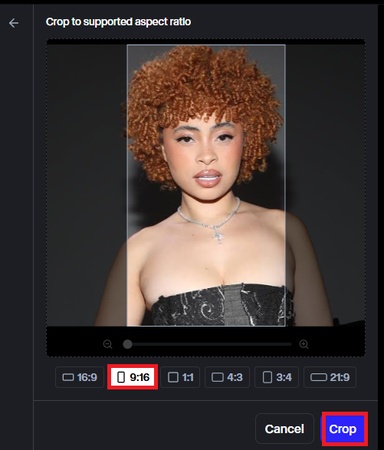
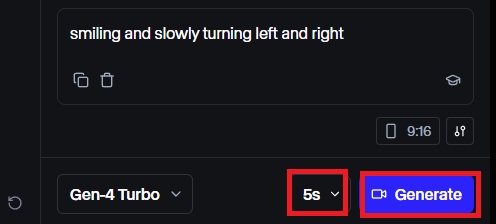
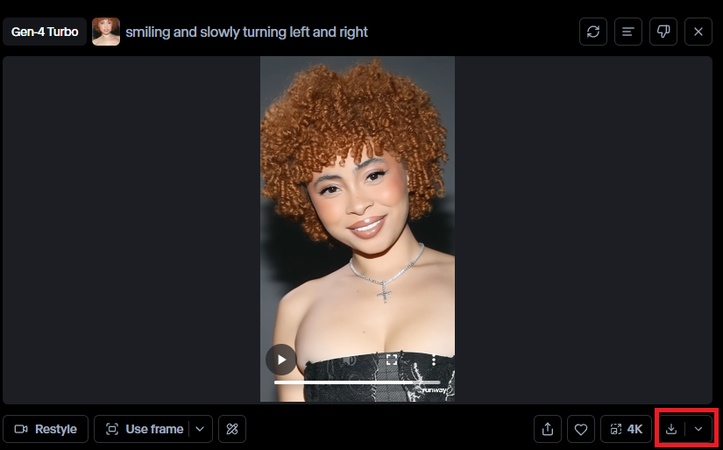
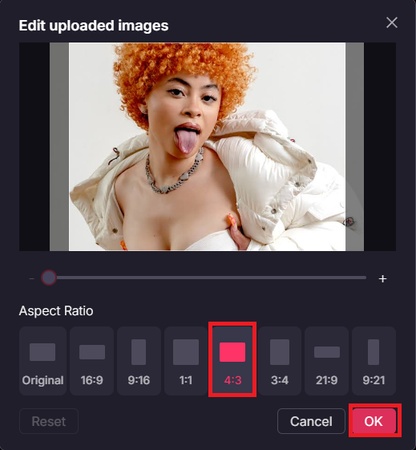
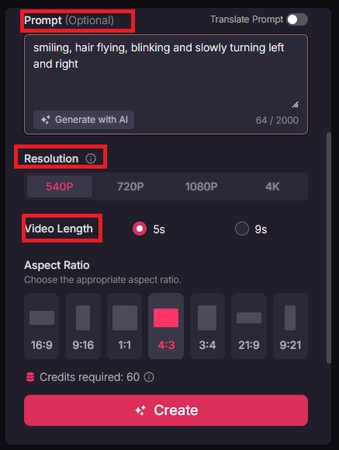
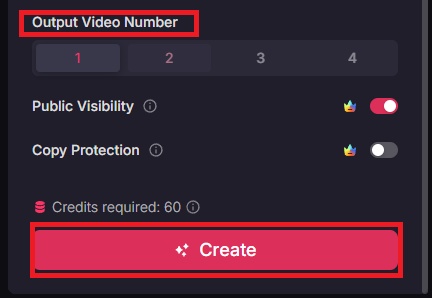

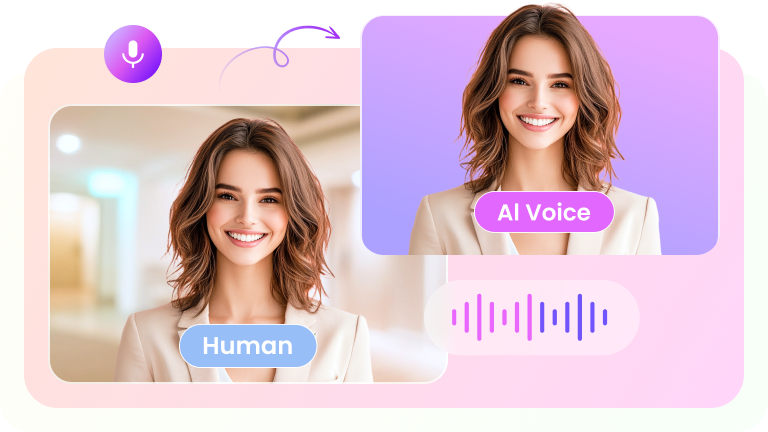
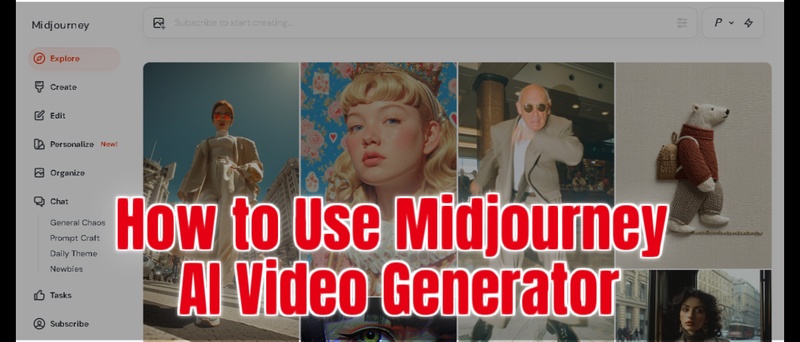
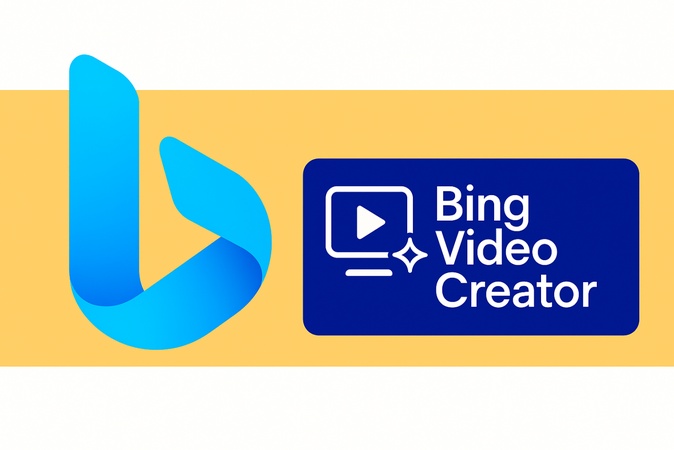
Yuraq Wambli
Editor-in-Chief
Yuraq Wambli is the Editor-in-Chief of Edimakor, dedicated to the art and science of video editing. With a passion for visual storytelling, Yuraq oversees the creation of high-quality content that offers expert tips, in-depth tutorials, and the latest trends in video production.
(Click to rate this post)