Extracting audio from MKV files is highly advantageous when you wish to separate soundtracks, dialogue, or music from video files. This guide will guide you through several efficient techniques to easily extract audio from mkv online files. Furthermore, we will discuss the procedure for various operating systems, such as Linux.

How to Extract Audio From MKV | Devices
Extracting audio from MKV files on different devices is easy. You can utilize applications such as Edimakor, VLC, Audacity, or FFmpeg on Windows, Mac, Linux, and also on mobile devices
-
How to Extract Audio From MKV | Win & Mac
HitPaw Edimakor is a versatile video editing tool available for both Windows and Mac. It allows you to extract audio from MKV files with ease. Here’s how to do it:
Step 1: Download and Install HitPaw Edimakor (Video Editor)
Visit the official HitPaw Edimakor website and download the software compatible with your operating system, Windows or Mac. Follow the on-screen instructions to install the application on your computer. From the main interface, select the Create a Video option.

Step 2: Move to the Audio Tab
A news screen will appear; navigate to the Audio tab in the editor. Click on the Extract Audio button. Upload your MKV file by either dragging and dropping it into the interface or using the Import Files button.

Step 3: Export the Audio File
Click on the Export button to start the extraction process. Save the extracted audio file in your preferred location and format.

-
How to Extract Audio From MKV | Linux
If you’re using a Linux system and want to extract audio from MKV files, the powerful command-line tool FFmpeg is an excellent choice. Here’s how to extract audio from mkv ffmpeg on linux:
Step 1: Install FFmpeg
Before extracting audio, you need to have FFmpeg installed on your Linux system. The installation process varies based on your Linux distribution. You can install FFmpeg by using your system’s package manager. Make sure to follow the appropriate steps for your specific Linux version.
Step 2: Extract Audio From MKV Files
After installing FFmpeg, you can proceed to extract audio from your MKV file. The basic process involves running a simple command that converts your MKV file into an audio file. You can choose from several formats, including MP3, OGG, and WAV, depending on your preference.

-
How to Remove Audio Track From MKV | Android
Removing an audio track from an MKV file on Android is a simple process with the right tools. Here’s how to remove audio track from mkv android:
Step 1: Install Termux
Download and install Termux from the Google Play Store. This app offers editing tools that allow you to manage and modify your audio tracks.

Step 2: Install FFmpeg
Launch Termux and type the following command to update your packages:
-
pkg update && pkg upgrade
Install FFmpeg by typing:
-
pkg install ffmpeg
Step 3: Open Termux Storage
Grant Termux access to your device’s storage by typing:
-
termux-setup-storage
Accept the permission request. Navigate to the directory where your MKV file is located.
Now, write the index number of the audio track you want to remove. After the process is complete, you can exit Termux by typing exit.

-
-
How to Remove Audio Track From MKV | iPhone
Removing audio from an MKV file on an iPhone is quite simple using the built-in editing tools. Follow these steps:
Step 1: Open Gallery and Choose the Video
Go to your Photos app on your iPhone. Locate the MKV file you want to edit. Tap on the video to open it.

Step 2: Edit the Video and Mute the Audio
Tap on the Edit button at the top-right corner of the screen. You will see various editing options. Locate the Volume icon that will be available on the top right corner of the screen, tap on it to remove the audio track.

How to Extract Audio From MKV | Apps
It's simple to extract audio from MKV files using applications such as VLC, Audacity, and FFmpeg. These tools enable you to extract audio tracks from MKV files in just a few steps
-
How to Extract Audio From MKV | MKVtoolnix
Step 1: Download and Open MKVToolNix
Obtain and set up MKVToolNix on your device. Launch the software and navigate to the Multiplexer tab to start the procedure.

Step 2: Import MKV File and Choose Audio Tracks
Place your MKV file into the Multiplexer tab by dragging and dropping it. In the Tracks, Chapters, and Tags area, unselect options that are not needed and retain only the audio tracks you want to extract.

Step 3: Retrieve and Preserve Audio
Indicate the output folder or select the default location for storing MKV files. Press the “Start multiplexing” button to successfully extract the audio tracks.
-
How to Extract Audio From MKV | Audacity
Audacity is a well-known and reliable audio editing software that makes it incredibly easy to extract audio from MKV files. This software offers a simple interface and powerful editing tools, making it a great choice for users looking to separate audio from video files. Here's a step-by-step guide on how to extract audio from mkv Audacity.
Step 1: Download and Install Audacity
The first step is to download and install Audacity from its official website, which you can find at Audacity's Official Website. After successfully installing the software, open Audacity to begin the extraction process. This software is available for Windows, Mac, and Linux, making it accessible for most users.
Step 2: Import the MKV File
Once the software is launched, you need to import the MKV file from which you want to extract audio. Simply drag and drop the MKV video onto the Audacity interface.

Step 3: Export the Audio
Once your MKV file is successfully imported into Audacity, you can proceed to export the audio. Click on File, then Export Audio. A new window will appear, allowing you to choose your desired destination folder. Select the preferred audio format. After making your selections, click Export to save the audio file to your device.

-
How to Extract Audio From MKV | Flac
Movavi Video Converter is a powerful tool that allows you to extract audio from mkv to flac. The software is compatible with both Windows and Mac. Here’s a detailed guide to help you through the process:
Step 1: Download and Install Movavi Converter
Start by visiting the official Movavi website to download the software. Choose the appropriate version for your operating system (Windows or Mac). Follow the on-screen instructions to install the application on your computer. Once the installation is complete, the program will automatically launch, ready for use.
Step 2: Add Your MKV Files
Drag and drop your MKV files directly into the Movavi interface. The software supports batch conversion, allowing you to upload multiple files at once without any limitations. This feature is particularly useful if you need to convert several files in one go.

Step 3: Select FLAC as the Output Format
In the Formats menu, choose the output format you want— in this case, FLAC. Movavi provides a range of customization options, allowing you to adjust settings such as bitrate, resolution, codec, and more. Additionally, you can utilize the SuperSpeed mode for fast conversions without compromising quality.

Step 4: Convert MKV to FLAC
Before starting the conversion, choose your desired output folder by clicking the “Save to” button. Then, click the “Convert” button to begin the extraction process. Once completed, the converted audio files will be saved to the selected folder, ready for use.

How to Extract Audio From MKV | Online
VEED.IO is an easy-to-use online tool that allows you to extract Audio From MKV online without installing any software. This process is convenient and works on any device with internet access. Here's a step-by-step guide:
-
Step 1: Upload or Record Your Video
To begin, visit VEED.IO on your preferred browser. You can upload your MKV file by clicking the Upload button or simply dragging and dropping your file into the editor. VEED.IO also provides a built-in webcam recorder if you wish to record a video directly.

-
Step 2: Extract Audio
After uploading your MKV file, click on the video within the editor. Toggle on the Extract Audio button, which will isolate the audio from your video file. The audio will then appear on the timeline, allowing you to cut, trim, or delete any parts of the audio as needed.
-
Step 3: Export and Download
Once satisfied with your audio extraction, click the Export button. Choose the desired audio format, typically MP3, and download the file to your device. Your extracted audio is now ready to be used as you wish.
How to Extract Audio From MKV | Python
If you’re looking to extract audio from mkv python, the process involves utilizing powerful libraries like moviepy or ffmpeg-python. Here's a step-by-step guide:
-
Step 1: Install Necessary Libraries
First, install the required Python packages via pip. Open your terminal or command prompt and run the prompt: pip install moviepy
-
Step 2: Extract Audio from MKV File (Using moviepy)
The moviepy library provides a simple interface for handling multimedia files, including MKV files.
from moviepy.editor import VideoFileClip
def extract_audio(input_file, output_file):
# Load the MKV file
video = VideoFileClip(input_file)
# Extract audio
audio = video.audio
# Save the extracted audio to a file
audio.write_audiofile(output_file)
# Close the video and audio objects
audio.close()
video.close()
-
Step 4: Save and Use Extracted Audio
Once the audio extraction process is complete, you can use the saved audio file as desired. This method works great for both simple audio extraction and advanced projects requiring high-quality audio processing.
Conclusion
The process to extract audio from mkv files is an easy task when equipped with the appropriate tools. Regardless of whether you favor VLC, web-based tools, Linux commands, Audacity, or FFmpeg, all these methods offer efficient ways to retrieve audio from your MKV files. Nonetheless, if you seek the most effective and easy-to-use choice, HitPaw Edimakor (Video Editor) is the top tool for audio extraction.
HitPaw Edimakor (Video Editor)
- Create effortlessly with our AI-powered video editing suite, no experience needed.
- Add auto subtitles and lifelike voiceovers to videos with our AI.
- Convert scripts to videos with our AI script generator.
- Explore a rich library of effects, stickers, videos, audios, music, images, and sounds.

Home > Video Editing Tips > How to Extract Audio From MKV File | Full Guide 2025
Leave a Comment
Create your review for HitPaw articles




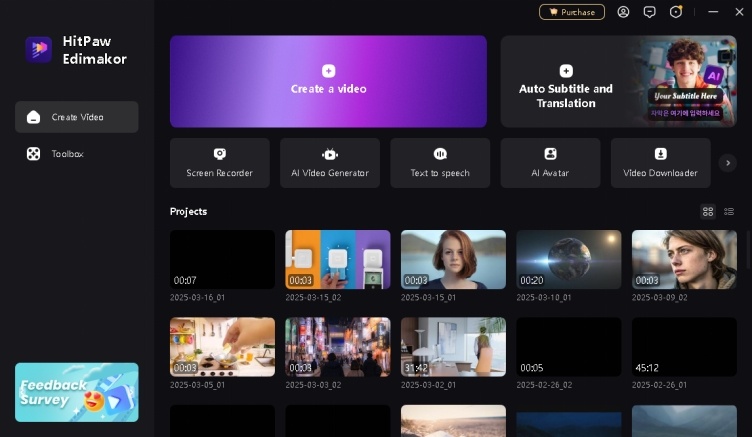
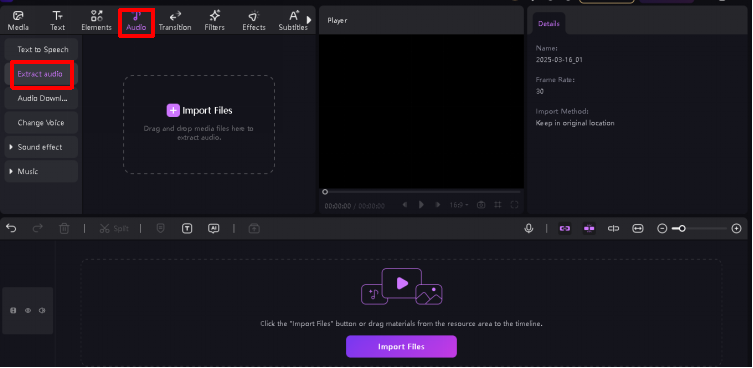
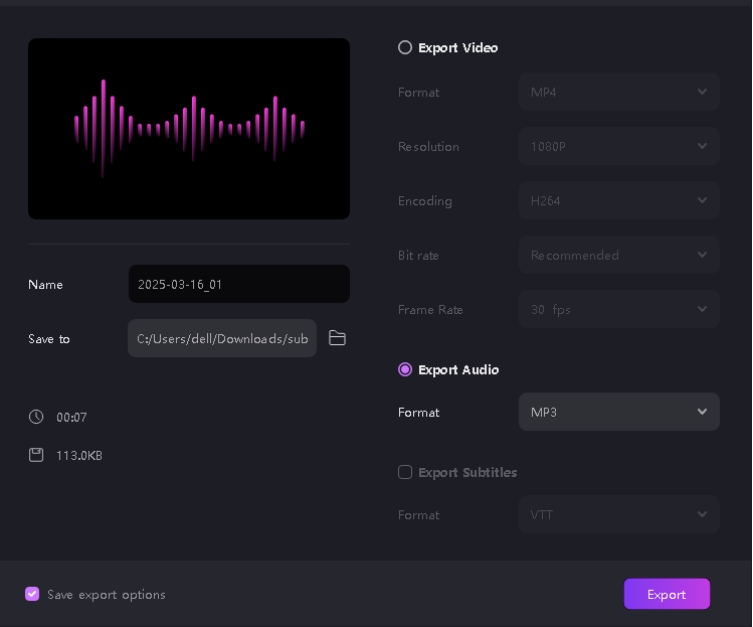

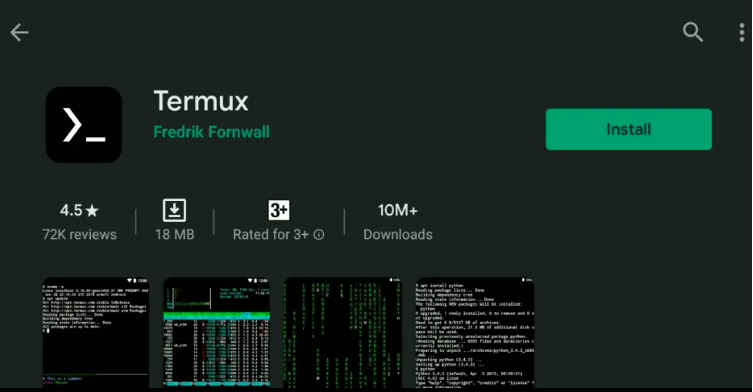
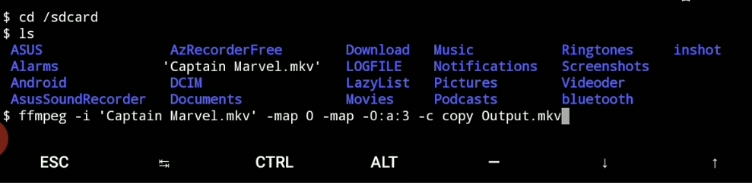

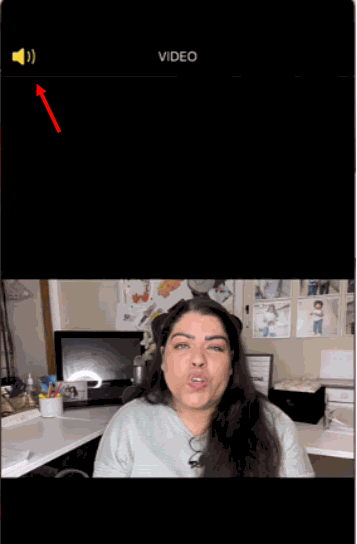

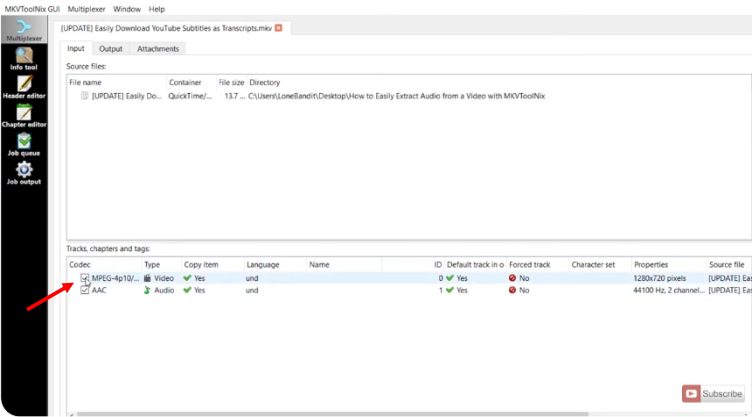
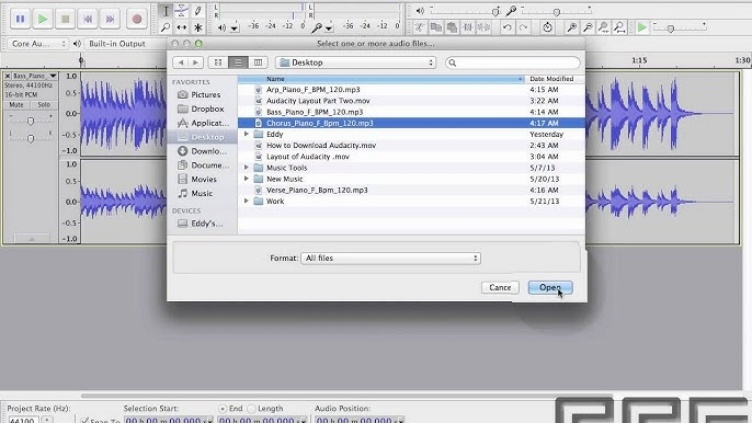
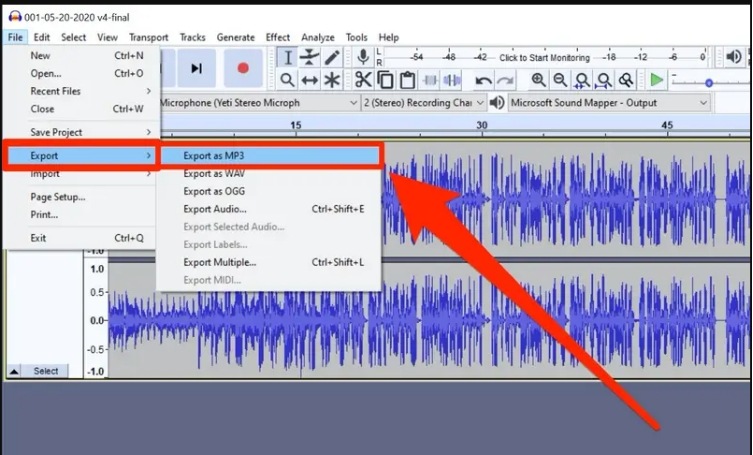
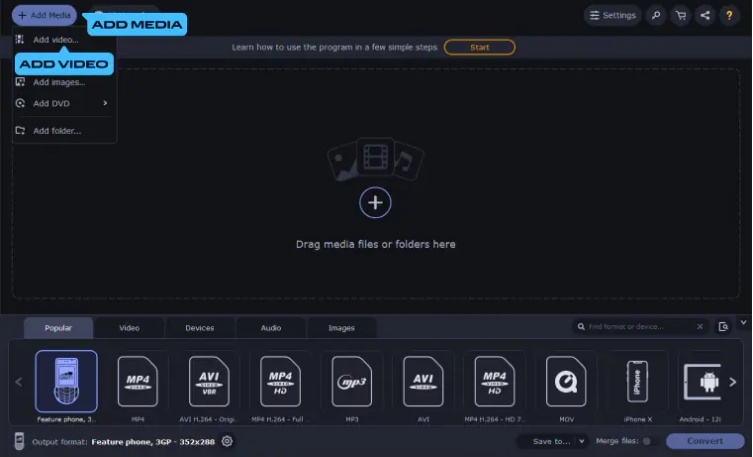
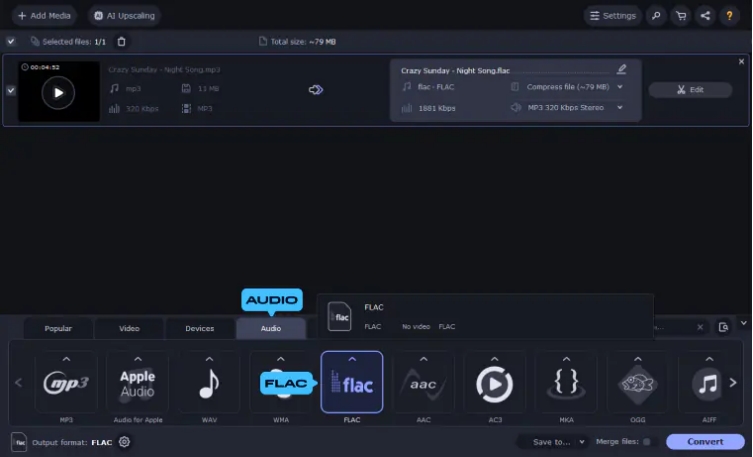
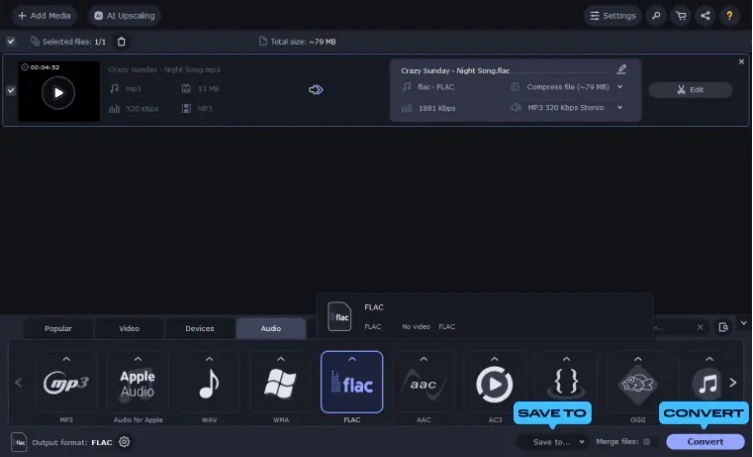
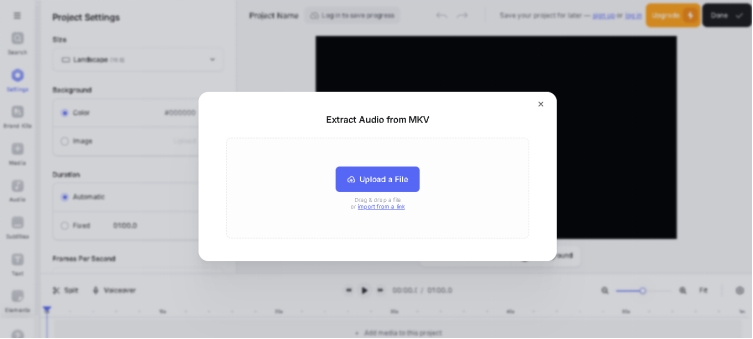

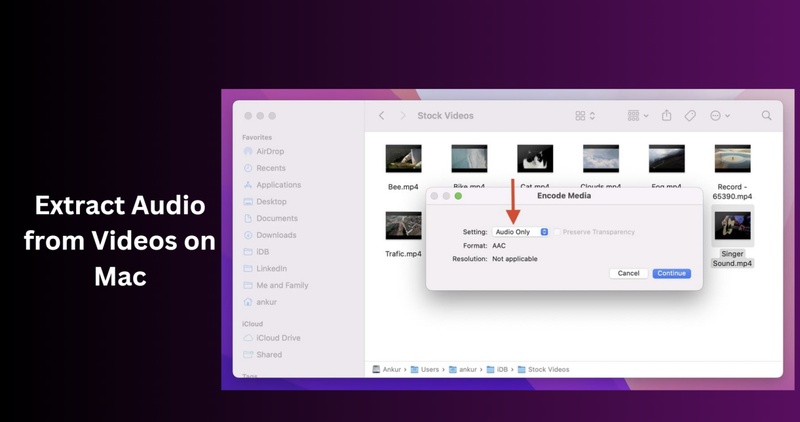
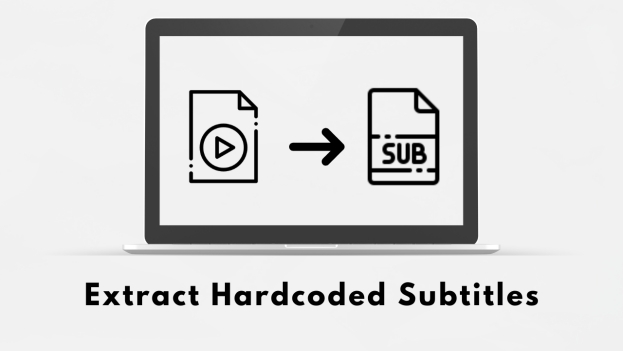
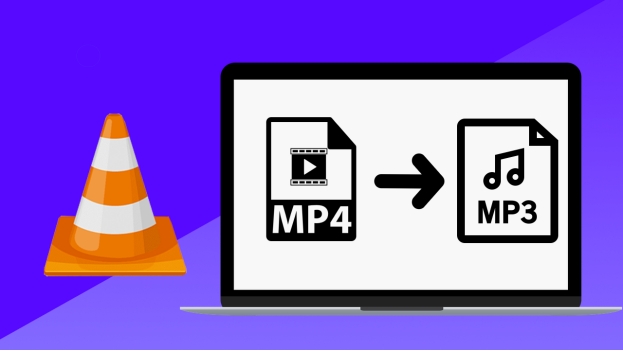
Yuraq Wambli
Editor-in-Chief
Yuraq Wambli is the Editor-in-Chief of Edimakor, dedicated to the art and science of video editing. With a passion for visual storytelling, Yuraq oversees the creation of high-quality content that offers expert tips, in-depth tutorials, and the latest trends in video production.
(Click to rate this post)