Subtitles play a crucial role in making video content more accessible and understandable. While soft subtitles are stored separately in formats like SRT, hardcoded subtitles are permanently embedded into the video. This makes it challenging to extract them if needed for translation, repurposing, or further editing. But is it possible to extract hardcoded subtitles? If yes, how can it be done? In this guide, we will explore the best methods for extracting hardcoded subtitles.
Part 1: Can You Extract Subtitles from Video?
Yes, extracting subtitles from a video is possible, but the method depends on whether the subtitles are soft or hardcoded. Soft subtitles exist as separate text files and can be easily extracted, while hardcoded subtitles are permanently embedded in the video. Since hardcoded subtitles are part of the video frame, they require AI-based Optical Character Recognition (OCR) to detect and convert the text into an editable format.
Part 2: 4 Ways to Extract Hardcoded Subtitles from Videos
Now we shall dive deep and find the answer to extract hardcoded subtitles from video. In total, we have 4 ways to go over. Let’s begin.
-
1. Extract Hardcoded Subtitles with Edimakor [AI]
This method is one of the simplest available, thanks to HitPaw Edimakor , an AI-powered video editor known for its user-friendly interface. With Edimakor, you can easily use its automatic subtitle generator to create accurate subtitles efficiently, powered by cutting-edge AI technology.
When it comes to extracting hardcoded subtitles from videos, Edimakor automatically generates subtitles by recognizing speech in the video. It supports a wide range of video formats, including MP4, MOV, and MKV, and over 130 languages. Once the subtitles are generated, you can export them as a separate file for further use.
-
Step 1: After installing Edimakor on your computer, run the program and click on Auto Subtitle and Translation.

-
Step 2: Here you’re to bring the video file that contains the hardcoded subtitles. Click on the Import Files button.

-
Step 3: Once the file is imported and moved to the main timeline, click on Auto Subtitling.

-
Step 4: The newly generated subtitles will appear in the video preview box and the main timeline.

-
Step 5: In the box on the right corner, look for the Export button. This will allow you to export the created subtitles in a separate file.

-
-
2. Extract Hardcoded Subtitles Online
If you do not want to install a software on your computer but are still looking for a simple method to extract hardcoded subtitles, you could turn your attention towards online subtitle extractors. Searching on Google will provide you a lot of options. We are using SubtitleExtractor as an example for this part:
1. Go to SubtitleExtractor’s website and sign up using Google or Email.

2. Once logged in, you’ll be redirected to a dashboard. You can upload your file by a simple drag and drop method.

3. Now choose the language of the subtitles, or let it auto detect. Also, you can choose if you want OCR tech to capture the subtitles or use the audio in your file to be converted into accurate subtitles.

4. Click on Start Extraction. The hardcoded subtitles will be extracted, and you can view and download them as a subtitle file.

-
3. Extract Hardcoded Subtitles Using MKVToolNix
While MKVToolNix is a functional enough tool for handling subtitle files, it is important to note that MKVToolNix falls short when it comes to handling hard-coded subtitles, as it does not have the OCR technology required for this. However, if you want to handle soft subtitles, MKVToolNix is an excellent choice as it can easily extract subtitles from MKV files . It is a common misconception that users think they can use MKVToolNix to extract hard-coded subtitles from videos.

-
4. Extract Hardcoded Subtitles Using VideoSubFinder
VideoSubFinder is a great tool for extracting burnt-in subtitles in videos. The quality and accuracy of the subtitles depends on various factors, such as the video resolution and the text context. To extract hardcoded subtitles from an MP4 using VideoSubFinder, simply follow these steps:
1. Install VideoSubFinder on your computer and run the program. Then go to File > Open Video (open CV).
2. Determine the area in the video where the subtitles appear. This allows the redundant video area to be ignored by the software. Once done, click on Run Search.

3. After the search ends, go to the OCR tab and click on Create Cleared TXT images. This will create tons of images containing the subtitle text.

4. Keep this program open and move to the next software that we’ll need. Any software that can convert image to text will be enough. If you need an SRT or ASS file, you can go back to VideoSubFinder and click on Create Sub From TXT Results.

Part 3: FAQs on Hardcoded Subtitles Extraction
-
Q1. Can you remove hardcoded subtitles from videos?
A1: No, you can’t really remove the hardcoded subtitles from videos. You can blur out the portion where the subtitles appear or overlay an image but actually removing them isn’t really possible.
-
Q2. How to hardcode subtitles into videos?
A2: If you want to hardcode subtitles into videos, you can take benefit from free tools like Edimakor that helps you automatically add and hardcode subtitles to videos.
-
Q3. Can VLC player extract subtitles?
A3: No, VLC itself can’t really extract subtitles from videos. What it can do is display subtitles and allows you to turn off soft subtitle tracks if needed but extracting them isn’t possible.
Conclusion
While soft subtitles can be extracted easily, hardcoded subtitles present a unique challenge since they are embedded into the video itself. However, with advanced tools like HitPaw Edimakor , you can efficiently extract hardcoded subtitles from any video. Whether you need them for translation, editing, or other purposes, this guide has shown you how to retrieve subtitles and convert them into TXT or SRT files.
HitPaw Edimakor (Video Editor)
- Create effortlessly with our AI-powered video editing suite, no experience needed.
- Add auto subtitles and lifelike voiceovers to videos with our AI.
- Convert scripts to videos with our AI script generator.
- Explore a rich library of effects, stickers, videos, audios, music, images, and sounds.

Home > Subtitle Tips > How to Extract Hardcoded Subtitles from Video [MP4, MKV and More]
Leave a Comment
Create your review for HitPaw articles




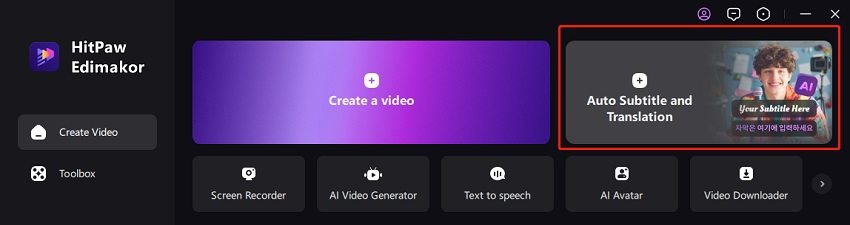
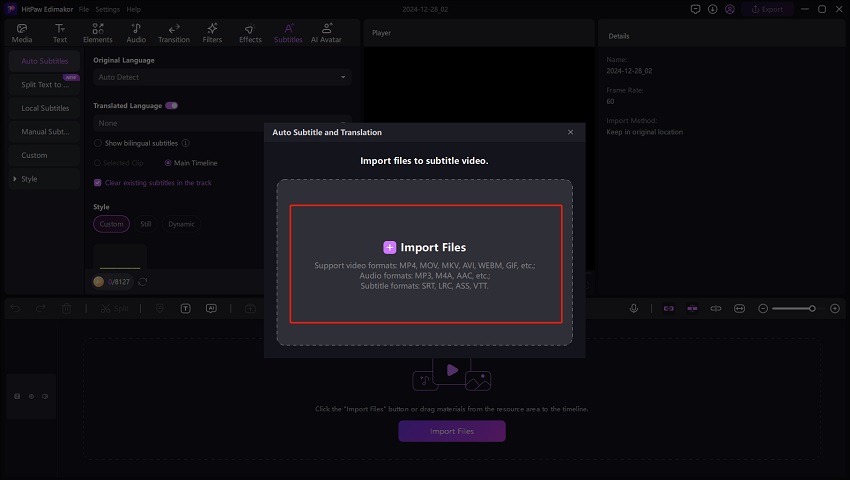

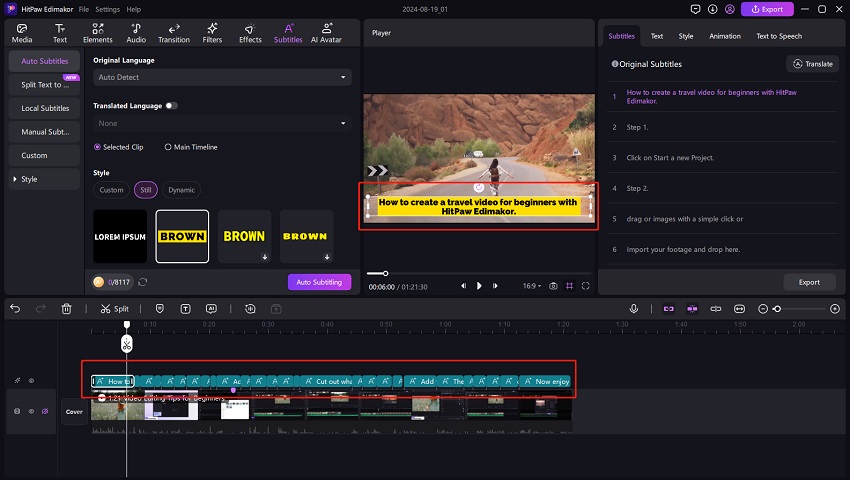
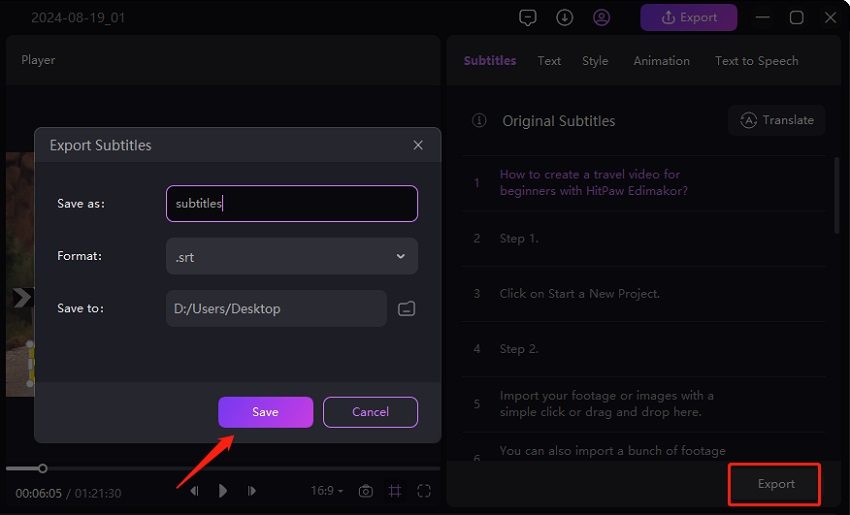
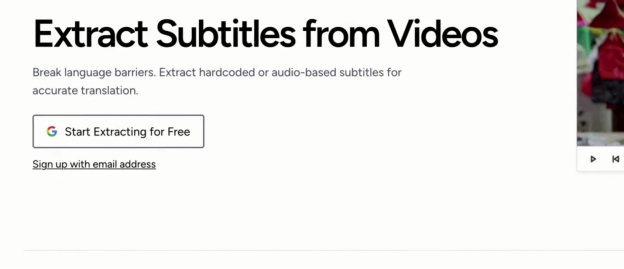
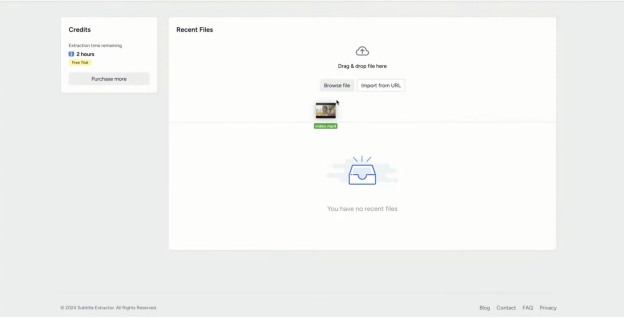
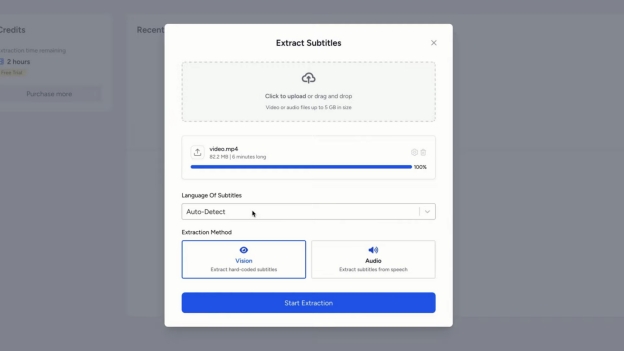
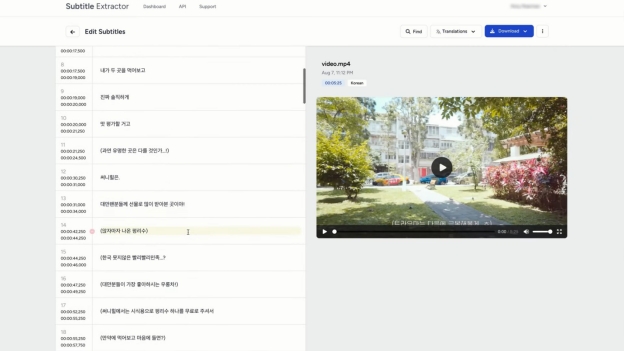
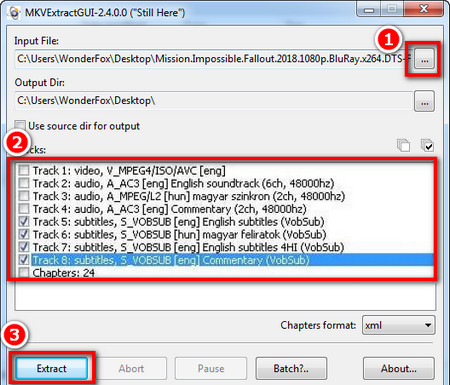
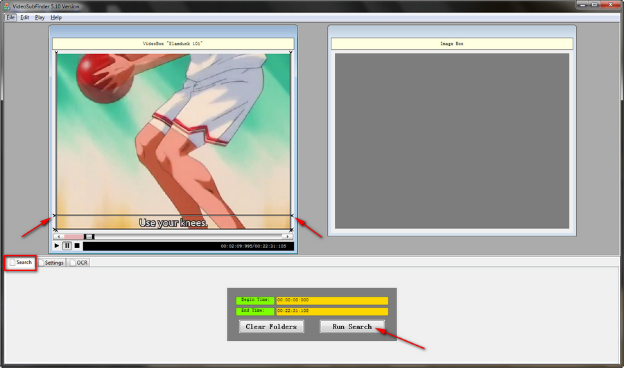
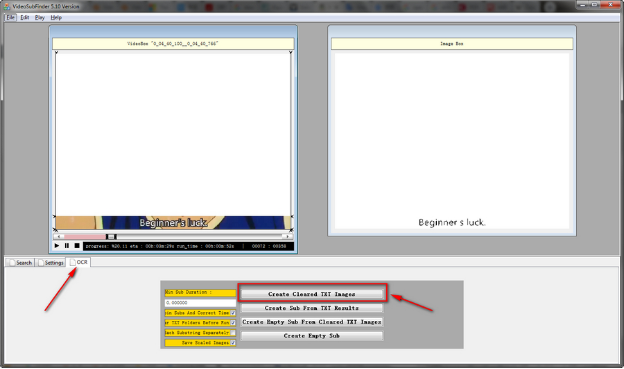
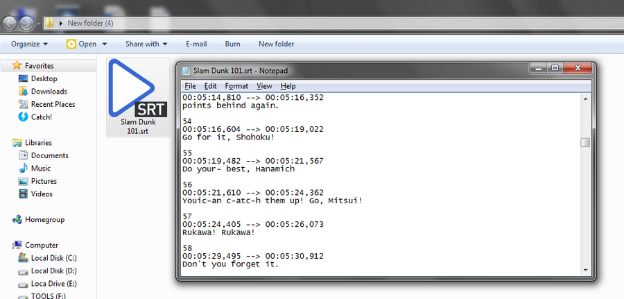

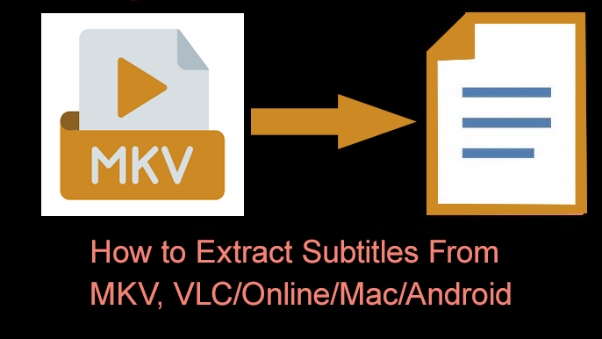
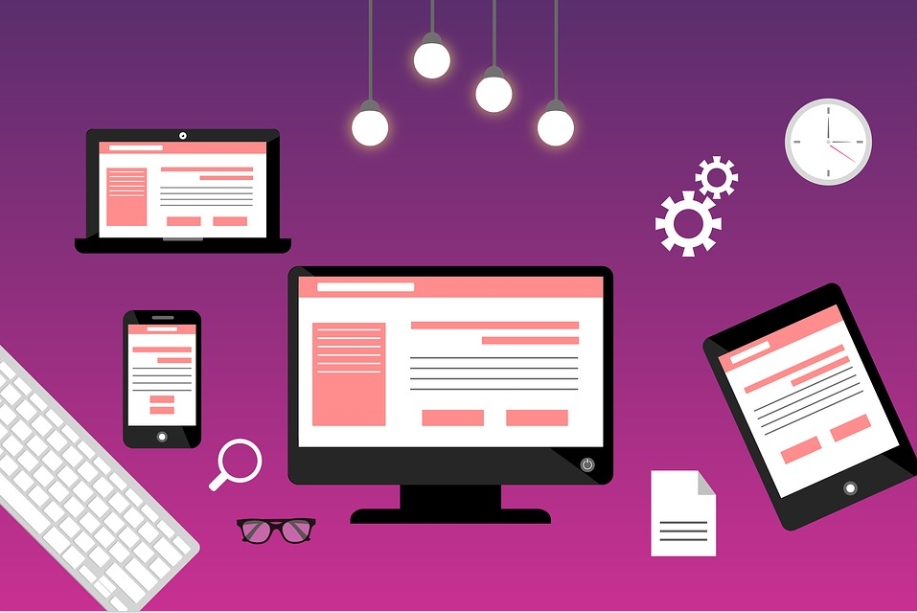

Yuraq Wambli
Editor-in-Chief
Yuraq Wambli is the Editor-in-Chief of Edimakor, dedicated to the art and science of video editing. With a passion for visual storytelling, Yuraq oversees the creation of high-quality content that offers expert tips, in-depth tutorials, and the latest trends in video production.
(Click to rate this post)