Have you ever tried posting something on Facebook and thought, “This would be so much better with music”… but then gave up because you couldn’t figure it out? Same.
Maybe you’ve seen someone else’s story or video with the perfect song in the background and wondered, How did they even do that? Or you tried adding music to a post, but Facebook just gave you the silent treatment. No music option. No explanation. Just vibes… and confusion.
If that sounds familiar, you’re not alone and definitely not doing anything wrong.
In this blog, we’ll see how to add music to Facebook post, story, profile, or a video you’re editing on your computer. So, let’s get started!
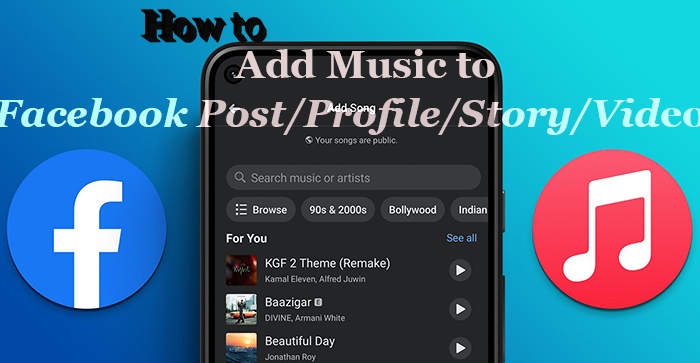
Part 1: Can You Add Music to a Facebook Post?
Facebook isn’t the most straightforward when adding music to your posts. You might have noticed sometimes there’s a music option on certain posts, but nowhere to be found on others. That’s because Facebook only lets you add music in specific types of posts, not all.
If you’re posting just text, good news, you can add a catchy song to spice it up a little. But if you’re trying to toss some music onto a regular photo or a combo of photo and text in your feed, Facebook keeps it old school and doesn’t let you do that directly.
So, adding music on Facebook isn’t a one-size-fits-all deal. It depends on the post you’re making. But you’ll soon know how do you add music to a Facebook post!
Part 2: What Music is Allowed on Facebook?
Alright, so you’re ready to add some tunes to your Facebook content, but what music can you actually use without running into trouble? Great question!
Facebook has some rules to keep things fair for artists and creators. Here's the scoop:
Facebook’s Built-In Music Tools
If you're using Facebook's own music features, like the Music sticker in Stories or the Sound Collection for videos, you're in the safe zone. These tracks are licensed for personal use, so you can add them to your content without worrying about copyright issues.
Custom Music or Audio
Want to use your own music or a track that's not in Facebook's library? You can, but only if you have the proper rights or licenses. This is especially important if you're planning to monetize your content or use it for commercial purposes.
Revenue-Share Music
Some music tracks come with a revenue-sharing model. If you use them, the earnings from your content are split between you and the music's owner. Facebook will let you know if a track has this setup, so you can decide if it's right for your content.
Avoid Unlicensed Music
Using popular songs or music you don't have rights to can lead to your content being muted, removed, or even your account being restricted. It's best to steer clear of these unless you're sure you have the proper permissions.
Commercial Use
Planning to use music for business purposes? Make sure you have the appropriate licenses. Facebook's guidelines are clear: using music for commercial purposes without the right licenses is prohibited.
Part 3: How to Add Music to a Facebook Post?
Want to add some music vibes to your Facebook post? Whether you’re sharing a memory, a mood, or just want your post to feel more you, here’s how to add music to Facebook post with multiple photos:
Grab your phone or tablet and launch the Facebook app.
Tap on “What’s on your mind?” to begin your post like you normally would. Choose the photo or video you want to share from your camera roll.
Once your photo is loaded into the post, you should see an “Edit” button. Tap that to start customizing.
Now tap the Musicicon (usually at the top). You’ll see Facebook’s music library pop up. You can browse by mood, genre, or just search for a specific song.
Facebook lets you pick the exact part of the song you want, so go ahead and drag to your favorite moment. You can also choose how the song's title and artist info will show up on your post.
Add any text, tag friends, throw in an emoji or two, then when everything looks good, hit“ Post.”
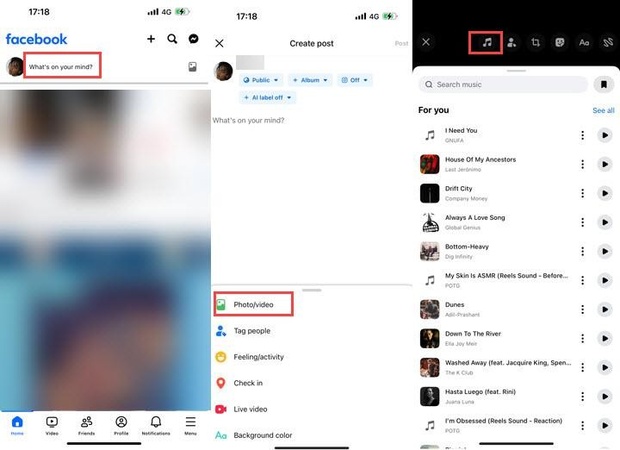
Part 4: How to Add Music to Facebook Profile?
Want to let your profile speak (or sing) for you? Facebook lets you pin a song to your profile so visitors get a taste of your vibe, literally. It’s simple, fun, and totally mobile-only. Here’s add music to Facebook bio!
Open the Facebook app (iOS or Android), and from your home feed, tap your profile picture in the top left corner to visit your profile page.
Scroll down your profile a bit, past your friends list and post box, until you see tabs like Photos, Life Events, and more. Swipe left on these tabs until you spot “Music.” Tap it.
Tap the little “+” (plus) icon on the Music screen to start browsing songs.
You’ll see categories to explore, or you can use the search bar if you already have a song in mind. When you find the one you like, just tap on it.
Want the song front and center? Tap the three dots next to the track you just added, and choose “Pin to profile.”
Go back to your profile, and you’ll see the song right under your name and profile photo.
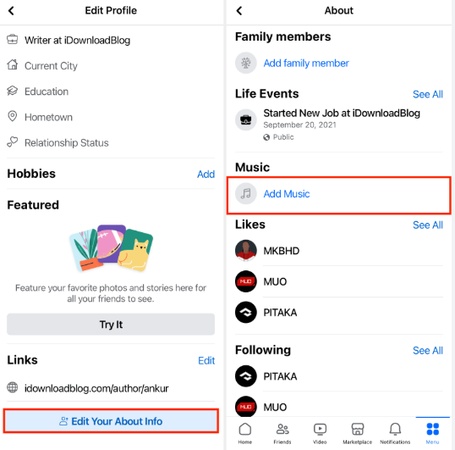
Visitors can tap to hear a 90-second preview, and boom, your profile now has a soundtrack!
Part 5: How to Add Music to a Facebook Story?
Adding music to your Facebook Story is one of the easiest ways to make it more fun and expressive. Whether you’re sharing a selfie, a view, or just a mood, a little background music can say a lot. Here’s how to add music to Facebook story:
Make sure you’re on your iPhone or Android and open up the Facebook app.
Tap “Create Story.” You can either snap a new photo/video using the Camera, or choose something from your camera roll.
Once your photo or video is ready, tap the Sticker icon (usually at the top right). From the sticker options, select “Music.”
Use the search bar to find a song you love. Want lyrics to show up on screen? Look for songs labeled “Lyric.”
Tap the album cover icon to open the music editor. From here, you can:
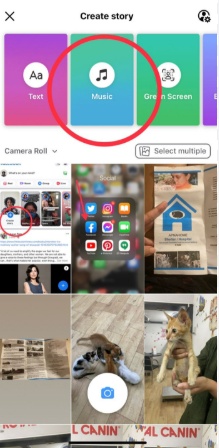
- Drag the slider to pick the exact part of the song you want.
- Choose a display style (lyrics, album art, etc.).
- Tap “Done” once you’ve customized it.
Give it a final look, and when you’re happy with it, hit “Share to Story.”
Part 6: Add Music to Facebook Video on Computer
If you're editing a Facebook video on your computer and want to add the perfect soundtrack, you'll need a video editor that makes it easy. That’s where HitPaw Edimakor comes in. It’s beginner-friendly, fast, and packed with smart tools to make your videos look and sound great, even if you’re not a pro.
Here’s what makes it a solid choice for editing Facebook videos:
-
Updated Music Library: Edimakor has vast musics ranging from cheerful to pop BGMs.
-
Add Music Free : Import any audio file and sync it to your video in just a few clicks.
-
Easy Editing Tools : Trim, split, and rearrange clips with a super intuitive timeline.
-
Cool Effects & Text : Add filters, transitions, captions, and more to polish your video.
-
Supports All Formats : Whether it's MP4, MOV, or something else, Edimakor has you covered.
-
Beginner-Friendly Interface : No steep learning curve. Just drag, drop, and edit.
Here is how to add music to Facebook video using HitPaw Edimakor:
-
Go to HitPaw Edimakor and download the software for your PC or Mac. Install it just like any other app.
-
Launch Edimakor, click “Create a new project,” and import the video you want to post on Facebook. You can drag and drop the file directly into the editor.

-
You can import music files and drag them to the timeline to place it right where you want it to start. Or you can just directly add music to Facebook video with the built-in music library.

-
You can trim the music, adjust the volume, or sync it perfectly with your video clips. Want a fade-in or fade-out effect? Edimakor has simple controls for that too. Add transitions, text overlays, or filters if you’d like. It’s all there in the toolbar.

-
Once you're happy with the final cut, hit “Export,” choose your preferred format (MP4 is
-
perfect for Facebook), and save it to your computer.

-
Now just hop onto Facebook, create a post, and upload your newly edited video, with music and all!
FAQs
-
Q1. Why can't I add music on FB?
A1: If you’re scratching your head wondering why the music option isn’t showing up, you’re not alone. There could be a few simple reasons:
1. You’re using an old version of the app.
2. The feature isn’t available in your region.
3. You’re trying to add music to a post type that doesn’t support it.
4. Try updating the app or switching to Stories or Reels instead.
-
Q2. Does Facebook have free music for videos?
A2: Yes! Facebook has a free Sound Collection with music and sound effects you can use in your videos on Facebook and Instagram. It’s royalty-free, so no need to worry about licensing. You’ll find it when uploading videos or Reels, especially on desktop.
-
Q3. How to make a video on Facebook with pictures and music?
A3: You can’t do it directly on Facebook, but it’s super easy with a third-party app. Just use a video editor like HitPaw Edimakor or any slideshow maker: 1. Add your pictures. 2. Choose your music. 3. Export the video. 4. Once it’s ready, upload it to Facebook like a normal video post.
Conclusion
Let’s be real, everything’s better with a little music, right? Whether you're posting a cute pic, sharing a story from your day, or uploading a video, adding the right song can totally set the vibe.
Now that you know where and how music works on Facebook, you’re all set to level up your posts. Use Facebook’s built-in tools for Stories and Reels, or get creative with an editor like HitPaw Edimakor when you want more control (and better results).
So, pick your favorite track, match it to your moment, and let your Facebook posts do the talking (or singing).
HitPaw Edimakor (Video Editor)
- Edit Facebook video with AI functions such as AI avatar, video translation, background removal/changing, etc.
- Add animation clips and AI effects like AI kissing and hugging to Facebook video to engage your audience.
- Extract audio from your Facebook video or change the voice of Facebook video.
- reduct the noise of your Facebook video to make it more professional.

Home > Video Editing Tips > How to Add Music to Facebook Post/Profile/Story/ Video
Leave a Comment
Create your review for HitPaw articles




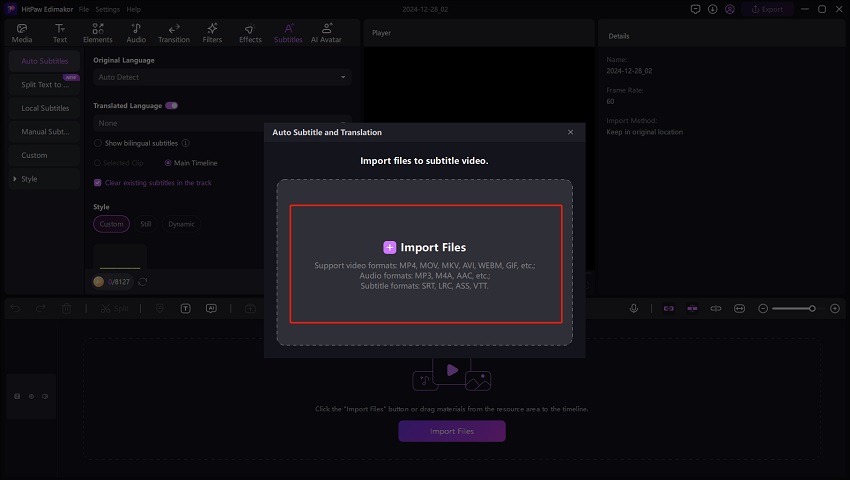
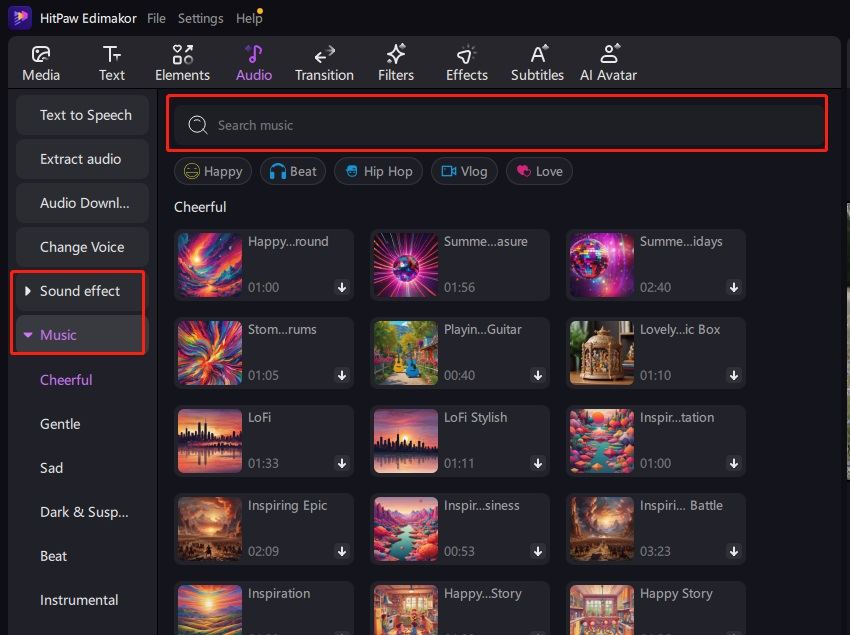
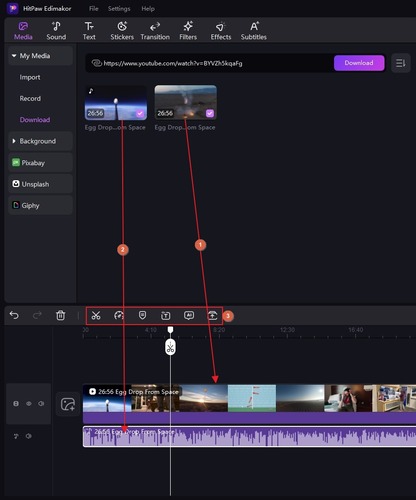
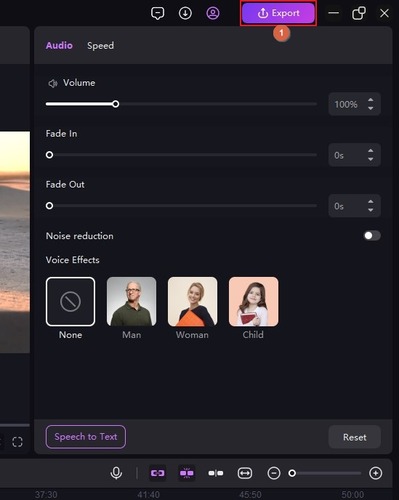


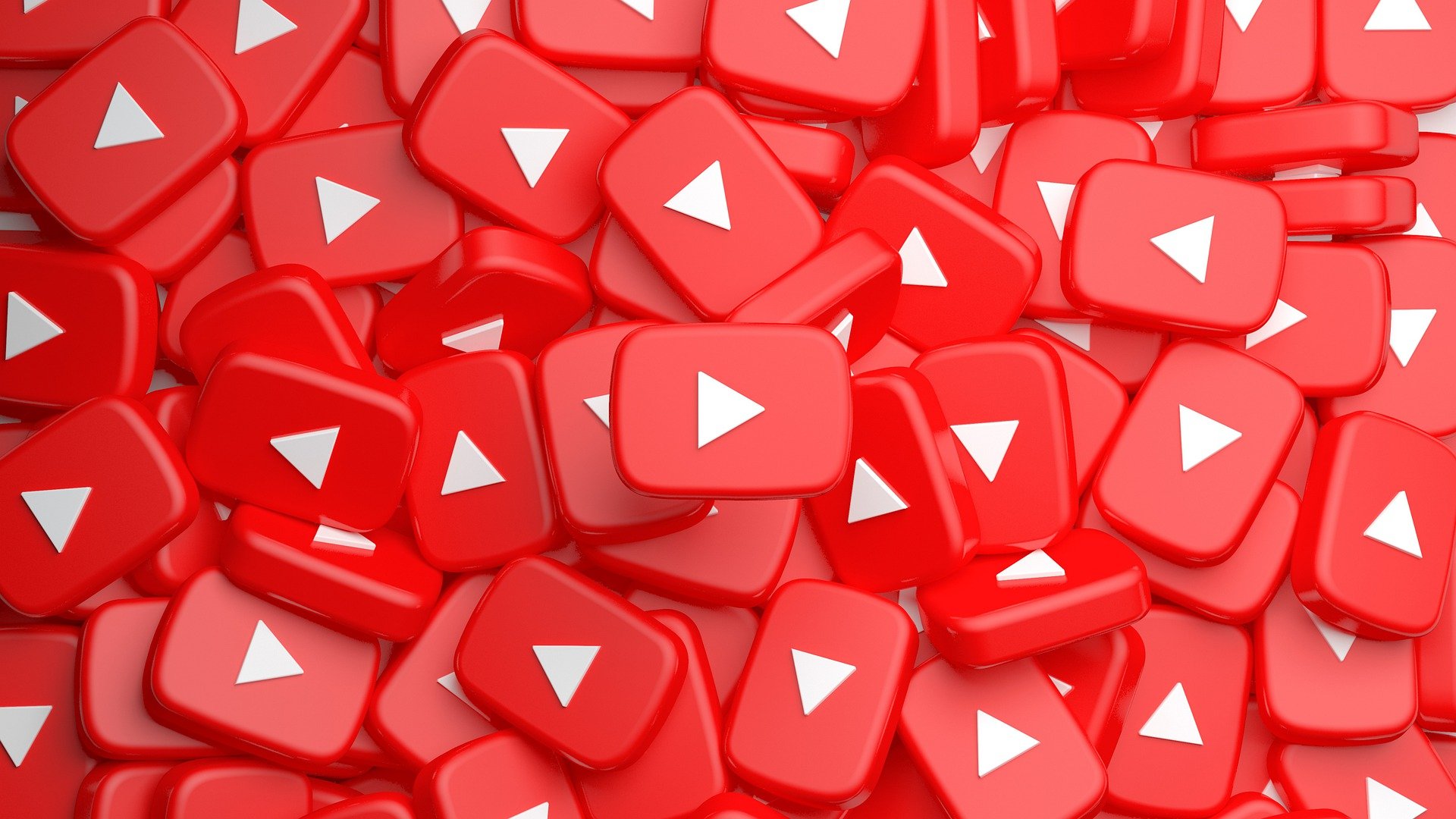

Yuraq Wambli
Editor-in-Chief
Yuraq Wambli is the Editor-in-Chief of Edimakor, dedicated to the art and science of video editing. With a passion for visual storytelling, Yuraq oversees the creation of high-quality content that offers expert tips, in-depth tutorials, and the latest trends in video production.
(Click to rate this post)