Whether you admit or not, brightness plays a critical role in a video. Viewers will not watch a dark video where they are unable to see anything. To make your video more exciting and eye-catching, you have to have the right amount of brightness.
Therefore, in this article, we will explain how to brighten a dark video on android.
- 1. How to Brighten a Dark Video on Android with Inshot
- 2. Brighten a Dark Video on Android with BeeCut
- 3. Use Magisto Video Editor
- 4. Clip Champ Video Editor Solution
- 5. How to Brighten a Dark Video on Android via Videoleap
- 6. Use Video Grabber
- 7. How to Brighten a Dark Video on Android with Filmmaker Pro
- 8. Use Instagram to Brighten a Dark Video
- 9. With Clideo Online Video Editor
- 10. How to Brighten a Dark Video on Android with PawEditor
When Will People Need to Brighten a Dark Video
There is a specific situation that required adjusting the brightness of a video. These are:
- When your video is too dark that you are unable to see anything.
- To make your video more interesting and eye-catching.
- Add special effects to the video to gain viewers' interest.
- And lastly, to increase the quality of a video.
How to Make a Dark Video Brighter on Android [10 Ways]
There is numerous excellent video editing software that can brighten a dark video. In this section, we will list 10 bests software for video brightening. These include:
1. How to Brighten a Dark Video on Android with Inshot
2. Brighten a Dark Video on Android with BeeCut
3. Use Magisto Video Editor
4. Clip Champ Video Editor Solution
5. How to Brighten a Dark Video on Android via Videoleap
6. Use Video Grabber
7. How to Brighten a Dark Video on Android with Filmmaker Pro
8. Use Instagram to Brighten a Dark Video
9. With Clideo Online Video Editor
10. How to Brighten a Dark Video on Android with PawEditor
Inshot is one of the best video brightening software. It comes with numerous amazing features and is an all in one software.
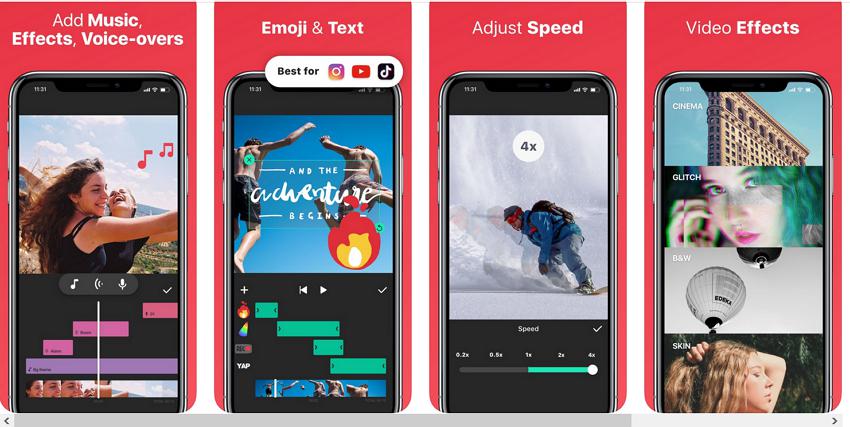
Its detailed steps include:
1. Download and install Inshot app on your mobile phone.
2. Now open it and click on the New option from the video tab.
3. Then select the video which you want to brighten up from your android phone gallery.
4. Now click on the green circle with the checkmark, and when a new screen opens, click on the Filter option.
5. From filter, adjust the brightness of the video by using the Brightness effect by moving the slider. And once you are done, save the video.
Next in the list is the BeeCut app. When it comes to video editing, BeeCut is an excellent and reliable tool. It performs amazing functions like adding filters, text, transition, rotating, cropping video, adding music, etc.
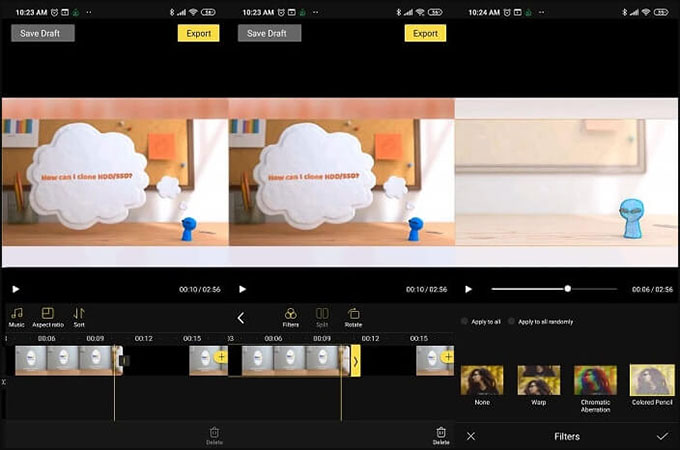
Its detailed steps include:
1. Install BeeCut on your phone and open it.
2. Once you open the app, click on the "+" sign to add a video.
3. Now select any aspect ratio you want and wait a few seconds to finish uploading your file.
4. Click on the Filters and select the "Brightness" effect to brighten the video. Then click on this "√" sign from the bottom right corner to apply filter effects.
5. After you have completed, click on the export button to save your video.
Magisto comes with unique features and uses Artificial Intelligence to detect the best part of your video.
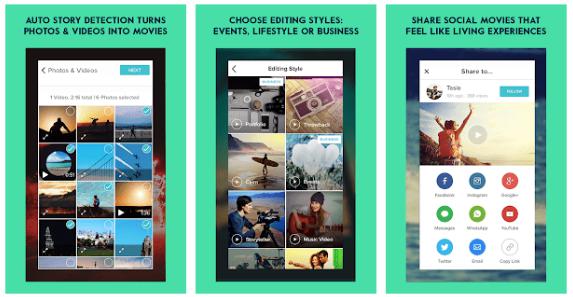
Its detailed steps include:
1. Once you download the app on your phone, open it.
2. Select the video and upload it, which you want to make brighter.
3. Then select the theme and a soundtrack for your video.
4. Finally, save your video to use it later.
Clipchamp is an online video editor tool designed for editing and making videos to share them on social media.
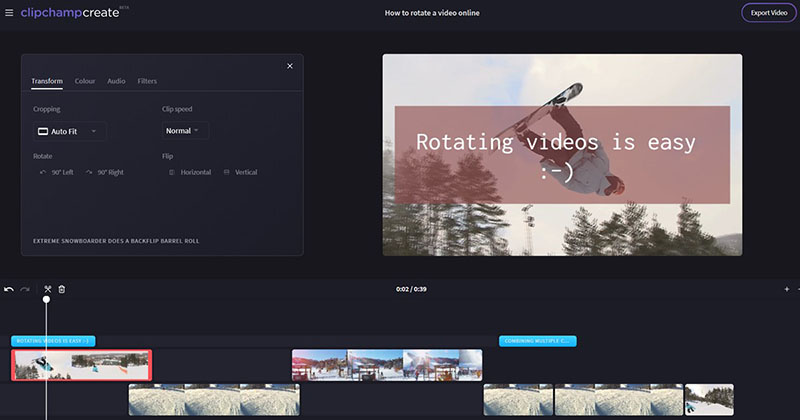
Its detailed steps include:
1. Go to the official site of the Clip Champ and sign in to your account. In case you don't have an account, first create an account to sign in.
2. Now click on the "Add Media" option to upload your videos. You can also drag and drop your video.
3. Open the setting menu by double-clicking on the video.
4. Select "Color Balance" from the menu to adjust the brightness of the video and finally save it by clicking on the Export button.
You can easily adjust your video's brightness and edit them using Videoleap by using its filter collection. Moreover, it comes in both a free and paid version with extra features.
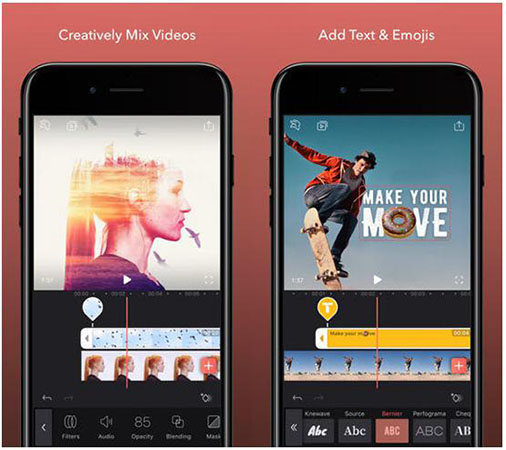
Its detailed steps include:
1. Install Videoleap on your mobile phone.
2. The next step is to open the app and upload the required video you want to brighten from your gallery.
3. Click on its menu option and adjust the colors, warmth, and brightness of the video.
4. You finally saved your video to use later.
Another excellent web-based service to brighten your dark videos is Video Grabber. It is an awesome tool for brightening dark videos. It comes with an easy interface.
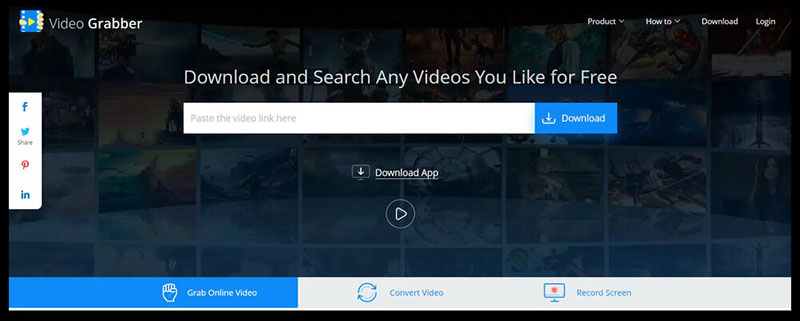
Its detailed steps include:
1. Go to the official website of Video Grabber.
2. Select the "Convert Video" option and click on the "Select files to Convert." Now choose the video you want to brighten.
3. Once the video is uploaded, tap on the "Edit" button from the top right corner—select "Bighter" from the drop-down list from the Effect menu.
4. Lastly, click on the "OK" option and then check "Convert" to process and save your file.
Filmmaker Pro is slightly an advanced video editor with excellent features like good color options, green screen support, and filters.
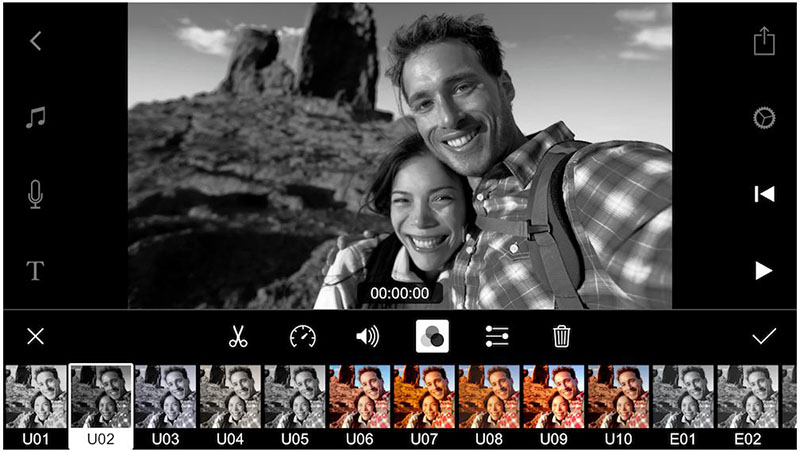
Its detailed steps include:
1. Firstly download and install the app on your phone.
2. Open the app and upload the video you want to edit by clicking on the "+" button.
3. Open its edit menu and adjust the brightness of the video by clicking on the 5-second mark.
4. Saved the edited video by clicking on the "Export" option to use it later.
I am pretty sure many of you are surprised after reading the Instagram name. However, Instagram has an effortless and simple way to brighten your videos. Instagram is really popular, and almost everyone is using it. Thus, there is no need to start with the download step as nearly everyone has this app on their phones.
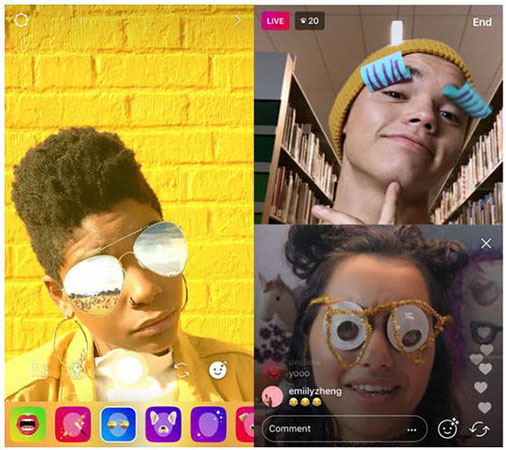
Its detailed steps include:
1. Upload your video by clicking on the "+" button from your gallery.
2. All you have to do is to use its filter options.
3. Your video will be automatically brightened by Instagram filters and then upload it, or you can simply save them in your phone.
Another name in the list of best video software's to brighten dark videos for android is Clideo.
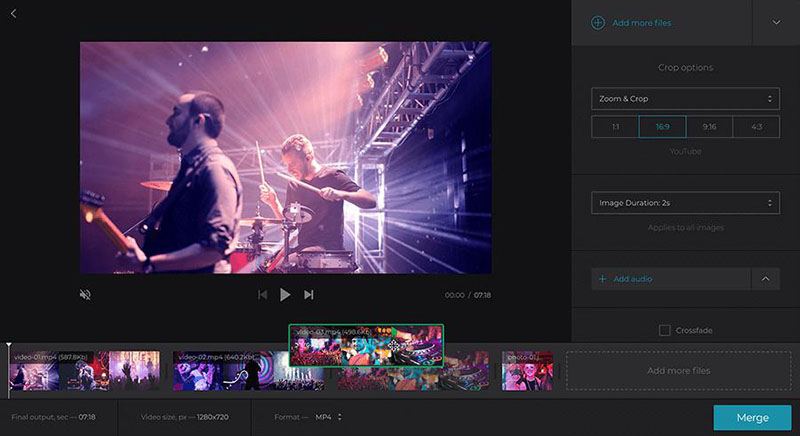
Its detailed steps include:
1. Once you have downloaded Clideo in your phone, open it to upload a dark video by clicking on the "Choose a File" button.
2. After the video is uploaded, go to its menu section to increase the brightness, saturation, and contrast of the video with sliders' help from the right-hand side.
3. After you are done, click on the blue button on the bottom right.
The last software we have on our list is the PawEditor. Don't get confused as it is last on the list. PawEditor shows some exceptional abilities to edit and brighten a video.
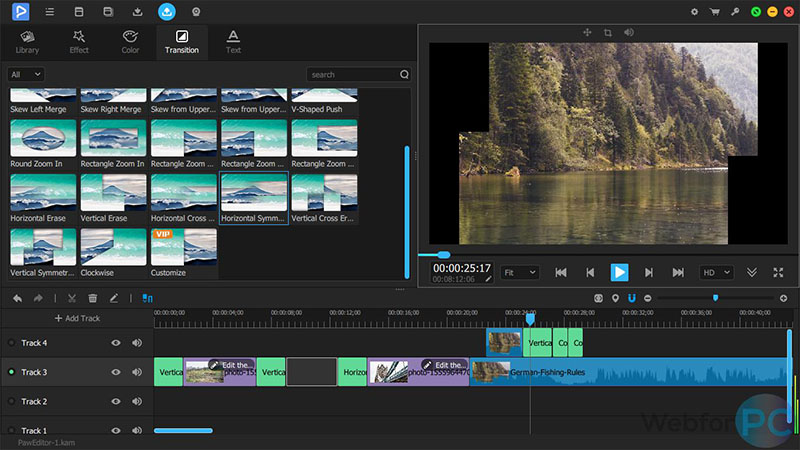
Its detailed steps include:
1. Start by downloading it on your PC. And then upload the dark video double-clicks on the free space in the video library.
2. Firstly add the video to the timeline track to make changes in it.
3. Now elect a dark video from the track and click on the color tab. Choose brightness and tap the "+" icon to add color effects.
4. Once the video is processed, click on the Export option to save the video.
How to Brighten a Dark Video on Desktop
In case you want brighten a dark video on Windows/Mac to have a better experience of editing video, we will recommend the best video editor on computer here. It is HitPaw Edimakor that can easily edit video, audio and image to make a eye-catching video. It's no doubt that brightening a dark video can ve easily done in HitPaw Edimakor as well. Here are the simple steps for you.
Step 1: Click on the download button to install it to your desktop.
Step 2: Click Drag & drop files here to add your video to the program. Then drag it to the main track.
Step 3: Now click Adjust to select Brightness.
Step 4: Drag the slider to the right to turn up the brightness. Then click on the Export button to save the ready video.
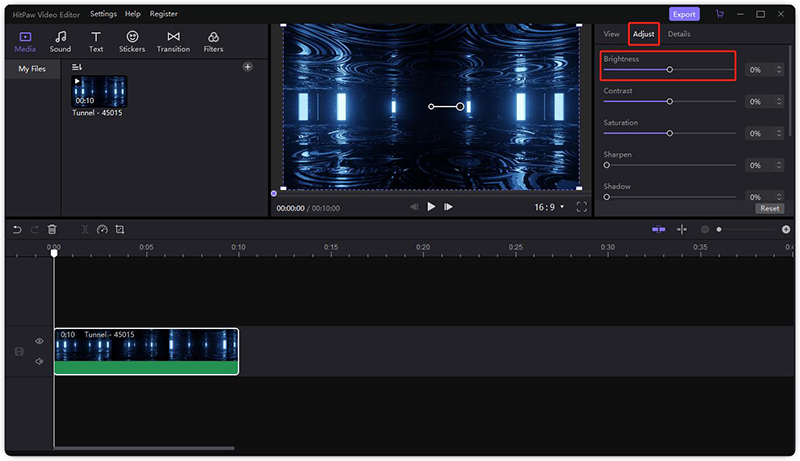
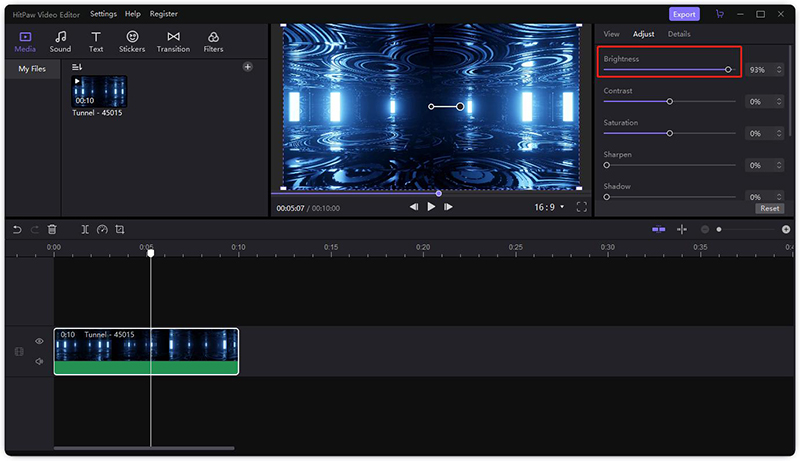
FAQs About Brighten a Dark Video
In this section, we will answer some of the most commonly asked questions about brightening a dark video.
-
Q1. Can you brighten a Dark Video?
A1. Yes, you can easily brighten dark videos using the software. There are many good video editing software's in the market for Android, Mac, and Windows users. You can choose any software that you like and edit your video to increase its brightness.
-
Q2. How can I change the Brightness of a Video Online?
A2. You can freely adjust and change the brightness of a video online using online free video editing tools. You can find numerous excellent online tools to adjust the brightness of a video.
-
Q3. How can I change the Color of a Video?
A3. Just like video editor software help you to adjust the brightness of your video. They can also change the colors of your video to make it brighter. All you have to do is to download the right video editing software.
Conclusion
I am sure now you get an idea of how to brighten a dark video on android. We have explained the best software for adjusting brightness in this article. Besides, we also introduce HitPaw Edimakor to help you brighten a dark video on desktop.
HitPaw Edimakor (Video Editor)
- Adjust video speed and highlight video key moments with different templates.
- Add different transitions and effects to your videos easily.
- Reverse video to create a rewind or want the video to play backward.
- Remove video backgrounds and various watermark contents quickly.

Home > Video Editing Tips > [Solved] How to Brighten a Dark Video on Android
Leave a Comment
Create your review for HitPaw articles







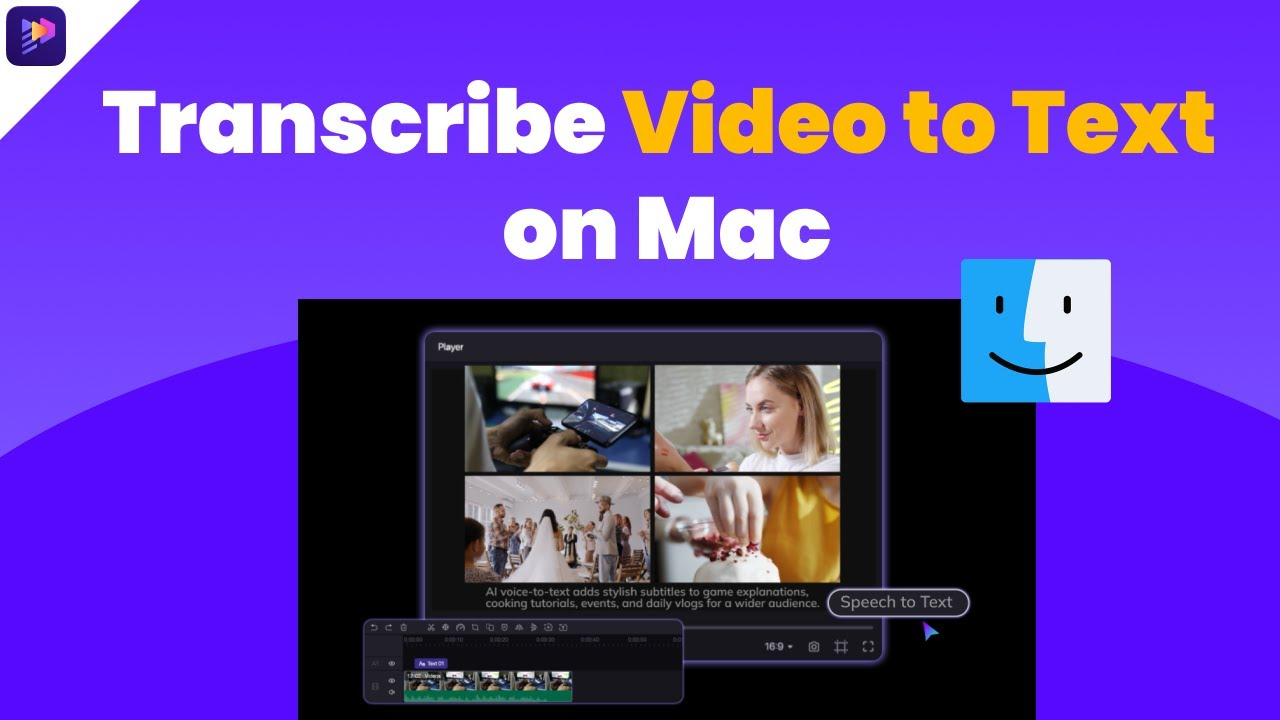
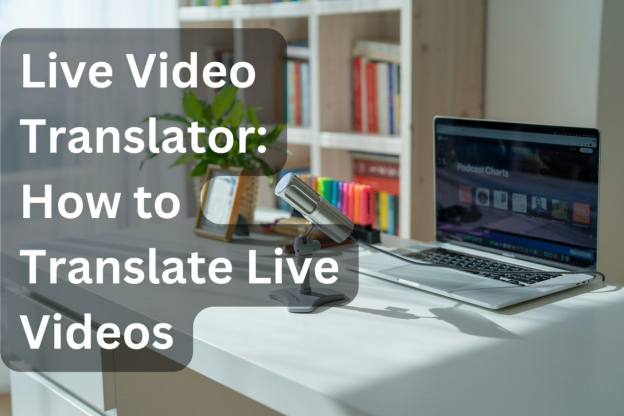
Yuraq Wambli
Editor-in-Chief
Yuraq Wambli is the Editor-in-Chief of Edimakor, dedicated to the art and science of video editing. With a passion for visual storytelling, Yuraq oversees the creation of high-quality content that offers expert tips, in-depth tutorials, and the latest trends in video production.
(Click to rate this post)