Creating a glow-up effect for characters has never been more exciting, thanks to various innovative apps available in 2025. These apps allow you to transform your favorite characters with luminous and vibrant effects. Let us explore how to make character glow effect using the given easy to follow guide.

How to Make Characters Glow Effect
Creating glowing characters has become a popular trend, especially for enhancing visuals in videos, art, and games. With HitPaw Edimakor, you can easily add captivating glow effects to your characters, making them stand out like never before. Here's a simple, step-by-step guide to learn how to make your character glow:
-
Step 1: Open HitPaw Edimakor (Video Editor)
First, you must download and open HitPaw Edimakor on your computer. Once you have downloaded and installed the software from the official site, launch the application to view the main interface. Next, select the Create a Video choice, enabling you to start a new project. Now, it's the moment to bring in your character.

-
Step 2: Move to the Effects Tab
The next step entails adding the glow effect to your character. For this, go to the Effects Tab found in the top menu of HitPaw Edimakor. In this section, you'll encounter various effects intended to improve visuals in inventive manners. To achieve a glowing look, explore the Body Effect category, which has various glow-style effects available for characters. Choose the option that aligns with your creative vision and click it to apply the effect to your character.

-
Step 3: Customize and Apply the Effect
After the effect is implemented, you can begin adjusting it to attain the ideal glow. HitPaw Edimakor provides multiple settings to modify the glow's brightness, intensity, color, and style. Sliders can be utilized to adjust the brightness and prominence of the glow.
-
Step 4: Export the Character
The last step is to export your radiant character. When you are pleased with the effect that has been applied, press the Export Button found at the top of the interface. In this section, you can select your desired file format and quality options, including MP4, GIF, or various other compatible formats. Once you have modified the export settings to your preferences, click the Export button again and await the completion of the rendering process

How to Make Your Character Glow in Minecraft
Want to give your Minecraft character a radiant glow? Follow these steps to learn how to make your character glow in Minecraft and make your character shine like never before.
-
Step 1: Install Optifine or Glow Mod
First, you must download and install Optifine, a well-known Minecraft enhancement tool that greatly boosts graphic quality and enables the use of shaders. Alternatively, you could download a Glow Effect Mod from a reliable source. Mods such as Glow Player or Dynamic Lighting are excellent choices that improve your character's look with a mystical shine.

-
Step 2: Modify Graphics Settings
Once you have installed Optifine or the Glow Mod without issues, launch Minecraft and go to the Settings Menu. From this point, enable the Shaders or Mod feature to improve your character's appearance. Optifine lets you select various shader packs that can be downloaded individually, each providing distinct glow effects. If you are utilizing a mod, check the mod's settings to turn on the glow feature.

-
Step 3: Test & Save
Having applied the glow settings, it's now time to jump into the game and see how your character appears. Roam through different settings, particularly dim regions, to observe how well the glow effect is showcased. If the outcome isn't as anticipated, return to your settings and implement the required changes. When you're content, save your modifications and relish the improved appearance of your radiant Minecraft character.
How to Make Your Character Glow in Geometry Dash
Creating glow effects in Geometry Dash requires some editing within the built-in editor. Here's how to make your character glow in geometry dash.
-
Step 1: Access Editor Mode
Begin by opening Geometry Dash and choosing Editor Mode from the main menu. Select the item or character you wish to improve with a glow effect. The editor enables you to personalize various elements of your character or level, making it ideal for incorporating glow effects. Make sure you are handling the intended object before moving forward to apply the glow.

-
Step 2: Implement Glow Effect
Inside the editor, find the options for Opacity and Glow. Modify these settings by raising the glow intensity slider for a more radiant, luminous look. You can additionally tailor the glow's color to match your preferred theme. To achieve optimal results, employ a mix of brightness and blur alterations to create a luminous, refined shine for your character. Frequently save your changes to prevent losing progress.
-
Step 3: Preview and Export
After applying the glow effect, save your project and then test it out during gameplay. Watch how the glow effect manifests in real gameplay to confirm it aligns with your vision. If modifications are necessary, go back to the editor and adjust the settings until you reach the ideal glowing effect. When you're pleased with your creation, save it and revel in your shining Geometry Dash character.
How to Make the Glow Effect in Gacha Life
Here are the steps that you can follow to make the glow effect in Gacha Life:
-
Step 1: Load Character Image
Start by taking a screenshot of the Gacha Life character you want to improve. Launch the screenshot in a photo editing application like Ibis Paint X, Photoshop, or PicsArt. Ensure the application accommodates layers and brightness modifications, as these elements are crucial for producing the glow effect.

-
Step 2: Implement Glow Layer
Add a fresh layer above your character's image in the editing application. Enhance the brightness and add blur effects to the new layer. This can be accomplished by modifying the layer's transparency and incorporating a gentle blur to produce a soft radiance. You can additionally apply color overlays to amplify the glowing effect and give your character a lively and enchanting look.
-
Step 3: Save and Export
When you're pleased with your adjustments, combine the layers to complete your luminous character. Once you finish this process, save the modified image in your desired format, like PNG or JPEG.
How to Create a Glow Effect in After Effects
If you're looking for a professional-level glow effect that offers maximum customization and precision, Adobe After Effects is your best bet. This powerful software allows you to create mesmerizing glow effects that enhance your character's visual appeal. Here is how to create glow effect in After Effects:
-
Step 1: Load Video Clips
Begin by launching Adobe After Effects and bringing in the footage of your character. To accomplish this, either click the Import button or drag and drop your clips straight into the project panel. After the footage is imported successfully, place it on the timeline for editing.

-
Step 2: Implement Glow Effect
With your footage prepared, choose the footage layer in the timeline. Go to the Effects & Presets Panel and look for the Glow effect. Double-click or drag the effect to implement it on your character. Once you've applied the glow effect, modify its settings to improve your visuals.

-
Step 3: Save & Export
When you are pleased with the glow effect, pause to examine your work and make sure that the visuals are flawless. If needed, return and make changes until you are fully content. Finally, initiate the Export process by choosing File, Export, then Add to Render Queue or by utilizing the Media Encoder.
How to Character Glow Up in TikTok
The glow-up trend on TikTok is all about enhancing visuals to make your characters look captivating and vibrant. TikTok does not have direct glow effect but by using the right character glow up apps and editing tools, you can create stunning glow effects that attract attention and boost your content's popularity.
-
Step 1: Select Editing Application
Begin by selecting an editing application that provides glow effect features, like HitPaw Edimakor . Download your chosen app and open it. Upload the video or image of the character you wish to enhance by choosing the Import option. Ensure that your footage is clear and of high quality to obtain optimal results.
-
Step 2: Use Filters & Effects
After your content is uploaded, check out the app's editing tools to include glow effects, filters, and transitions. Modifying settings such as Brightness, Contrast, Saturation, and Color Intensity is essential for achieving a radiant look. You can additionally apply multiple effects to further improve the visuals.

-
Step 3: Save and Share Your Creation
Once you've achieved the desired glow effect, examine your content and confirm that everything appears flawless. Use the app's export function to save your edited video, making sure to choose a high-quality format. After saving, upload your creation to TikTok and utilize trending hashtags to draw in viewers.
Final Thoughts
Using character glow-up apps to learn how to make character glow effect is a fun, creative, and highly effective way to enhance your visuals and transform your favorite characters into captivating, glowing masterpieces. For those looking to take their editing skills to the next level, HitPaw Edimakor (Video Editor) offers a comprehensive suite of impressive tools designed to create beautiful glow effects and deliver stunning edits effortlessly.
HitPaw Edimakor (Video Editor)
- Create effortlessly with our AI-powered video editing suite, no experience needed.
- Add auto subtitles and lifelike voiceovers to videos with our AI.
- Convert scripts to videos with our AI script generator.
- Explore a rich library of effects, stickers, videos, audios, music, images, and sounds.

Home > Video Editing Tips > Character Glow Up Apps: How to Make the Character Glow Effect 2025
Leave a Comment
Create your review for HitPaw articles




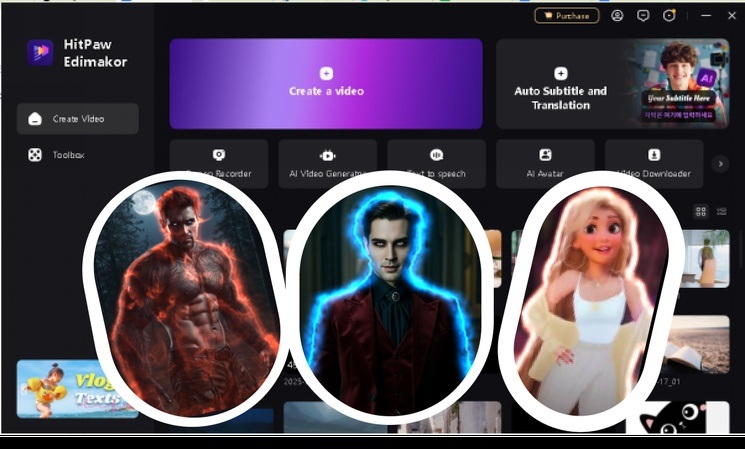
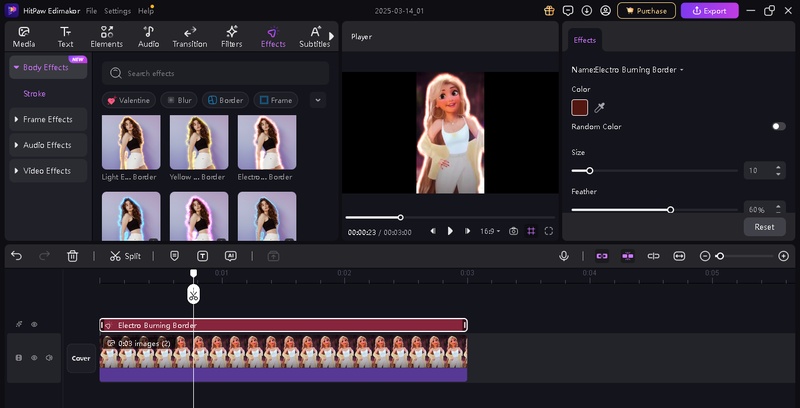
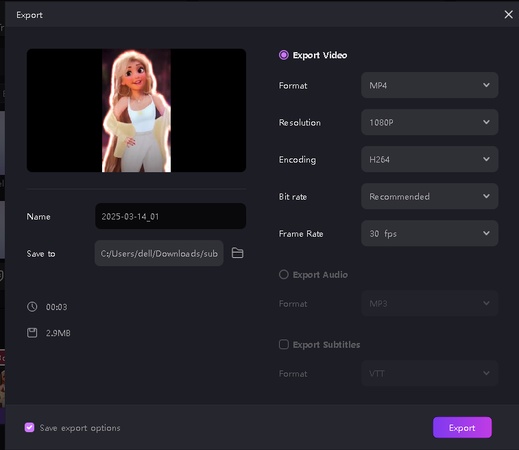
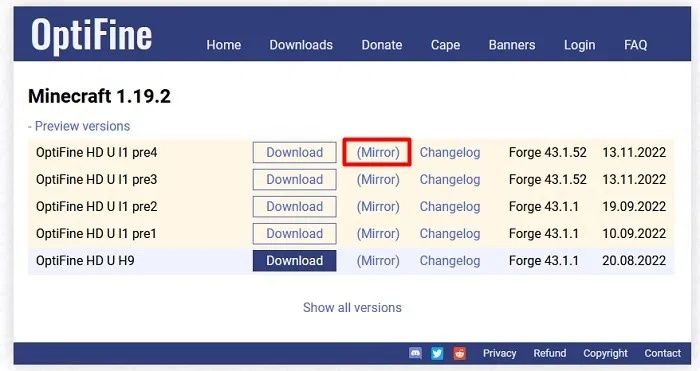
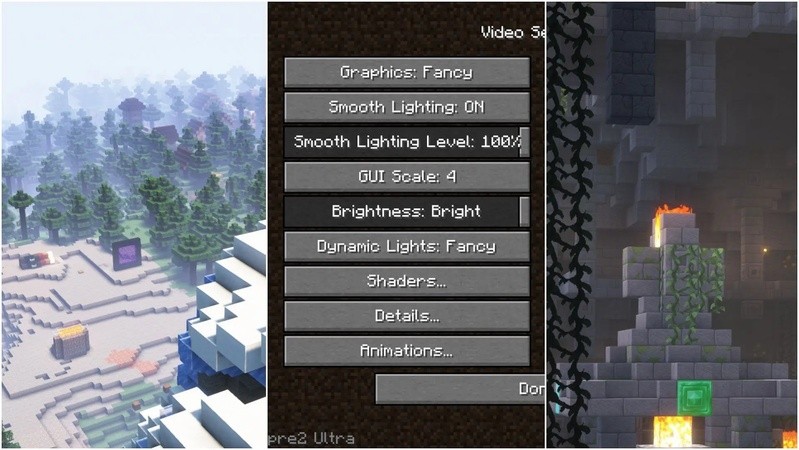
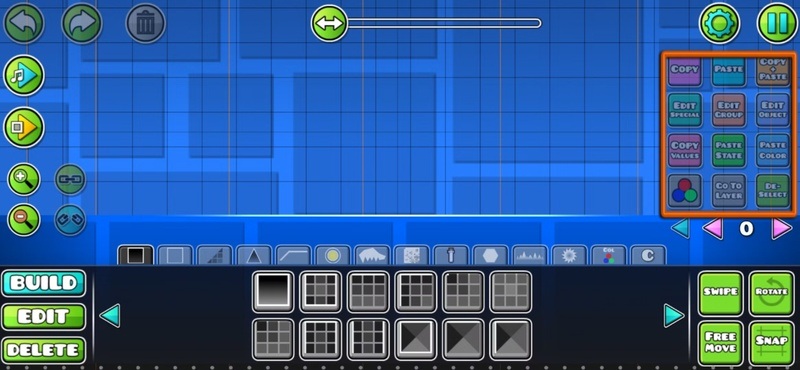


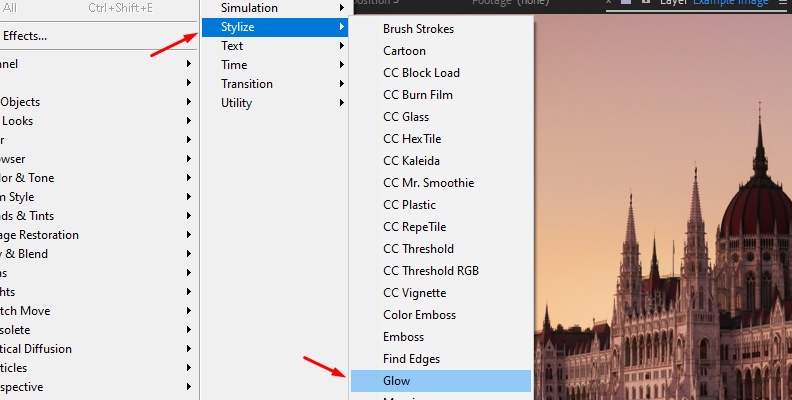
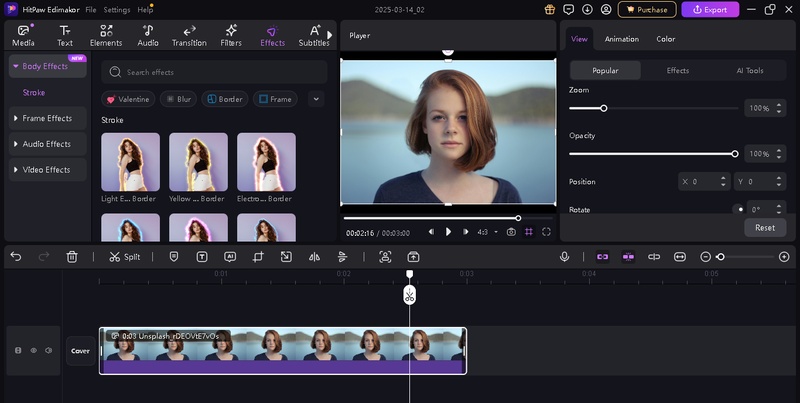


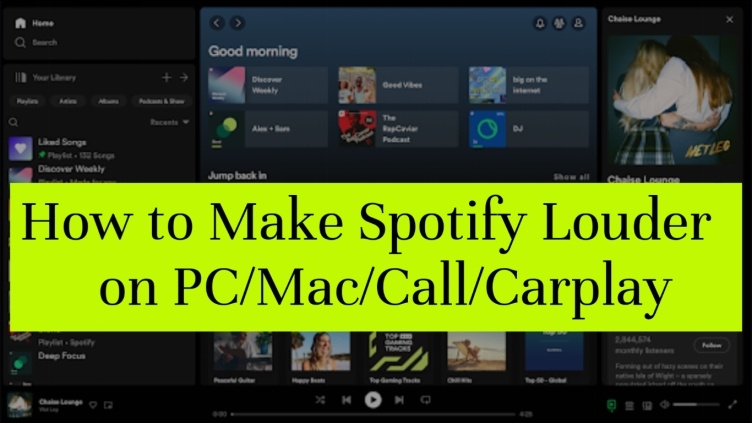

Yuraq Wambli
Editor-in-Chief
Yuraq Wambli is the Editor-in-Chief of Edimakor, dedicated to the art and science of video editing. With a passion for visual storytelling, Yuraq oversees the creation of high-quality content that offers expert tips, in-depth tutorials, and the latest trends in video production.
(Click to rate this post)