This subtitling method often highlights important words or phrases, or enlarges them, drawing the viewer's attention to crucial information. We aim to show you how to make subtitles like MrBeast for social media content.

Part 1: How to Make Subtitles Like MrBeast Automatically (AI Subtitles)
Creating subtitles like MrBeast involves using bold, colorful, and animated text to grab viewers' attention. Here's a step-by-step guide to automatically achieve this style using the Hitpaw Edimakor AI Shorts:
-
step 1: Launch the Hitpaw Edimakor software on your computer. Click "Auto Subtitles" banner on the top-right corner.

-
step 2: Navigate to the "Auto Subtitles" feature and import your video file.

-
step 3: Select the "Dynamic" style of the subtitle. Then it will generate word by word wubtitle for your video automatically.

Part 2: How to Make Subtitles Like MrBeast Manually
Creating subtitles like MrBeast manually using the Hitpaw Edimakor involves a bit of effort but allows for full customization. Here's a step-by-step how you can do it:
-
Launch the Edimakor software and select "Create Video".

-
Click on the "Import" button to upload your video file.

-
Drag and drop it onto the timeline.

-
Navigate to the "Subtitles" section in the toolbar. Choose the "Manual Subtitles" option to add subtitles line by line.

-
Hit the [+] icon to add more texts and type out the text you want to display.

-
You can click on the “Merge” display to merge two words or sentences that should be together.

-
You can customize your text as you please or choose from the provided text styles. Highlight key words with vibrant colors.

-
Select each text on the timeline to add pop-up or fade-in effects to make the subtitles dynamic and engaging.

-
Adjust the timing of each subtitle by dragging and placing them to match the spoken words or sound effects in your video.

-
Preview your video to ensure the subtitles are accurate and visually appealing. Then, hit the “Export” button to export the final video in your desired format.

Part 3: How to Make Subtitles for Gaming Videos
Creating subtitles for gaming videos can make your content more engaging and accessible. Here's how you can do it:

-
Use software like Adobe Premiere Pro, DaVinci Resolve, or Sony Vegas Pro. These tools offer advanced subtitle customization options.
-
Import your gaming video into the software.
-
Use the text or subtitle tool to add captions manually or use auto-captioning features if available.
-
Choose a bold and readable font.
-
Add colors, outlines, or shadows to make the text stand out.
-
Use animations like pop-ins or fade-ins for a dynamic effect.
-
Align the subtitles with the dialogue or sound effects in your video for perfect timing.
-
Once you're satisfied with the subtitles, export the video in your desired format.
Part 4: How to Make Logo Like Mr Beast
-
How to Make Logo Like Mr Beast
Creating a logo like MrBeast's involves a mix of creativity, bold design, and vibrant colors. Here's how you can make one:

-
Use graphic design software like Adobe Illustrator, Photoshop, or free tools like Canva or GIMP.
-
Start by sketching a unique animal or symbol that represents your brand.
-
Use vibrant colors like blue, pink, or purple to make your logo stand out. Experiment with gradients for a modern look.
-
If you want text, choose a bold and clean font. Keep it minimal to maintain focus on the graphic.
-
Adjust the details, add shadows or highlights, and ensure the design is balanced before you export.
-
-
How to Make Mr Beast Logo in Fortnite Creative
To create a MrBeast-style logo in Fortnite Creative, you can use the in-game tools to design and customize your creation. Here's how:
-
Launch Fortnite Creative and select the "Creative" mode from the main menu.
-
Choose an empty island or one of your existing projects to start designing.
-
Utilize the building tools to create shapes and structures that resemble the MrBeast logo. You can use props, galleries, and prefabs to craft the design.
-
Use vibrant colors like blue, pink, and purple to match MrBeast's logo style.
-
Add details like sharp lines or animal features to make it stand out.
-
Once you're satisfied with your design, save your creation. You can share it with friends or showcase it in your Fortnite Creative world.
-
-
How to Build Mr Beast Logo in Minecraft
Building a MrBeast logo in Minecraft can be simplified. Here's a general guide to help you get started:
-
Decide whether you want to create a pixel art version of the logo or a 3D structure. Pixel art is simpler and works well for beginners.
-
Use blocks with vibrant colors like blue, pink, and white to match MrBeast's logo. Wool, concrete, or terracotta blocks are great options.
-
Use an image of the MrBeast logo as a reference. You can search online for a clear picture to guide your design.
-
Use graph paper or a pixel art generator to map out the design. This will help you place blocks accurately.
-
Lay out the base layer first, then build up layer by layer if you're creating a 3D structure. For pixel art, place blocks flat on the ground.
-
Pay attention to the small details, like the sharp lines and contrasting colors that make the logo stand out.
-
Preview and make adjustments as needed to perfect the design and export.
-
Conclusion
In essence, the dynamic and visually appealing method of MrBeast-style subtitling helps to keep viewers interested and focused on the content. There are AI-powered tools that specialize in generating Mrbeast-style captions. Such a tool as Hitpaw Edimakor offers templates and customizable options to easily replicate the style.
HitPaw Edimakor (Video Editor)
- Create effortlessly with our AI-powered video editing suite, no experience needed.
- Add auto subtitles and lifelike voiceovers to videos with our AI.
- Convert scripts to videos with our AI script generator.
- Explore a rich library of effects, stickers, videos, audios, music, images, and sounds.

Home > Video Editing Tips > How to Make Subtitles Like MrBeast 2025 | One-Click
Leave a Comment
Create your review for HitPaw articles




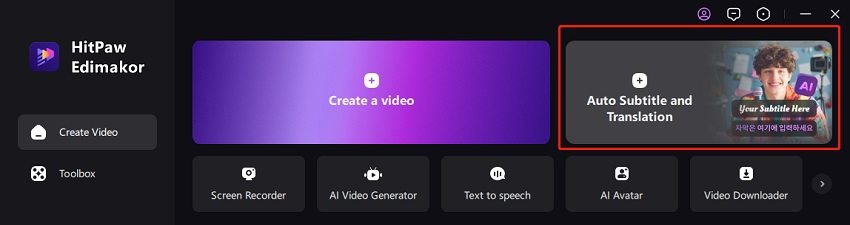
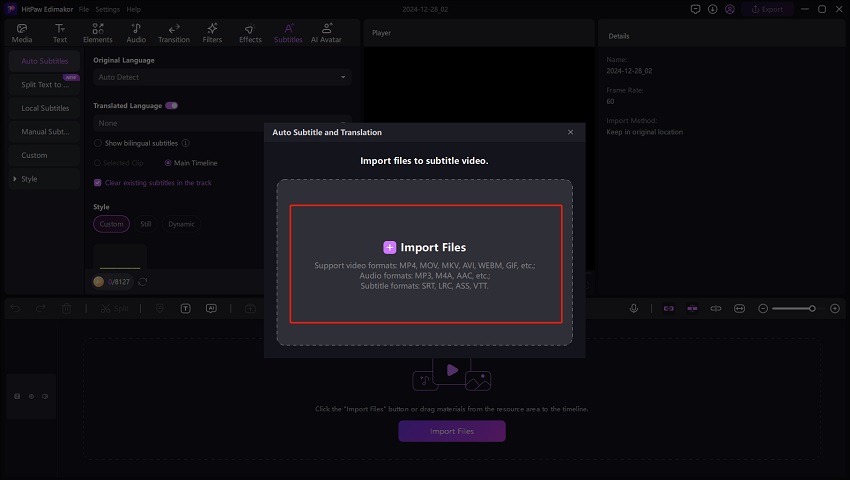

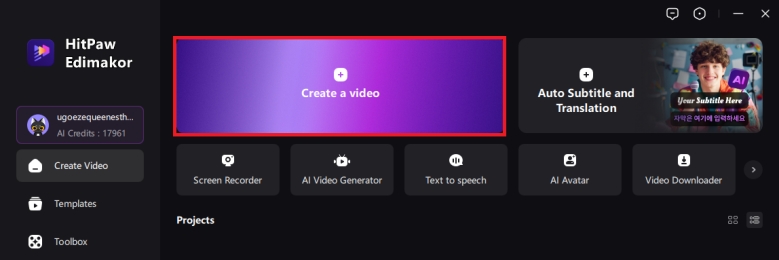
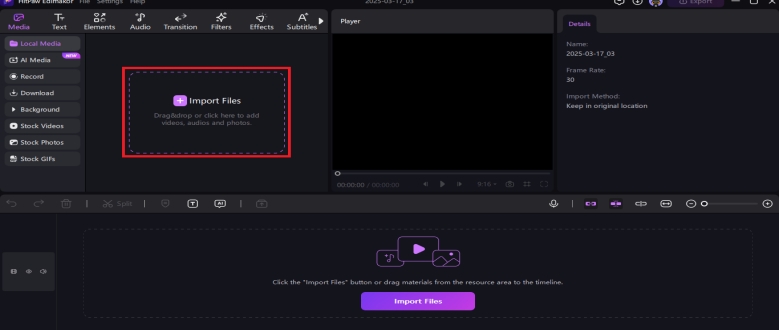
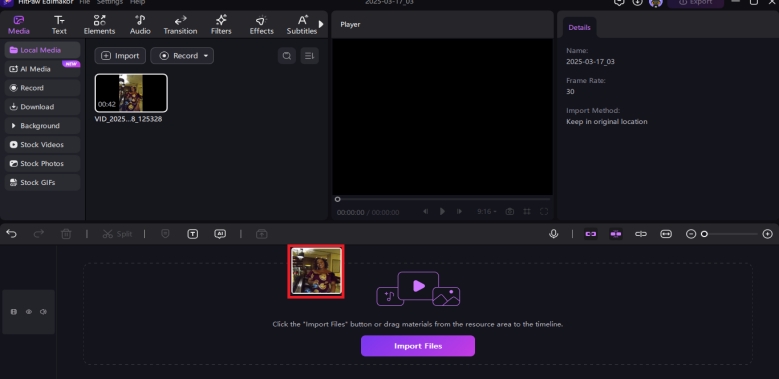
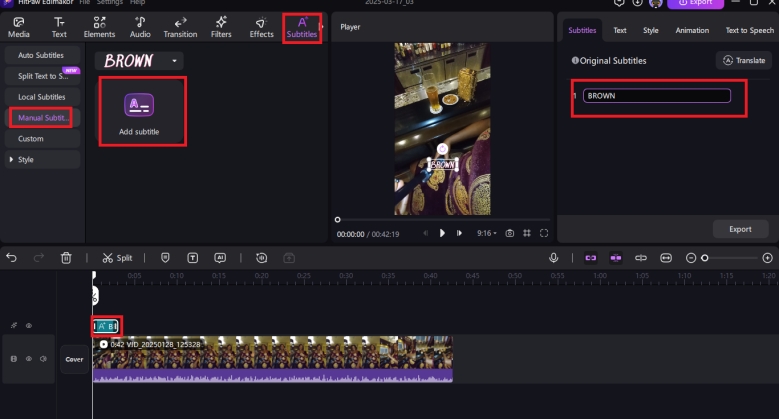
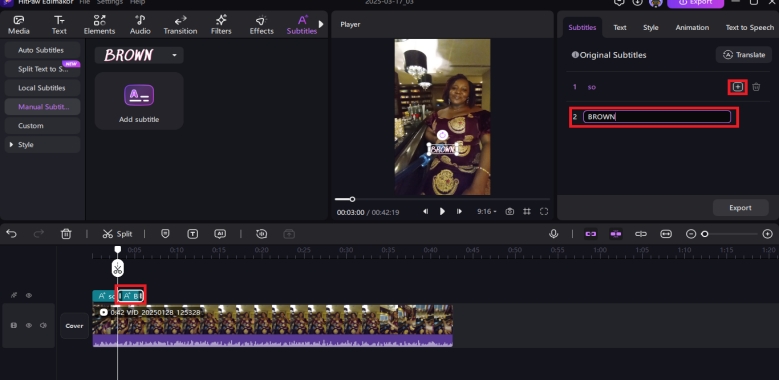
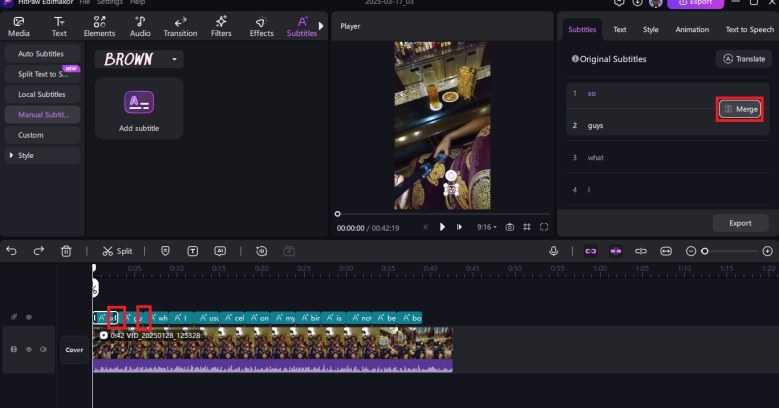
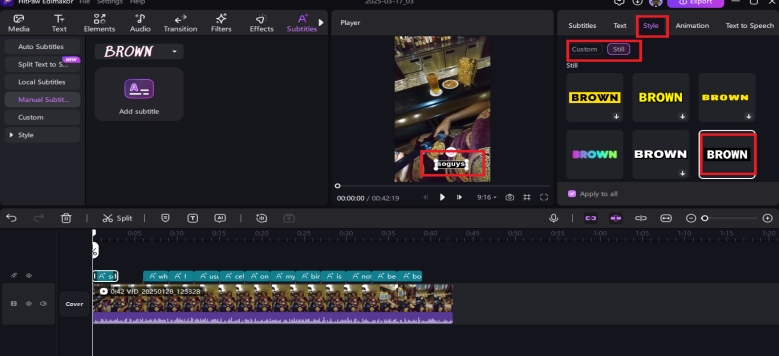
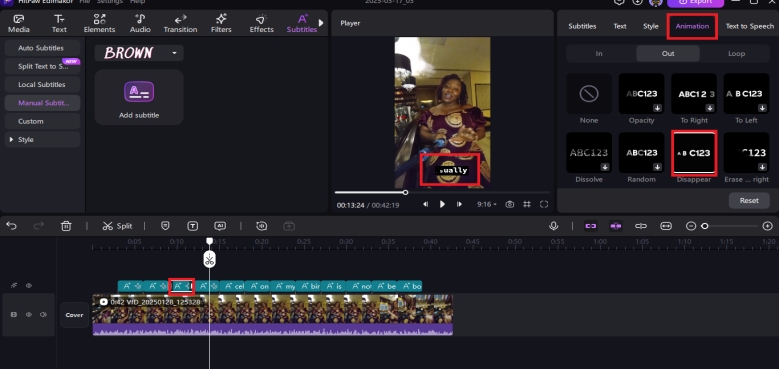
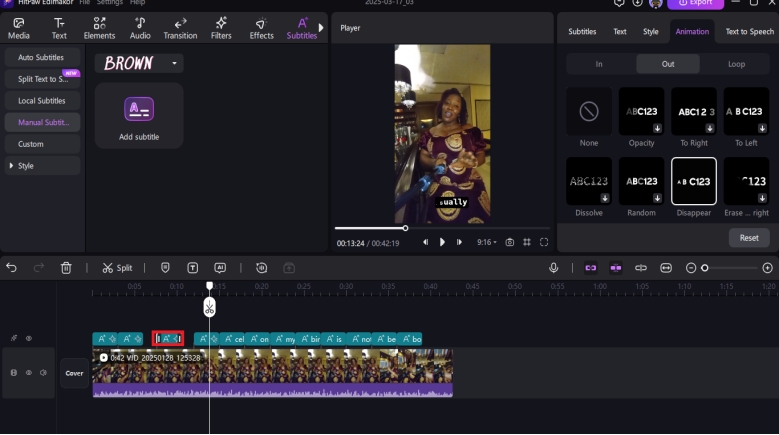
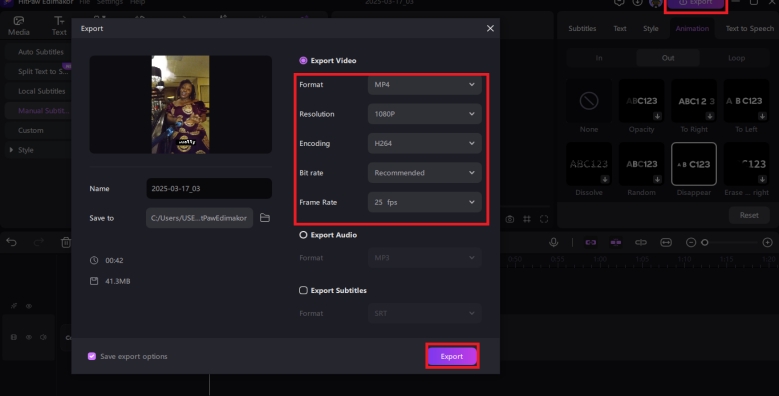



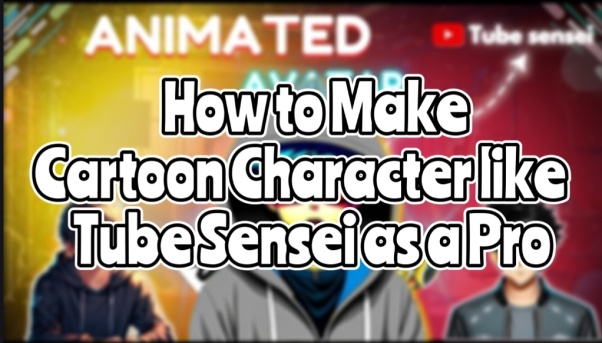

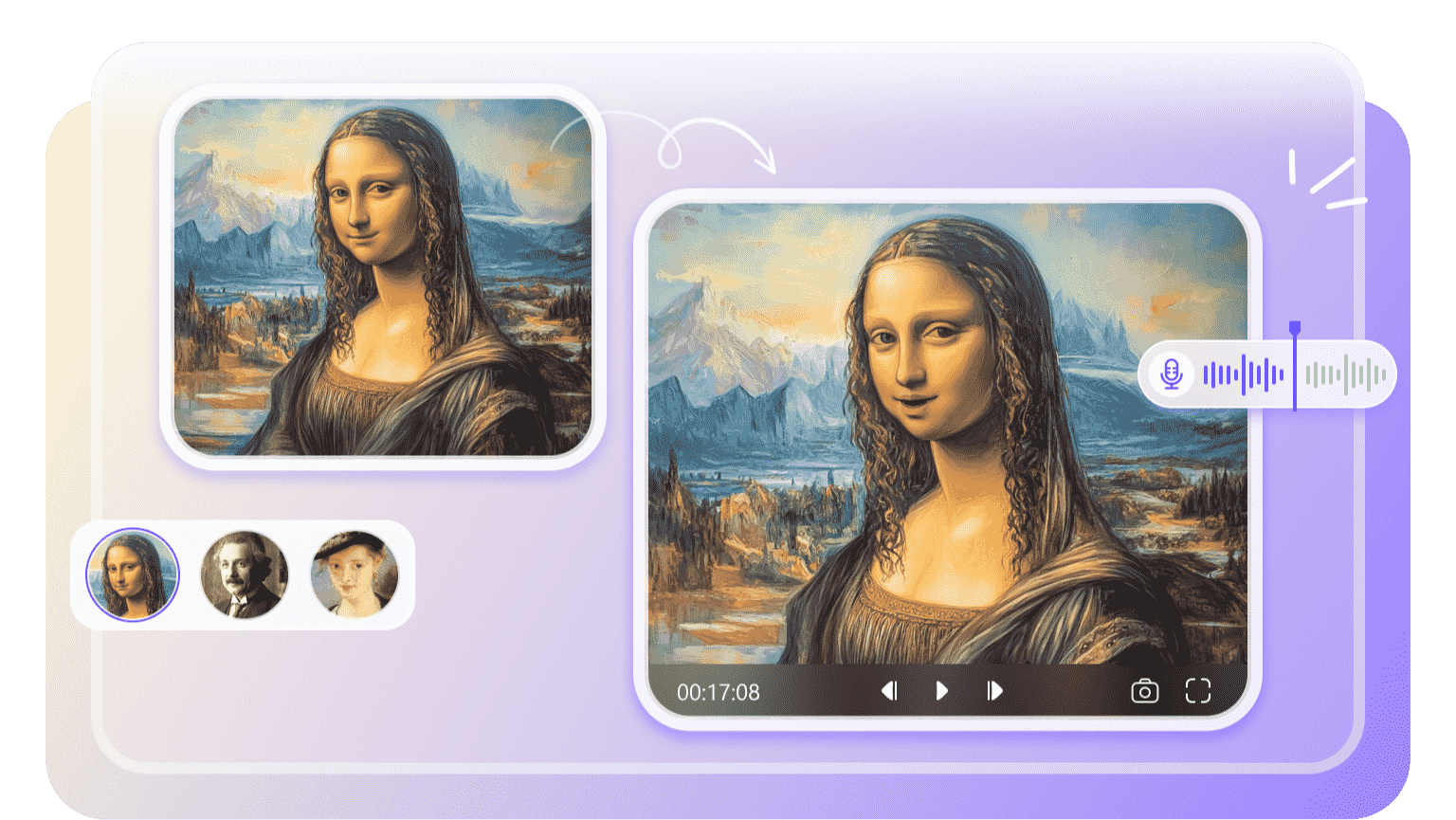
Yuraq Wambli
Editor-in-Chief
Yuraq Wambli is the Editor-in-Chief of Edimakor, dedicated to the art and science of video editing. With a passion for visual storytelling, Yuraq oversees the creation of high-quality content that offers expert tips, in-depth tutorials, and the latest trends in video production.
(Click to rate this post)