TikTok captions make films interesting, accessible, and simple to follow, especially in noisy settings. Subtitles improve comprehension and reach whether you are producing or viewing content on any platform. In this article, we are going to learn how to turn on captions on TikTok on your computer, iPhone, and Android device.

Part 1: How to Turn On Captions on TikTok on a Computer
If you want to know how to turn on TikTok captions, unlike the smartphone app, TikTok's web version does not have a direct captioning option. Nevertheless, you may still use a third-party editor like Riverside to make films with captions
-
Step 1: Record or Upload a Video Using Riverside
Log in to your Riverside account first. Using the Record option, you can either upload an already-existing video or make a new one. To access the video editor screen for cutting and captioning, hover your video over it in the dashboard and select Edit.

-
Step 2: Resize and Trim for TikTok Format
Set the aspect ratio of your video in the editor to 9:16, which is the best for TikTok's vertical format. The timeline can be manually trimmed, or undesirable portions can be removed using the text-based editor. Verify that your material satisfies TikTok's time and frame constraints.

-
Step 3: Add and Customise Captions
On the right panel, select the Captions option. Riverside will use the audio in your movie to automatically create captions. By altering the transcript, you can change the font, size, colour, and location in addition to editing the caption text. This guarantees the accuracy and branding of your captions.

-
Step 4: Export and Upload to TikTok
After finishing your adjustments, select Export and select a minimum resolution of 1080p for optimal quality. After exporting, choose TikTok by clicking the Share option. To complete posting from the TikTok app on your phone, scan the QR code.

HitPaw Edimakor (Video Editor)
- Create effortlessly with our AI-powered video editing suite, no experience needed.
- Add auto subtitles and lifelike voiceovers to videos with our AI.
- Convert scripts to videos with our AI script generator.
- Explore a rich library of effects, stickers, videos, audios, music, images, and sounds.

Part 2: How to Turn On Captions on TikTok on iPhone
You can follow a straightforward procedure that entails shooting or uploading a video, allowing TikTok to automatically create subtitles, and modifying them before sharing if you want to enable captions on the app with an iPhone. Here is a step-by-step guide on how to turn on captions on TikTok on iPhone:
-
Step 1: Open TikTok and Record or Upload a Video
Open the TikTok app, then tap the "+" symbol in the middle of the screen. You can either import a movie from your camera roll or record one by clicking the red button. When the video is prepared, move on to the following phase.

-
Step 2: Enable Auto-Captions
Once your video has been recorded or chosen, hit the Captions item in the menu on the right. For greater accessibility and viewer comprehension, TikTok will automatically scan the audio and provide captions, overlaying your video.

-
Step 3: Review and Edit the Captions
Check the generated captions carefully for mistakes. If TikTok has added background noise, misheard speech, or filler words, tap the pencil symbol to manually edit it. Make sure everything is in line with your spoken material because accuracy counts.

-
Step 4: Save and Post Your TikTok
Next, tap on Save to save the changes. After selecting Next, compose a caption, including pertinent hashtags, and press Post. Now, your TikTok will have easily readable captions that increase audience interaction on all platforms.
Part 3: How to Turn On Captions on TikTok Android
If you have an Android, no need to worry, you can still learn how to turn on captions on TikTtok android by using these simple steps:
-
Step 1: Record or Upload Your Video
To get started, launch TikTok and press the "+" symbol. By tapping the square in the bottom-right corner, you can upload an existing movie from your collection or record a new one by pressing the white camera button.

-
Step 2: Enable Captions
Tap the Captions icon on the right toolbar after choosing or recording your video. Click the downward arrow to enlarge the menu if it is not visible. After processing your audio, TikTok will automatically create written captions.

-
Step 3: Review and Edit Captions
To start reviewing, tap the captions as they appear. To verify the accuracy, press the play button next to each line. Any inaccurate caption can be retyped by tapping on it. Even though timing is automatic, you have complete control over word choice before storing.

-
Step 4: Post Your Video
After you are happy with your captions, click Save to finish. After that, select Next, add a description and hashtags, then press Post to distribute your video. Auto-generated captions will now appear on your TikTok, improving accessibility and audience interaction.
HitPaw Edimakor (Video Editor)
- Create effortlessly with our AI-powered video editing suite, no experience needed.
- Add auto subtitles and lifelike voiceovers to videos with our AI.
- Convert scripts to videos with our AI script generator.
- Explore a rich library of effects, stickers, videos, audios, music, images, and sounds.

Part 4:How to Turn On Captions on TikTok Live
One effective technique to interact with your audience in real time is through TikTok Live. There are clever solutions that make use of third-party tools or accessibility features, even though TikTok does not yet have a built-in toggle for live captions like it does for pre-recorded videos. To learn how to turn on captions on TikTok live, follow these instructions.
-
Step 1: Prepare to Go Live on TikTok
Tap the "+" button at the bottom of the TikTok app after opening it on your phone. Go to the Live tab by sliding. You can change your camera settings, add filters, and choose a title before you begin your live stream. Verify that the microphone on your phone is clear and operational.

-
Step 2: Use Built-In Accessibility Tools
Both the iPhone and Android have system-wide live captioning capabilities for real-time captioning. To enable live captioning on an Android device, navigate to Settings, Accessibility and then Live Caption. To enable real-time subtitles on your iPhone, navigate to Settings, Accessibility and then Subtitles & Captioning.

-
Step 3: Start Your TikTok Live Stream
On TikTok, select Go Live once everything is ready. Your audience will now be able to see captions as you speak if you have enabled live captioning through system settings or third-party technologies. Before going live, always run a brief test to ensure readability and accuracy.
Part 5: How to Add Auto Subtitles to TikTok Videos
HitPaw Edimakor is the ideal tool if you want to make your TikTok videos more approachable and interesting. With a few clicks and this robust video editor, you can automatically create subtitles. Edimakor makes subtitling simple and rapid, regardless of your goal, improving clarity or reaching a global audience.
-
Step 1: Open Edimakor Auto Subtitle Feature
From the main interface, select the Auto Subtitles feature. To upload your TikTok video, click the Import option. Drag it to the timeline once it has been imported. To start creating subtitles automatically, go to the top toolbar and choose the Auto Subtitle option.

-
Step 3: Select Languages and Style
From the language option, select the language you speak. To make your movie more visually appealing and in line with your TikTok aesthetic, you may also alter the font type, size, colour, background, and location of your subtitles.

-
Step 4: Start Auto Subtitling
To allow Edimakor to automatically transcribe the audio in your movie, click the Auto Subtitling button. Your subtitles will sync with the audio and show up in the timeline in a matter of seconds. Each subtitle can be examined and adjusted for timing and accuracy.

-
Step 5: Export the TikTok Video
Click the Export option if you are happy with your subtitles. After selecting the resolution you want, save the video to your device. Now it’s ready to be uploaded directly to TikTok with perfectly timed auto subtitles.

Key Takeaways
Whether you are using a computer, iPhone, Android, or going live, learning how to turn on captions on TikTok improves accessibility and engagement. Third-party programs like HitPaw Edimakor (Video Editor) , which enable precise editing, automatic subtitles, and customisable text for a professional-looking TikTok movie, make adding captions even easier, even though TikTok has built-in features.
HitPaw Edimakor (Video Editor)
- Create effortlessly with our AI-powered video editing suite, no experience needed.
- Add auto subtitles and lifelike voiceovers to videos with our AI.
- Convert scripts to videos with our AI script generator.
- Explore a rich library of effects, stickers, videos, audios, music, images, and sounds.

Home > Video Editing Tips > How to Turn On Captions on TikTok |Computer/iPhone/Android/Live
Leave a Comment
Create your review for HitPaw articles
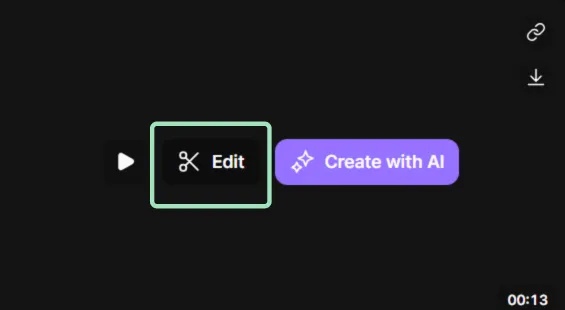
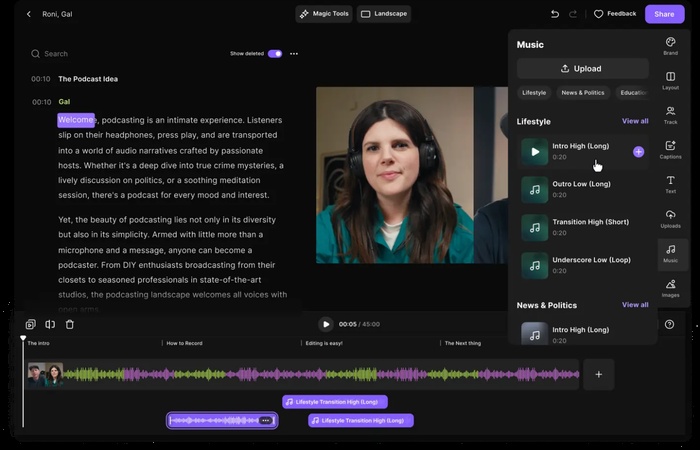
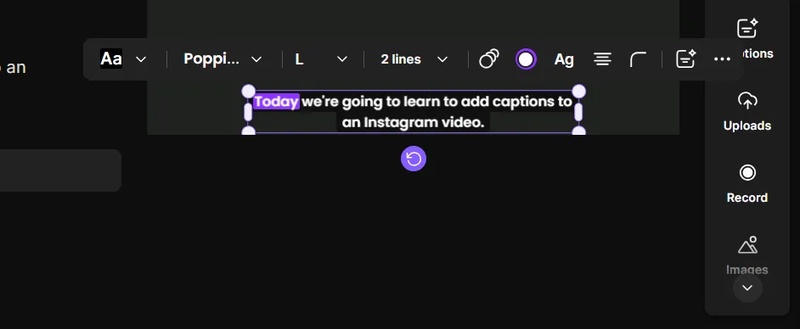
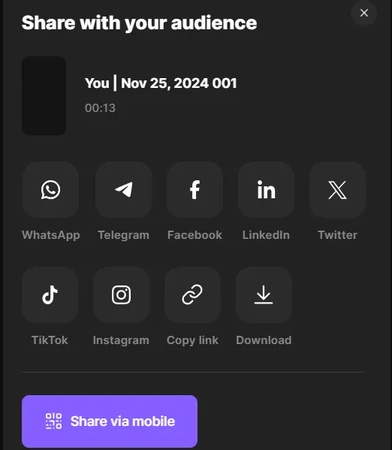




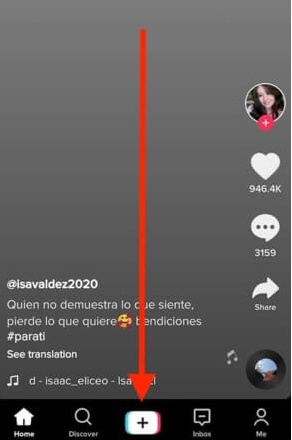
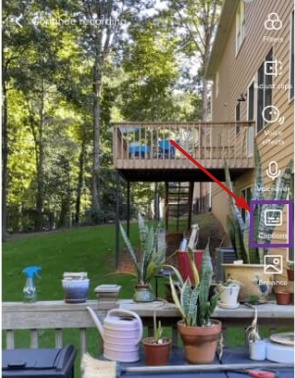
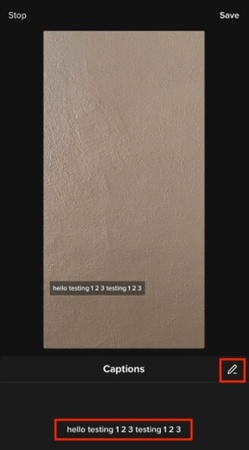
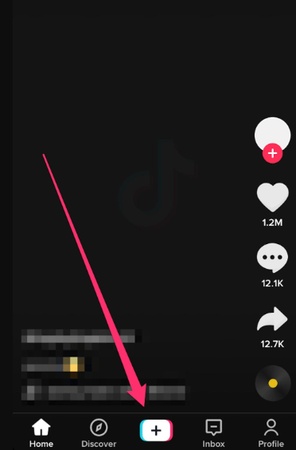
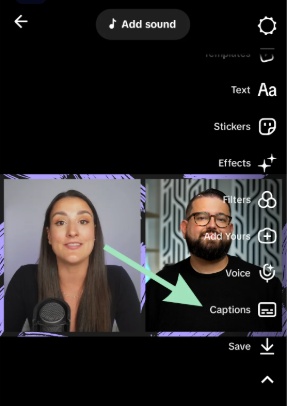
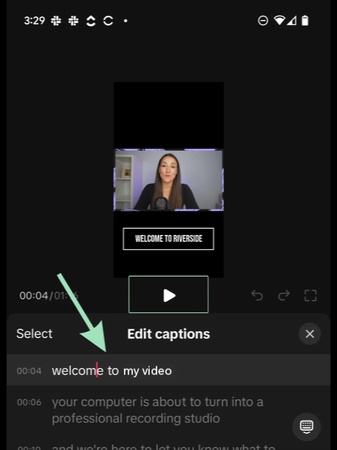
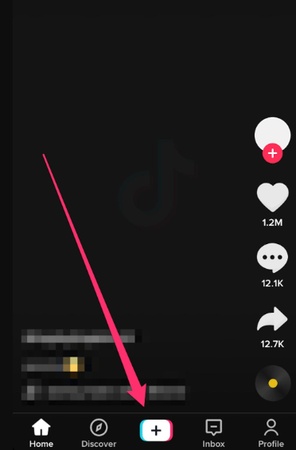
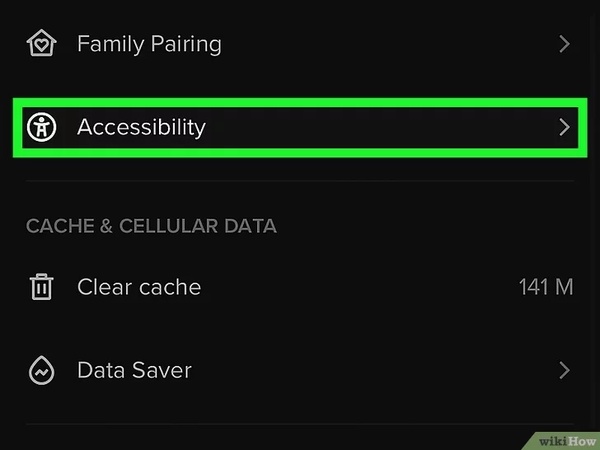
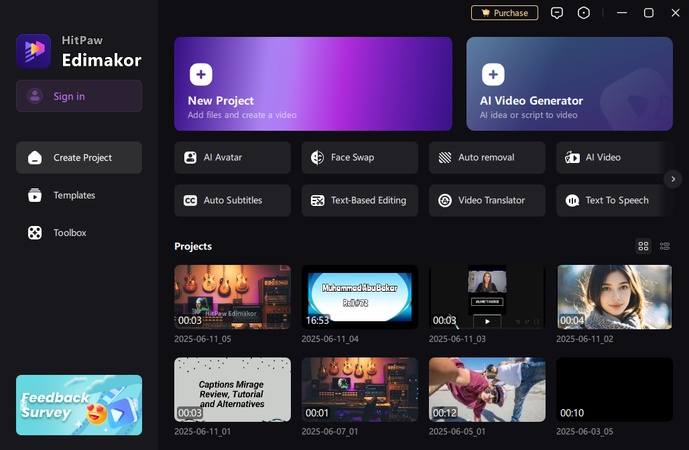
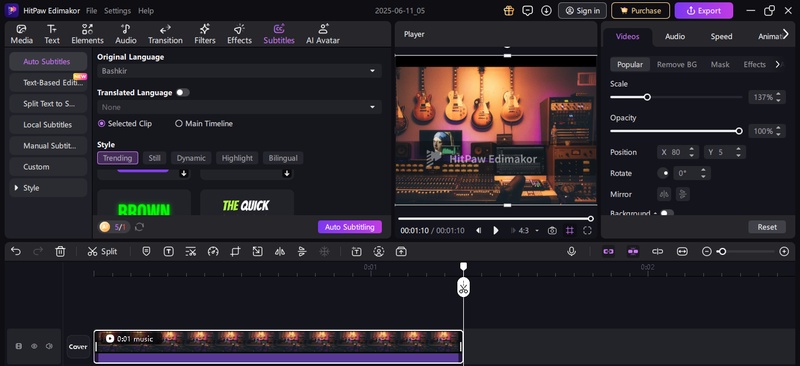
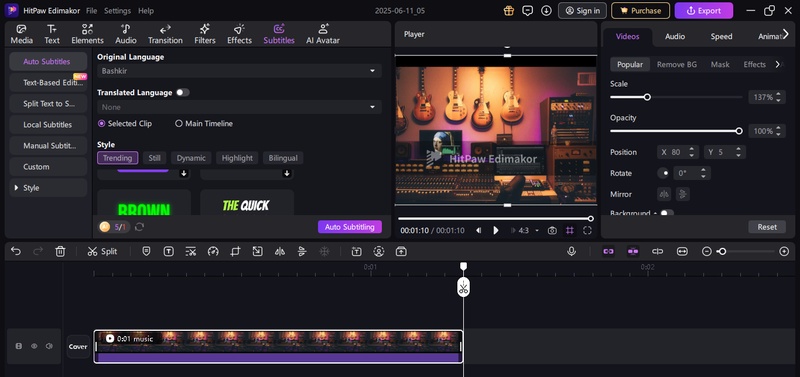
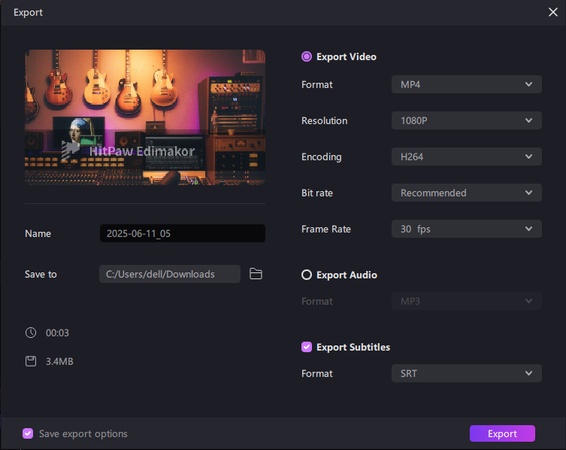

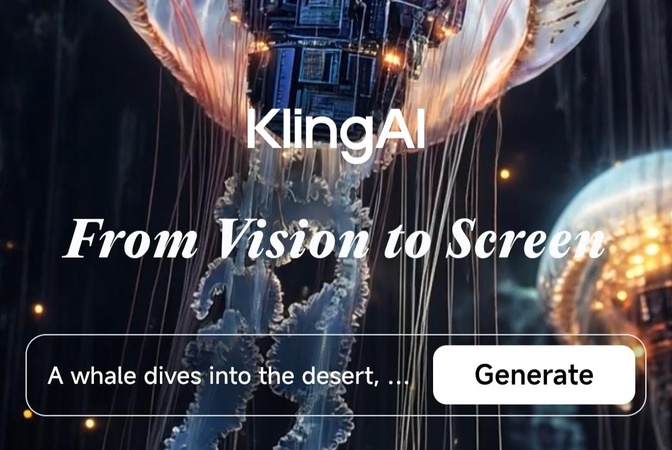

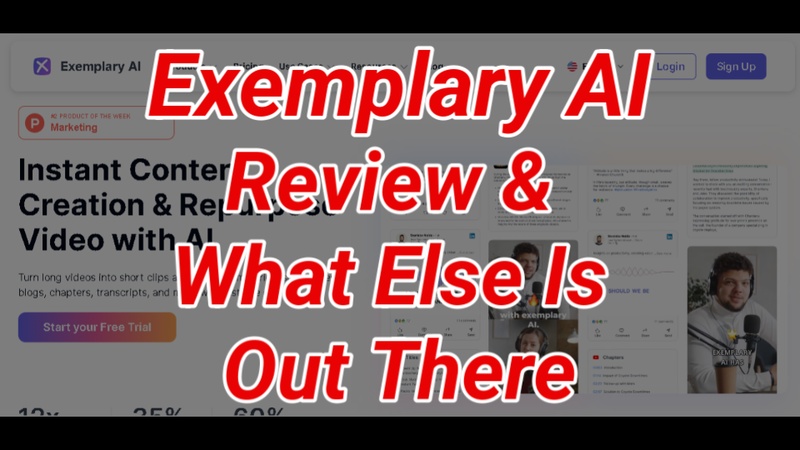
Yuraq Wambli
Editor-in-Chief
Yuraq Wambli is the Editor-in-Chief of Edimakor, dedicated to the art and science of video editing. With a passion for visual storytelling, Yuraq oversees the creation of high-quality content that offers expert tips, in-depth tutorials, and the latest trends in video production.
(Click to rate this post)