Exemplary AI is transforming the way educators and creators use classroom productivity tools, transcription, and text-to-speech. This platform offers strong automated and collaboration features for a variety of tasks, including video analysis, teaching using AI, and thesis writing. Let us examine its features, costs, available options, and efficient usage.
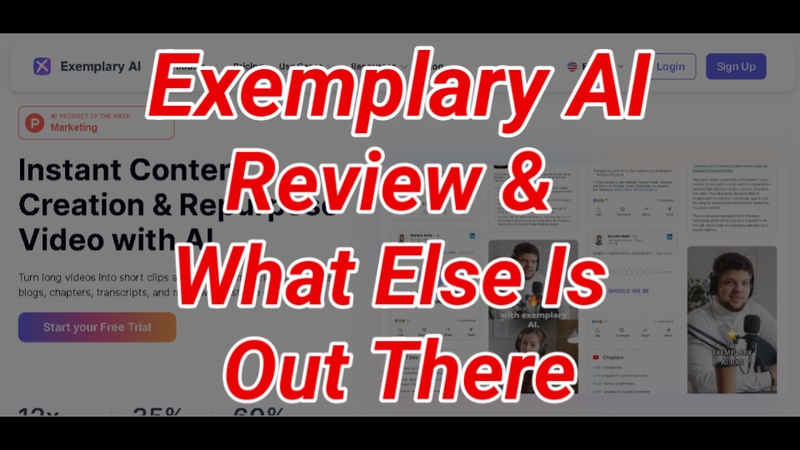
Part 1: Overview of Exemplary AI
Exemplary AI is a state-of-the-art platform that provides speech-to-text, video editing, transcription, and translation services driven by AI. It is well-liked by professionals, educators, podcasters, and content producers since it uses AI automation and user-friendly tools to optimise workflows. Its goal is to improve the efficiency and intelligence of communication and content creation.
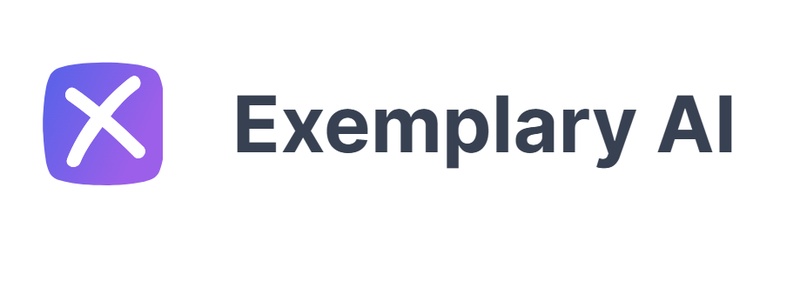
Key Features
- You can transcribe audio and video content into editable text in multiple languages.
- You can automatically translate subtitles in over 120 languages.
- You can cut, trim, and reframe video content with AI-based suggestions
- You can extract key insights from long transcripts or classroom recordings.
- You can integrate Exemplary AI into custom workflows or education platforms.
- You can share, comment, and manage team editing or review tasks within the tool.
Pros
- Accurate speech-to-text in various languages
- Clean, easy-to-use dashboard
- Great for classrooms and educators
- Fast subtitle and translation generation
Cons
-
Some tools are behind a paywall
-
Still expanding language tone support
-
Platforms
Exemplary AI is accessible via the web and is compatible with Windows, macOS, Linux and ChromeOS.
-
Pricing Plan
This table will show Exemplary AI pricing monthly as well as yearly:
Plan Type Free Trail Monthly Price Yearly Price Starter 0 PKR 1800 PKR 12960 Pro 0 PKR 3600 PKR 25920 Note:
Pricing plan of a Team is not shown online; you may call the official support number for more details.

-
User Review
Let us see Exemplary AI reviews from real users:


-
Discount Code:
-
VQCZSFB5: 5% Off Starter Plan (Minimum Order: $150)
-
WJEHU2WI: 29% Off Pro Yearly Plan (Members Only)
-
Part 2: Best Exemplary Alternatives
If Exemplary doesn’t meet your every need or you're looking for variety, here are some powerful Exemplary AI alternatives.
-
Edimakor AI Speech to Text
With features including voice cloning, subtitle translation, real-time dubbing, and green screen effects, HitPaw Edimakor is an all-in-one AI video editor. It is perfect for content producers who wish to effectively reach viewers around the world, improve audio, and automate video editing.
Pros
- Advanced voice-to-text and export subtitles in over 120 languages
- Cut and change a video by editing text - AI text-based video editor
- Real-time background removal and voice cloning
- Translate and dub videos in over 130 languages
- Subtitle presets and customisable fonts
Cons
-
Heavier focus on visuals than transcription
-
Free trail has limit credits
-
How to Use HitPaw Edimakor
Step 1: Open HitPaw Edimakor
Launch the HitPaw Edimakor program on your PC to begin. If you have not installed it yet, go to its official website, and there you can get the software for Windows as well as Mac users.

Step 2: Use Speech-to-Text Feature
Find Speech to Text in the Toolbox area of the main interface's toolbox and click on it. This launches a small editor designed specifically for creating subtitles from audio files.
Import Speech
To upload a speech-containing audio or video file, click the Import option. You do not have to worry about file compatibility because HitPaw supports a variety of formats.

Choose Your Language and Style
Select the speech's original language, the translated language, and the text's style. Click Auto Subtitling after that. The audio will be automatically transcribed by Edimakor, which will also produce stylish subtitles that precisely match the audio timeline.

Step 3: Use AI Video Translator
Select the AI Video Translator option from the Edimakor main dashboard. This will take you to a panel designed with dubbing and translation functions in mind.
Import Video
To submit the video you wish to translate, select Import under the Media menu. To start editing, drag the video into the timeline.

Select Your Language and Style
Choose your video content's original and target languages now. Edimakor will employ AI to automatically create voiceovers and subtitles. To dub the translated speech, you can choose from over 400 voices. Once the languages have been selected, click the Auto Subtitling button to immediately apply the translation and create subtitles.

Step 4: Preview and Export the Output
Make sure that the voiceovers and subtitles are completely aligned by previewing the full video before saving. To verify timing, accuracy, and style, use the timeline preview tool. Once you are satisfied with the output, click the Export button in the upper right corner. Select the resolution and file format that you want.

-
Vizard ai
Creators can transform lengthy videos into brief, interesting social media pieces with the aid of Vizard AI. It saves hours of manual video editing by using AI to recognise important moments, add captions, and optimise frames for Instagram Reels, YouTube Shorts, and TikTok.

Pros
- Quick editing for TikTok and Shorts
- Automatic captions
Cons
-
Not great for podcasts or audio-only files
-
Notegpt
An AI note-taker called NoteGPT records, condenses, and arranges spoken material from calls, lectures, and meetings. It lets professionals or students swiftly transform lengthy audio into actionable summaries, supports a variety of formats, and syncs with productivity tools.

Pros
- Summarises long talks
- Exports to Google Docs, PDF
Cons
-
No video editing features
-
Whisper AI
OpenAI created the open-source speech recognition program Whisper AI. It is ideal for developers or organisations that require private, high-performance transcribing because it supports dozens of languages and provides incredibly accurate transcripts for movies, podcasts, or research.
Pros
- High transcription accuracy
- Multilingual support
Cons
-
Requires setup and local resources

Part 3: How to Use Exemplary AI
Whether you are making AI-powered video clips, subtitles, or transcripts, Exemplary AI is easy to use. A detailed explanation is provided in the Exemplary AI review below to help you get started and get the most out of this effective tool.
-
Step 1: Log in to Exemplary AI
To begin, go to the Exemplary AI website and enter your login information. To enter the dashboard, use your email address or Google login. You can upload files, read transcripts, and begin new AI tasks in your project workspace after logging in.

-
Step 2: Upload Your File
To import your media file, click the Upload icon in the dashboard. Among the many file formats that Exemplary AI supports are MP4, MP3, WAV, and MOV. You can either select the file from your local storage or drag and drop it.

-
Step 3: Use AI Chat
By selecting the Ask AI option on your transcript page, you can ask questions such as: Summarise this video, or What are the main takeaways? The AI will examine the transcript and provide conversational responses with precise answers, summaries, or quotes. The AI Chat feature functions as a smart assistant for your content.

-
Step 4: Produce Subtitles and Transcripts
Exemplary AI will automatically convert the audio into legible text as soon as the file is uploaded. You can correct errors or enhance readability by clicking on any text. From the transcript, you can create time-coded subtitles with a single click. You can burn your subtitles into the video or save them in SRT, VTT, or TXT formats.

-
Step 5: Use AI Clipping Feature
You may automatically turn lengthy videos into social media-ready segments using the AI Clipping Tool. After transcription, select AI Clips from the menu on the left. Exemplary will examine your material and provide succinct, captivating highlights based on speaker cues, emotional peaks, and keyword focus.
FAQs on Exemplary AI
-
Q1. Can I Use Exemplary AI for Free?
A1: Yes, 30 minutes of transcription per month with minimal editing and watermarked output are included in the free plan.
-
Q2. What Is the Most Popular AI: Exemplary AI, Runaway or Any Other?
A2: Exemplary AI is notable for its use in transcribing and education, whereas Runway ML is recognised for its innovative video editing.
-
Q3. Does Exemplary AI offer an API?
A3: Yes, using its official API, developers and businesses may incorporate services like video, subtitles, and transcription.
Key Takeaways
Exemplary AI is a reliable platform for collaborative editing, translation, and transcription. It is ideal for researchers, developers, instructors, and content producers. But, if you still want to access a reliable and perfect Exemplary AI alternative, then none other than HitPaw Edimakor (Video Editor) is a perfect choice. It provides outstanding assistance with multilingual projects.
HitPaw Edimakor (Video Editor)
- Create effortlessly with our AI-powered video editing suite, no experience needed.
- Add auto subtitles and lifelike voiceovers to videos with our AI.
- Convert scripts to videos with our AI script generator.
- Explore a rich library of effects, stickers, videos, audios, music, images, and sounds.

Home > AI Video Tools > Exemplary AI: Deep Dive Review, How-To Guide & Best Alternatives (2025)
Leave a Comment
Create your review for HitPaw articles
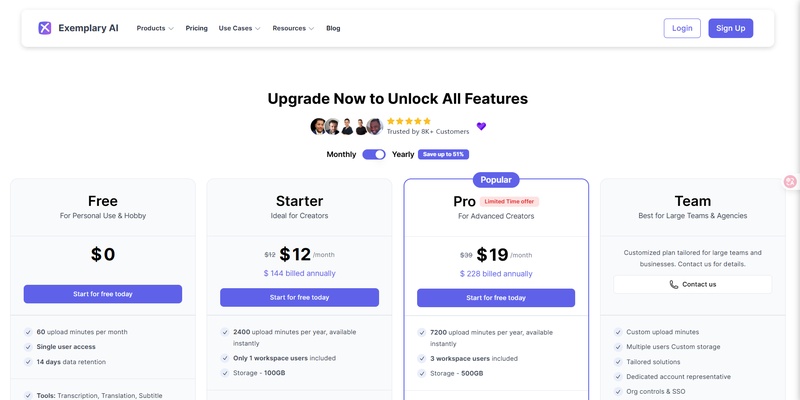
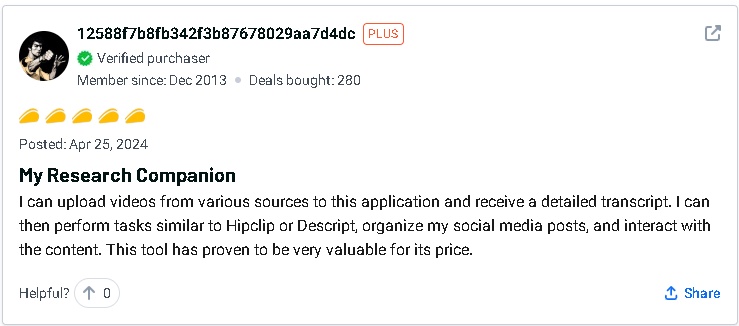
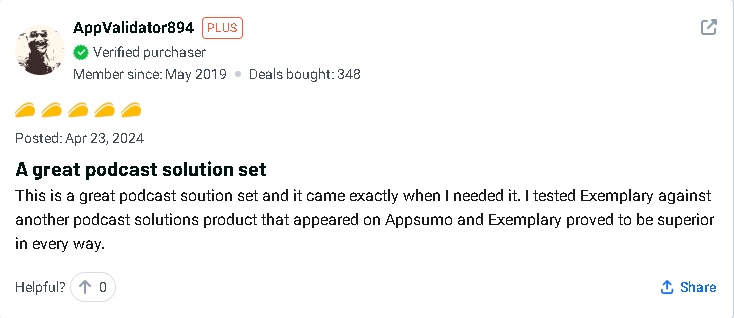




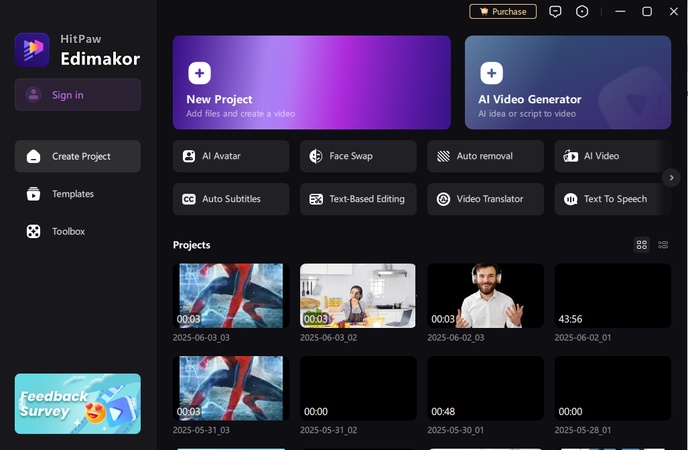
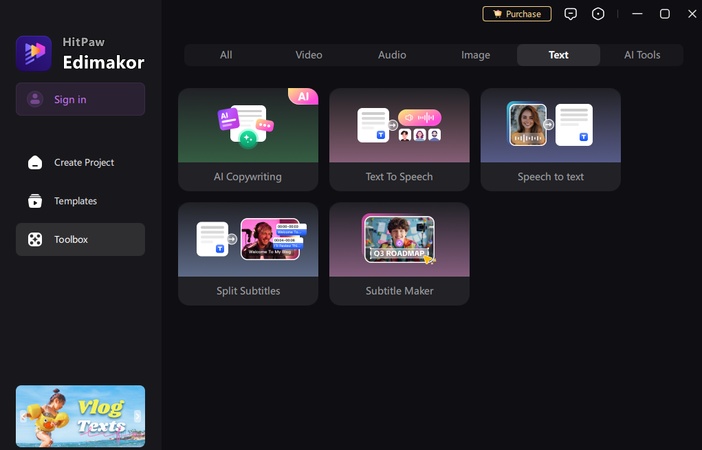
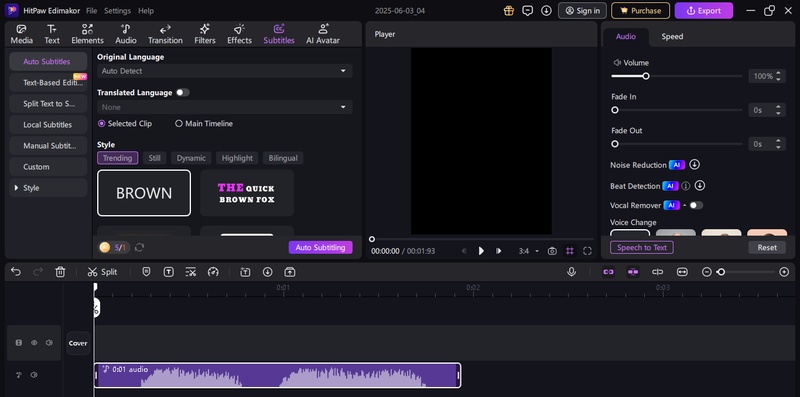
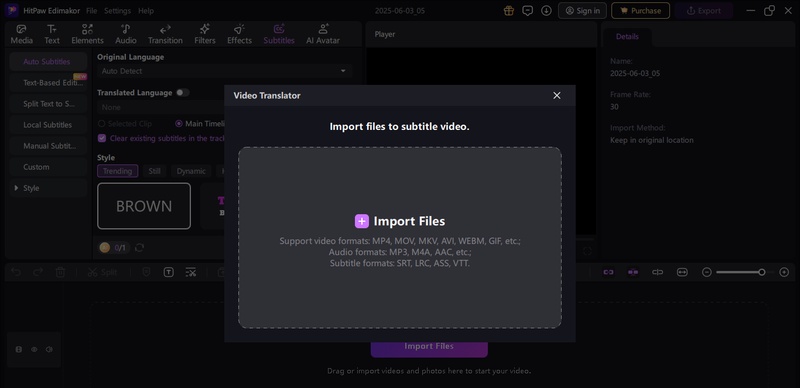
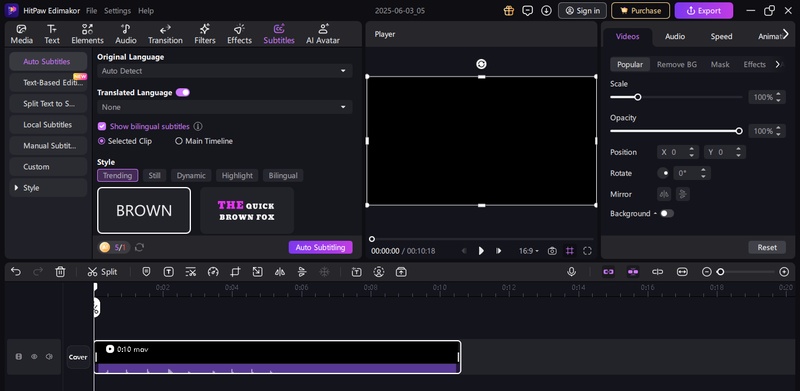
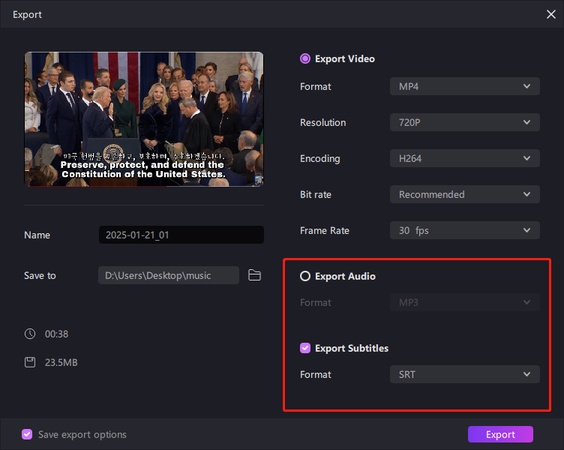
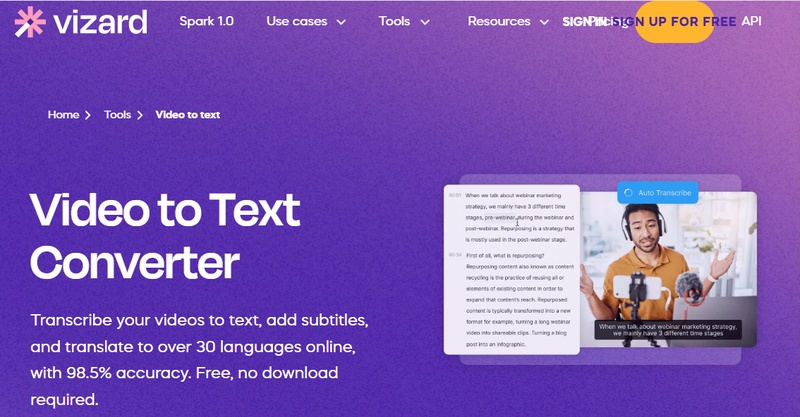
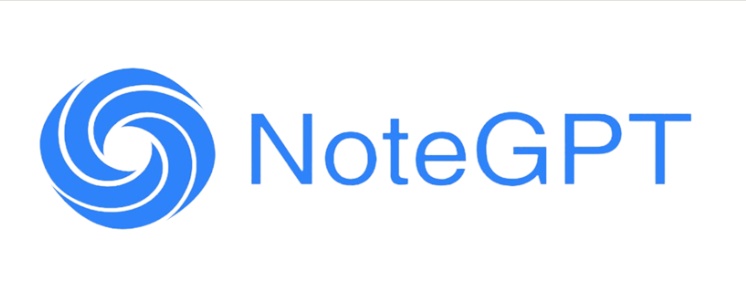
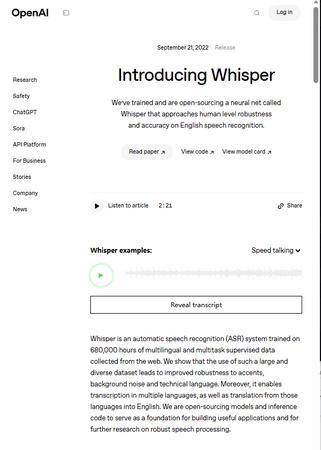
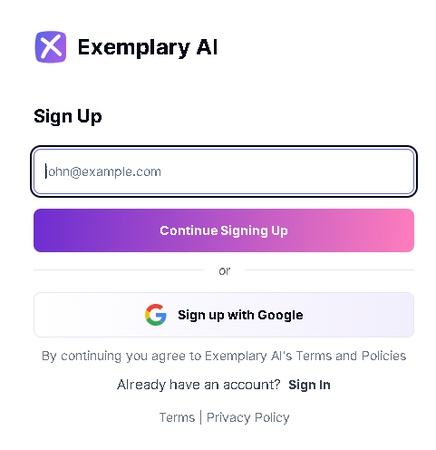
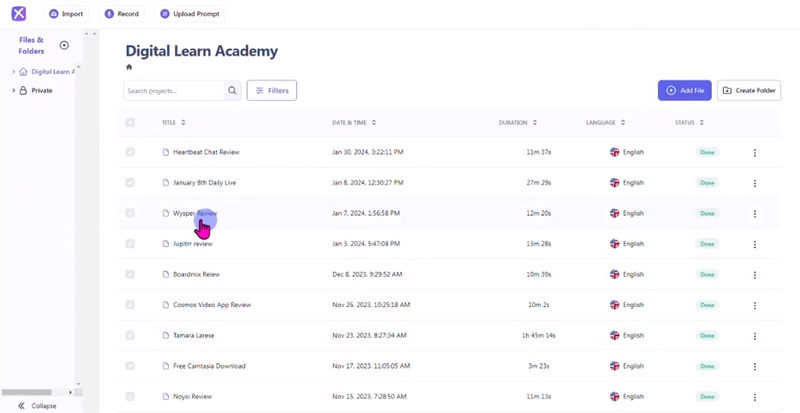
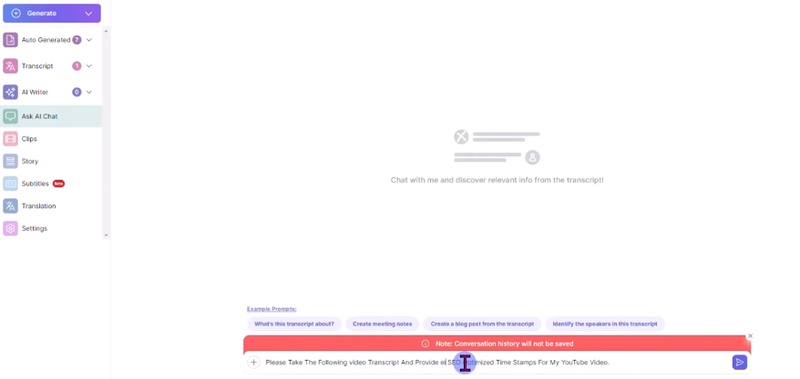
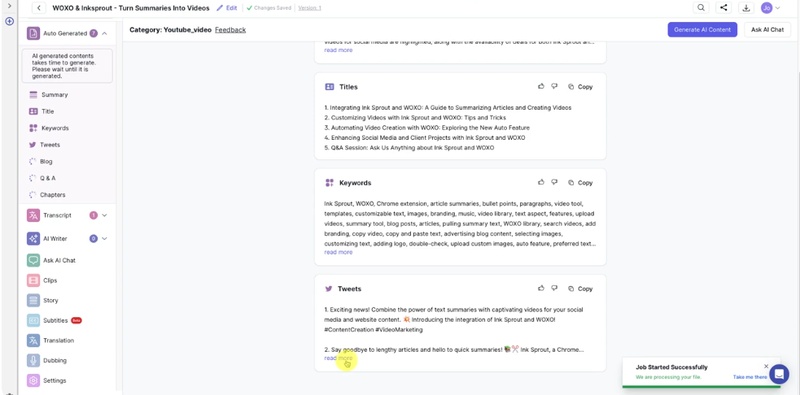

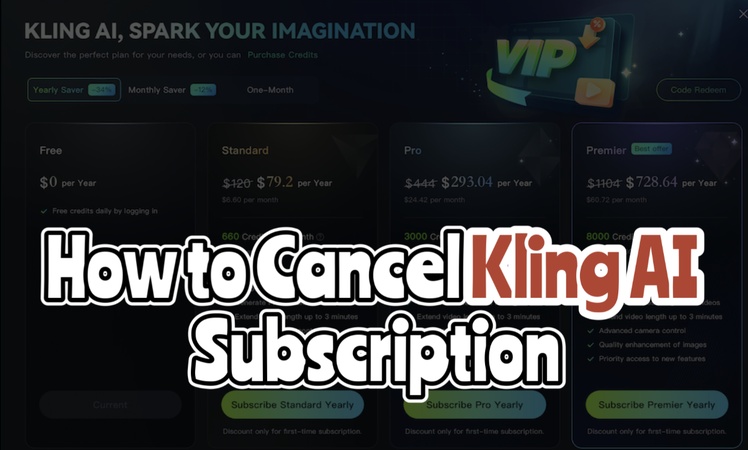
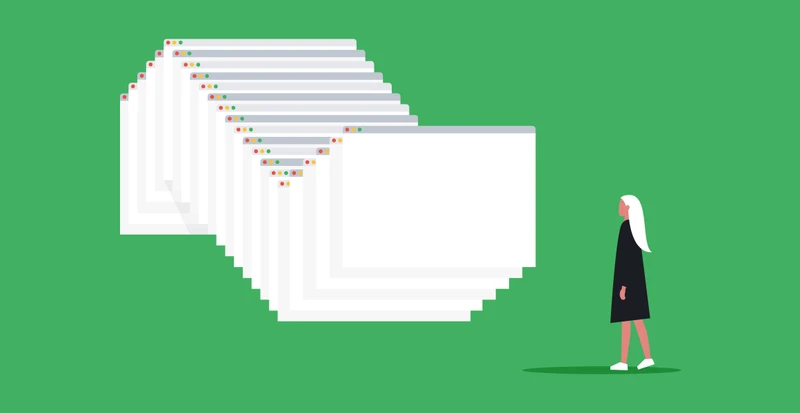

Yuraq Wambli
Editor-in-Chief
Yuraq Wambli is the Editor-in-Chief of Edimakor, dedicated to the art and science of video editing. With a passion for visual storytelling, Yuraq oversees the creation of high-quality content that offers expert tips, in-depth tutorials, and the latest trends in video production.
(Click to rate this post)