Our interactions with smart devices have changed as a result of the Alexa voice generator. This article examines the Alexa AI voice generator, including how to add and access various voices and incorporate custom settings for a personalised experience.

Part 1: What Is Alexa Voice Generator?
One aspect of Amazon's AI-powered voice assistant, Alexa, that enables users to communicate with gadgets using natural language is the Alexa voice generator. It interprets commands and responds with a computer-generated voice and is integrated into Fire TV, Echo devices, and other gadgets.
Using cutting-edge text-to-speech technology, the Amazon Alexa voice generator can provide dynamic responses. Although the default voice is used by the free Alexa voice generator, other voices can be unlocked using third-party tools or commercial capabilities. In contrast to novelty generators such as the Alex Jones AI voice generator or the Alex Trebek voice generator, Alexa concentrates on useful, adaptable speech for media playback, reminders, and smart home control.
HitPaw Edimakor (Video Editor)
- Create effortlessly with our AI-powered video editing suite, no experience needed.
- Add auto subtitles and lifelike voiceovers to videos with our AI.
- Convert scripts to videos with our AI script generator.
- Explore a rich library of effects, stickers, videos, audios, music, images, and sounds.

Part 2: How to Get Different Voices for My Alexa
Here are the steps to get different voices for My Alexa:
-
Step 1. Open the Alexa app on your device
To begin, download and install the Alexa AI voice generator app from Google Play or the App Store, or go to alexa.amazon.com to access it online. Enter your Amazon login information to guarantee complete control. This step is essential for controlling all of your Alexa-enabled devices and enabling the personalized Alexa speech-generating features.
-
Step 2. Navigate to the Devices tab for options
Now select the Devices tab. A complete list of all Alexa-enabled devices connected to your account, including Fire TV units, Echo speakers, and more, is shown in this area. It serves as your entryway to changing preferences and improving communication.

-
Step 3. Select the device to change Alexa’s voice
Carefully select the particular device you want to customize, such as an Echo Dot, Echo Show, or other Alexa-enabled device, from the list that appears. By selecting this option, you may focus on the precise unit where the Amazon Alexa voice generator will apply a novel, captivating voice for a distinctive experience.

-
Step 4. Access Device Settings for voice customization
Within the app, tap Device Settings to get a variety of customization options for the device of your choice. You may change the volume, Wi-Fi, and other options here, but most significantly, you can access the Alexa voice generator settings to change Alexa's speech to suit your tastes and preferences.

-
Step 5. Choose and confirm a new Alexa voice
Navigate to the settings menu and pick the Alexa's Voice option. Look through the options: regional accents such as American, British, or Australian, or male or female. Select your preferred option, then press to save and validate the modifications.

Part 3: How Do I Download More Voices for Alexa
Do you want to customize Alexa's voice for every member of your family? Here's how to quickly set up various voice profiles on the Alexa voice generator free:
-
Step 1: Open Alexa App and Log In
You have to launch the Alexa app and then login to your account to add a voice ID. For a seamless experience, make sure you have internet access.

-
Step 2: Set Up or Choose a Profile
Choose the profile of an existing family member after logging in. Select I am someone else to create a new one if it is for a new user. To continue, please confirm your first and last name.
-
Step 3: Navigate to Settings and Profiles
At the bottom of the Alexa app, tap More. Now, you have to tap on the Settings icon and then hit the Profile & Family option. All of the profiles connected to your Alexa device are managed in this section.

-
Step 4: Add Voice ID and Complete Setup
Select Set Up Voice ID after tapping on the active profile. To record your voice, adhere to the directions displayed on the screen. Adding a visual ID from an Alexa-enabled device is an optional feature.
Part 4: How to Add a Custom Voice to Alexa
Although giving Alexa a unique voice would seem like a fun way to customize your gadget, Amazon does not yet permit complete speech customization. Only Amazon's default options, which include various languages, regional accents, and a few celebrity voices like Melissa McCarthy, Shaquille O'Neal, and Samuel L. Jackson, are available to users.
It is currently not possible to create a fully unique voice for Alexa voice generator download or upload your voice.
Part 5: How to Add Different Voices for My Alexa Videos
Using a variety of voices while producing Alexa-style material or dubbing your smart assistant films can add dynamism and relatability to your project. Furthermore, customisation is simple with the use of cutting-edge AI technologies, negating the need for expensive studio equipment. Tools like Edimakor facilitate this by making the procedure quick and easy to use.
-
HitPaw Edimakor
Edimakor is a strong option for those wishing to vary their Alexa video voices, including anything from international TTS to realistic voice cloning. You can turn text into expressive speech and clone any voice, even Alexa-style tones, using Edimakor. It is ideal for video editors and content producers since it offers language support, different formats, and realistic emotions.
Genres :
-
AI Video Editing
-
Voiceover & Narration
-
YouTube & Social Media Videos
-
Smart Assistant Dubbing
-
TTS-Based Explainers
Languages : English, Spanish, German, Japanese, Hindi & more
-
-
How to Create Alexa Voice With Edimakor
Here is a deial guide to add any voice to a video. You can follow the steps to add Alexa voice with ease!
Step 1: Use Edimakor AI Voice Clone
Click Clone Voice
On your PC, install and launch HitPaw Edimakor. You may start producing your Alexa-style voice right now with this AI video editor's built-in voice generation capabilities. Click the arrow symbol on the main screen, then choose Clone Voice from the New Project menu.

Import Alexa-Style Audio
To add a brief Alexa-style audio clip from your device, click the Import button. The AI will be trained for cloning using this.

Create a Clone
As Edimakor processes the audio, give it a few seconds. After previewing the created voice by clicking on it, choose Save the Tone. The voice will be stored in the library for Clone Voices.

Step 2: Move to Text-to-Speech Feature
Enter Prompts to Read
Go back to the tab for Text to Speech. In the text box on the left, type or paste the words you would like Alexa to read.

Select Generate
Either pick a similar voice tone or use the saved one. To get a preview, use the Play button. If necessary, change the tone or speed parameters to create a more genuine Alexa experience.

Step 3: Export the Output
Click Export at the top when your voiceover is ready. In the pop-up box, choose your file name, format, and resolution. To save your Alexa-style audio or video material, hit Export once again.

FAQs on Alexa Voice Generator
-
Q1. How to Fix the Alexa Voice Remote 2nd Generation not Working?
A1: Examine the batteries, replace them if necessary, then re-pair using the Alexa app by going to Settings, Device Settings, choosing the device, changing the remote, and testing.
-
Q2. How to give Alexa a Celebrity Voice?
A2: Say: Alexa, talk like [celebrity], after opening the Alexa app, selecting More, Skills & Games, searching for celebrity voice skills, enabling, and paying if necessary.
-
Q3. Does Alexa have a Girlfriend Mode?
A3: No, there is no official girlfriend mode. You can use Alexa Skills Kit to develop skills, craft flirtatious responses, and browse Skills & Games for entertaining possibilities.
-
Q4. How do you make Alexa talk like Yoda?
A4: To use it, launch the Alexa app, select Skills & Games, search for Yoda, activate the skill, pay if necessary, and then say Alexa, talk like Yoda.
-
Q5. Can Alexa talk like Darth Vader?
A5: To test the skill, say Alexa, speak like Darth Vader. Open the Alexa app, search for Darth Vader in Skills & Games, then activate the skill.
In a Nutshell
With the help of skills and tools like Edimakor, users may customize their Amazon Alexa experience by adding new options or celebrities, as well as by changing the built-in voices. This article offers methods to improve your interaction, whether you are trying to discover the free features of the Alexa voice generator or debug a third-generation Alexa voice remote that is not working. You can even take help from HitPaw Edimakor (Video Editor) voice clone feature to add different voices for my Alexa videos.
HitPaw Edimakor (Video Editor)
- Create effortlessly with our AI-powered video editing suite, no experience needed.
- Add auto subtitles and lifelike voiceovers to videos with our AI.
- Convert scripts to videos with our AI script generator.
- Explore a rich library of effects, stickers, videos, audios, music, images, and sounds.

Home > Video Editing Tips > Best Amazon Alexa Voice Generator | How to Add Different Voices 2025
Leave a Comment
Create your review for HitPaw articles




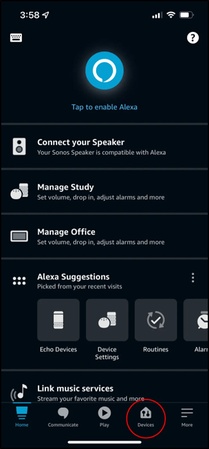
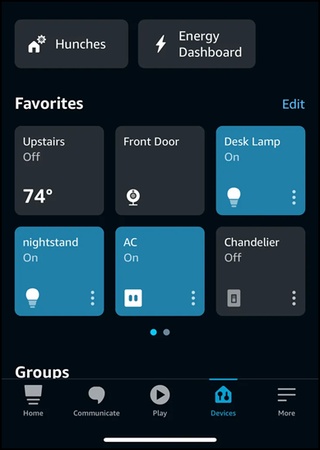
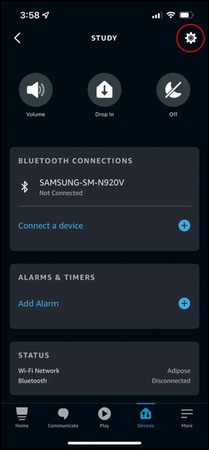
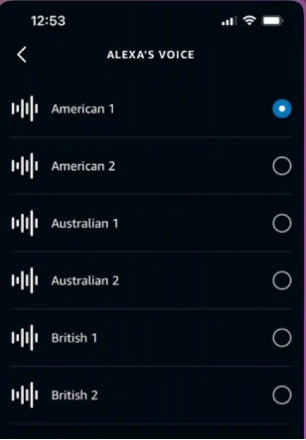
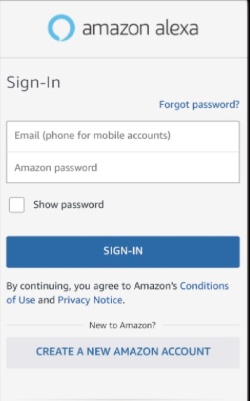
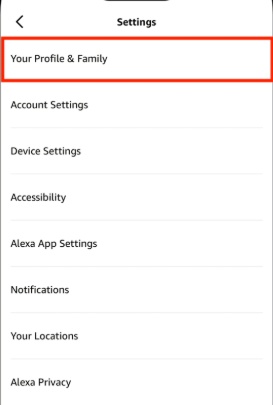
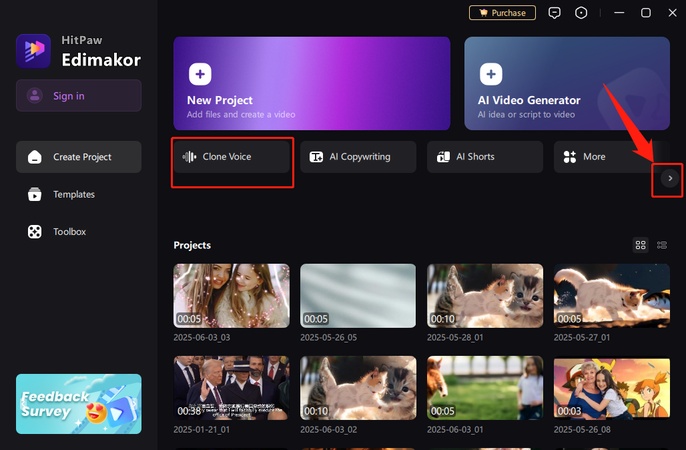
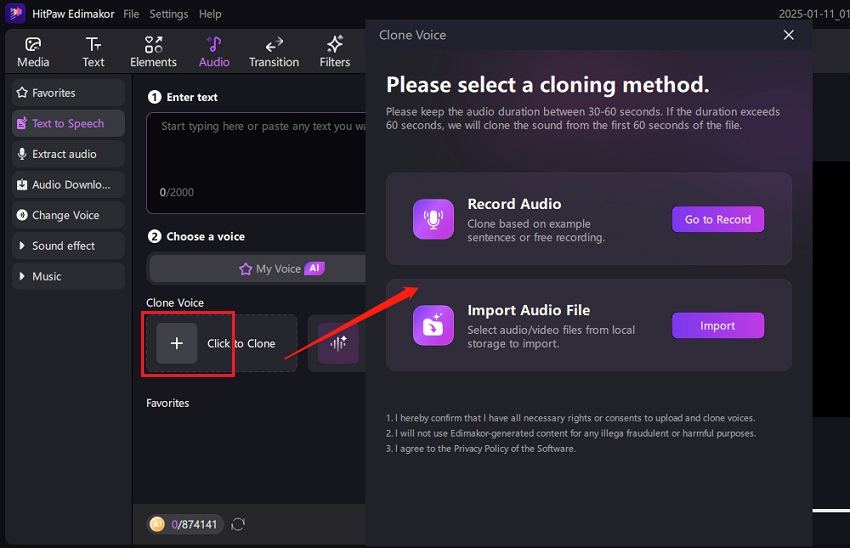
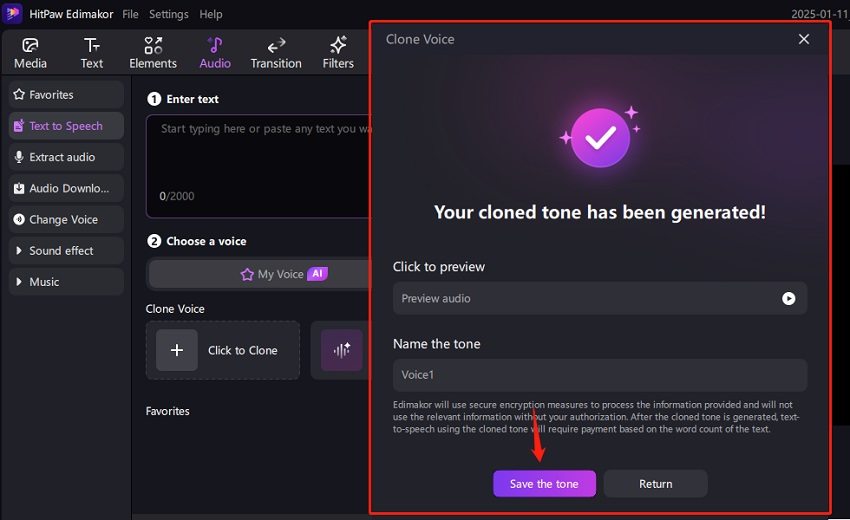
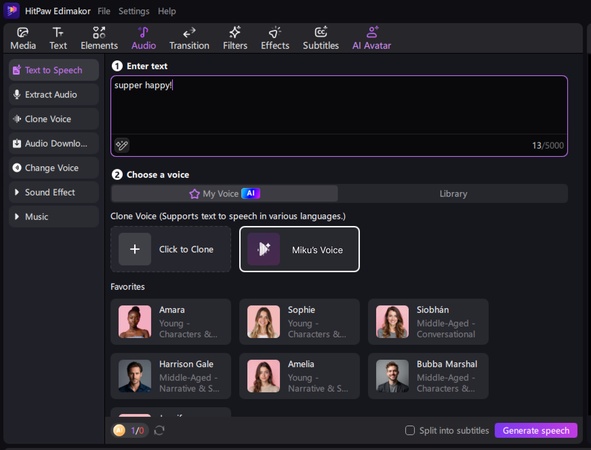
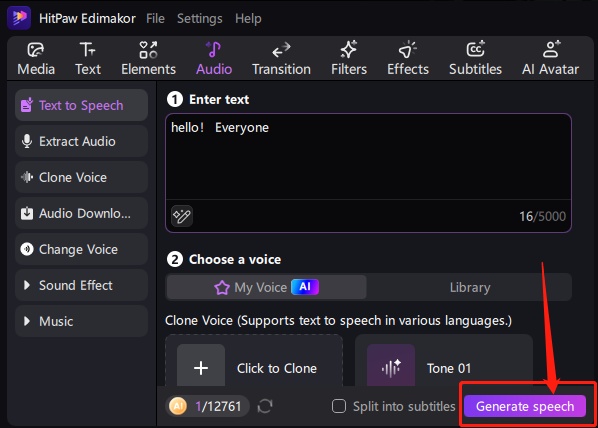
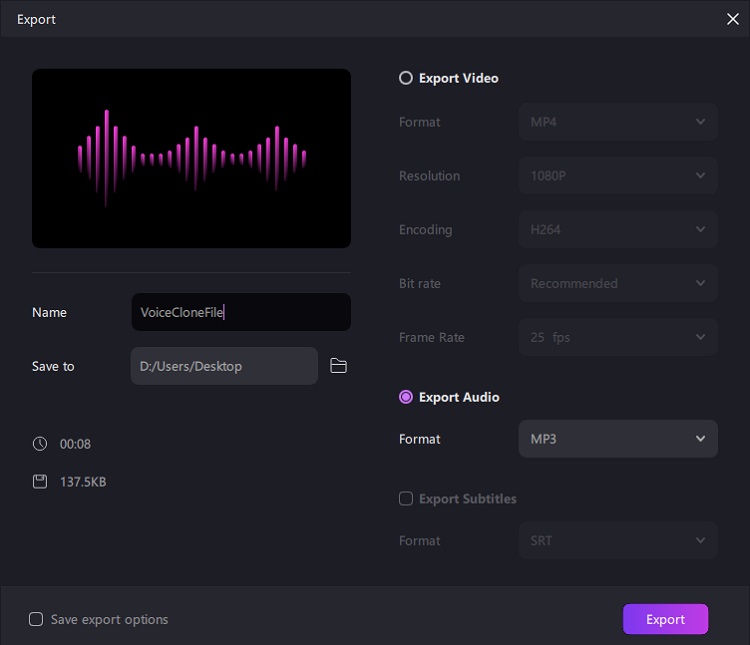


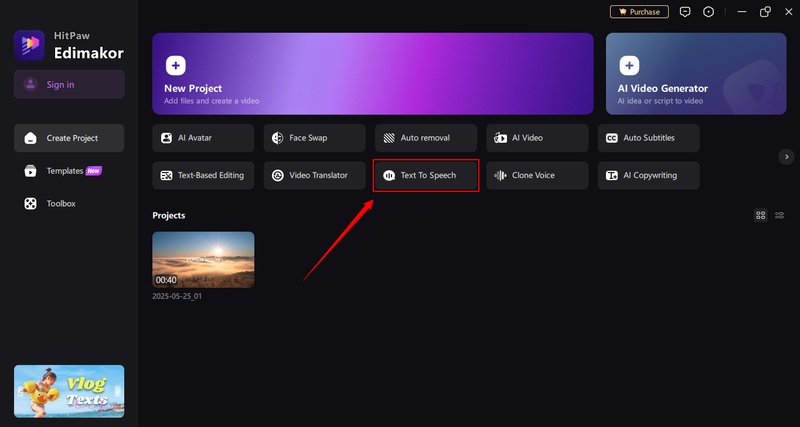
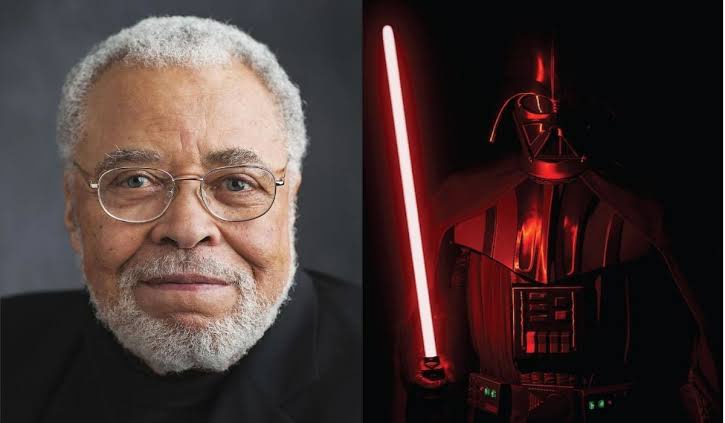
Yuraq Wambli
Editor-in-Chief
Yuraq Wambli is the Editor-in-Chief of Edimakor, dedicated to the art and science of video editing. With a passion for visual storytelling, Yuraq oversees the creation of high-quality content that offers expert tips, in-depth tutorials, and the latest trends in video production.
(Click to rate this post)