Echo in videos can be distracting and reduce audio clarity and professionalism. In 2025, several free online tools allow users to reduce echo from video effortlessly. This guide will help you enhance your YouTube video’s sound quality with simple online solutions.
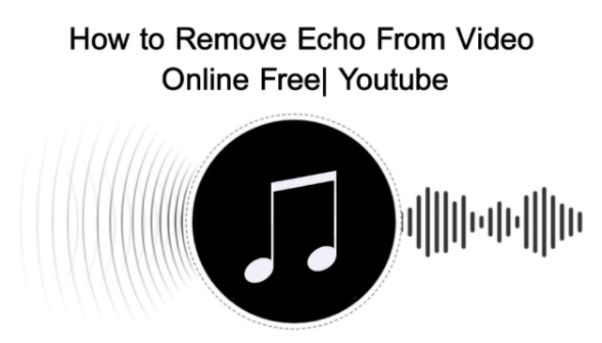
What is an Echo in the Video?
In a video, an echo occurs when sound waves bounce off objects and are recorded by the microphone several times, producing a repeating delayed impression. This problem is frequently encountered when utilizing subpar microphones or in huge, empty spaces. Overemphasis can skew background sounds, obscure conversation, and detract from the overall viewing experience.
How to Reduce Echo From Video Online Free
Reducing echo from videos is essential for clear and professional audio quality. Online tools make the process to remove background noise from video online,simple and efficient without requiring expensive software.
-
1. Upload Video File
Upload your video to Media.io from any browser by clicking the Upload button or dragging and dropping the file. This tool supports multiple video formats, making it easy to start the echo removal process.

-
2. Select the Type of Noise to Remove
Choose the specific noise type, such as echo, background hum, or static, from the noise reduction options. Click Reduce Noise Now to process the audio and remove unwanted distortions, ensuring cleaner sound.

-
3. Download and Save the Noise-Free File
Preview the processed video to confirm the improvements. If satisfied, download the noise-free video to your computer or save it to cloud storage for easy access and sharing.

How to Reduce Echo From Video in Edimakor
Edimakor offers a quick and effective way to remove echo from your videos, making them sound clearer and more professional. With its intuitive interface, you can enhance audio quality in just a few steps.
-
1. Open HitPaw Edimakor (Video Editor)
Launch Edimakor on your computer and wait for it to load. Ensure you have a stable internet connection for smooth performance.
-
2. Import Your Video into Edimakor
Open Edimakor, navigate to Select Media and then Import the Video. Choose the video file from your computer and add it to the timeline by dragging and dropping. Make sure the video is properly positioned before proceeding.

-
3. Apply Noise Reduction
Go to the side menu, select Audio, and then click on Noise Reduction. Edimakor will automatically download and apply noise reduction, eliminating unwanted echoes and improving sound clarity. You can also fine-tune the settings for better results.

-
4. Preview and Export the Video
Once the noise reduction effect is applied, preview your video to ensure the audio sounds clean and professional. If everything is perfect, adjust any final settings and click Export to save your high-quality, echo-free video.
How to Reduce Echo From Video in Capcut
CapCut offers a simple way to remove echo and unwanted noise from your videos. Follow these easy steps to remove background noise from video CapCut effortlessly.
-
1. Import Your Video
Go to the CapCut website and sign in. Click the Click to Upload button to import your video file. Once uploaded, drag and drop the video onto the timeline for editing.

-
2. Apply Noise Reduction
Select the video on the timeline to bring up the sidebar toolset. Click on Audio, then toggle on Noise Reduction to automatically remove echo and background noise.

-
3. Export the Edited Video
Once the echo is removed, click Export, name your file, select the desired resolution, and hit Export to save the noise-free video to your device.

How to Reduce Echo From Video in Premiere Pro
Premiere Pro offers a powerful DeReverb effect to remove unwanted echo and reverb from your video's audio. Follow these simple steps to remove background music from video online free:
-
1. Import Your Video and Apply DeReverb
Open Premiere Pro and import your video file. Drag it onto the timeline. Then, navigate to Effect, select the Noise Reduction/Restoration option, and hit DeReverb.

-
2. Adjust the Audio Settings
Drag and drop the DeReverb effect onto the video’s audio track. Experiment with Reverberation Time, Low Cut, and High Cut settings to fine-tune the noise reduction.

-
3. Preview and Export the Video
After adjusting the settings, preview the audio to ensure the echo is removed. If satisfied, export the video with the improved sound quality.

How To Use Crumplepop Echo Remover
CrumplePop Echo Remover is an advanced tool that helps eliminate unwanted echo and reverb from audio recordings. Follow these steps to effectively use CrumplePop Echo Remover:
-
1. Locate EchoRemover in Premiere Pro
In Premiere Pro, navigate to Effect Menu, then Audio Effects, then VST3 and select CrumplePop. Here, you’ll find the EchoRemover plug-in.

-
2. Apply EchoRemover to Your Audio Clip
Select the video or audio file with an echo in your timeline. Then, either double-click on EchoRemover or drag and drop the plug-in onto your audio clip.

-
3. Open the EchoRemover Interface
Go to the Effects tab in the top left corner and find FX CrumplePop EchoRemover. Click on the big Edit button, and the EchoRemover UI will appear, allowing you to fine-tune settings.

-
4. Finalize and Export Your Audio
Adjust the settings to remove echo effectively, preview the results, and export your audio or video file with improved sound quality.
How to Reduce Echo From Audio Online
EaseUS provides a simple online solution to remove echo from your audio files. Follow these quick steps to clean up your sound effortlessly.
-
1. Visit the EaseUS Website
Open your web browser and go to the EaseUS online tool. From the main menu, select the Noise Reducer option. This feature helps eliminate echo and enhances the clarity of your audio without requiring any software installation.

-
2. Upload Your Audio File
Click on Choose File to browse and upload your audio file, or simply drag and drop the file into the designated area. The tool will automatically analyze the file and begin processing to remove any unwanted noise or echo.

-
3. Download the Processed File
Once the AI has completed the noise reduction process, you can preview the improved audio to ensure the echo has been removed. If you're satisfied with the results, click Download to save the clean audio file to your device.

How to Reduce Echo From Recording
Removing echo from an audio recording can significantly improve clarity. Audacity provides an easy way to remove echo from video online free in a few steps.
-
1. Import Your Audio File into Audacity
Download and install Audacity, then launch the program. Navigate to File then Import and select Audio to upload your recording.

-
2. Apply Noise Reduction
Select the entire track or a specific segment. Go to Effect and select Noise Removal and Repair then hit Noise Reduction and click Get Noise Profile. Reopen the menu and adjust the Noise Reduction slider if needed.

-
3. Adjust and Save Your Recording
If the volume decreases, go to Effects then select Amplify to boost it. Once satisfied, export your cleaned recording by navigating to File, selecting Export and saving your file.

How to Record Audio without Echo in Edimakor
Edimakor provides a seamless way to record crystal-clear audio without unwanted echo. By adjusting settings before recording and using built-in editing tools, you can ensure professional-quality sound. Follow these steps to record echo-free audio in Edimakor.
-
1. Open HitPaw Edimakor (Video Editor)
Launch Edimakor on your computer and navigate to the media section. This tool allows you to record, edit, and enhance your audio without the need for additional software.

-
2. Select Audio Recording
Go to Media, select Record and choose the Audio option from multiple available recording methods. This will open the recording panel where you can configure input settings.

-
3. Adjust Settings and Start Recording
Before recording, select the input device, such as a microphone, adjust the volume, and set up a countdown if needed. Once everything is set, click the Record button to start capturing high-quality audio.

-
4. Edit the Recording
When you stop the audio recording, it will automatically appear in the Edimakor timeline. You can apply various enhancements like noise reduction, vocal removal, and audio adjustments to further improve sound quality.

-
5. Export the Final Audio
After editing, review your recording to ensure clarity. Once satisfied, export the audio file in your preferred format and save it to your device for future use.

Last Words
Removing echo from your video improves its quality and engagement hence ensuring clear and professional audio. Free online tools can help reduce echo from video, but for the best results, you can consider HitPaw Edimakor (Video Editor) . It offers advanced audio enhancement, noise reduction, and editing features that make it an excellent choice for YouTube creators looking to refine their video sound quality.
HitPaw Edimakor (Video Editor)
- Create effortlessly with our AI-powered video editing suite, no experience needed.
- Add auto subtitles and lifelike voiceovers to videos with our AI.
- Convert scripts to videos with our AI script generator.
- Explore a rich library of effects, stickers, videos, audios, music, images, and sounds.

Home > Video Editing Tips > How to Reduce Echo From Video Online Free 2025 | Youtube
Leave a Comment
Create your review for HitPaw articles
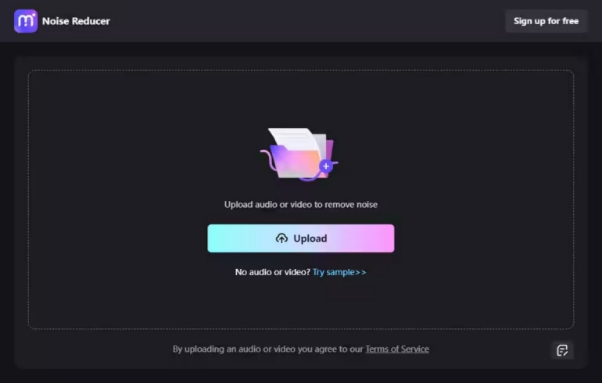
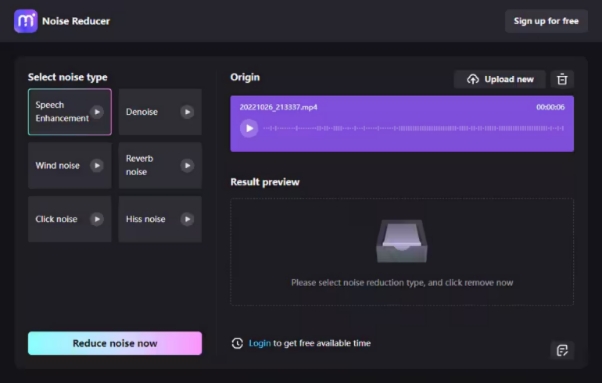
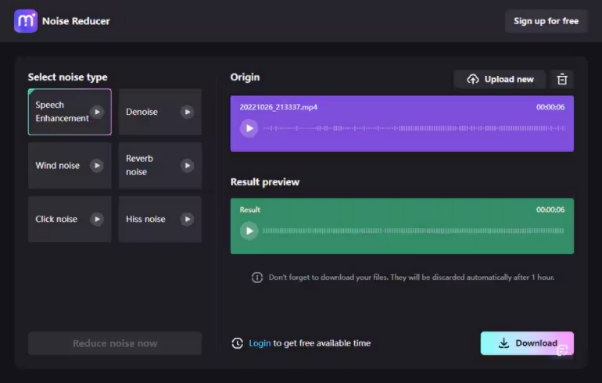




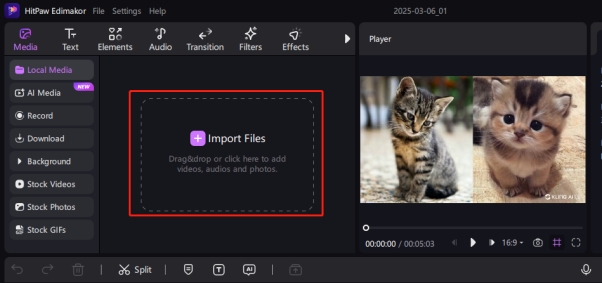
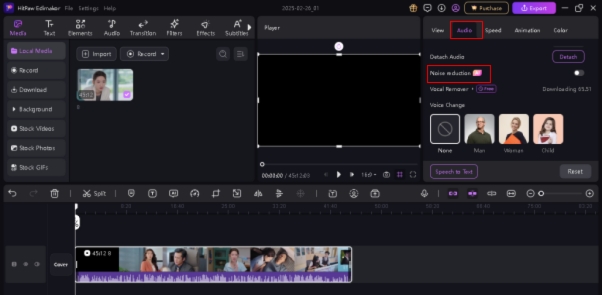
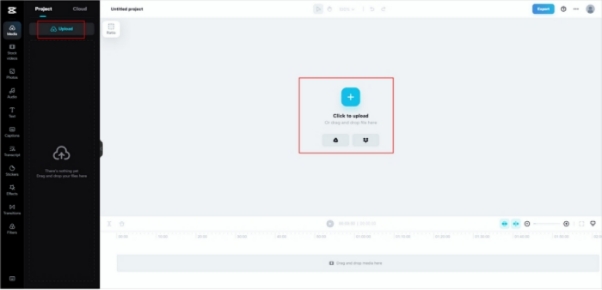
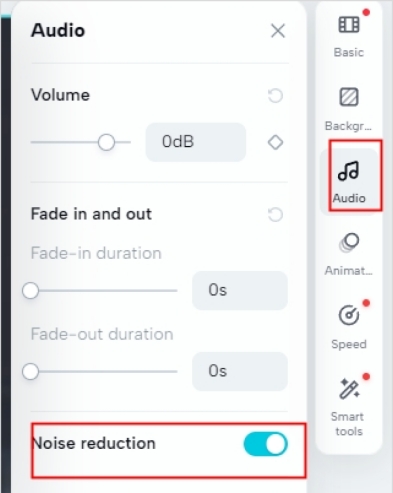
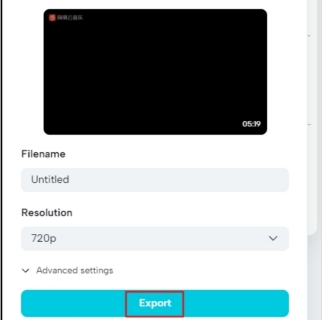
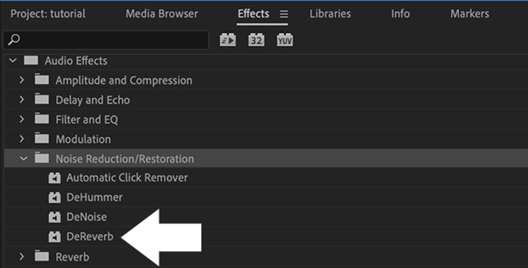
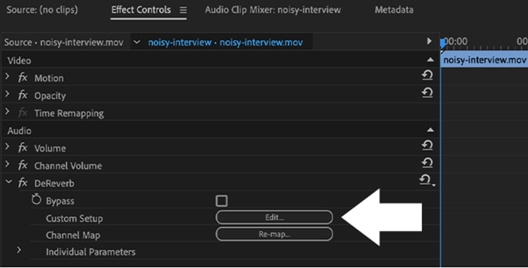
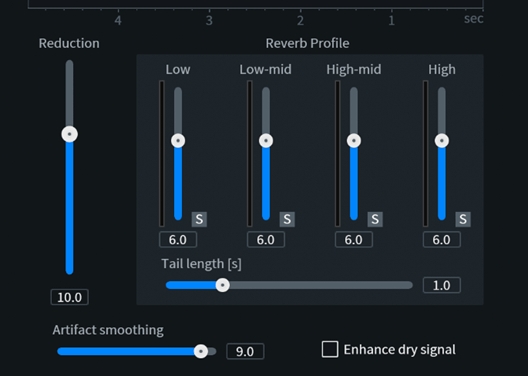
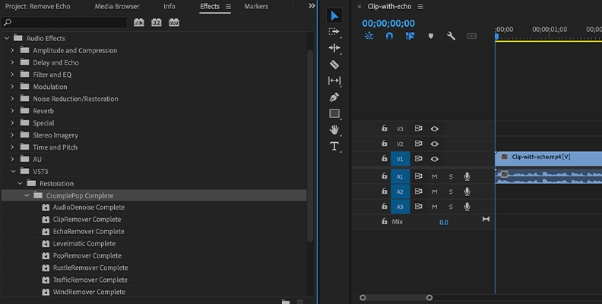
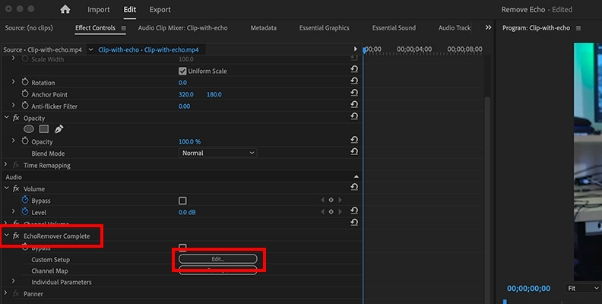
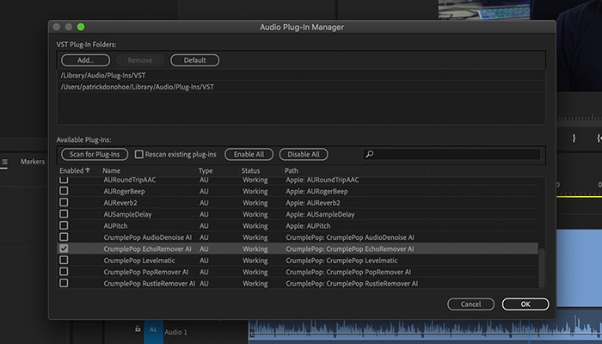
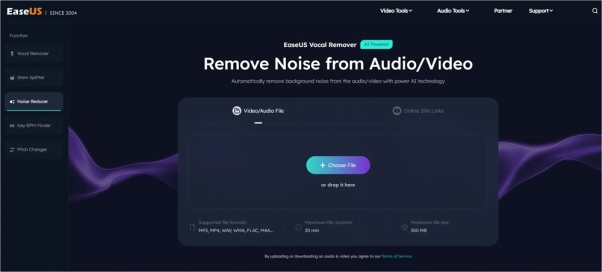
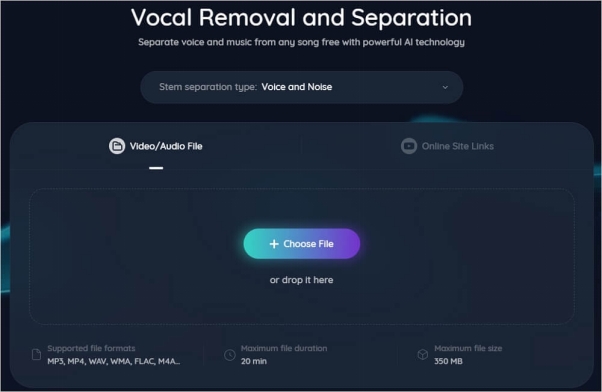
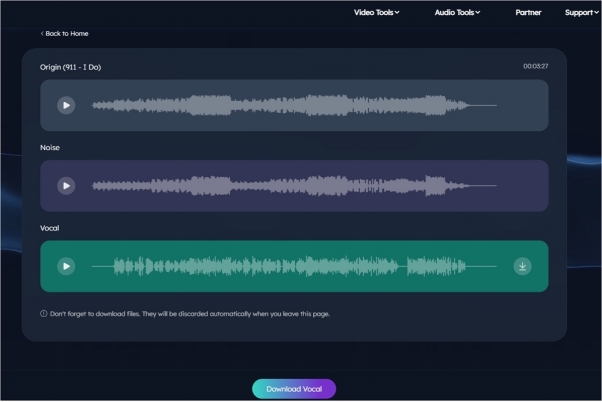
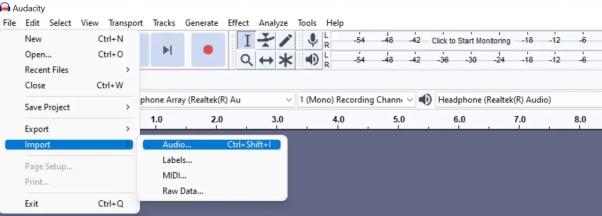
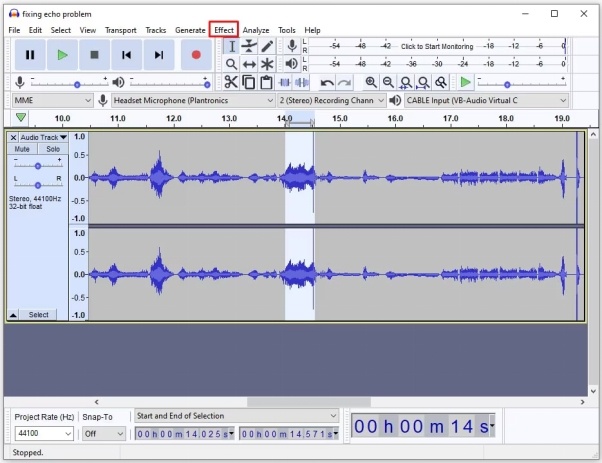
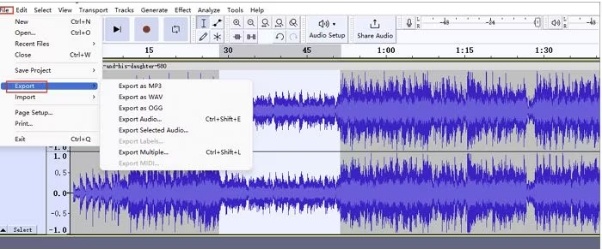
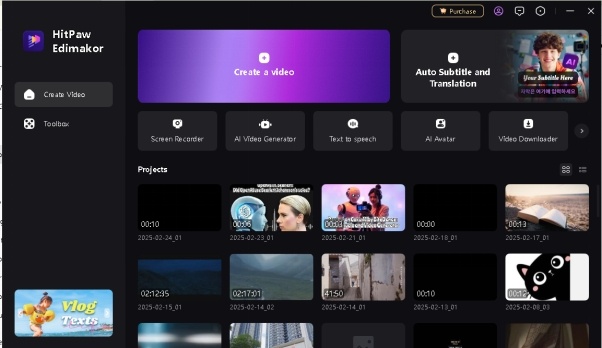
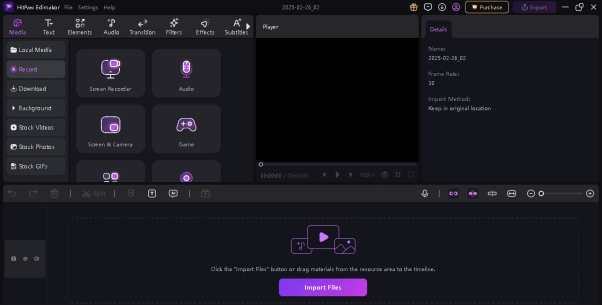
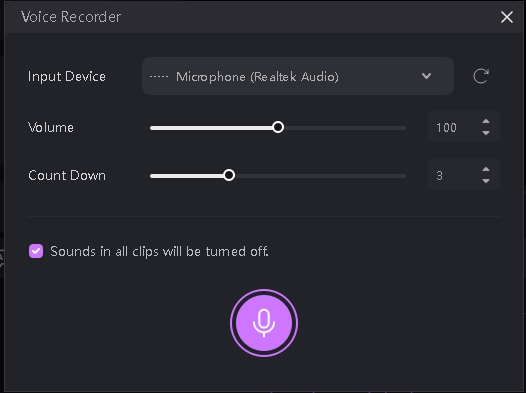
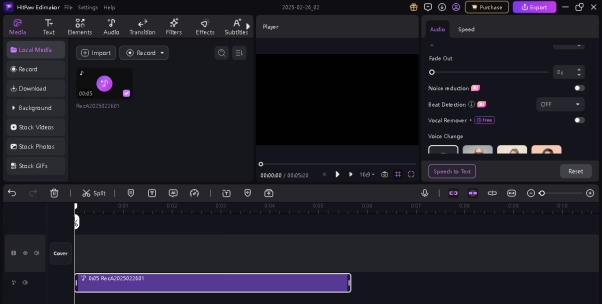
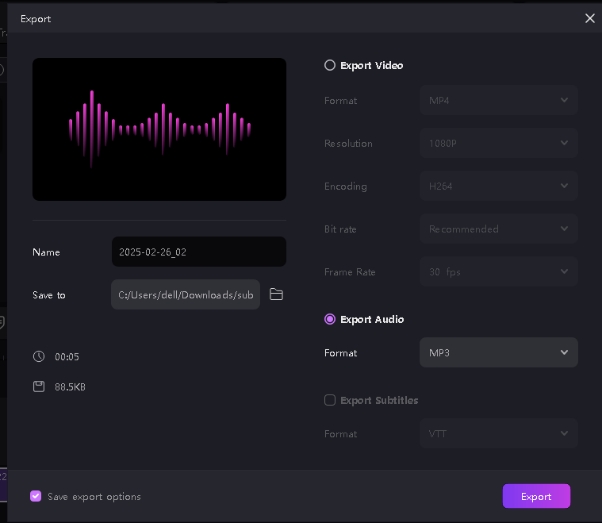


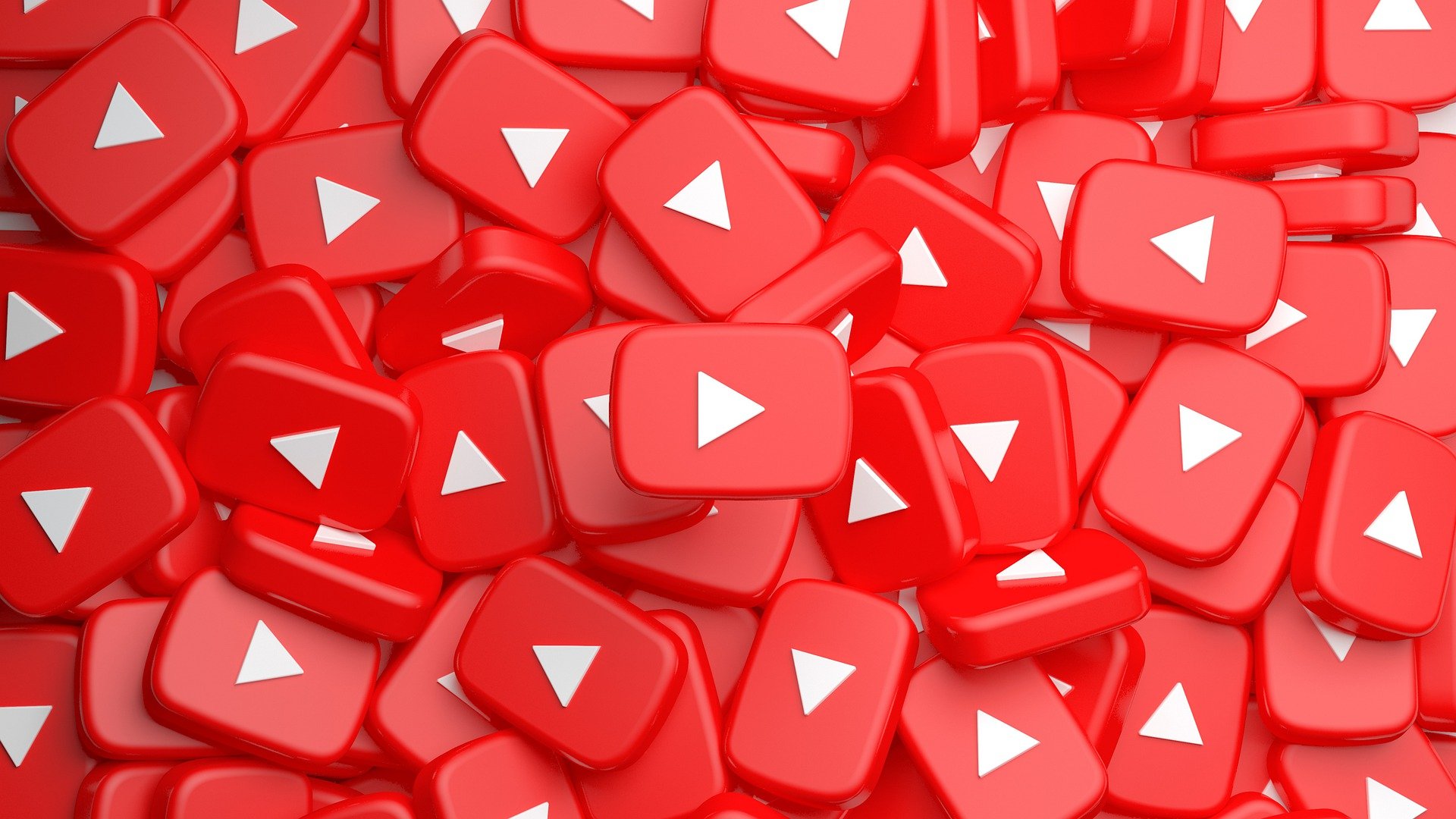
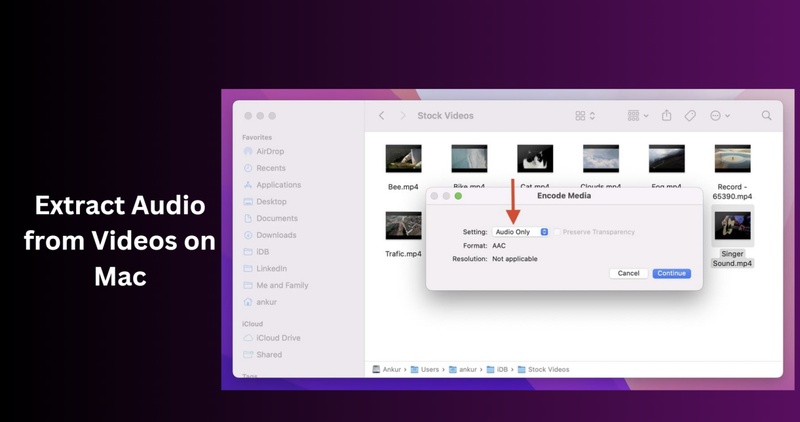
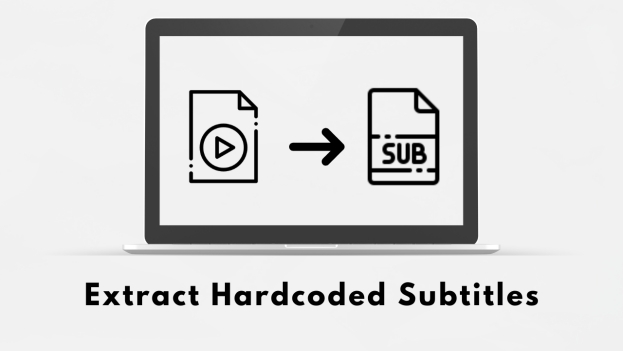
Yuraq Wambli
Editor-in-Chief
Yuraq Wambli is the Editor-in-Chief of Edimakor, dedicated to the art and science of video editing. With a passion for visual storytelling, Yuraq oversees the creation of high-quality content that offers expert tips, in-depth tutorials, and the latest trends in video production.
(Click to rate this post)