Picture-in-picture mode, which enables iPhone and iPad owners to close the YouTube app while watching a video and continue watching the content in a small pop-up window while doing other things on their devices, has started rolling out to all iOS users in the United States, according to a YouTube announcement. People of US is enabled to access YouTube picture-in-picture without premium member of YouTube. The picture-in-picture function is only available in some nations with a premium membership. Simply choose a video to watch, then swipe up from the bottom of the screen to leave YouTube in order to enjoy picture-in-picture. A portable small player that can be moved around the display will receive the video transmission.
Part 1: How to Enable YouTube Picture in Picture Mode for US Non-Premium Users
YouTube only indicates that picture-in-picture is accessible in the US to non-paying users. Although the functionality will be available to "everyone using the YouTube app on iPhone and iPad" in the US, it will only be functional for "non-music material," according to the firm. While it was supported by other applications, YouTube was not one of them. The functionality was restricted to YouTube Red members and was hidden behind a paywall.
Let's see how to use without a premium subscription, you can watch YouTube premium picture in picture mode in the United States.
You can watch this video tutorial:
Text Guide to Enable YouTube Picture in Picture Mode for US Non-Premium Users:
In case you don't want to watch this YouTube video, we provide a text guide for you below. Here is enable YouTube PIP iOS tip. Follow these steps to enable PiP mode:
1. Go to your mobile system setting and enable picture in picture mode.
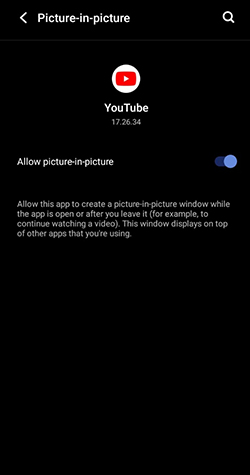
2. Open YouTube now and navigate to your account settings General option.
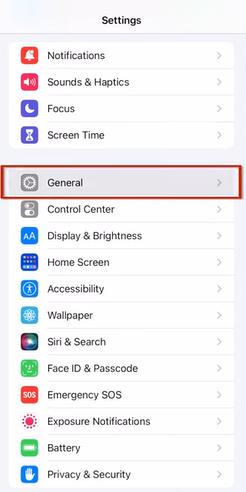
3. You will see an picture in picture mode here, and by activating it, you will be able to use this function.
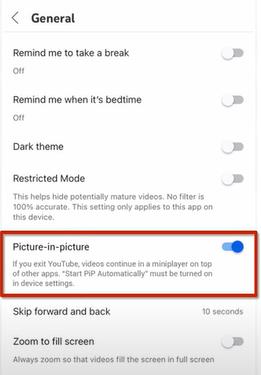
Part 2: More Solutions on Other Common Issues About YouTube PIP Mode
Picture-in-picture mode is supported by YouTube as well. The PIP YouTube, however, might not be effective for you. Some users have trouble with YouTube's picture-in-picture feature. Before discussing fixes for the YouTube picture-in-picture mode issues, keep in mind that picture-in-picture mode is either a premium/YouTube Red feature or is only publicly accessible in some nations, including the United States.
1. Is YouTube Picture-in-Picture mode available to all iPhone and iPad users?
2. How to activate YouTube PiP mode worldwide?
3. How to Fix YouTube Picture in Picture Not Working Problem?
In the US, the Picture-in-Picture (PiP) feature was originally made accessible to Premium subscribers in June on iPhones and iPads. According to a recent YouTube announcement, this is now worldwide accessible on iphone youtube premium picture in picture for all iOS and iPadOS 15.0 and higher-running devices. Google has revealed that more users will soon be able to use YouTube PIP iPhone or iPad, which enables you to view videos in a floating window while using other apps. Though there is some disparity in its availability, users of iOS 15 should soon begin to notice the functionality, according to a forum post made on Monday.
To use YouTube PiP Mode if you are outside of the US, you must subscribe to YouTube Red.
Method 1: Clear the YouTube App Cache
The YouTube application makes use of a cache to enhance performance and user experience. If the cache for the YouTube programme is broken, this error could happen. When the app is having technical troubles, clearing the cache on YouTube could also be able to assist.
You can use the steps listed below to delete the cache for the YouTube app.
1. Open the Settings menu and choose Applications & notifications, Application Manager, and Installed apps. Depending on the gadget, the operational specifics may change. Pick from the options on your phone.
2. All installed programmes will appear. Next, select YouTube > Storage.
3. Tap Clear Cache in and restart your phone. After that, YouTube's picture-in-picture feature ought to function right away.
Method 2: Play the video in portrait orientation
The picture-in-picture mode may be used in landscape mode because it was created with this orientation in mind. You may have noticed, though, that using PIP mode in portrait mode may not always be successful. Always think about switching to landscape mode to fix the problem.
To change YouTube to portrait mode, follow these steps:
1. Start the YouTube app and play the video you want.
2. Press the Home button while keeping the clip in portrait orientation.
Method 3: Update the YouTube App
YouTube pip not working. Check to determine if you have the most recent YouTube app version by opening the Google Play store. On a regular basis, updates are made to the YouTube app to introduce new features and correct issues.
The likelihood is that you are running an older version of YouTube if you have any problems with the programme. Downloading and upgrading the most recent version of your YouTube app will solve the problem.
Extra Tip: Best Video Editor to Make a Stunning PIP Video for YouTube
To succeed on YouTube, you need to understand a tonne of different things. Understanding the intricate YouTube algorithm, for example, or knowing how to make captivating videos. industry-standard video editing application for Mac and Windows users. HitPaw Edimakor is our #1 pick among picture-in-picture video editors for making picture-in-picture videos quickly. The picture-in-picture video editing procedure is made simple and straightforward by its effective editing tools and user-friendly interface. With its picture-in-picture capability, it is easy to play two videos simultaneously.
Features:
- Provides all basic video editing features and some advanced functions.
- Supports uploading various types of media, including videos, audio, images and GIFs.
- Offers unlimited tracks to create PIP videos effortlessly.
- Easily edits videos in simple clicks.
- Workds well on both Windows and Mac systems.
- Comes with a powerful built-in stock media library, so we can download many hot stickers, GIFs, images and videos from GIPHY, Unsplash and Pixabay.
Step to use PIP mode in HitPaw Edimakor:
Step 1. Install the HitPaw Edimakor from its official website,Starts with a computer.
Step 2. Drag and drop the video you wish to view picture in picture mode.
Step 3. Drop both into the timeline at the same beginning and finish points, or modify the time to your preference and just make the screen the desired size.
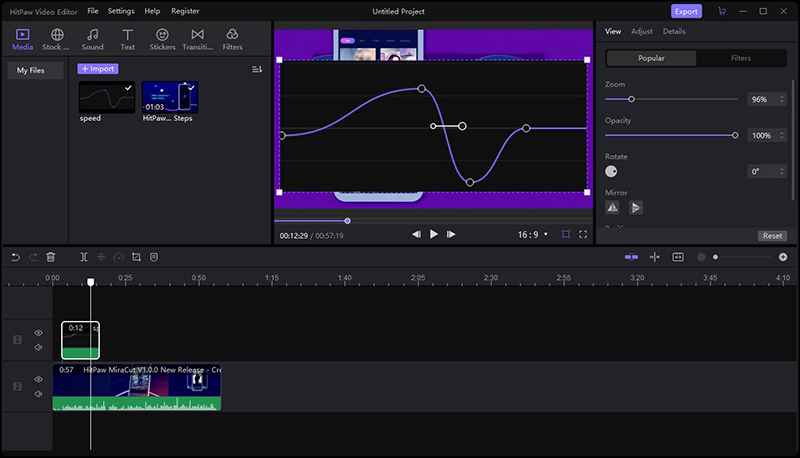
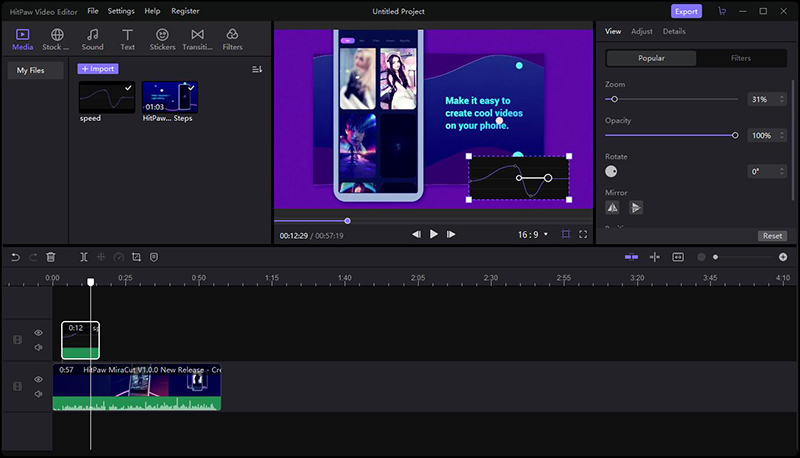
Conclusion
In this article we talk about how to use YouTube picture in picture without premium. You may post your video to YouTube, Facebook, Instagram, TikTok, and other platforms by using picture-in-picture video editors. Additionally, HitPaw Edimakor may assist you in creating an internet video using its pre-built video templates and sharing your films with others. Let's give it a go and learn more!
HitPaw Edimakor (Video Editor)
- Create effortlessly with our AI-powered video editing suite, no experience needed.
- Add auto subtitles and lifelike voiceovers to videos with our AI.
- Convert scripts to videos with our AI script generator.
- Explore a rich library of effects, stickers, videos, audios, music, images, and sounds.

Home > Video Editing Tips > YouTube Picture-in-Picture Rolls Out for Non-Premium US Users 2025
Leave a Comment
Create your review for HitPaw articles







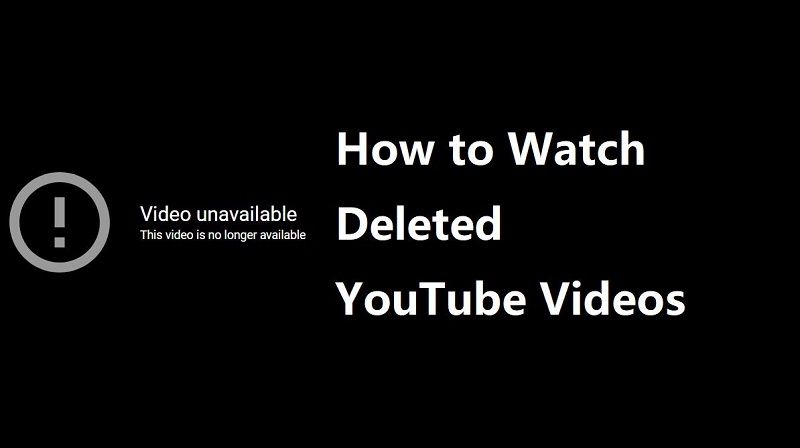
Yuraq Wambli
Editor-in-Chief
Yuraq Wambli is the Editor-in-Chief of Edimakor, dedicated to the art and science of video editing. With a passion for visual storytelling, Yuraq oversees the creation of high-quality content that offers expert tips, in-depth tutorials, and the latest trends in video production.
(Click to rate this post)