How to loop a video on iPhone for watching your favorite YouTube video over and over again? Whether it’s a funny short clip or a newly released album, we hit repeat at the end of the video when it is entertaining. However, tapping the repeat button after every round can be tedious. So, if you want to repeat your favorite clips automatically, let us show you how to loop a video on iPhone.
Part 1: How to Make A Video Loop on YouTube Without Any App
Unfortunately, there is no official way to loop a YouTube video on iPhone. But it doesn’t mean that you cannot know how to loop a video on iPhone YouTube - you can create a new playlist with only that video in it to put the YouTube video on repeat on your iPhone. The whole process works on Safari, so it's the same to loop video iPad. Here are steps on how to loop a video on iPhone with sound.
To loop YouTube videos using the in-built loop technique on iPhone, the procedure isn’t much different from that of a computer. Here are the steps:
Step 01. Open YouTube videos using m.youtube.comon your phone. Using m.youtube.com prevents opening the video directly from the YouTube app.
Step 02. Browse the video you would like to set loops. Got it? Now start playing the YouTube video.
Step 03. At the top right corner of the video are 3 dots menu. Click it and scroll down to the “desktop site” option and select it.

Step 04. While on the mobile browser version, long-press the playing video to open the video menu. Click the “loop” option. Now your YouTube replay loop is set. The playlist will replay YouTube videos again and again.
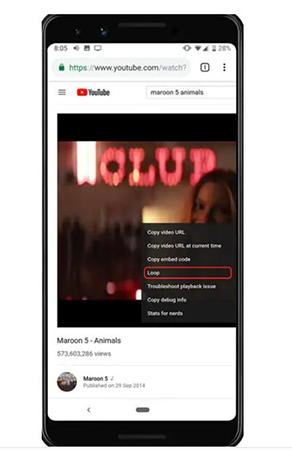
Part 2: How to Loop A YouTube Video on iPhone with Useful Apps
Aside from the steps mentioned above, you can also know how to make a loop video on iPhone by virtue of a third-party app. There are many apps that can loop YouTube videos for the iPhone users. Here are the top 3 software.
1. Loopideo Pro - Loop Video App
2. Loop Video - GIF Maker
3. iMovie - Built-in Loop Video App
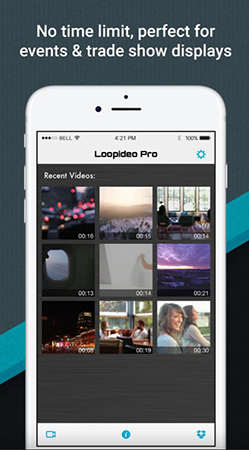
Loopideo Pro is an app designed to play video in a constant loop and it can teach you how to play a video on loop iPhone. This app is applicable for individuals and organizations for Tradeshows, Class Presentations, Kiosks Presentation, Career Fairs, Parties and other events requiring a video to be played in a loop.
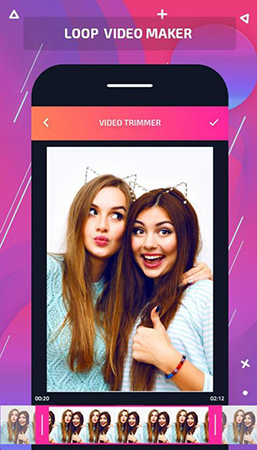
The second app on our list is Loop Video GIF Maker. It is very fun and easy to use the tool. It allows you to make the videos loop by turning them into GIFs. Loop Video GIF Maker allows you to create iPhone loop videos and import any video from your gallery into your app. You can then convert into a looping GIF. You can also choose the playback speed of the GIF after you can export it to the gallery or upload it to your social media directly from the app.
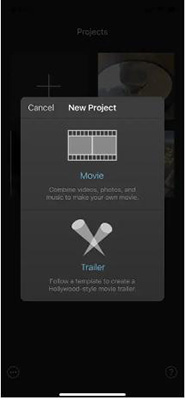
iMovie offers an excellent way to create stunning short movies, music videos, photo slideshows, and other creative projects. You can also learn how to loop a video on iPhone for Instagram or even loop movies directly on the iMovie app, although you’ll have to use QuickTime to loop movies continuously if you’d like to export it.
Part 3: How to Make A YouTube Video Loop for Free on Computer
HitPaw Edimakor(Video Editor) is described as “this AI tool is used to help content creators to loop videos, cut videos, merge videos, convert video to different formats, etc. It’s a 100% free video editing tool, no ads, and no limitations. It will add new AI features continuously. Here are steps on how to loop videos for YouTube:
Step 1. Upload Video: Head to download and run HitPaw Edimakor. Drag or drop the video to upload it.
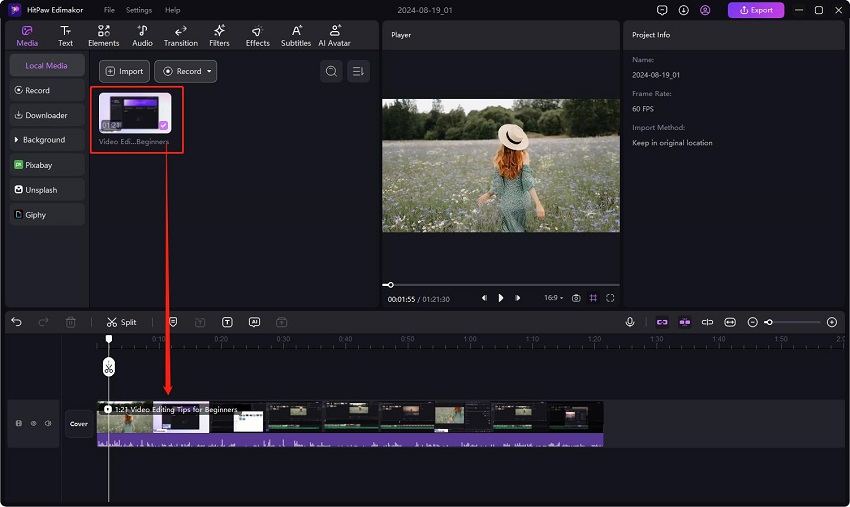
Step 2. Loop and Repeat Video: Copy the video clips you want to repeat and paste it on the Timline as many times as you want. Then add funny sound and music for the loop video.
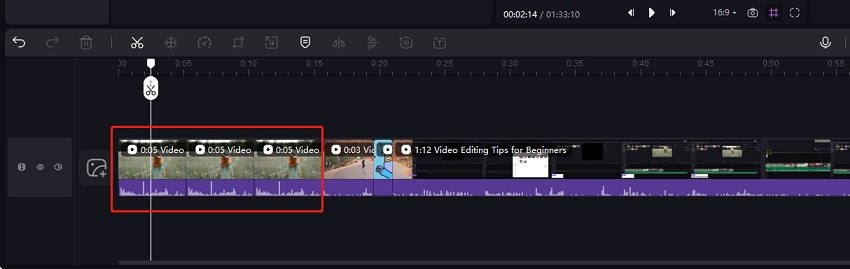
Step 3. Save and Download: Click on the "Export" button to download the video to your computer.
Extra Tip: How to Make An Attractive Video for YouTube
Finding the right video editing software can often prove to be a hassle, especially considering the wide range of options out there. Even if you have the budget to go for the most feature-packed industry-leading video editing tools in the market, the interface and editing tools can get really intimidating. Also, they have quite a steep learning curve.
Well, not anymore. Enter HitPaw Edimakor, an easy-to-use video editor with a friendly user interface.

1. Edit Videos Easily and Fast
2. Resourceful Audio Library
3. Various Text Mode
4. Creative Stickers
5. Multifunctional Transition Effect
6. Diverse Filters
HitPaw Edimakor allows you to do almost all video editing works such as split video, rotate and zoom, change video speed, separate video and audio, etc. Moreover, unlimited tracks in the timeline allows you to create awesome videos as you want and connected elements improve your editing efficiency.
After uploading the file, users can add audio file to their videos. In this section, clock, camera sound and more can be found in the Normal mode. To help those who want their videos become less dull, HitPaw Edimakor has other audios to choose. For example, the weird, zombies in Effects; The dog barking and thunder in Nature as well as the BGM section, all of which are vivid and practical.
To avoid clumsy text mode, HitPaw Edimakor adds kinds of wordart for users to choose. After choosing the one you like, you may want to make further changing. Therefore, the color, font, size adjusting, text-bolding and more are there for you to use. The highlight here is that users can adjust the character space by sliding the button or just simply enter a number.
Nowadays, stickers have become a part of our life that used to beautify our pictures or videos. Given this, HitPaw Edimakor provides kinds of creative stickers that are available for people with different needs. For example, the stickers in 3D Elements and Clip Art are such cute and versatile stickers that can make your file all the more distinctive.
The transition effect in the editor contains such great modes that can suit people’s need when they want to merge videos or change the invariable frame with a more smooth and over unexpected effect. To name a few, to erase or cover something, you may need the mosaics in Effect. To demonstrate your slides, you may need the page curl or swap in Slideshow.
Filters now are known to all I believe. The video pictures may appear with different effects due to the lights or the place you are in. To solve it, the Filters here provides you with different effects that can improve the tones of the food, the scenery or the people that recorded in your video.
FAQs about Making Loop YouTube Video iPhone
-
Q1. How to make a loop video on Instagram?
A1. The Instagram does't support video editing function. But you can use HitPaw Online Video Editor to loop video online for free. Then upload the looped video/GIF in Instagram.
-
Q2. How to loop a video on Photos?
A2. Open the video in Photos you want to loop. Then tap on the top-right button to use the built-in Slideshow function to loop the video.
-
Q3. How to loop videos on iphone camera roll 2024
A3.1)Open the Photos app. 2)Select the video. 3)Tap the Share icon and choose Slideshow. 4)Tap Options and enable Repeat. 5)Start the slideshow to loop the video.
Conclusion
Now you have read about method on how to loop video on YouTube and 3 apps for how to loop video on iPhone. Please choose the option that suits you best based on your preference. Above is our guide for how to loop a YouTube video on the iPhone. By the way, to perfect your YouTube videos, try HitPaw Edimakor.
HitPaw Edimakor (Video Editor)
- Create effortlessly with our AI-powered video editing suite, no experience needed.
- Add auto subtitles and lifelike voiceovers to videos with our AI.
- Convert scripts to videos with our AI script generator.
- Explore a rich library of effects, stickers, videos, audios, music, images, and sounds.

Home > Video Editing Tips > How to Loop A Video on YouTube iPhone without An App 2025
Leave a Comment
Create your review for HitPaw articles





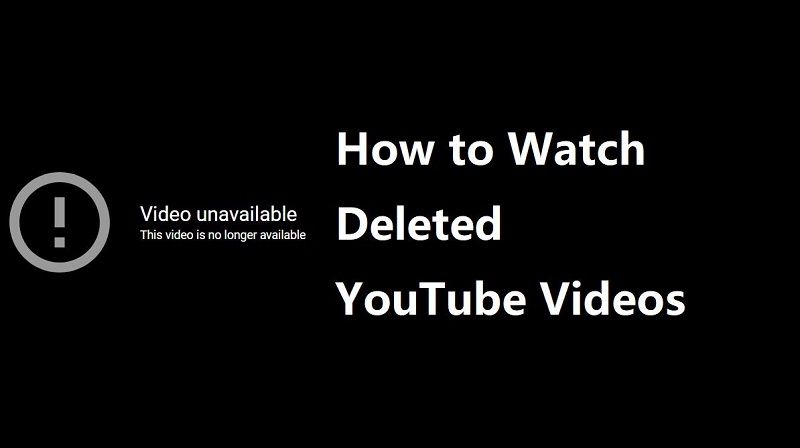
Yuraq Wambli
Editor-in-Chief
Yuraq Wambli is the Editor-in-Chief of Edimakor, dedicated to the art and science of video editing. With a passion for visual storytelling, Yuraq oversees the creation of high-quality content that offers expert tips, in-depth tutorials, and the latest trends in video production.
(Click to rate this post)