YouTube thumbnails are essential for drawing attention and increasing clicks because they are the first thing that visitors see. Whether you work as a researcher, marketer, or content maker, having access to excellent YouTube thumbnails can be quite helpful. In this tutorial, we will demonstrate how to use the top YouTube thumbnail grabber tools to quickly download visually appealing thumbnails.
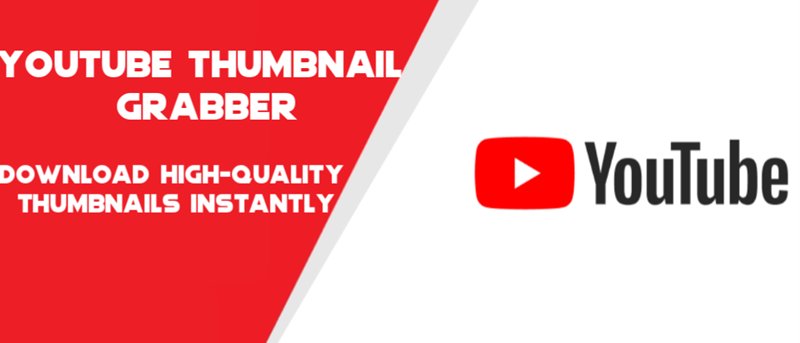
Part 1: What Exactly Is a YouTube Thumbnail Grabber
Without the need for editing software or manual screenshots, a thumbnail grabber YouTube is a straightforward application that enables users to extract and download high-quality thumbnail photos from YouTube videos.
-
What Is YouTube Thumbnail Grabber
Users can rapidly download the preview images of any YouTube video by using YouTube thumbnail grabbers, which are helpful tools. These thumbnails are frequently used for reference styles, video template creation, and cover design. Thumbnail grabbers save time for marketers, educators, and content creators when working with visual assets because they do not require any coding experience.
-
Types of YouTube Thumbnail Grabber
Internet-Based Thumbnail Grabbers for YouTube
These are online resources that do not need to be installed. Simply copy and paste the video link into the grabber website, then click Download. They are perfect for basic users and those who need quick access. Websites such as Thumbnailsave.com and YouTube Thumbnail Downloader are examples.
Extensions for Browsers
While browsing, users can download YouTube thumbnails straight from certain Chrome or Firefox extensions. After installation, these add-ons give YouTube videos a quick-access button for immediate downloading. Excellent for regular users.
Desktop Sidekicks (Software)
For those who like a dedicated tool on their computer, there are programs you can install. These might offer a few more bells and whistles, like grabbing thumbnails in different qualities or sizes, but they require a quick install.
Part 2: How to Use a YouTube Thumbnail Grabber | Step-By-Step
A thumbnail YouTube grabber plays a great role in grabbing viewers' attention. Here are the steps that you can follow to use a YouTube thumbnail grabber on PC, Mac, and on any browser.
-
How to Use a YouTube Thumbnail Grabber(PC & Mac)
Using a dependable editing tool like HitPaw Edimakor makes the process quick and effective if you want to produce high-quality thumbnails from your YouTube videos. This is how to use it on both PC and Mac.
Step 1: Open HitPaw Edimakor (Video Editor)
First, download and install HitPaw Edimakor from its official website. Once the software is installed, open it and click New Project from the home screen. This will launch the main editing interface where you can begin working on your design.

Step 2: Import your YouTube Video
Click on the Media tab located on the left-hand side. Also, choose Original Media to import the YouTube video train from your device. HitPaw Edimakor supports multiple formats, making it easy to upload your video from any source.

Step 3: Go to Cover
Once your video is added to the timeline, navigate to the timeline panel and look for the Cover option in the lower-left corner. Click it to open an exercise window where you can scroll through your video to find the perfect summary frame.

Step 4: Get the Thumbnail
As soon as you tap on the Cover option, you will see a new screen showing the thumbnail of that particular YouTube video.

-
How to Use a YouTube Thumbnail Grabber(Web-Based Tool)
Here are the steps for using different web-based tools for getting a YouTube thumbnail:
Canva
To begin your project, go to Canva and enter YouTube Thumbnail in the search bar.

Examine thumbnail templates in a variety of areas, including tutorials, food, music, and travel. Select one to start modifying.

To improve your thumbnail design, you can access millions of images, icons, typefaces, and even animation tools.
To fit your movie and identity, upload your photos, alter the layout, colours, and fonts, and make all the necessary adjustments.

After saving the finished thumbnail to your device, publish it straight on social media or upload it to YouTube.
Adobe Express
To get started, select a picture from your library by tapping the plus icon.

From the list of size possibilities, choose the YouTube Thumbnail setting.

Use a still from a video or a similar backdrop image that has room for writing.
After selecting Text, type a memorable title and then modify the font, size, colour, and effects.

After positioning the text in the most noticeable spot, lock the components and export your design.
-
How to Use a YouTube Thumbnail Grabber (Browser Extensions)
YouTube thumbnail downloads are quick and easy with YouTube thumbnail grabber extension. You may extract high-quality photos from any video with a few clicks. Take these simple actions:
Step 1: Add Extension to Chrome
Open Chrome, select Extensions then Chrome Web Store from the three-dot menu in the top-right corner, and then look for Youtube™ Thumbnail Downloader. To install Chrome, click Add to Chrome.

Step 2: Pin the Extension
In Chrome, click the puzzle icon located in the upper-right corner. To keep the installed extension available, locate it and click the pin symbol.

Step 3: Open the YouTube Video
Open the YouTube video from which you wish to grab the thumbnail.

Step 4: Download the Thumbnail
On the pinned extension, click. In a few of seconds, it will automatically identify and download the video's thumbnail. To store the image for later use, choose the target folder.
HitPaw Edimakor (Video Editor)
- Create effortlessly with our AI-powered video editing suite, no experience needed.
- Add auto subtitles and lifelike voiceovers to videos with our AI.
- Convert scripts to videos with our AI script generator.
- Explore a rich library of effects, stickers, videos, audios, music, images, and sounds.

Part 3: Key Benefits of YouTube Thumbnail Grabber
If you want to know the best Key Benefits of a thumbnail grabber for YouTube, then the following data will be beneficial for you.
-
Quick Access to High-Quality Thumbnails
A YouTube thumbnail extractor enables you to swiftly obtain high-resolution thumbnails from any publicly accessible YouTube video. Rather than taking a low-quality screenshot manually, this tool provides clear, professional-grade images that are ready for download.
-
Time-Saving and Less Manual Work
Rather than pausing a video and using a screen-capture tool, a thumbnail extractor automates the entire process. By simply entering a video URL, it retrieves the thumbnail in seconds. This efficiency is particularly beneficial for marketers, bloggers, and designers who manage multiple videos and require quick access to thumbnails without additional steps.
-
Ideal for Content Repurposing
If you want to repurpose content for blogs, social media, or design ideas, extracting thumbnails simplifies the process of understanding effective visual styles. These thumbnails can serve as visual references or be edited into new content assets while giving proper credit.
-
Supports Consistent Branding
Creators often need to revisit previous thumbnails to maintain a consistent style and visual language. A thumbnail extractor helps retrieve old or overlooked thumbnails, allowing you to uphold cohesive branding across all your YouTube videos. This consistency enhances channel recognition and strengthens your visual identity over time.
-
Beneficial for SEO, Competitor Analysis, and Design Evaluation
Examining the thumbnails of popular or high-performing videos can offer insights into what attracts clicks and viewer interest. A thumbnail extractor allows you to gather samples from various channels for thorough comparison.
To Sum Up
A simple and efficient method for downloading high-quality photos from any video is to use a YouTube thumbnail grabber. This is ideal for marketers and content producers who want to improve the visual presentation of their work. HitPaw Edimakor (Video Editor) is the greatest YouTube thumbnail grabber for people who like greater creative freedom and control.
HitPaw Edimakor (Video Editor)
- Create effortlessly with our AI-powered video editing suite, no experience needed.
- Add auto subtitles and lifelike voiceovers to videos with our AI.
- Convert scripts to videos with our AI script generator.
- Explore a rich library of effects, stickers, videos, audios, music, images, and sounds.

Home > Video Editing Tips > YouTube Thumbnail Grabber: Download High-Quality Thumbnails Instantly
Leave a Comment
Create your review for HitPaw articles




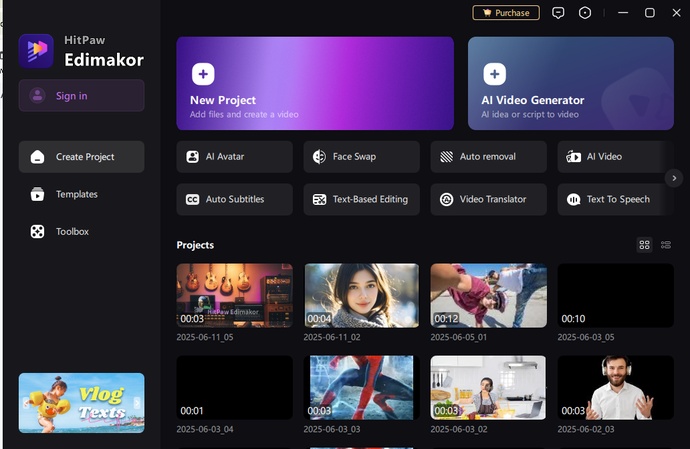
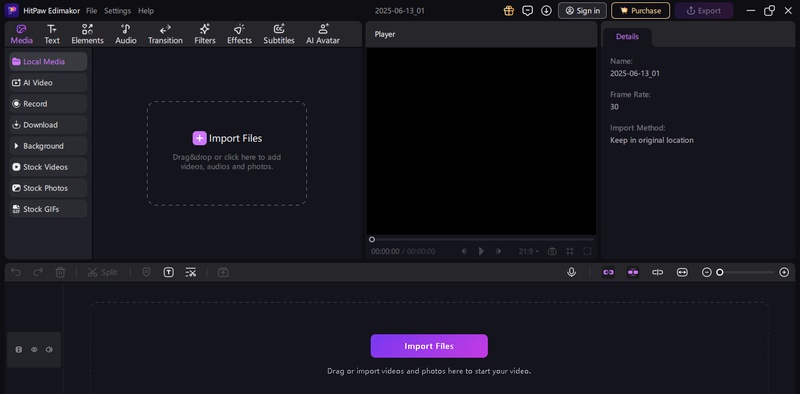
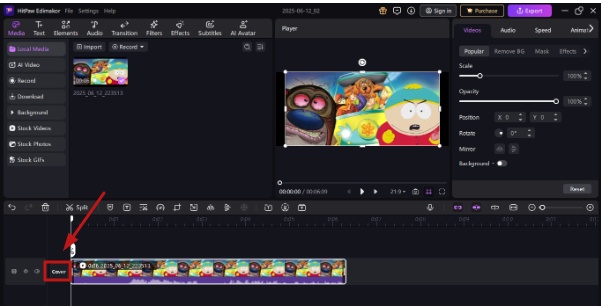
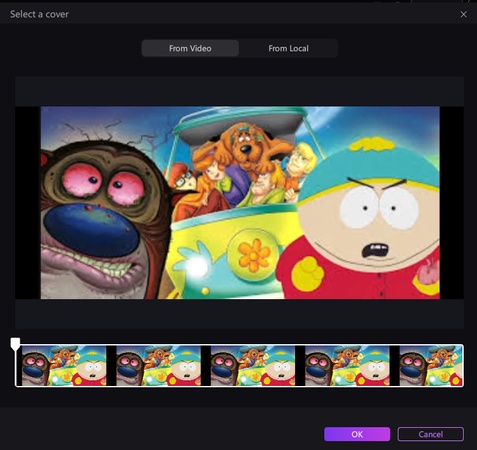
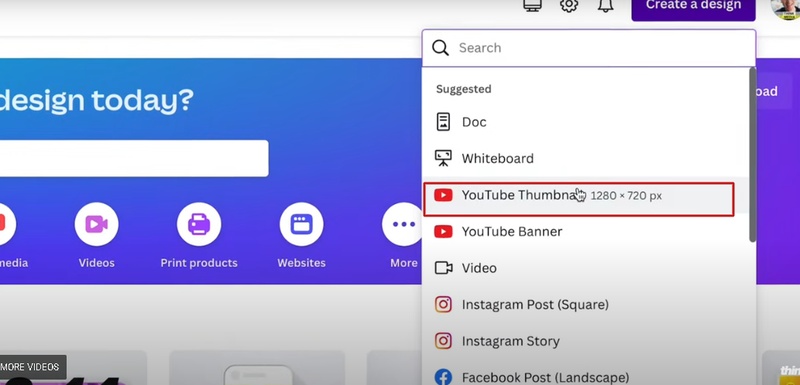
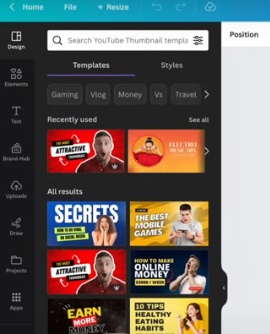
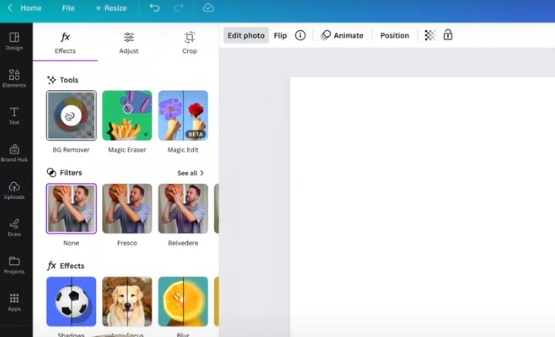
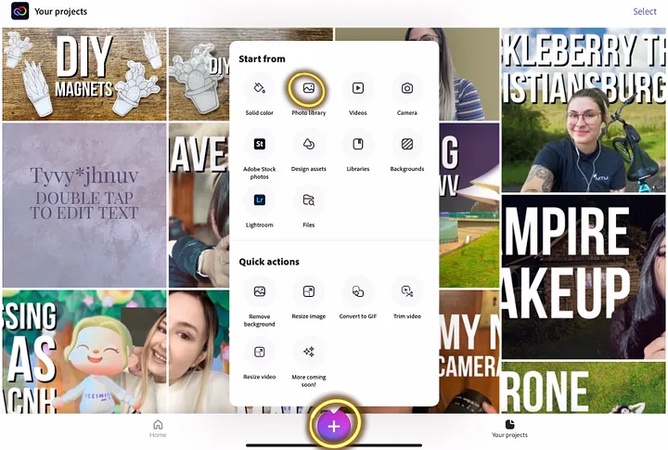

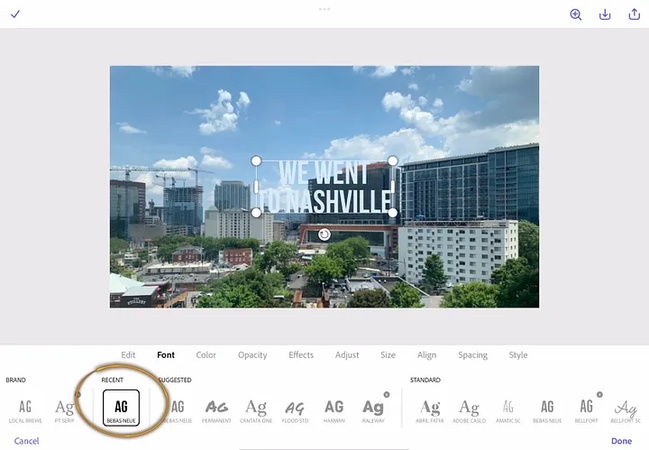
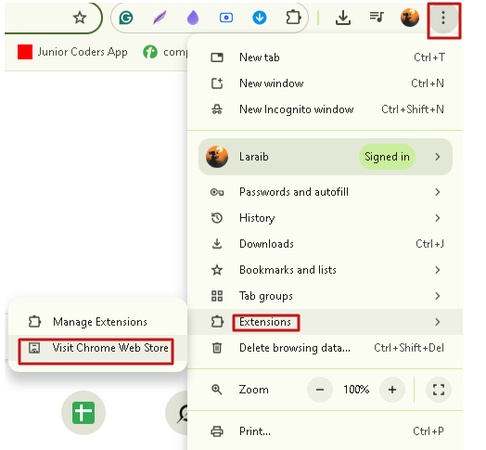
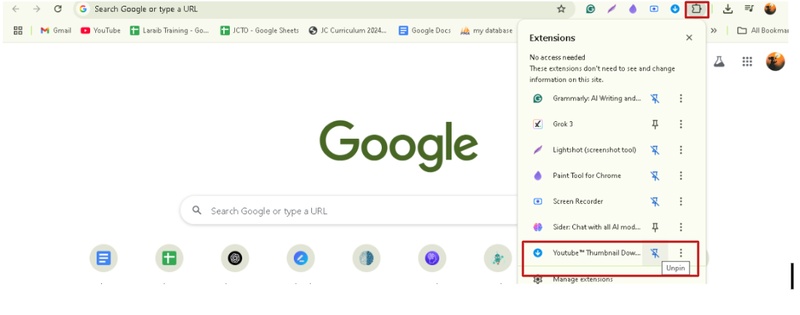
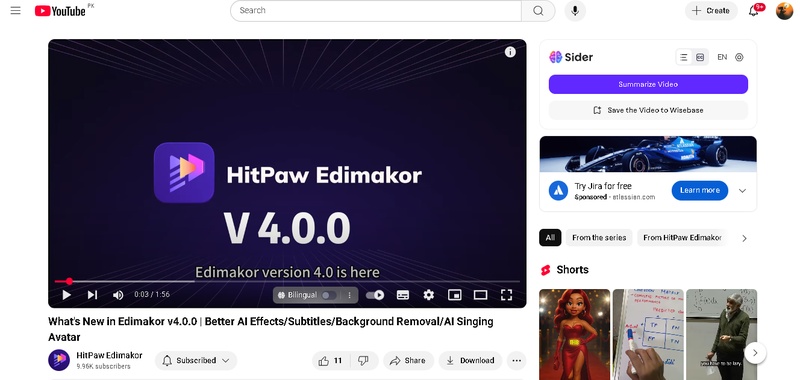



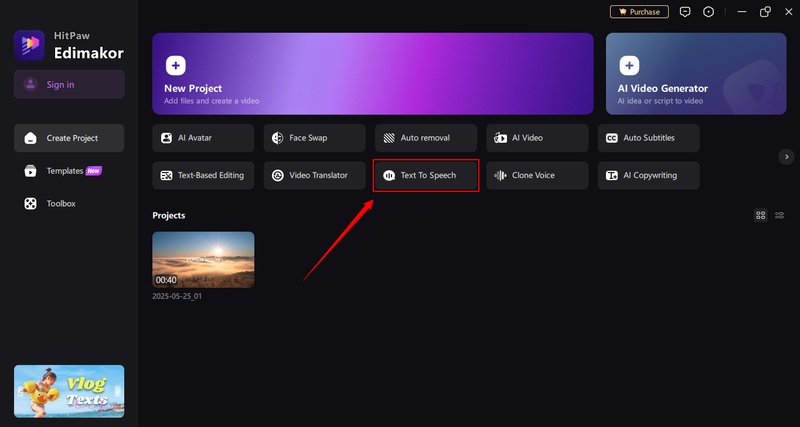
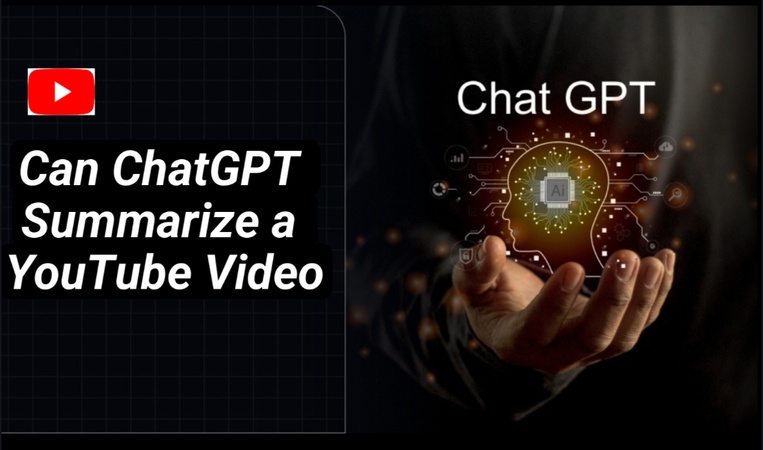
Yuraq Wambli
Editor-in-Chief
Yuraq Wambli is the Editor-in-Chief of Edimakor, dedicated to the art and science of video editing. With a passion for visual storytelling, Yuraq oversees the creation of high-quality content that offers expert tips, in-depth tutorials, and the latest trends in video production.
(Click to rate this post)