Balabolka is a powerful and free tool that bridges the gap between text and audio, offering a highly customizable and flexible solution for anyone who needs to convert written content into spoken words. In this review, we aim to see if it's possible to turn speech to text using Balabolka.

Part 1: Overview of Balabolka Speech to Text Software
Balabolka is an excellent and versatile Text-to-Speech (TTS) software. It is not a Speech-to-Text (voice recognition) software. It does not have built-in capabilities to convert spoken audio (from a microphone or an audio file) into written text. This process is known as Speech Recognition or Speech-to-Text (STT), and it's a different technology.
-
What Is Balabolka?
Balabolka is a powerful and free Text-to-Speech (TTS) program for Windows that offers extensive features for converting written text into spoken words and audio files. It excels at making digital content audible and provides many customization options for the generated speech.
Balabolka's primary purpose is to convert written text into spoken audio. It takes text input from various sources (files, clipboard, direct typing) and uses the voices installed on your Windows system (or compatible third-party voices) to read that text aloud. It can then save this spoken audio as an MP3, WAV, OGG, or WMA file.
-
Key Features of Balabolka
Balabolka is a feature-rich, free Text-to-Speech (TTS) software for Windows. Here are its key features:
- Text-to-Speech (TTS) Conversion: Reads aloud text from various sources. Utilizes all Microsoft Speech API (SAPI) voices (SAPI 4.x/5.x) and Microsoft Speech Platform engines installed on your Windows system. This allows for a wide range of voices and languages, depending on what's available on your PC.
- Wide Range of Supported Text Formats, including: DOC, DOCX, RTF, ODT, PPT, PPTX, XLS, XLSX, ODS, ODP, WPD, EPUB, HTML, PDF, MOBI, AZW, AZW3, FB2, FB3, CHM, LIT, MD, TCR, PDB, PRC and TXT.
- Audio File Creation: Allows you to save the generated speech as audio files. Supports common audio formats such as: WAV, MP3, OGG, WMA and MP4 (M4A)
- Pronunciation Customization (Substitution List): Allows users to create a "substitution list" to define how specific words or phrases should be pronounced. This is crucial for correcting mispronunciations of proper nouns, technical terms, or foreign words. And for adding pauses or specific inflections.
- Synchronized Text Display (Lyrics Mode): When playing an audio file, Balabolka can display the text synchronously, highlighting words or sentences as they are spoken. This is similar to how lyrics are displayed with music and enhances comprehension, especially for language learners or those with reading difficulties.
- Clipboard Monitoring: Can be configured to automatically read aloud any text that is copied to the Windows clipboard. This provides instant audio feedback for selected text from any application.
- Batch Processing: Supports converting multiple text files into separate audio files in a single batch operation, saving significant time for large projects.
- Text Extraction Utility: Can extract text content from various file types, including challenging formats like PDFs, even if they don't contain plain text layers (often requiring external command-line utilities like pdftotext.exe to be integrated). This makes otherwise inaccessible text readable.
-
Balabolka vs. Alternatives
It is crucial to understand the fundamental difference in purpose between Balabolka, Edimakor, Otter.ai, Temi, and Rev. Balabolka is a Text-to-Speech (TTS) program, meaning it turns written text into spoken audio. The others including: Otter.ai, Temi, Edimakor, and Rev are primarily Speech-to-Text (STT) tools, which convert spoken audio into written text, with Edimakor having broader audio editing capabilities that includes both TTS and STT. Here's a comparison table highlighting their core functions, unique features, pricing, and target use cases:
HitPaw Edimakor (Video Editor)
- Create effortlessly with our AI-powered video editing suite, no experience needed.
- Add auto subtitles and lifelike voiceovers to videos with our AI.
- Convert scripts to videos with our AI script generator.
- Explore a rich library of effects, stickers, videos, audios, music, images, and sounds.

Tool Core Functions Unique Features Pricing Best For Balabolka Text-to-Speech (TTS) Free offline Text to Speech , supports multiple file formats, customizable voice settings Free (Standard) $100 (Commercial license) one time payment Accessibility, language learners, offline readers Edimakor AI Video Editing & AI Video/audio/image Tools AI avatars , dubbing, image-to-video , voice cloning, Text to speech and speech to text , AI script generation $19.95/mo (Standard), $39.95/year, $59.95 lifetime Content creators, marketers, educators, social media storytelling Otter.ai AI Transcription & Meeting Notes Real-time transcription, speaker ID, AI summaries, integrations with Zoom/Meet Free (Basic), $8.33/mo (Pro), $20/mo (Business) Business meetings, education, remote teams Temi AI Transcription Fast turnaround, mobile-friendly, in-app editing, custom vocabulary $0.25 per audio minute Journalists, students, casual users needing quick transcripts Rev AI + Human Transcription 99% accurate human transcription, speaker diarization, multilingual support $0.25/min (AI), $1.50/min (Human), custom plans Legal, media, research, professional-grade transcription needs
Part 2: How to Use Balabolka Speech to Text Tool
Balabolka is a Text-to-Speech (TTS) tool, not a Speech-to-Text (STT) tool. This means that it takes written text (from documents, websites, or what you type) and converts it into spoken audio. Since Balabolka Github purpose is to turn text into speech, here's a general guide on how to use it:
-
How to Use Balabolka on Windows and Mac
Balabolka is primarily a Windows-only application. It is designed to work seamlessly with Microsoft's Speech API (SAPI) and Microsoft Speech Platform voices, which are native to the Windows operating system. Here's a step-by-step guide how to use Balabolka for windows:
-
Download and Install: Get Balabolka from its official website ( www.cross-plus-a.com/balabolka.htm ). Install it like any other Windows program.
-
Type or paste text directly into the main window.
-
Open supported file formats (DOCX, PDF, EPUB, HTML, TXT, etc.) using File > Open.
-
Enable "Clipboard Watch" (Options > Settings > Clipboard) to have text read automatically when you copy it.
-
Select the desired voice from the dropdown, and adjust Rate, Pitch, and Volume using the sliders.
-
Click the "Play" button (or F5) to listen. Click File > Save Audio File to export the speech as an MP3, WAV, OGG, WMA, or M4A file.

-
-
How to Use Balabolka App
There is no official Balabolka app for mobile devices (iOS or Android) or a native Balabolka for Mac.
-
How to Apply Balabolka Voices Pack
Balabolka itself does not have "voice packs" that you directly "apply" to the software in the way you might install an expansion pack for a game. Instead, Balabolka leverages the Text-to-Speech (TTS) voices that are already installed on your Windows operating system.
Applying Balabolka voices means installing compatible TTS voices on your Windows system so that Balabolka can detect and use them. The process involves installing voices at the system level, and Balabolka will then automatically detect them. Here's how to install new voices:
-
Click the Start button (Windows icon) on your taskbar. Click the Settings icon (gear).
-
In Windows 11: Go to Time & Language > Language & region. In Windows 10: Go to Time & Language > Language.

-
Under "Preferred languages," click "Add a language."

-
Search for the language you want. When you see a language in the list, look for the Text-to-speech icon (a speaker with a small 'A' inside). This indicates that TTS voices are available for that language.

-
Select the language and click Next. Crucially, ensure the "Text-to-speech" checkbox is ticked.

-
Click Install. Windows will download and install the language pack, including its associated TTS voices.
-
In Windows 10/11 Settings, you can also go to Time & Language > Speech. Here you can see your default voice, adjust its speed, and sometimes preview it.
-
Part 3: Balabolka Pricing and Plans
Balabolka has a very straightforward and appealing pricing model: Balabolka is completely FREE. There are no premium versions, no subscription fees, and no hidden costs to use the core Balabolka software. It is offered as freeware by its developer, Ilya Morozov. Here's a comparison table for Balabolka Pricing and Plans:
| Plan | Price | Features |
|---|---|---|
| Standard | Free | Offline text-to-speech, supports multiple file formats, customizable voices, multilingual support, no internet required |
| Commercial License | $100 USD (One-time payment) | All features of the Standard (Free) version. |
Part 4:Balabolka User Reviews and Ratings
Balabolka consistently receives positive user reviews and high ratings, particularly given that it is a free and highly functional piece of software. It stands out in the Text-to-Speech (TTS) category for its robust feature set and reliability.
The general sentiment towards Balabolka is highly favorable. Users often express surprise and gratitude for such a comprehensive tool being available at no cost. It frequently earns accolades like "fabulous program," "great tool," and "best free text-to-speech software." For many, it fills a crucial gap for accessibility, learning, and personal content creation without financial barriers.
Key Positive Feedback Themes (Pros):
- It's free.
- Have a rich feature set.
- Have ease of use.
- Have offline functionality.
- The tools are accessible.
- Reliability and stability.
Common Negative Feedback Themes (Cons):
-
Less voice naturalness/quality.
-
Outdated user interface (UI)
-
Reliance on external voice installation.
-
A complicated learning curve for advanced features.
-
No cross-platform support.
-
Occasional performance issues.
-
Potential for adware/malware.
Here are a few screenshots of user reviews and ratings for Balabolka:
-
Segasega89 thinks Balabolka needs improvement.
-
Skettalee says Balabolka crashes.
-
Ok_coach9893 says Balabolka can delay.
-
Frontbadgerbiz recommends Balabolka.
-
Dreambigteam is experiencing a complicated learning curve.

FAQs on Balabolka
-
Q1. Where to Find the Balabolka API Key?
A1: Balabolka does not have an API key for its core Text-to-Speech (TTS) functionality. It is a Desktop Application. A standalone software program for Windows. Its primary mode of operation is to use the system-level Text-to-Speech (TTS) voices installed on your computer (Microsoft SAPI voices, Microsoft Speech Platform voices, or third-party SAPI voices). It processes text locally on your PC. This local processing means there's no need for an external "API key" to access its core features.
-
Q2. How to Download Balabolka?
A2: Downloading Balabolka is a straightforward process, as it is a free, desktop-based software for Windows. Here's how you can download it: 1. Go to the official Balabolka website (See part 2). 2. Locate the download links. 3. Choose your version and download. 4. Run the installer.
-
Q3. Which Is the Balabolka Best Voice?
A3: Balabolka doesn't have a single "best voice" built-in, because it uses the voices that are installed on your Windows operating system.
Conclusion
Balabolka's status as a free, feature-rich, and reliable Text-to-Speech solution for Windows makes it highly valued by its user base. While the inherent limitations of standard system voices and an older UI are sometimes noted, these points are often overshadowed by the immense value and utility offered without any cost. The best Balabolka alternative will depend on your specific operating system, budget, and the primary purpose of your Text-to-Speech needs. The Hitpaw Edimakor has broader audio editing capabilities that include TTS and STT.
HitPaw Edimakor (Video Editor)
- Create effortlessly with our AI-powered video editing suite, no experience needed.
- Add auto subtitles and lifelike voiceovers to videos with our AI.
- Convert scripts to videos with our AI script generator.
- Explore a rich library of effects, stickers, videos, audios, music, images, and sounds.

Home > Subtitle Tips > Balabolka: Rock Transcription Workflow with This Robust Speech-to-Text Software
Leave a Comment
Create your review for HitPaw articles




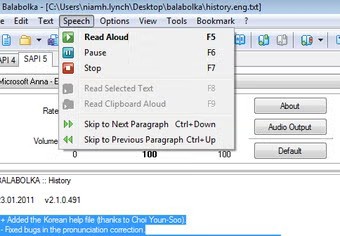
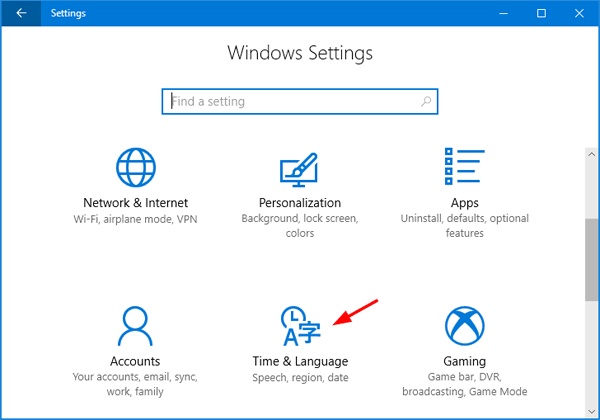
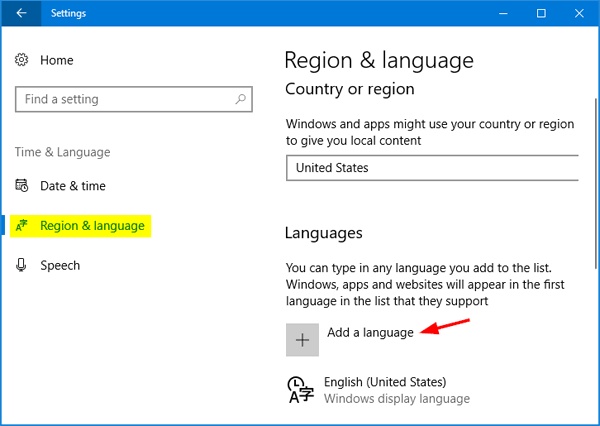
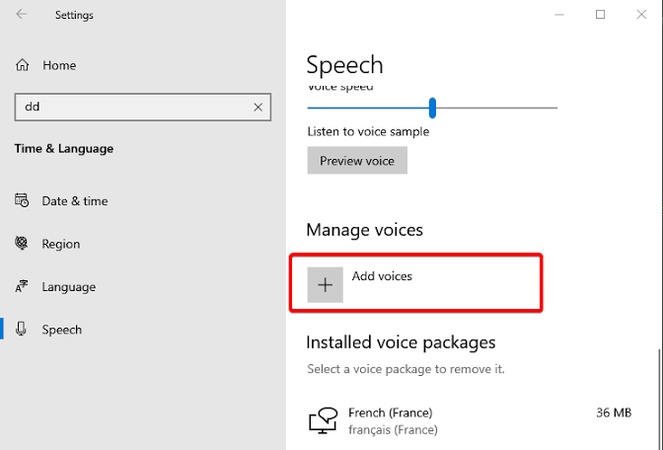
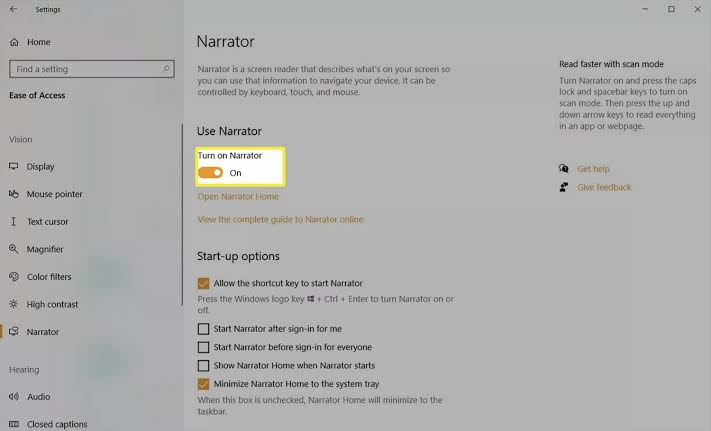
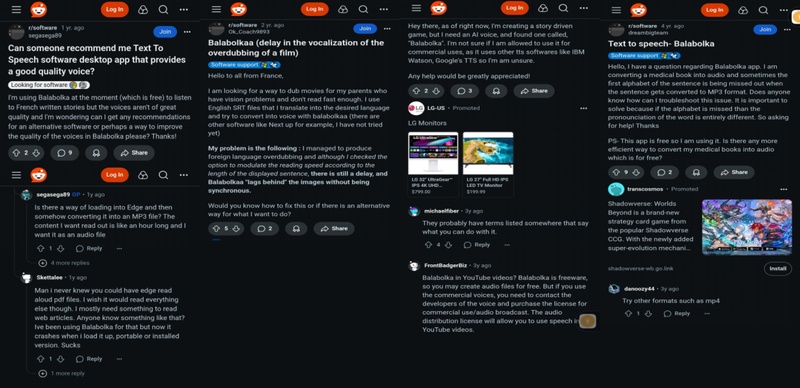

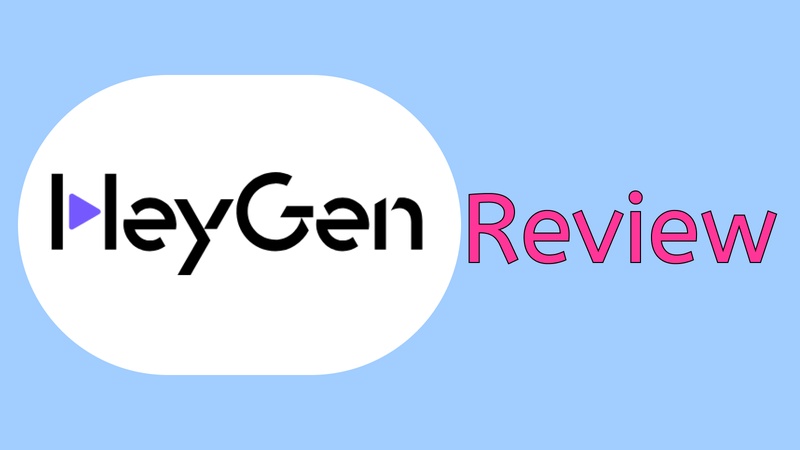
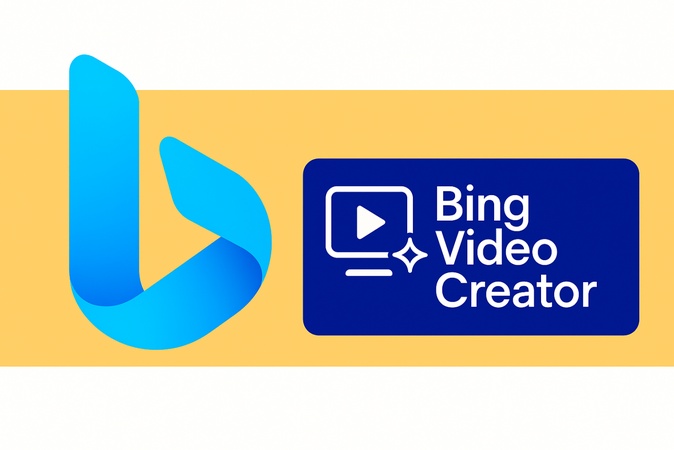
Yuraq Wambli
Editor-in-Chief
Yuraq Wambli is the Editor-in-Chief of Edimakor, dedicated to the art and science of video editing. With a passion for visual storytelling, Yuraq oversees the creation of high-quality content that offers expert tips, in-depth tutorials, and the latest trends in video production.
(Click to rate this post)