If you have ever watched Iman Gadzhi's video, you have probably noticed his lively, bold subtitles that draw in viewers right away and hold their interest. Not only are these captivating captions fashionable, but they also serve a practical purpose by conveying strong messages. Let us see how to make subtitles like Iman Gadzhi in no time.
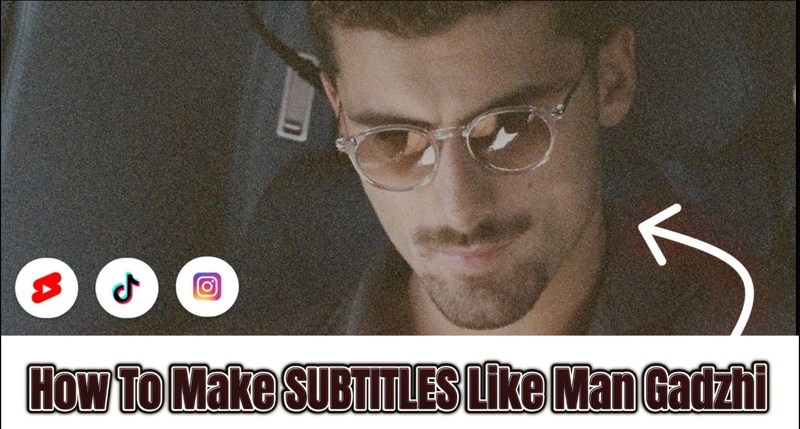
Part 1: Who Is Iman Gadzhi?
British digital marketing specialist, YouTuber, and entrepreneur Iman Gadzhi is well-known for his inspirational videos and audacious demeanour. He was born in Dagestanskiye Ogni, Russia, on January 3, 2000. He then relocated to the UK, where he established his profession. He is the creator and CEO of GrowYourAgency.com, an instructional website that helps people launch and grow their digital agencies, and IAG Media, a social media marketing firm.
By 2025, he had more than 5 million subscribers to his YouTube account, Iman Gadzhi. He encourages new entrepreneurs to rebel against established structures and forge their own routes to success by sharing business advice, mindset tricks, and behind-the-scenes glimpses into his life and endeavours on his channel.
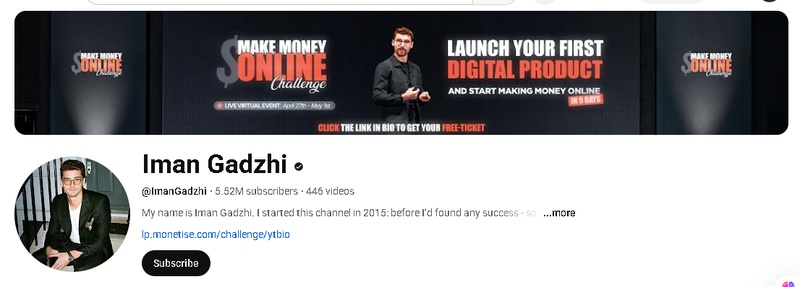
Part 2: How To Make SUBTITLES Like Iman Gadzhi (Word by Word)
To learn how to make subtitles like Iman Gadzhi, especially the word-by-word animated style that grabs attention, follow these simple steps using HitPaw Edimakor. This method works great for creating high-energy, dynamic subtitles that look professional and boost viewer engagement.
-
Step 1: Install and Open HitPaw Edimakor
Once installed, launch the program and select the Create a Video option from the home screen. This is your starting point.
HitPaw Edimakor (Video Editor)
- Create effortlessly with our AI-powered video editing suite, no experience needed.
- Add auto subtitles and lifelike voiceovers to videos with our AI.
- Convert scripts to videos with our AI script generator.
- Explore a rich library of effects, stickers, videos, audios, music, images, and sounds.

-
Step 2: Import the Video
Click on the Media tab, then choose Local Media to add your clip. After that, drag the video to the editing timeline below.

-
Step 3: Go to the Auto Subtitle Feature
Click the Subtitle menu from the top, then hit the Auto Subtitle button. From here, choose your language and let Edimakor transcribe the video for you. It only takes a few seconds.

-
Step 4: Select a Dynamic Text Style
Once subtitles are generated, you’ll see a range of styles. Pick a dynamic subtitle style, this is key to replicating that fast, energetic Iman Gadzhi effect. Then, hit the Auto Subtitling option.

-
Step 6: Export your Video
Once everything looks good, click Export, choose your video format, and save your project. You’ll then have a video with bold, animated, word-by-word subtitles ready to post. These are the steps to learn how to edit like Iman Gadzhi effectively.

Part 3: How To Make SUBTITLES Like Iman Gadzhi in CapCut
Creating bold, dynamic subtitles like Iman Gadzhi's can instantly elevate the visual appeal of your content. CapCut makes it easy to replicate this sleek and impactful subtitle style. Follow these three easy steps to get that polished look:
-
Step 1: Add Your Video and Create Auto Captions
Start by adding your video clip to the timeline in CapCut. Next, select the Auto Captions option under the Text tab. After choosing the language for your video, click Create and let CapCut produce subtitles that are in rhythm with your audio. When compared to manual captioning, this saves you a ton of time.

-
Step 2: Make the Subtitles More Easily Readable
The next step is to style the created subtitles. Change the font, colour, case, and positioning by navigating to the Text Edit panel. For improved visibility, place the subtitles at the lower middle of the screen. Select an easy-to-read typeface that is straightforward and clean. Like high-end producers, you can experiment with boldness, text size, and backdrop colour to make your subtitles stand out.

-
Step 3: Split and Design Iman Gadzhi-Style Subtitles
The magic is about to happen. Divide the larger subtitle lines into shorter words or phrases to mimic Iman Gadzhi's style; this makes the lines more readable and impactful. Then, bold the most significant words or lines after selecting a few and changing their font to Montserrat Thin. To provide depth and contrast, lightly apply a shadow effect.
Part 4: How To Edit Short Videos Like Iman Gadzhi
If you want to know how to edit videos like Iman Gadzhi then check out our Edimakor AI Clip Maker method. To help you improve your AI video editing skills and increase your online visibility, we will walk you through the process of uploading, creating, and personalising your movies.
-
Step 1: Launch HitPaw Edimakor AI Clip Maker
Launch the Edimakor app first. Look for the AI Shorts button or tab under Toolbox or in the main menu. The AI Clip Maker screen will open when you click it. Either drag and drop the video into the window or click Import Files to upload a lengthy film. To download a video directly, you may also paste its link.

-
Step 2: Select the Style of the Subtitle and Clip Length to Create
Select the duration of each brief clip—30, 60, or 90 seconds, after your video has loaded. By selecting Auto, you can also let the tool make the decision. After that, select your preferred subtitle style, and Edimakor will add eye-catching subtitles to the videos for you. Then, you can start the generation now.

-
Step 4: TikTok or YouTube Style Preview
To view your clip as it would appear on TikTok or YouTube Shorts, click the icon. This gives you an idea of how it will look across all platforms. Titles and descriptions can also be suggested by Edimakor. To use it, simply select the desired text in the Detail or Description sections, right-click on it, and select Copy.

-
Step 5: Save And Perform Optional Advanced Editing
In order to save your clips, click Export. Your completed shorts will be stored in the folder you choose, and you will notice a progress meter during the saving process. Click Advanced Edit next to the Export button if you wish to adjust the clips. This launches a comprehensive video editor where you can edit your video in-depth before publishing.

FAQs on YouTuber Iman Gadzhi
-
Q1. What does Iman Gadzhi do?
A1: Iman Gadzhi, whose full name is Iman Gadzhi, is a content producer and internet entrepreneur who specialises in assisting others in creating successful digital marketing firms. He offers coaching and online training on how to launch and grow Social Media Marketing Agencies through his business, GrowYourAgency.com .
-
Q2. How Iman Gadzhi lie to you?
A2: This topic frequently alludes to a recurrent motif in Iman Gadzhi's writing, in which he challenges his audience's perspective and draws attention with provocative titles like I lied to you. These movies usually try to dispel popular notions about hard effort, education, and achievement rather than being outright lies. He frequently criticises corporate employment, the traditional educational system, and social norms, asserting that they are all set up to keep people average.
Conclusion
The process of learning how to make subtitles like Iman Gadzhi is just to combine dynamic animations, bold text, and precise timing to increase audience engagement. Although CapCut provides an easy-to-use method for creating this look and HitPaw Edimakor (Video Editor) is also the greatest tool for individuals who want to go further with greater control and accuracy.
HitPaw Edimakor (Video Editor)
- Create effortlessly with our AI-powered video editing suite, no experience needed.
- Add auto subtitles and lifelike voiceovers to videos with our AI.
- Convert scripts to videos with our AI script generator.
- Explore a rich library of effects, stickers, videos, audios, music, images, and sounds.

Home > Subtitle Tips > How To Make SUBTITLES Like Iman Gadzhi in CapCut 2025
Leave a Comment
Create your review for HitPaw articles




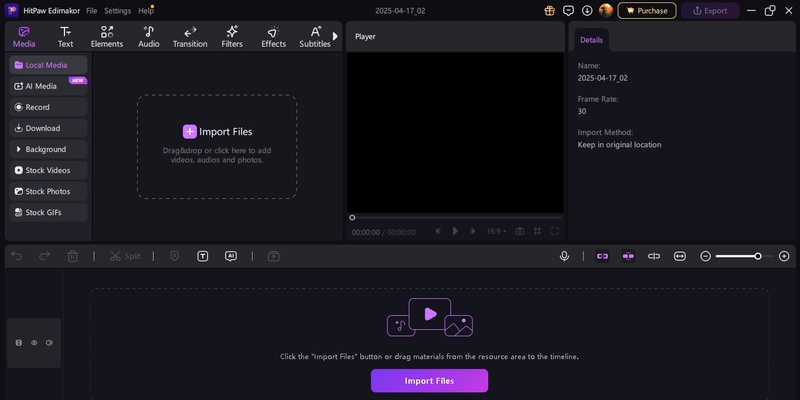
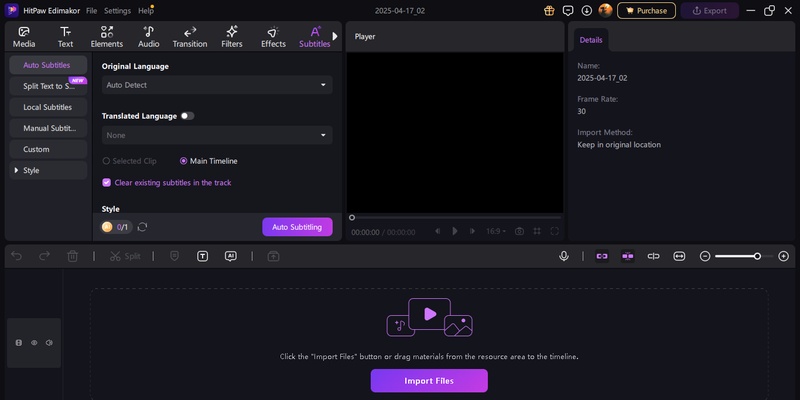
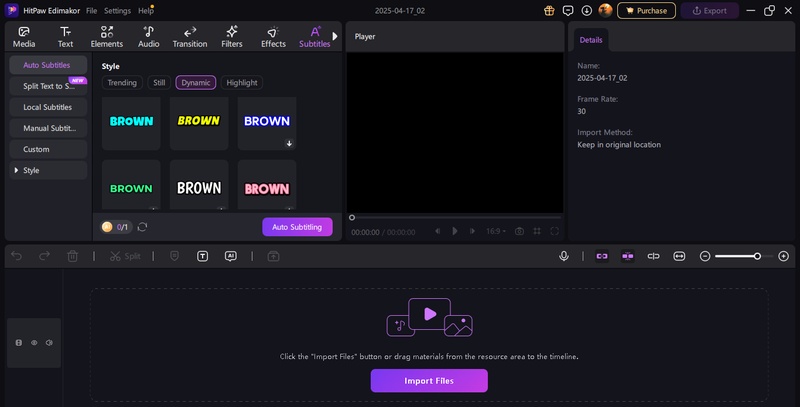
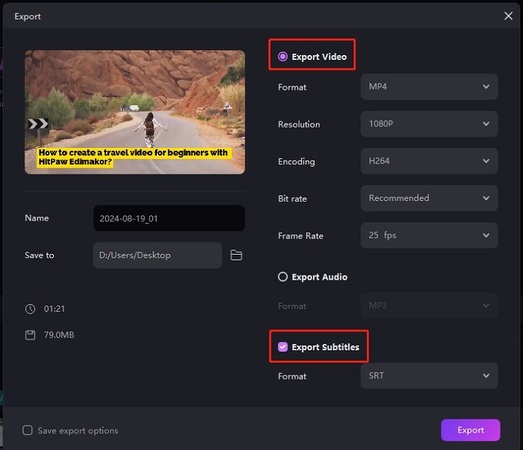
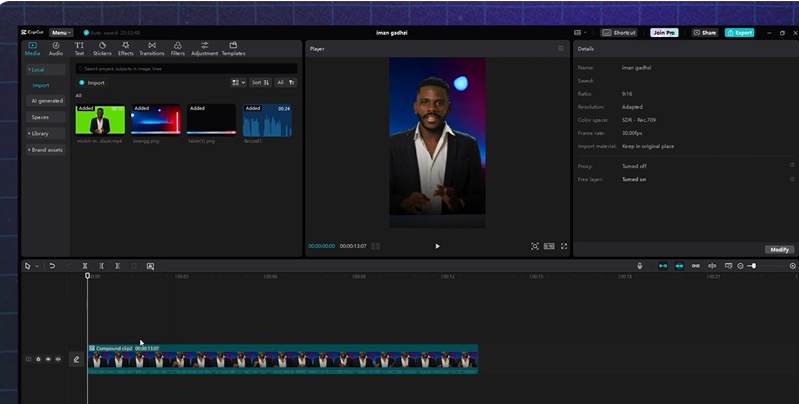
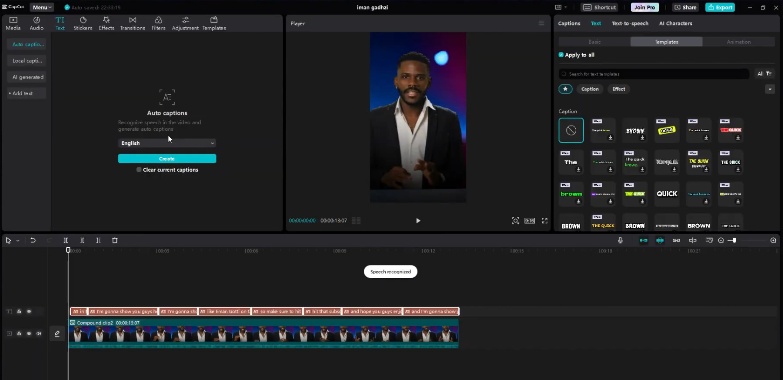
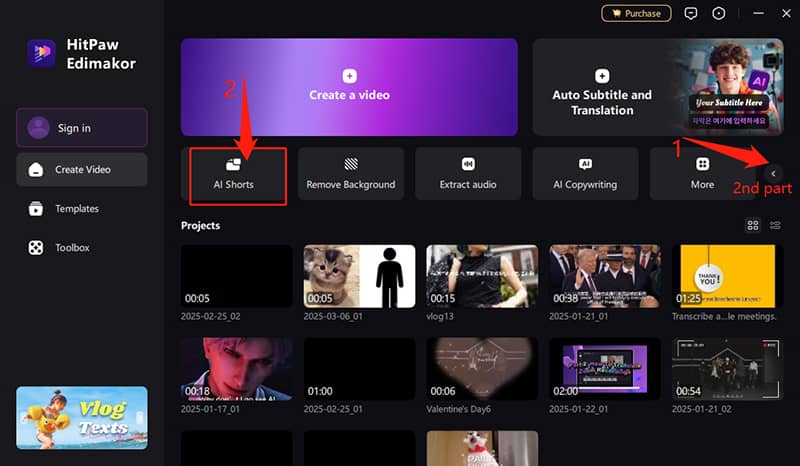
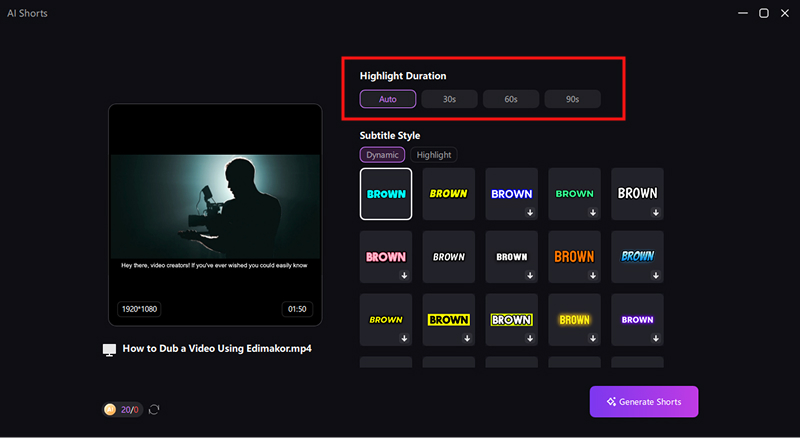
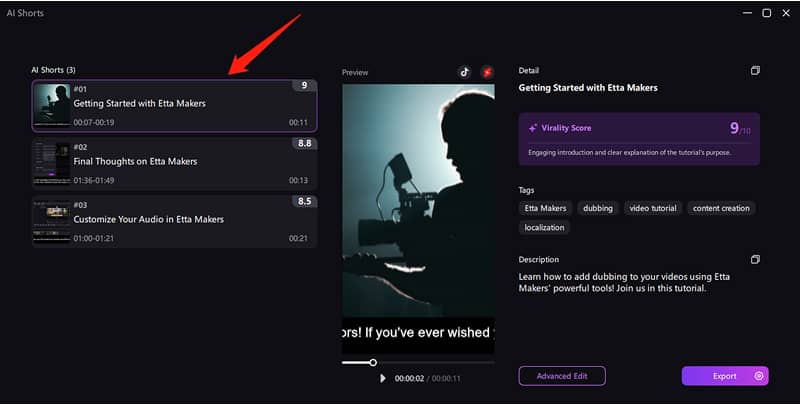
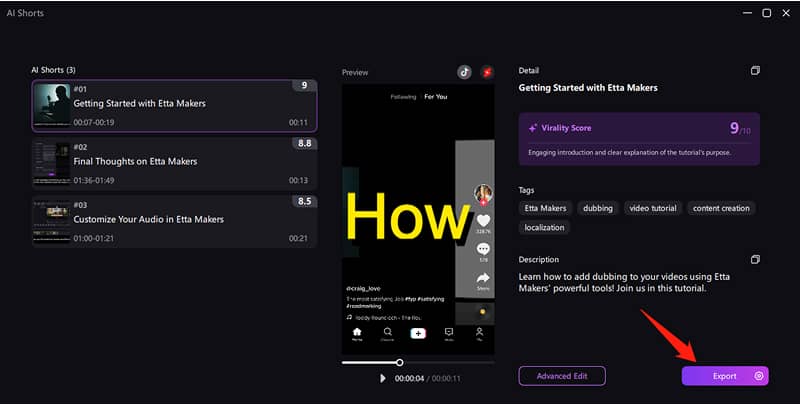




Yuraq Wambli
Editor-in-Chief
Yuraq Wambli is the Editor-in-Chief of Edimakor, dedicated to the art and science of video editing. With a passion for visual storytelling, Yuraq oversees the creation of high-quality content that offers expert tips, in-depth tutorials, and the latest trends in video production.
(Click to rate this post)