Closed captions are often necessary, yet they can also be ambiguous or undesired. With just a few easy steps, you can easily learn how to turn off closed caption on YouTube TV for Samsung, Roku, Apple TV, and other devices.
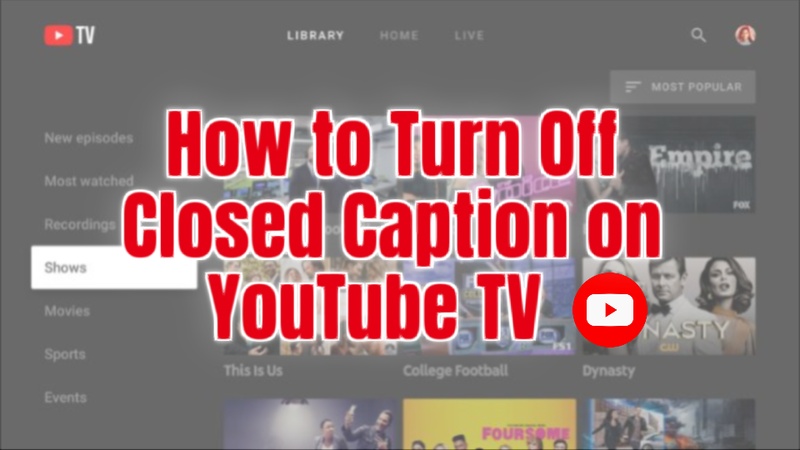
Part 1: How to Turn Off Closed Caption on YouTube TV
Let’s dive into platform‑specific steps so you can quickly disable captions and enjoy your shows uninterrupted.
-
How to Turn Off Closed Caption on YouTube TV on Samsung TV
The YouTube TV app is completely compatible with Samsung Smart TVs, enabling users to easily change subtitle settings and enjoy high-quality streaming. Simply follow the instructions below to get rid of closed captions if you see them activated. Before continuing, confirm that your Samsung TV is linked to a reliable internet connection.
-
From the app list or home screen, launch the YouTube TV app on your Samsung Smart TV.

-
Select your preferred program or channel, then begin playing a video.

-
Locate the CC (Closed Captions) icon beneath the video on the playback screen.
-
To turn off subtitles and clear the screen of closed captions, use the No CC option.
-
-
How to Turn Off Closed Caption on YouTube TV on Roku
Disabling closed captions while watching YouTube TV on a Roku device is easy to perform and can be done right from the remote control. Users can effortlessly stream content and change subtitle settings while on the go, thanks to Roku's support for the YouTube TV app. Here's How to Turn Off Closed Caption on YouTube TV With Roku Remote:
-
Turn on your streaming Roku device and confirm that it is linked to a reliable internet source.

-
Use the Roku remote to access the streaming channels and then open the YouTube TV app.

-
Open the app, then select any video from the channel or program of your choice.
-
To access the playback menu while the video is playing, use the Options or down arrow buttons on your remote.
-
Under the video screen, find the CC (Closed Caption) or No CC tab.
-
To immediately disable closed captioning, select Off.
-
-
How to Turn On Subtitles on YouTube TV on Smart TV
Turning on subtitles in the YouTube TV app is easy and only requires a few remote control presses if you are using a Smart TV (such as LG, Sony, TCL, or any other manufacturer). To enable subtitles for improved accessibility or clarity, follow these steps:
-
Turn on your Smart TV and make sure you have a functional internet connection.
-
Go to the Apps area on the home screen of your Smart TV.
-
From your list of apps, open the YouTube TV app.

-
Choose a channel or video and start playing the stuff you want.

-
To enable subtitles while the video is playing, tap or click the CC icon, which is often found next to or beneath the video.
-
HitPaw Edimakor (Video Editor)
- Create effortlessly with our AI-powered video editing suite, no experience needed.
- Add auto subtitles and lifelike voiceovers to videos with our AI.
- Convert scripts to videos with our AI script generator.
- Explore a rich library of effects, stickers, videos, audios, music, images, and sounds.

Part 2: How to Turn Off Closed Captioning on YouTube TV Live
On YouTube TV, closed captions may occasionally show up during live streaming, even if you did not actively enable them. Thankfully, shutting them off is simple and quick. As you watch a live broadcast, adhere to these detailed guidelines.
-
Step 1: Access the YouTube TV
Start by opening the YouTube TV app on your streaming device or smart TV. Choose the live program, sporting event, or news broadcast you wish to watch, then begin playing it.

-
Step 2: Access the CC Option from the Menu Bar
Press the OK/select button or down arrow on your remote to bring up the playback menu while the program is playing. Locate and choose the CC icon, which represents Closed Captions.

-
Step 3: Select No Captions to Turn Them Off
Go to the No Captions option in the CC settings, or just turn the captions off. The subtitles need to vanish from the screen right away.

Part 3: How to Turn Off Subtitles on YouTube TV App
Using an Android phone or tablet to enable or turn off closed captions on YouTube is simple and useful for watching videos without sound or for improved comprehension. To enable subtitles, quickly follow these steps:
-
How to Turn Off Closed Captions on YouTube on Android
-
On your Android device, open the YouTube app from the app drawer or home screen.
-
Find the video you want captions to display in, then play it.

-
At the top of the video, tap the Settings icon that looks like a gear shape icon.

-
From there, select Captions options. Here, you will see the Turn off Captions option just tap on it to turn the captions off.

-
-
How to Turn Off Closed Captions on YouTube on iPhone
The procedure is easy if you wish to enable subtitles when watching YouTube videos on your iPhone. Clarity and accessibility are improved with closed captions, particularly in quiet or noisy settings. Here's how to activate them:
-
Tap the YouTube symbol on your iPhone's home screen to open the app.
-
Find the video where you wish to enable subtitles, then start playing it.

-
To access the playback menu while the video is playing, tap the screen once. Next, tap the Settings icon in the video player's upper-right corner.

-
Tap the Captions option in the settings menu. Turn on subtitles for the video by selecting On or your desired language.

-
Bonus Tip: How to Add Auto-Subtitles for YouTube Video
HitPaw Edimakor is among the greatest tools available to assist you in adding subtitles to your YouTube videos quickly and precisely. With an AI-powered subtitle generator and translator integrated into the application, you can easily make your material more accessible or cater to a multilingual audience. To create auto-subtitles, simply follow these instructions:
-
Step 1: Open HitPaw Edimakor (Video Editor)
Install HitPaw Edimakor first by downloading it from the official website. Start the app on your Mac or PC when it has been installed. Tap on the Video Translator from the main interface, or you can also locate the Video Translator option from the Toolbox area of the main interface..

-
Step 2: Import the Video
As soon as you tap on the Video Translator option, a new screen will appear where you will be asked to import the video. The majority of popular video formats, such as MP4, MOV, and AVI, are supported by Edimakor.
-
Step 3: Set Language Preferences and Start Auto Subtitling
Select both your native tongue and, if necessary, the translated language. Additionally, you can select a subtitle style from the presets that are offered. After that, select Auto Subtitling to enable the AI to begin automatically analysing and producing subtitles.

-
Step 4: Export the Translated Video
Click Export to save your video with embedded subtitles after the subtitles have been created and synchronised. This version, which comes with precise, automatically generated subtitles, is now available for upload to YouTube.

In Conclusion
From iPhones and Android smartphones to Samsung and Roku TVs, learning how to turn off closed caption on YouTube TV is quick and simple on all platforms. All you have to do is click the CC button, turn it off, and watch your show uninterrupted. Do you prefer your content to have subtitles? It is simple to create and submit your subtitle files with tools like HitPaw Edimakor (Video Editor) .
HitPaw Edimakor (Video Editor)
- Create effortlessly with our AI-powered video editing suite, no experience needed.
- Add auto subtitles and lifelike voiceovers to videos with our AI.
- Convert scripts to videos with our AI script generator.
- Explore a rich library of effects, stickers, videos, audios, music, images, and sounds.

Home > Subtitle Tips > How to Turn Off Closed Caption on YouTube TV 2025
Leave a Comment
Create your review for HitPaw articles
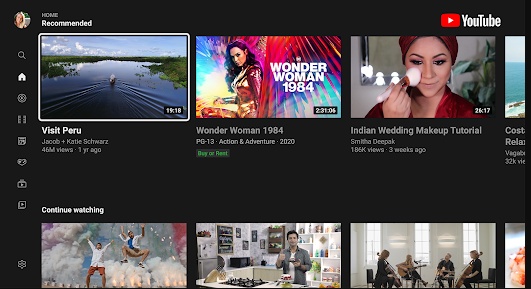
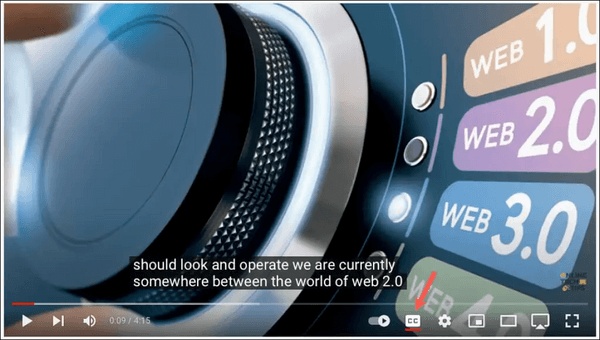
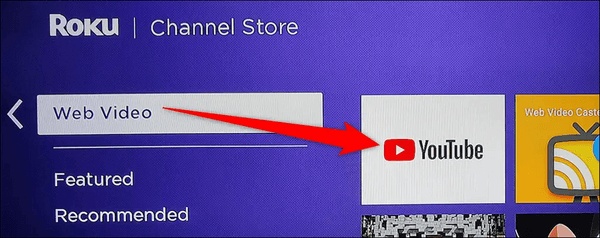
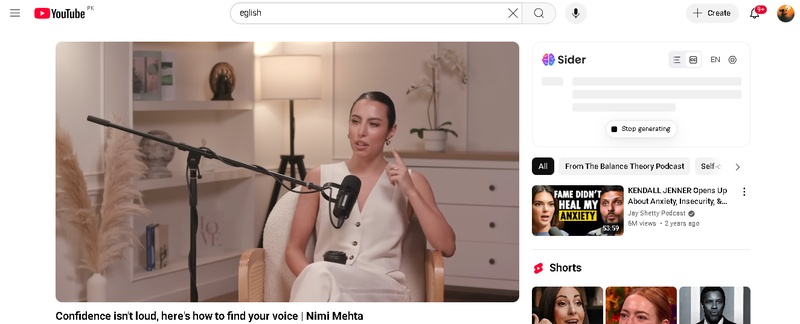
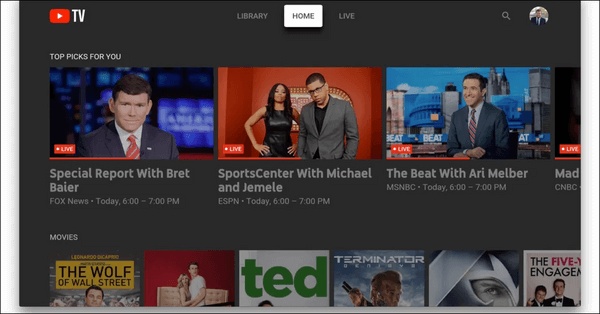
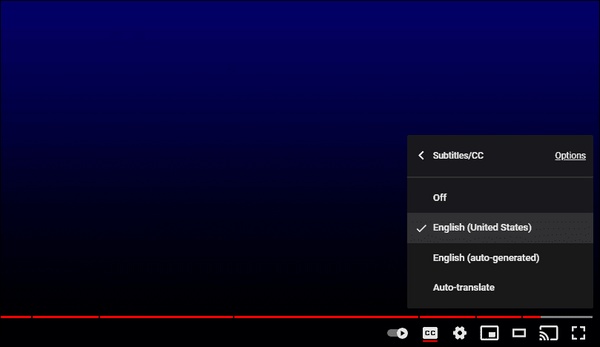




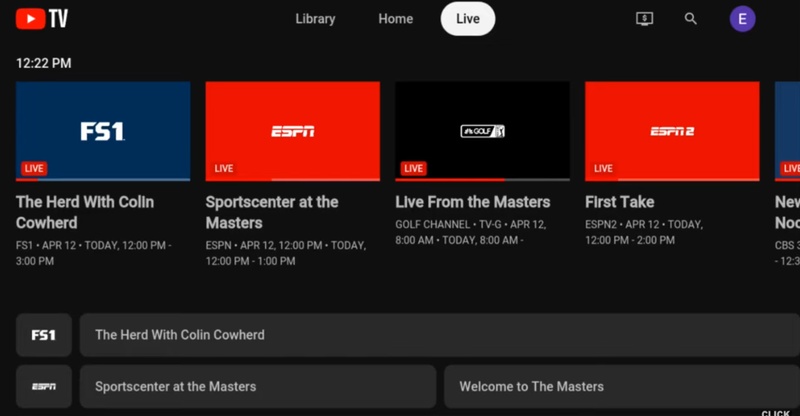
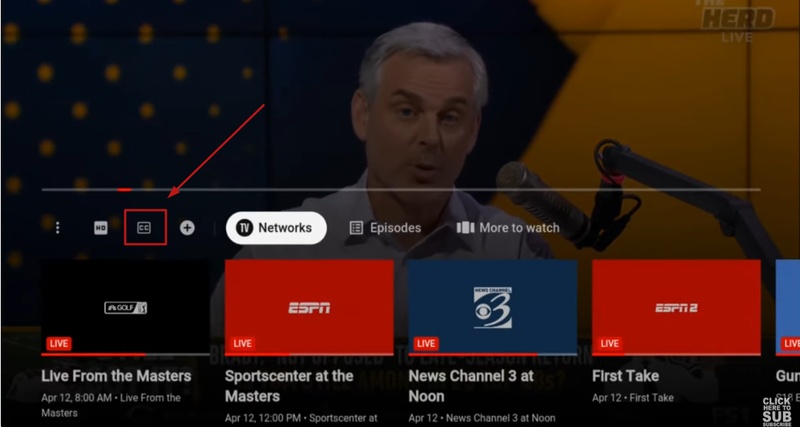
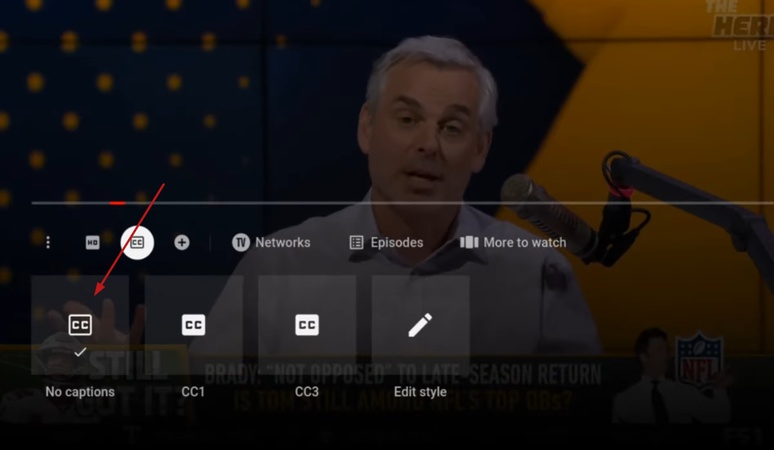
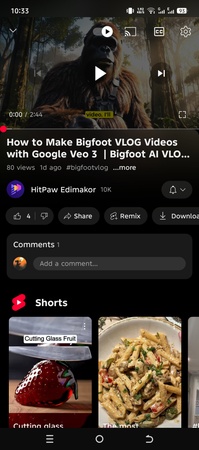
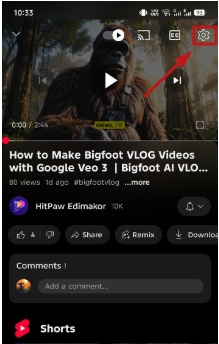
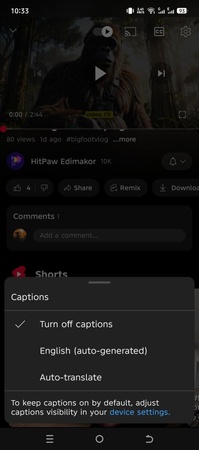
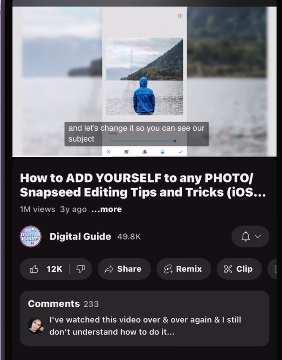
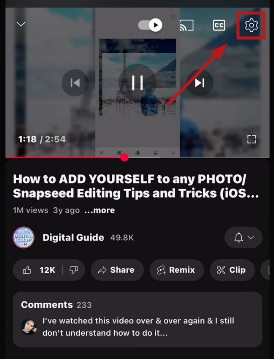
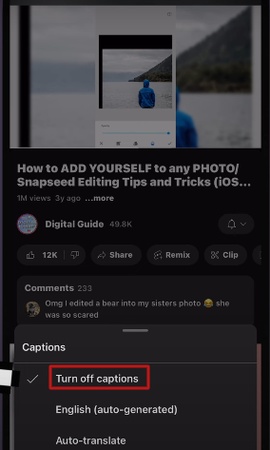


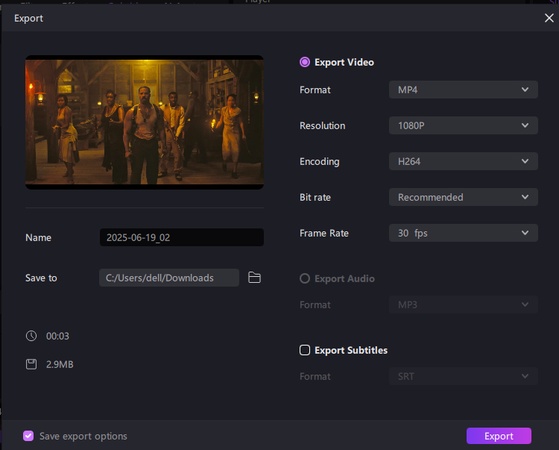

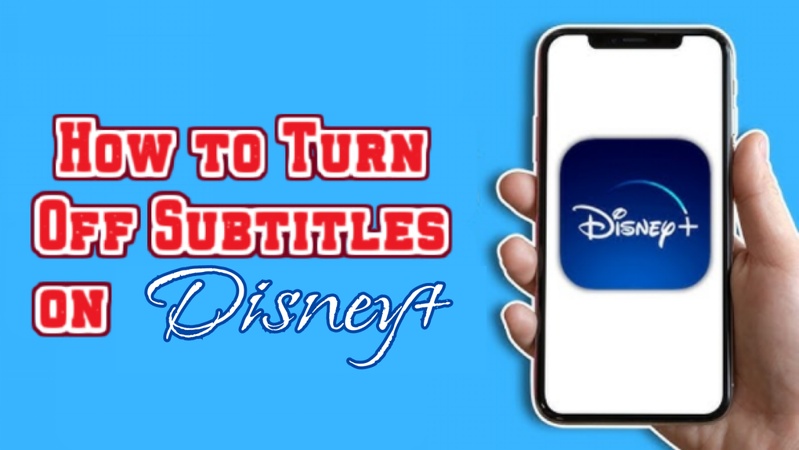

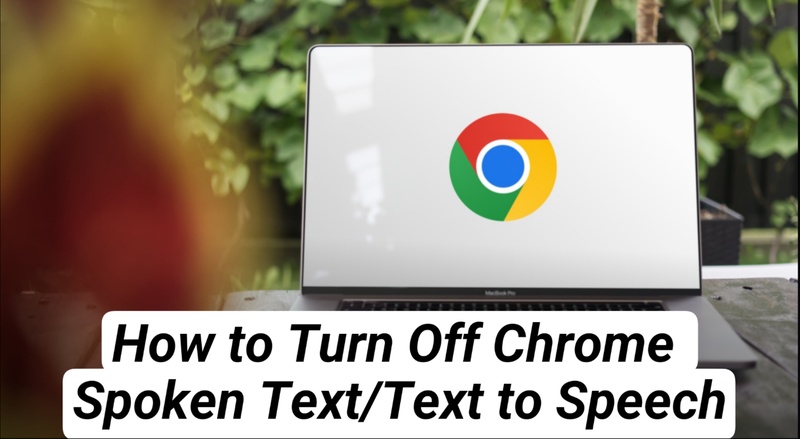
Yuraq Wambli
Editor-in-Chief
Yuraq Wambli is the Editor-in-Chief of Edimakor, dedicated to the art and science of video editing. With a passion for visual storytelling, Yuraq oversees the creation of high-quality content that offers expert tips, in-depth tutorials, and the latest trends in video production.
(Click to rate this post)