Subtitles play a crucial role in making videos more accessible and engaging. Whether you’re reaching a global audience with foreign-language content or ensuring inclusivity for those with hearing impairments, integrating subtitles is essential. One effective way to do this is by merging SRT files with MP4 videos. In this article, we’ll explore various methods to combine SRT with MP4, providing detailed steps to help you out.
HOT
Way 2: Merge SRT with MP4 in VLC Way 3: Merge SRT with MP4 in Handbrake Way 4: Merge SRT with MP4 in MKVToolNix Way 5: Merge SRT with MP4 with FFmpeg Way 6: Merge SRT with MP4 with HappyScribe Way 7: Merge SRT with MP4 with Clideo Way 8: Merge SRT with MP4 with Kapwing FAQs on MP9 and SRT Merge ConclusionWay 1: Merge SRT with MP4 in Edimakor [AI-Powered]
The first tool we have to combine MP4 and SRT is HitPaw Edimakor. It’s an amazing AI tool that allows creators to hardcode subtitles to videos and merge subtitles with videos in various different styles.
Edimakor comes in handy when you don’t have a prepared SRT file and are looking for a method to automatically add subtitles to your video. Its Automatic Subtitle Generator can create accurate subtitles in just a few seconds. To combine SRT and MP4 with Edimakor, follow the guideline below:
-
Step 1: Download, install, and launch Edimakor. Click on Auto Subtitle and Translation.

-
Step 2: Import the video file you’re working with. Click on the import files button and bring in your video to the main timeline.

-
Step 3: Choose the style for subtitles which you like and click on Auto Subtitling.

-
Step 4: The generated subtitles will now appear on the timeline. You can edit them by clicking on them.

-
Step 5: If you do have an SRT file and you want to merge that instead of the auto subtitling, click on the local subtitles section and import the SRT file. Customization options are also available.

-
Step 6: Once done, click on the Export button in the top right corner. You can now export your MP4 video with merged subtitles.

Way 2: Merge SRT with MP4 in VLC
VLC isn’t just a simple video playback tool, it supports for tons of video, audio and subtitle file formats. To combine MP4 and SRT, users can hardcode their subtitle files into their videos with VLC quite easily. Just follow the steps below:
1. Open VLC Media player, go to Media and click on Stream. Click on the Add button to add your video file. Then, tick the box for Use a subtitle file and also upload the subtitles. Then hit Stream.
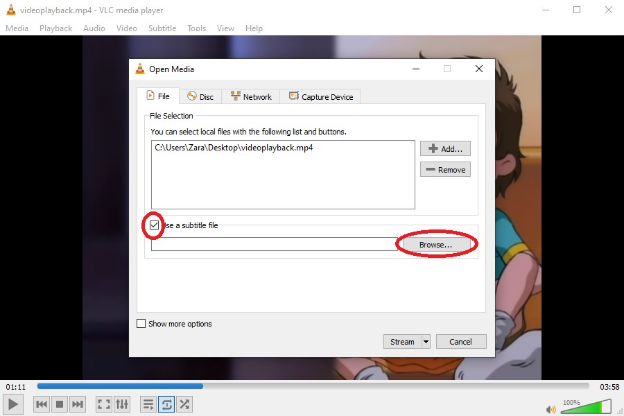
2. Next, click on Add. Choose the destination where you want to video to be saved. Ensure that the file name ends in .mp4.
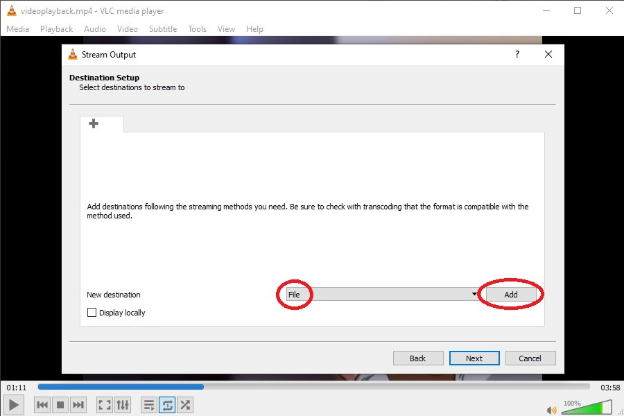
3. Click on the Wrench icon to edit the selected profile.
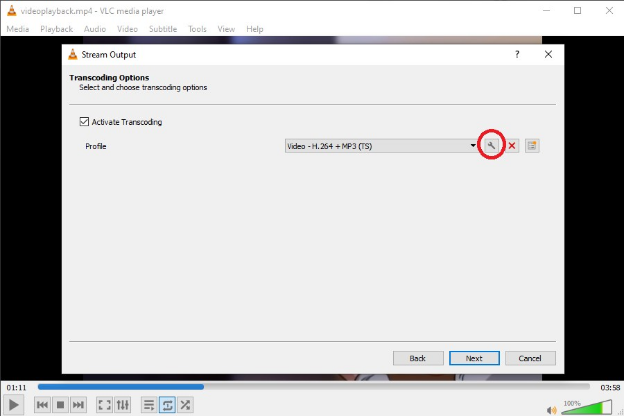
4. Now go to the Subtitles section and tick the Subtitles box as well as the Overlay Subtitles on video box. VLC will now merge SRT with MP4.
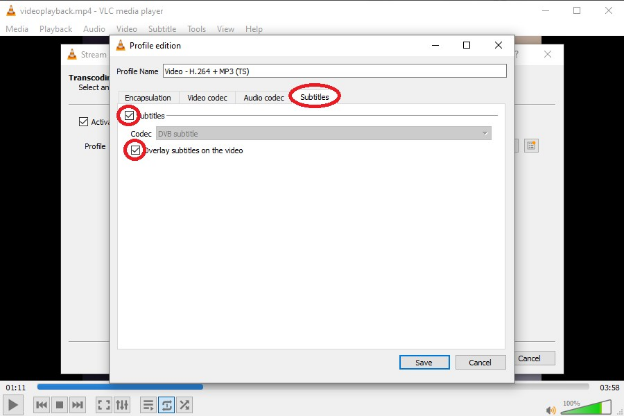
Way 3: Merge SRT with MP4 in Handbrake
Handbrake is an open-source video transcoding tool that can convert your video files between different formats. It’s free to use. Handbrake can also encode subtitle files into MP4 video. Follow these instructions, and you’ll be able to merge MP4 and SRT easily.
1. Open Handbrake on your computer and drag the MP4 file and drop it onto Handbrake.
2. Next, go to Subtitles section and import the SRT file. Click on Import SRT.
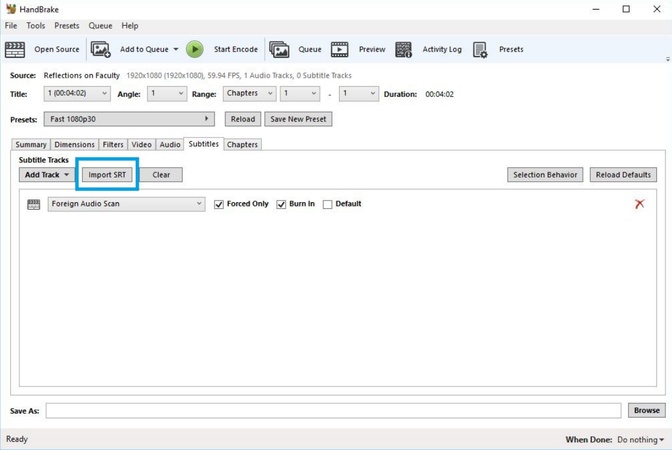
3. Click on Browse to determine the destination location of your merged file. Now look at the top toolbar. Click on the Start Encode button, Handbrake will now merge SRT with MP4.

Way 4: Merge SRT with MP4 in MKVToolNix
MKVToolNix is a powerful tool for editing, splitting and merging different subtitle, audio and video files into one single Matroska file container. This tool is incredibly well suited for MKV files. Using MKVToolNix is quite easy, thanks to its GUI version. The following step-by-step instructions are perfect for users who want to merge MP4 and SRT with MKVToolNix.
1. Open MKVToolNix GUI on your computer and and drag and drop your SRT file and MP4 file to MKVToolNix.
2. Click on Start multiplexing and both the MP4 and SRT files will be merged into one MKV file. Note that this is soft-coded subtitles.
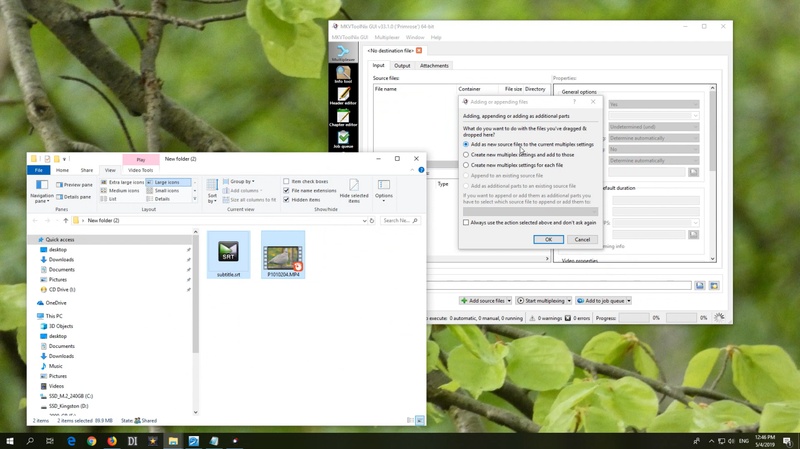
Way 5: Merge SRT with MP4 with FFmpeg
FFmpeg is a free and open-source command-line tool. Users can use FFmpeg to merge different video files together and even encode subtitles with video files. While the lack of a user interface poses a significant challenge for novice users, we assure you that by following these guidelines, you’ll be able to merge SRT with MP4 using FFmpeg.
1. First of all, download FFmpeg. It has different versions and releases depending on the system you are using.
2. Open the command prompt and input the location of the stored file followed by this command: ffmpeg -i input.mp4 -vf subtitles=subtitle.srt output_srt.mp4 (replace the input and subtitle by the names of the files).
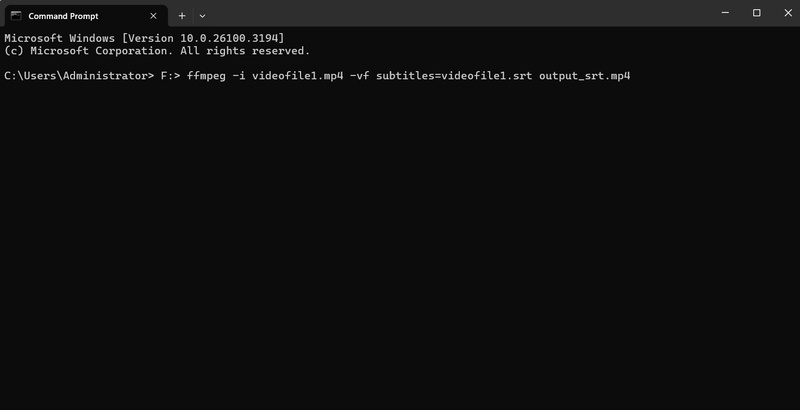
3. Once the command runs and completes, you’ll see a new video file that has subtitles merged into it.
Way 6: Merge SRT with MP4 with HappyScribe
HappyScribe is an online tool that offers transcription and subtitle services. Thanks to their AI, HappyScribe is able to create subtitles and also merge subtitle files in just a few moments. If you want to merge SRT with MP4 online free, using HappyScribe will certainly be very easy.
1. Open browser and search for merge MP4 with SRT HappyScribe. Once the page loads up, upload your MP4 file and SRT file.
2. Click on Add Subtitles. HappyScribe will now perform its magic and render your video. Simply download your file once done.
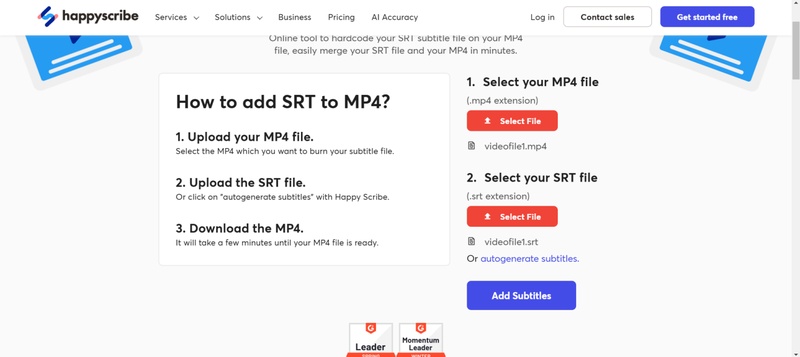
Way 7: Merge SRT with MP4 with Clideo
Clideo is another online video editing tool with a clean interface. It’s ideal for users who don’t prefer downloading software and want an online solution to most of their video editing needs. You can also merge SRT with MP4 using Clideo in just a few easy steps.
1. Open Clideo and go to Add Subtitles. Upload your video file. Now choose the option of uploading the SRT file.
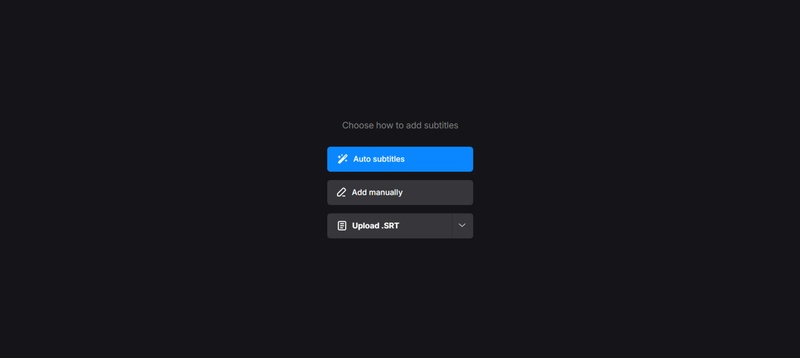
2. Click on Export video and Clideo will merge the two files together to create a single video file with SRT subtitles.
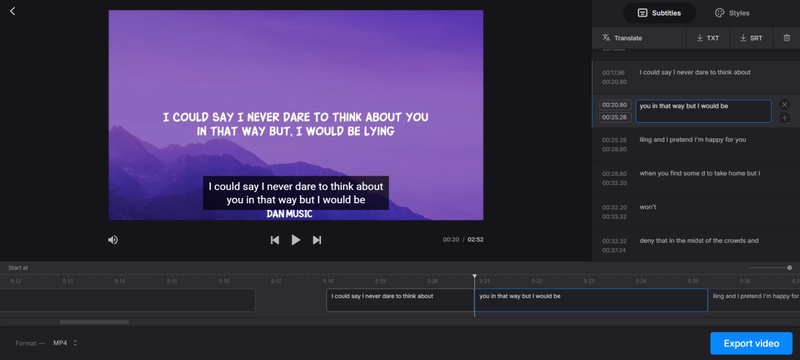
Way 8: Merge SRT with MP4 with Kapwing
Like HitPaw Edimakor, Kapwing is an AI powered video tool. However, the difference is that this tool is available only online. Besides having many video editing features and AI powered tools, Kapwing also features the ability to merge SRT with MP4 online.
1. Go to Kapwing Add SRT to MP4 page, click on Start for Free and it will redirect you to a new page.
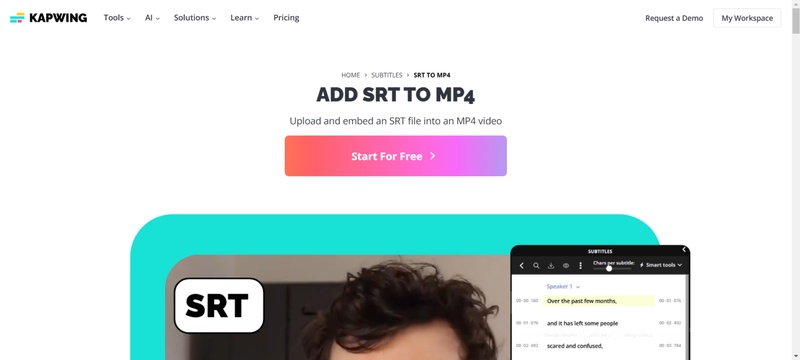
2. Click on Choose a video and upload the MP4 file. Click on upload SRT / VTT and upload the SRT file.
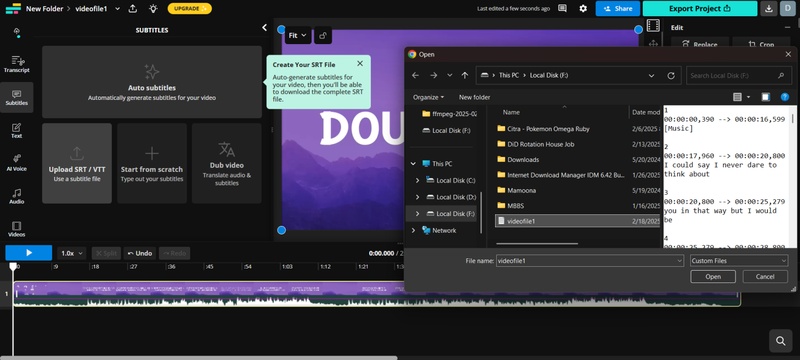
3. Finally, click on Export Project and save your new video file with the merged subtitles.
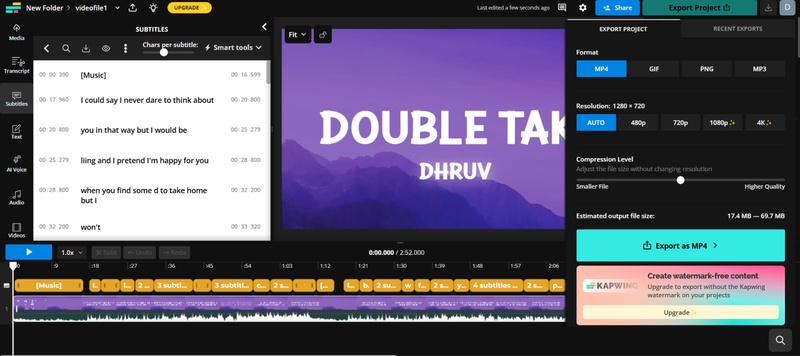
FAQs on MP9 and SRT Merge
-
Q1. How do I permanently merge subtitles with MP4?
A1: To permanently merge subtitles with MP4, you should look for ways that allow you to hardcode subtitles to your videos. Use Edimakor, upload both your subtitle file and video file and once the subtitles are added, export them together as a single file.
-
Q2. How do I open a SRT file in video player?
A2: If you want to open an SRT file in video player, lets suppose VLC, open the video for which the subtitle file is created. Now, go to Subtitles and click on Add Subtitle track.
-
Q3. How to merge SRT file with video in Android?
A3: If you’re on your phone, and you want to merge SRT file with video, you can choose the different online tools like HappyScribe, Clideo and Kapwing. Open any of these tools on a browser on your phone, upload the mp4 file and SRT file and let them perform their magic.
Conclusion
The need of subtitles in videos can’t be overstated. To be able to combine SRT and MP4 with simple tools is a great ability. In this article, we have talked about 8 different methods to merge SRT with MP4, including HitPaw Edimakor. Each of these tools will accomplish the task easily, it all comes down to your preference.
HitPaw Edimakor (Video Editor)
- Create effortlessly with our AI-powered video editing suite, no experience needed.
- Add auto subtitles and lifelike voiceovers to videos with our AI.
- Convert scripts to videos with our AI script generator.
- Explore a rich library of effects, stickers, videos, audios, music, images, and sounds.

Home > Subtitle Tips > How to Merge SRT with MP4 in 8 Ways 2025
Leave a Comment
Create your review for HitPaw articles




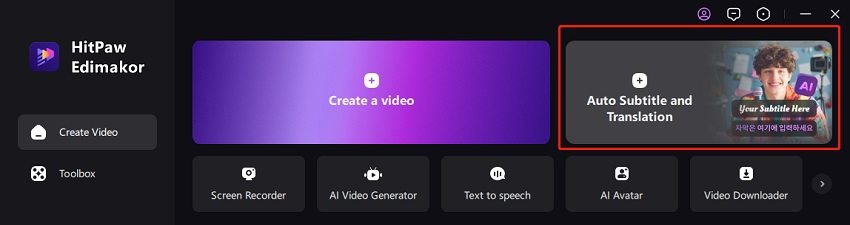
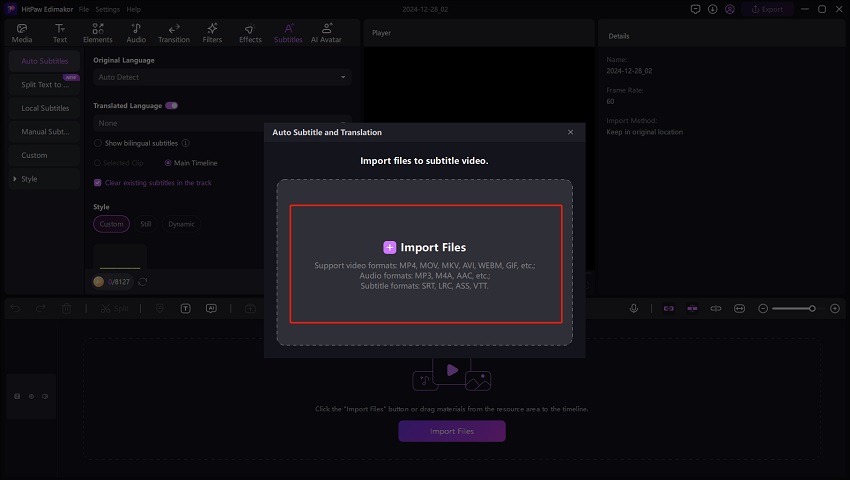

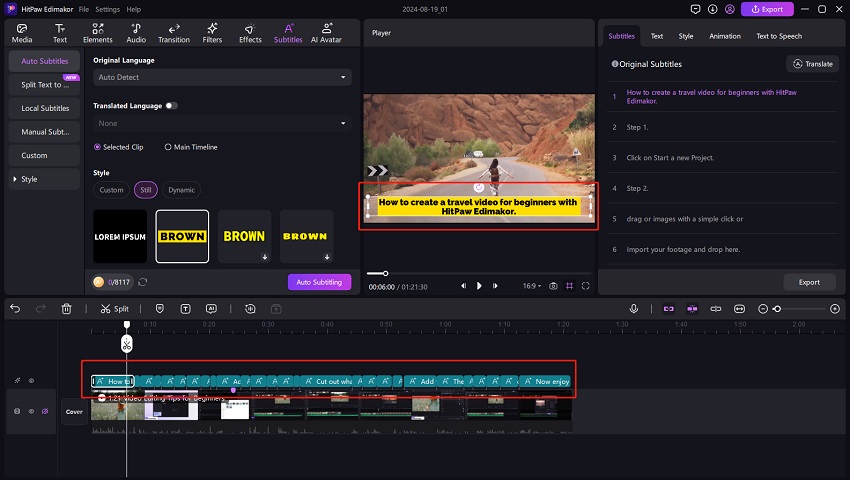
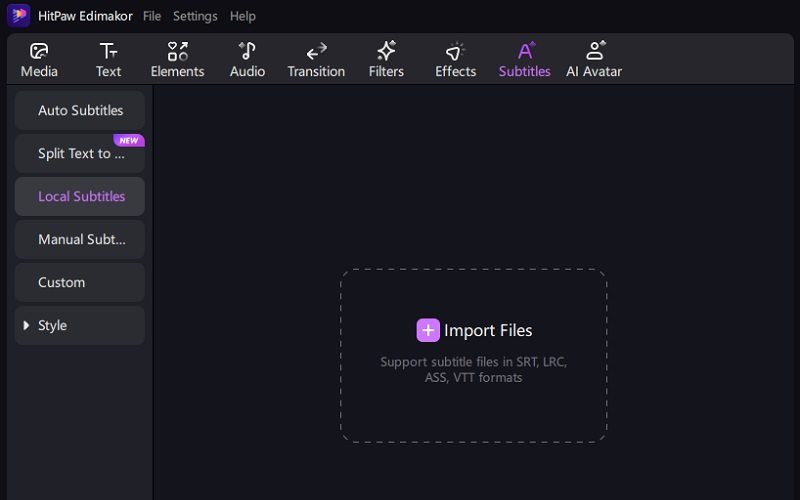
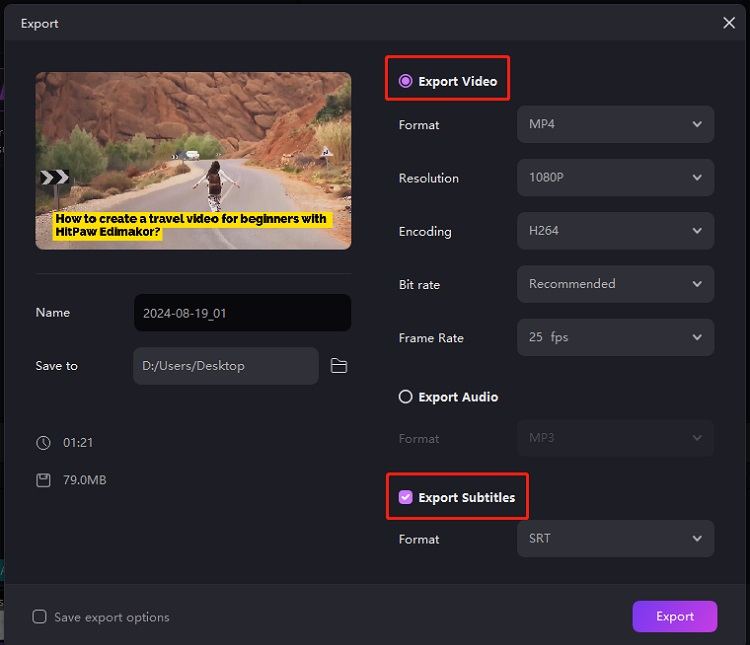

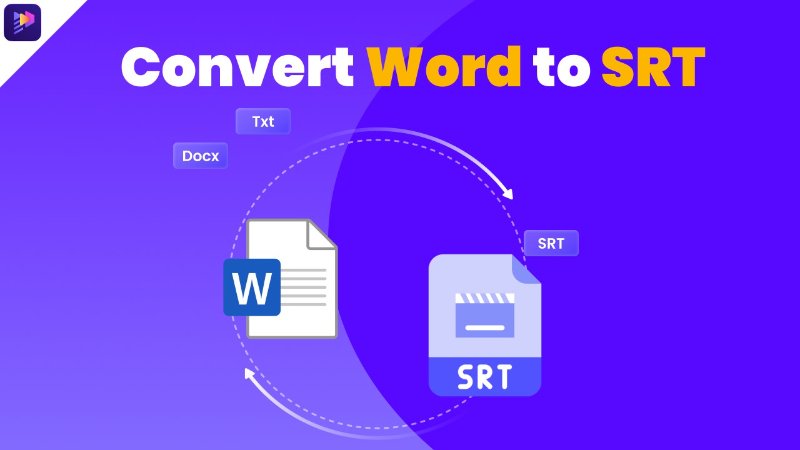


Yuraq Wambli
Editor-in-Chief
Yuraq Wambli is the Editor-in-Chief of Edimakor, dedicated to the art and science of video editing. With a passion for visual storytelling, Yuraq oversees the creation of high-quality content that offers expert tips, in-depth tutorials, and the latest trends in video production.
(Click to rate this post)