AVCHD is a format widely used in Sony, Panasonic, and Canon cameras. However, it is not always compatible with Mac applications or media players. If you want to edit or share your AVCHD videos more easily, you need to convert AVCHD to MP4 on Mac. In this guide, we’ll show you how to convert AVCHD to MP4 Mac for free.

How to Convert AVCHD to MP4 on Mac on QuickTime Player?
QuickTime Player offers a simple way to convert AVCHD to MP4 on Mac. Follow the steps below to convert avchd to mp4 Mac free using QuickTime Player:
-
Open the AVCHD File in QuickTime Player
You can either right-click the AVCHD file and select Open With QuickTime Player, or you can drag and drop the file onto the QuickTime Player icon.

-
Export the File in a Preferred Resolution
After the video has opened, depending on your demands, choose a resolution like 1080p or 720p from the File and then the menu option. Select Export and then choose the resolution.

-
Choose the Destination
You can choose the save location and give your file a name in the dialog box that appears. The MOV format, which is compatible with the majority of devices, will be used for the output file.
-
Troubleshooting AVCHD File Issues
If QuickTime fails to open your AVCHD file, check the file name by right-clicking it and selecting Show Package Contents. If the file name is not in all caps, rename it carefully without changing its actual name
Can Imovie Convert Avchd to MP4?
Yes, iMovie can convert AVCHD to MP4 on Mac. The process is straightforward and doesn’t require any third-party software. Follow the steps below to use iMovie, the best avchd to mp4 converter Mac:
-
Create a New Project in iMovie
Use the Applications folder or Spotlight Search to open iMovie on your Mac. To start a new project, click the File menu in the top-left corner and choose New Movie.
-
Import your AVCHD File
If asked, choose No Theme and proceed. Find the AVCHD file on your Mac and click the Import Media button. To include the file in your iMovie timeline, pick it and then click Import.

-
Export in MP4 Format
Navigate to File, Share and then select File from the top menu while your AVCHD file is in the timeline. Click Next after selecting MP4 as the output format and modifying the quality and resolution parameters as necessary. You'll see a save window. Choose your desired destination folder and click Save.

How to Convert AVCHD to MP4 on a Sony Camera
If you have recorded videos in AVCHD format on your Sony camera and need to convert them to MP4, you can do so directly within the camera’s menu:
-
Turn On Your Sony Camera
First, power on your Sony camera and ensure that the memory card with your AVCHD videos is properly inserted. Select the menu icon, and you will see three options. Select Edit Scene. You will see multiple options; look for the Convert to MP4 option by scrolling down a little.

-
Select the Video Thumbnail
As soon as you select the Convert to MP4 option, you will be asked to select the video. Browse through the thumbnails of recorded videos, locate the AVCHD video you want to convert and select it.

-
Choose the Desired Quality and Format
Then you will be asked whether to get the high quality or low quality. It is suggested to select High quality and then tap Yes on the confirmation messege. Once confirmed, the camera will process and save the MP4 version of your selected video.

How to Convert AVCHD to MP4 Online
Converting AVCHD to MP4 online is a hassle-free way to make your videos compatible with different devices, media players, and editing software. Convertio is a reliable online tool that allows you to Mac convert avchd to mp4 in just a few simple steps. Follow the guide below to complete the conversion effortlessly.
-
Visit the Convertio Website
Open your favorite browser and go to the official Convertio website. You don't need to download or install any additional software because this utility operates fully online.
-
Put Your AVCHD File Here
To choose the AVCHD video you wish to convert, click the Choose Files button. Files can be uploaded straight from your PC, Dropbox, Google Drive, or even by typing in the URL of a video.

-
MP4 Conversion and Download
Choose MP4 as the video section's output format. To begin the conversion process, click Convert. To save your MP4 file to your device after the conversion is finished, click the blue Download icon.

How to Convert AVCHD to MP4 in Premiere
Adobe Media Encoder provides a seamless way to convert AVCHD files to MP4. This method ensures high-quality output while maintaining compatibility with various devices. By following a few simple steps, you can learn how to use this best free avchd to mp4 converter Mac to quickly export AVCHD footage in MP4 format for easy playback and sharing.
-
Open Adobe Media Encoder and Import the AVCHD File
Launch Adobe Media Encoder on your Mac or Windows PC. On the left side, click the + button or drag and drop your AVCHD files into the queue on the right side. This will load the files for conversion.

-
Set Output Name and Format
Click on the imported file in the queue. A pop-up window will appear asking for confirmation to edit the file; click Yes. Then, set the Output Name and choose the destination folder. Under Format, select H.264. Adjust the resolution, bitrate, or other settings if needed.

-
Start the Conversion
Once all settings are in place, select all the files in the queue. Then, click the green play button in the top-right corner. Adobe Media Encoder will now begin converting your AVCHD files to MP4.

Best 3 AVCHD to MP4 Converters on Mac
If you're looking for reliable tools to convert AVCHD to MP4 on Mac, several options offer fast and high-quality conversion. Below, we compare the top three AVCHD to MP4 converters for Mac to help you choose the right one.
| Converter | Features | Pros | Cons |
|---|---|---|---|
| HitPaw Edimakor | Converts AVCHD to MP4 with editing options | User-friendly, Fast processing, high-quality output | Requires installation |
| HandBrake | Open-source video converter with customization settings | Supports various formats, offers advanced compression | Slight learning curve for beginners |
| QuickTime Player | Built-in Mac tool for simple format conversion | No need to install extra software, Easy to use | Limited customization options |
Final Words
Converting AVCHD to MP4 Mac for free in 2025 is simple with tools like QuickTime Player, HandBrake, and online converters. These methods ensure compatibility across devices without quality loss. For a more seamless editing and conversion experience, HitPaw Edimakor (Video Editor) offers an all-in-one solution for effortless video processing.
HitPaw Edimakor (Video Editor)
- Create effortlessly with our AI-powered video editing suite, no experience needed.
- Add auto subtitles and lifelike voiceovers to videos with our AI.
- Convert scripts to videos with our AI script generator.
- Explore a rich library of effects, stickers, videos, audios, music, images, and sounds.

Home > Video Editing Tips > How to Convert Avchd to MP4 on Mac Free 2025
Leave a Comment
Create your review for HitPaw articles
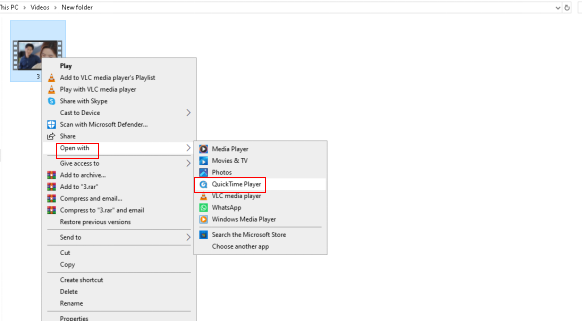
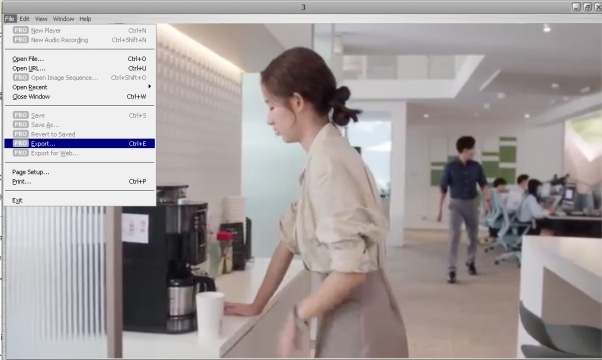
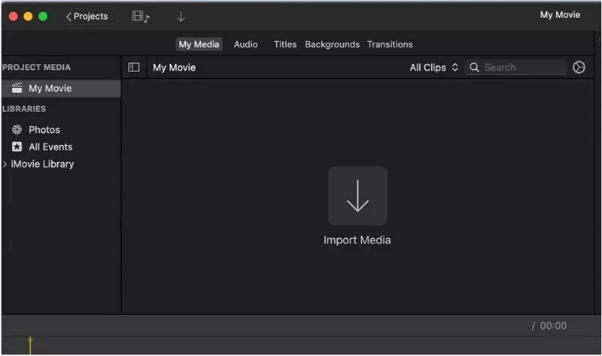
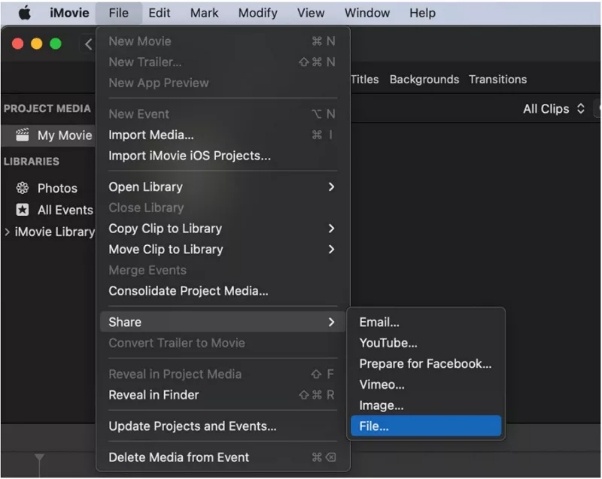
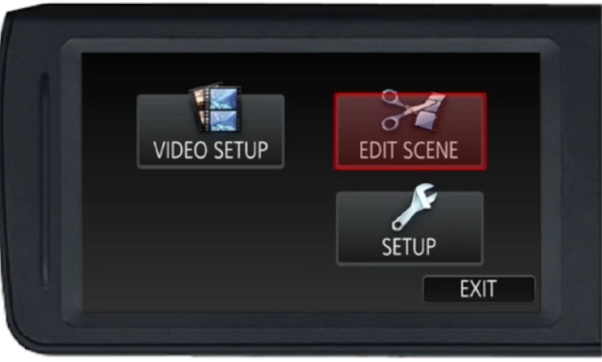
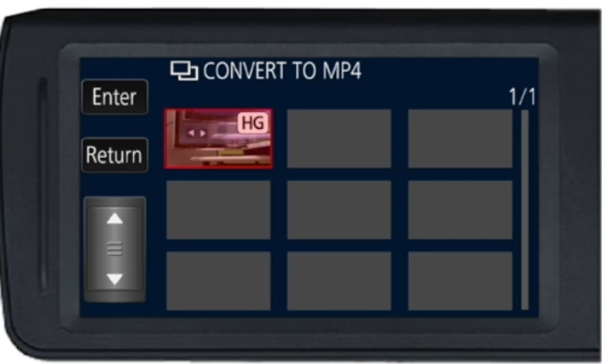
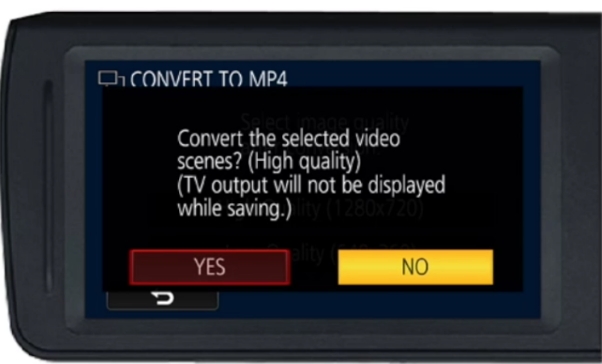
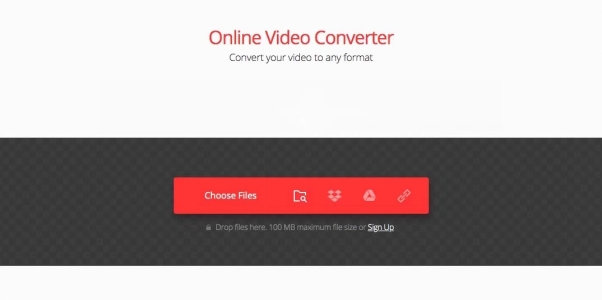
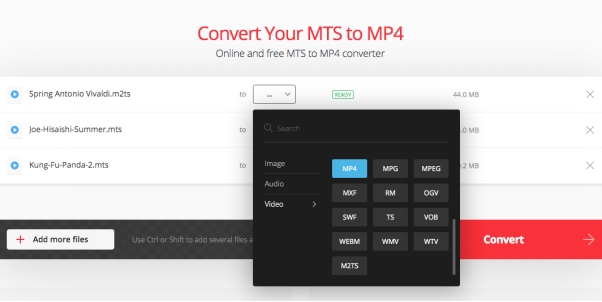
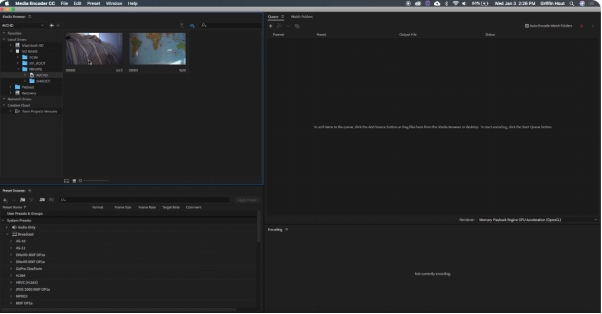
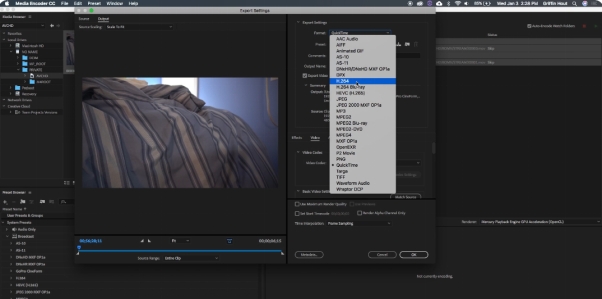
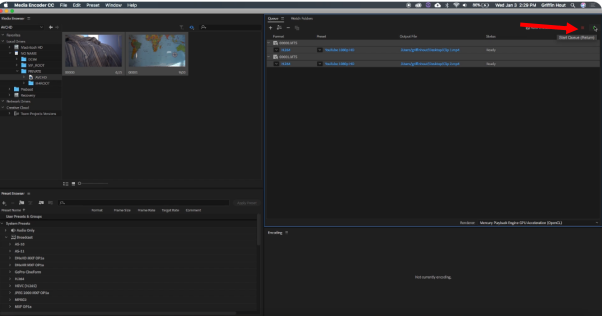





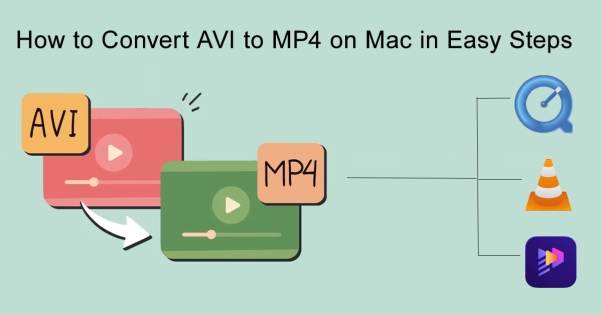
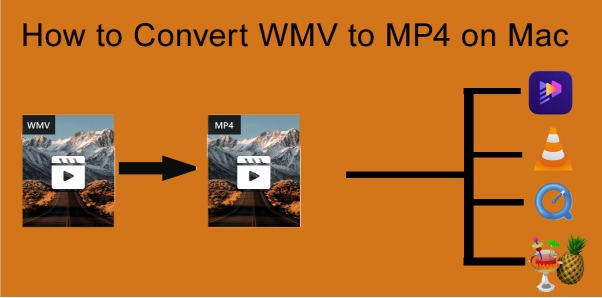
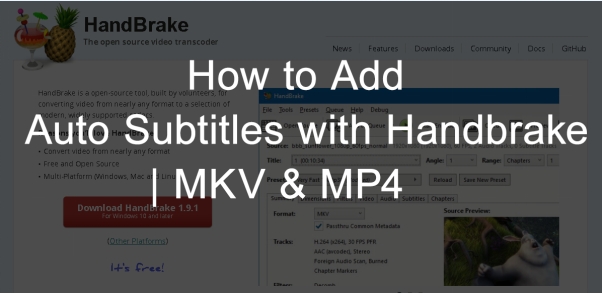
Yuraq Wambli
Editor-in-Chief
Yuraq Wambli is the Editor-in-Chief of Edimakor, dedicated to the art and science of video editing. With a passion for visual storytelling, Yuraq oversees the creation of high-quality content that offers expert tips, in-depth tutorials, and the latest trends in video production.
(Click to rate this post)