Videos come in multiple formats, from the ubiquitous MP4 to lesser known MKV, FLV, WebM and others. However, many times users need to switch between formats or change the encoding of their videos. This is where video encoders come in. For Mac users, HandBrake software has proved to be a trusted solution over the years.
In this article, we’ll provide our readers an extensive review of HandBrake software for Mac. We’ll also explain how to use HandBrake for converting and compressing videos. Moreover, we’ll provide 10 different alternatives to HandBrake.
Part 1: HandBrake Software for Mac Review
HandBrake is an amazing video transcoding tool that is open source and free to use. This tool aims at simplifying the process of video transcoding and making it accessible to the masses. HandBrake for Mac is capable of taking up almost all kinds of video formats and converting it into your desired one. Here are the features of HandBrake:
Features
- Convert your videos into widely supported modern formats.
- Tons of presets for different devices, ensuring you get the results you want.
- Batch encoding and queuing allow you to convert many files together.
- Support for closed captions as well as Subtitles.
- Many video filters such as denoise, deinterlacing, grayscale and others.
- Support for VFR and CFR
- Optional Hardware Accelerated Video Encoding
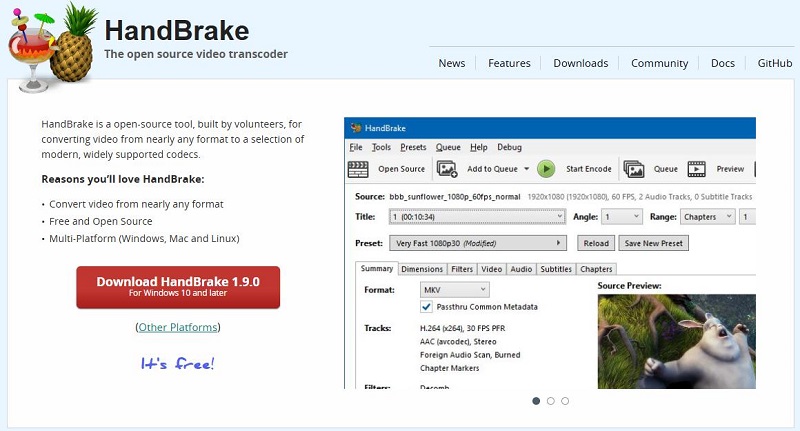
Compatibility: HandBrake is not only a Mac software, it’s available for Windows and Linux too.
Pricing: Being an open-source video transcoder, HandBrake is completely free to use.
Supported Formats: HandBrake is able to process almost all sorts of multimedia file formats, including DVD and Blu-ray that are not copyright protected. It’s able to pump out videos in MKV, MP4 and WebM formats.
HandBrake Pros
- Open Source and Free to use
- Batch processing capabilities
- Cross platform compatibility
- Support for various formats
- Advanced features like chapter markers, subtitle integration and others
HandBrake Cons
- A large number of features makes it a bit difficult to learn.
- Outputs are limited to MP4, MKV and WebM, which can be turn-off for many.
- Occasional bugs and issues like crashing or stuck, ripping only half of the DVD and others.
Part 2: How to Use HandBrake Software on Mac
For all our readers who are fascinated by HandBrake and want to learn more about it, we have created a short and concise guide that can help you use HandBrake for Mac to convert and compress videos.
1. How to compress a video?
2. How to Convert a Video?
Compressing a video on Mac is needed, especially when you have to send it to someone via email or store a lot of videos in a limited storage. To do that with HandBrake, follow this simple step-by-step procedure:
1. Download and Install HandBrake. Launch HandBrake on your Mac. HandBrake will ask you to import the file from your computer. Locate the file, select it and hit Open.
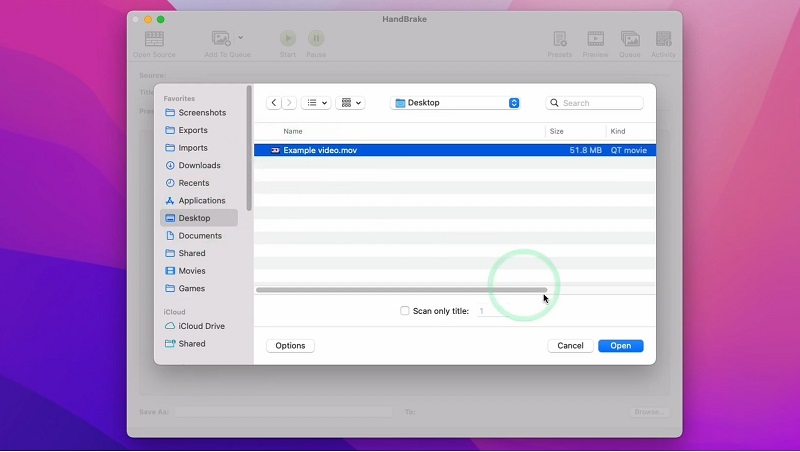
2. To reduce the file size, you can change the preset to Fast 1080p30 that is good enough for most videos. Reducing the frame rate, resolution and tinkering with other settings will compress the video.
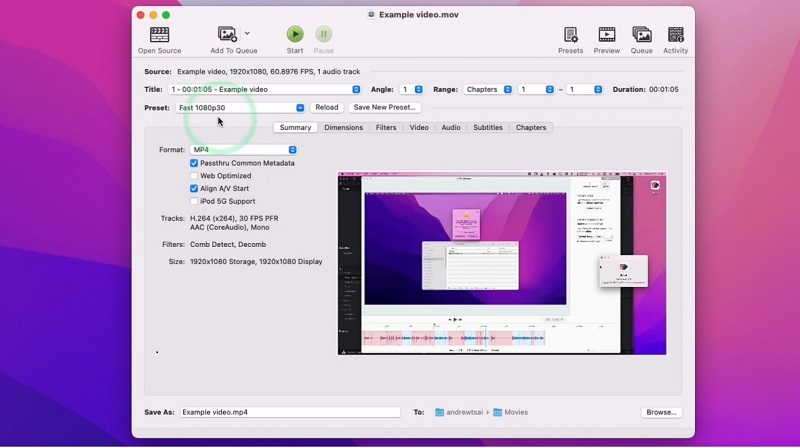
3. Click on the Start button to begin the transcoding process. Once done, it will be saved to your selected destination folder.
Converting a video between different formats can be easily done using HandBrake. Launch HandBrake and import the video. Now you can change the file type by choosing a different format. Click on the arrow in front of format and select from MP4, MKV, or WebM. Click on the start button to begin. The new format file will be saved to the selected destination folder.
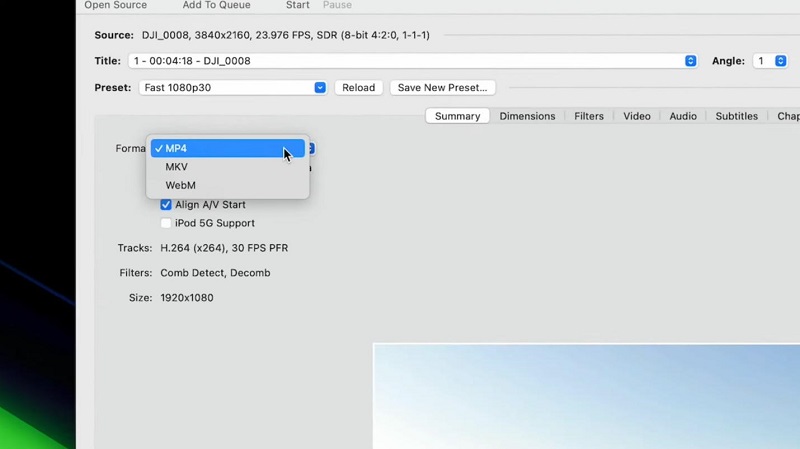
Part 3: Top 10 Alternatives to HandBrake for Mac
While HandBrake for Mac accomplishes many things, it has limitations like any other software. There are, however, a few worthy Handbrake competitors in the market, which we have found and enlisted for you.
1. HitPaw Edimakor
- Support for almost all kinds of audio, video and subtitle formats.
- Export in different formats and settings allows you to easily compress and convert videos.
- All sorts of video editing features like Color grading, trimming, changing background and others.
- AI features like AI Avatar, AI Auto Subtitling, AI Background Remover, AI Video Generator and much more.
2. Any Video Converter
- Convert between many audio and video formats.
- Allows DVD ripping.
- A built-in video editor.
- Compressing videos.
- Download videos from various sources across the internet.
- Batch video conversion.
- Adding watermark to videos.
3. DivX
- High-quality video conversion from AVI, DivX, MKV, MOV, MPEG to MP4 format.
- Video playback in high quality, even up to 4K.
- HEVC/H.265 playback and conversion.
- Video editing tools to make your video stand out.
- Stream videos to DLNA compliant devices.
- Cloud storage integration to sync videos from Dropbox and Google Drive.
4. FFmpeg
- Compatibility across Linux, Mac and Windows.
- Support for a vast range of formats and codec.
- Advanced processing made possible thanks to the command-line interface.
- Streaming tools.
- Real-time video and audio capturing.
5. MKVToolNix
- Combine different file types for audio, video and subtitles into a single MKV file.
- Create and modify MKV files.
- Command-line and GUI versions.
- Support for batch processing.
- Extract tags, chapters and tracks from MKV files.
- Adding, editing, and even removing subtitle tracks from MKV videos.
6. MPEG StreamClip
- Play various video files.
- Convert between different formats.
- Support for batch conversion.
- Export videos to MPEG-4, DV, QuickTime or AVI.
7. Adapter
- Convert between different audio, video and image formats.
- Overlay text and watermarks.
- Export to different formats, even iPhone and iTunes.
- Convert files in batches allow for a streamlined workflow.
- Burn subtitles to videos.
- Preview the changes in real-time.
8. Cisdem Video Converter
- Convert video and audio files irrespective their original encoding.
- DVD and Blu-ray rip allows users to extract media.
- Support for video downloading from many websites.
- High output quality.
- Compression and video editing features.
9. Freemake Video Converter
- Support for more than 500 formats for videos.
- No limitation on format or size.
- Download videos from various online sources.
- Tailor videos for all kinds of devices.
- Burn and rip Blu-ray and DVDs.
- Add and remove subtitles.
10. Avidemux
- User-friendly interface
- Non-linear video editing
- Video processing and filtering
- Conversion between different codecs
- Scripting for automation
HitPaw Edimakor is a top video editing app that incorporates many AI tools. Being a platform for not just Windows but Mac as well, Edimakor has been gaining popularity. As for Handbrake Mac alternatives, it supports importing and exporting different video formats like MP4, MKV, MOV, etc with different resolutions. You can also compress the video by cutting and croppping. Its features are summarized below.
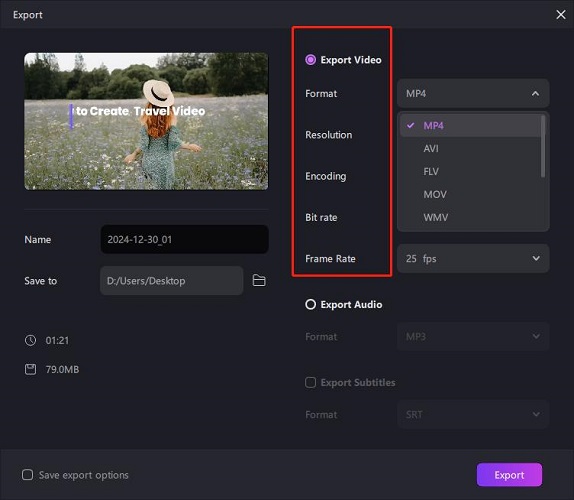
Any Video Converter is another multi-platform video converting tool that can convert videos between different formats seamlessly. AVC has a free version. However, it’s pro and ultimate features offer unlimited access to some more advanced tools like video presets, speech to text, and workflow for batch processing. Below is a brief summary of its features:
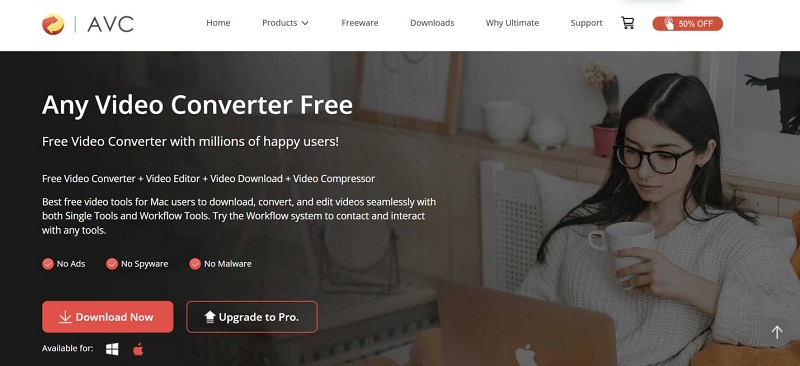
A very popular video software, DivX, which some of you might know from prior knowledge about video codecs, is capable of converting various file types to MPEG-4 (MP4) and DivX file containers. Allowing users to cast videos to devices and other advanced tools like HEVC playback, DivX is indeed a software to be Handbrake alternative for Mac. Capable of running on both Windows and Mac, DivX offers a variety of tools:
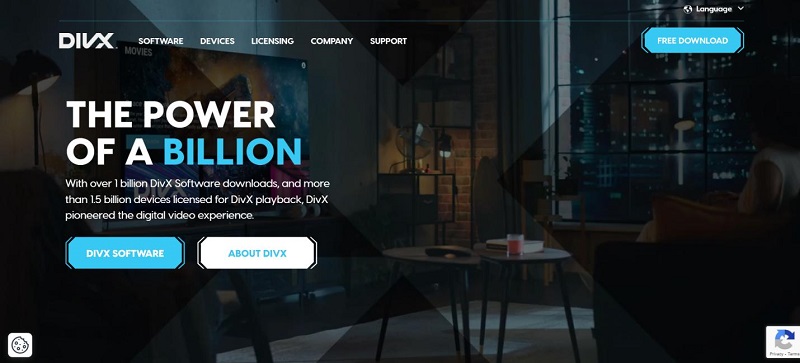
FFmpeg i s a more unique kind of software that can be pretty daunting for first time users. It is an open source and free to use video conversion, recording and streaming tool. Offering extensive functionalities to advanced users, FFmpeg can accomplish a lot if used properly. Here is short list of the things FFmpeg offers:
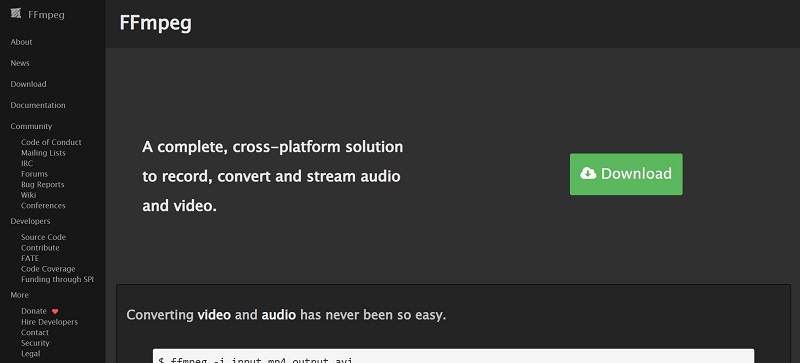
Unlike HandBrake for Mac, MKVToolNix is a software to alter, create and even inspect Matroska files. Capable of running on all different kinds of OS like Linux, Mac or Windows, MKVToolNix is a haven for people who have to work with MKV files. Its features include:
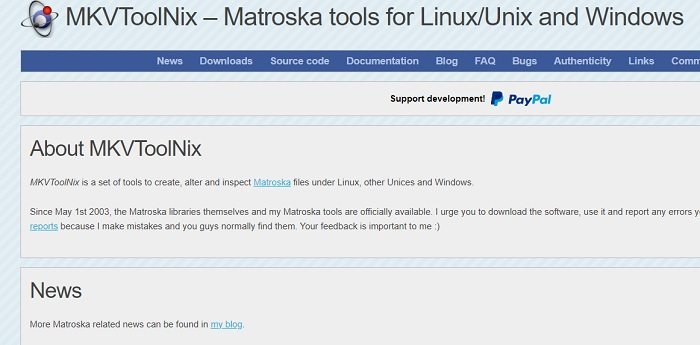
MPEG StreamClip is an amazing and robust player, editor and free video converter for Mac and Windows. Allowing users to convert between different demuxed/ muxed formats, it’s capable of encoding videos to various formats. MPEG StreamClip can accomplish a lot, including:
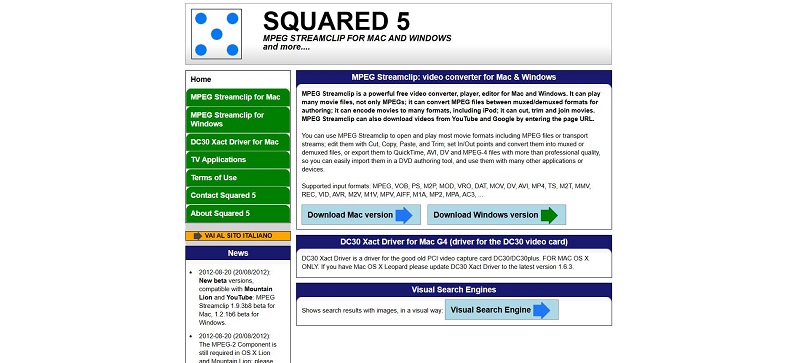
Adapter is a conversion tool that focuses on video, audio, and images. Adapter does its job very well, with a backend powered by FFmpeg and two VLC windows to preview the before and after videos. Adapter is free, available for Mac and PC, and is the best Handbrake alternative.
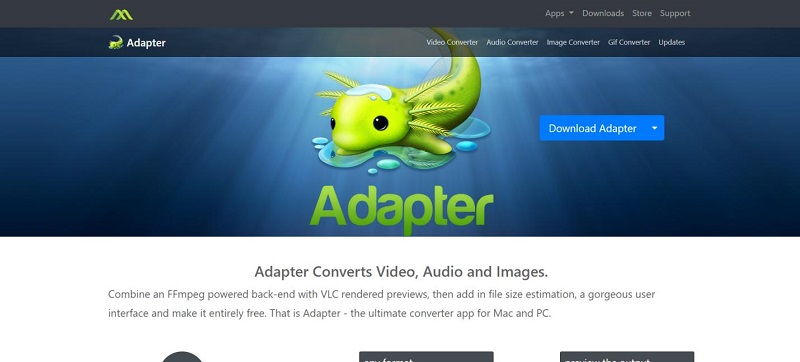
What makes Cisdem Video Converter a great alternative to HandBrake for Mac is its ability to convert between most modern video formats, while also offering other features that provide great usability. Cisdem is available for both MacOS and Windows.
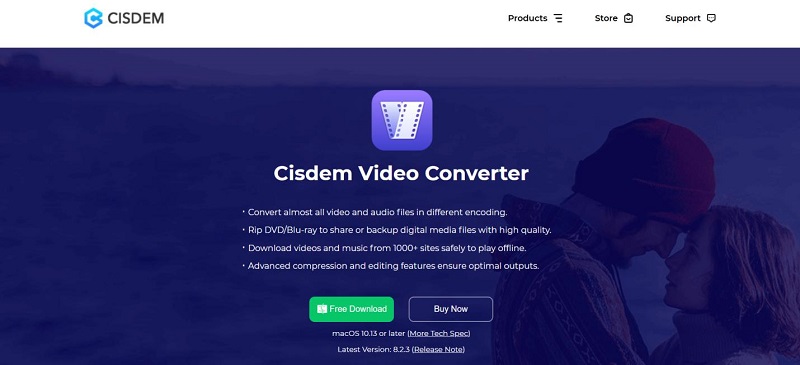
As its name suggests, Freemake Video Converter is a quality conversion tool that is free to use with no trial restrictions. Freemake Video Converter is available for both MacOS and Windows, and it deserves to be included in the list of HandBrake alternatives for Mac due to the features it offers:
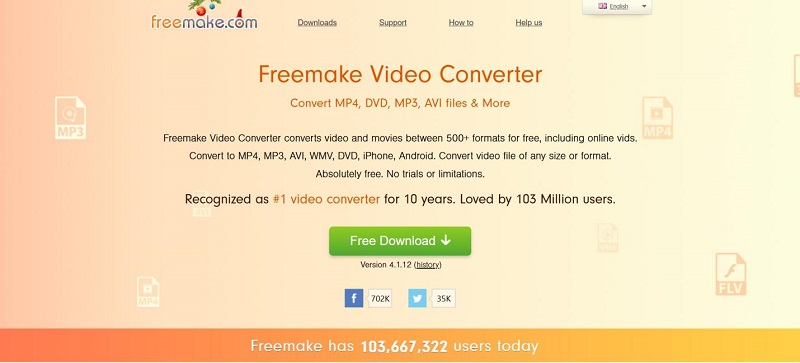
Avidemux is a free, open-source video processing tool designed to make simple video conversion tasks easy. Avidemux supports a variety of files such as DVD, AVI, MP4, and can run not only on MacOS, but also on Windows, Linux, and BSD. Its features are as follows:
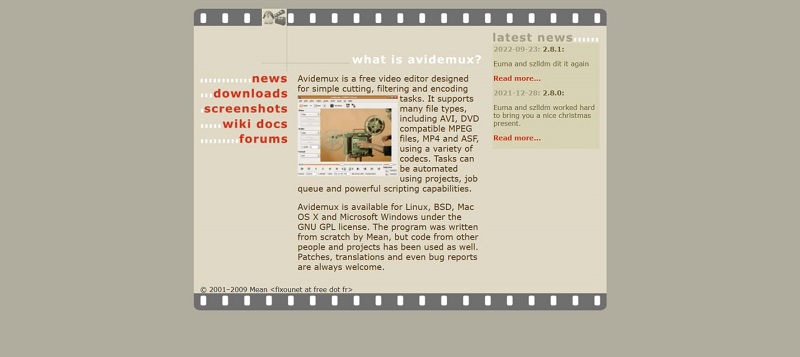
Part 4: FAQs on HandBrake for Mac
-
Q1. Is it safe to download HandBrake for Mac?
A1. Yes, HandBrake is safe to use. To ensure that you sway away from all kinds of malware, download HandBrake software for Mac from their official website.
-
Q2. Is HandBrake really free?
A2. Yes, HandBrake is a free-to-use and open-source video transcoder. There are no hidden fees.
-
Q3. What is the Mac equivalent of HandBrake?
A3. While HandBrake is available for MacOS, if you’re looking for an equally competent software, consider tools like Edimakor, Any Video Converter, FFmpeg and Adapter.
-
Q4. Does HandBrake work on Mac M1?
A4. Yes, HandBrake has been updated to run on the Mac Silicon and is supported on Mac M1 and even newer versions.
-
Q5. Is HandBrake compatible with Windows?
A5. Yes, HandBrake is compatible with not just Windows, but also Linux and MacOS, giving it a cross-platform compatibility.
Conclusion
HandBrake has been a reliable choice for Mac users looking for a robust video transcoder with a wide array of features. However, it has its limitations too, and some users find it a bit overwhelming. Many tools like HandBrake for Mac have emerged. In this article, we’ve provided ten alternatives including HitPaw Edimakor. The choice of tool in the end comes down to you. Find the one to meet your needs and preferences.
HitPaw Edimakor (Video Editor)
- Create effortlessly with our AI-powered video editing suite, no experience needed.
- Add auto subtitles and lifelike voiceovers to videos with our AI.
- Convert scripts to videos with our AI script generator.
- Explore a rich library of effects, stickers, videos, audios, music, images, and sounds.

Home > AI Video Tools > HandBrake Software for Mac Review and Top 10 Alternatives 2026
Leave a Comment
Create your review for HitPaw articles






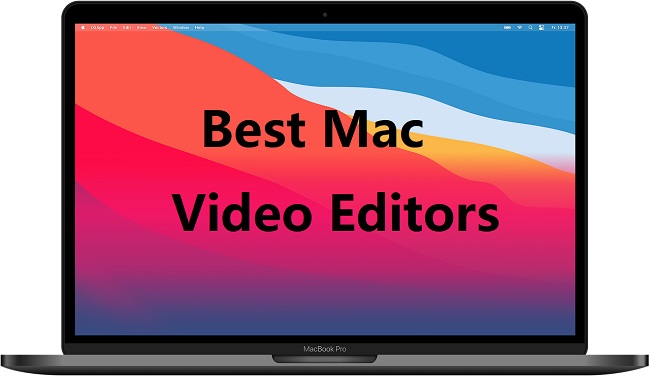

Yuraq Wambli
Editor-in-Chief
Yuraq Wambli is the Editor-in-Chief of Edimakor, dedicated to the art and science of video editing. With a passion for visual storytelling, Yuraq oversees the creation of high-quality content that offers expert tips, in-depth tutorials, and the latest trends in video production.
(Click to rate this post)