Having the appropriate tools to handle and convert video files is crucial for Mac users in the digital age. A dependable video converter software for Mac can optimize your video processing work regardless of whether you are a professional content creator or someone who likes to have an eclectic media collection. We will examine the best choices for Mac users in 2026 in this guide emphasising their features and advantages.
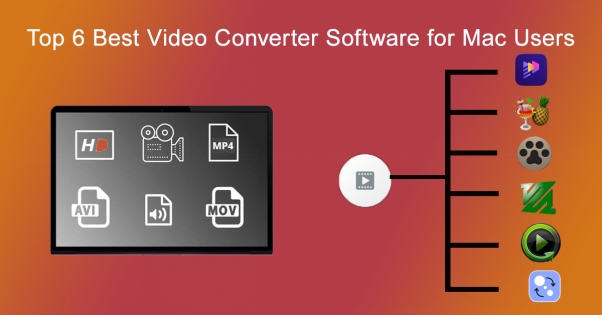
Part 1: Top 6 Best Video Converter Software for Mac
Your media experience can be made simpler by selecting the best video converter software for Mac. The top six choices are listed below:
-
1. HitPaw Edimakor
Edimakor is a robust video editor and converter made for smooth Mac video processing. All devices can use it because it supports a large number of video codecs such as MP4, MOV, MKV, and other major video formats . Users may efficiently convert many files thanks to its batch conversion capabilities and user-friendly UI.
-
Supported Platforms: Windows and macOS
-
Conversion Amount: Infinite
-
Supported Formats: MP4, MOV, MKV, and others.
-
Ease of Use: Drag-and-drop capability makes it simple to use.
-
Pricing: Provides both premium and free versions.
-
-
2. HandBrake

Popular open-source video converter HandBrake is renowned for its sophisticated capabilities and adaptability. It transforms videos to Mac-compatible formats like MP4 and M4V and supports a wide variety of input types. HandBrake is perfect for experienced users because it lets them alter codecs, frame rates, and video quality.
-
Supported Platforms: Linux, Windows, and macOS
-
Conversion Amount: Infinite
-
Supported Formats: WebM, MKV, and MP4
-
Customization: More experienced users can adjust bitrates and codecs.
-
Pros/Cons: strong, although the interface could seem antiquated.
-
-
3. VidPaw

With support for numerous formats and fast conversion, VidPaw is a flexible video converter for Mac. Additionally, it functions as a tool allowing users to store videos from different websites. For novices, VidPaw's user-friendly interface and one-click transcoding make things easier.
-
Supported Platforms: macOS
-
Conversion Amount: Free, premium plans are available with features.
-
Supported Formats: FLV, AVI, and MP4
-
Ease of Use: A straightforward interface for speedy conversions
-
Pricing: Reasonably priced subscription choices
-
-
4. FFmpeg

A command-line video converter with a wide range of customizing options is called FFmpeg. It is well-known for being adaptable and supporting almost all codecs and video formats. Expert users can modify output quality and expedite batch conversions by utilizing its scripting and automation tools.
-
Supported Platforms: Linux, Windows, and macOS
-
Conversion Amount: Infinite
-
Supported Formats: Almost every format is supported.
-
Customization: Perfect for scripting and automation
-
Pros/Cons: Strong but requires a lot of understanding.
-
-
5. iSkysoft Video Converter

An easy-to-use tool that works with a variety of file types including 4K and HD videos is iSkysoft Video Converter. It provides quick conversion rates without compromising on quality. DVD burning choices, batch conversion, and video editing tools are extra features.
-
Supported Platforms: Windows and macOS
-
Conversion Amount: Supported for batch conversions
-
Supported Formats: WMV, AVI, and MP4
-
Ease of Use: A contemporary UI with simple controls
-
Pricing: Provides both a premium and a free trial.
-
-
6. Movavi Video Converter

Movavi Video Converter is a feature-full program that strikes a balance between ease of use and sophisticated capabilities. It provides quick, high-quality conversions and supports several formats. Among the editing features offered by Movavi are cutting, combining, and adding subtitles.
-
Supported Platforms: Windows and macOS
-
Conversion Amount: Support large file sizes.
-
Supported Formats: MP4, MOV, MKV, and others.
-
Ease of Use: Drag-and-drop user interface
-
Pricing: provides both free and premium plans.
-
Part 2: Comparing the Top Video Converter Softwares for Mac
Here is a comparison of the best free video converter software for Mac:
| Software | Supported Formats | Ease of Use | Pricing | Key Features |
|---|---|---|---|---|
| Edimakor | MP4, MOV, MKV, AVI, FLV, etc. | User-friendly | Free & Paid | Editing & Conversion |
| HandBrake | MP4, MOV, WebM | Moderate | Free | Advanced customization |
| VidPaw | MP4, AVI, FLV | Easy | Free & Paid | Simple interface |
| FFmpeg | All major formats | Complex | Free | Automation & Scripting |
| iSkysoft | MP4, AVI, WMV | Excellent | Free & Paid | Fast conversion speeds |
| Movavi | MP4, MOV, MKV | Excellent | Free & Paid | High-quality output |
Part 3: Why Choose a Dedicated Video Converter Software for Mac?
Here are the reasons why you should choose a dedicated video converter for Mac:
-
Improved Interoperability with Various File Formats
Smooth compatibility with a variety of file types including MP4, MOV, MKV, AVI, and more, is ensured by specialized video conversion software. Less popular file formats may be difficult for built-in Mac utilities to handle making it difficult to play or edit some files. By providing broad format support specialized converters solve this problem and allow for seamless playback on your Mac devices.
-
Excellent Conversion Rate and Quality
Dedicated converters are made to maximize speed and quality guaranteeing that your videos retain their clarity and resolution after conversion. They employ sophisticated encoding methods to maintain HD video quality in contrast to generic solutions. These applications can also manage big files or batch processing without sacrificing speed, which saves a lot of time.
-
Availability of Customization and Advanced Features
Additional functions like editing, cropping, adding subtitles, and modifying codecs are frequently included in Mac video converter applications. With the increased freedom these tools offer, you can tailor your videos to your requirements. Dedicated software is a better solution for people who need specialized video editing options because built-in tools do not have this capability.
Part 4: Tips for Choosing the Right Video Converter Software for Your Mac
Checking file format compatibility guaranteeing fast conversions without sacrificing quality and assessing extra features like editing tools batch processing, and user-friendly interfaces are all important when selecting the video converter software Mac. Some other tips are also discussed below.
-
Verify the Compatibility of File Formats
Make sure that a variety of file types particularly the ones you use regularly are supported by the software. Seek converters that support both common and uncommon file types such as AVI, MOV, MKV, and MP4. This guarantees smooth video editing and playing on all of your devices without the need for extra tools.
-
Assess Conversion Quality and Speed
Select software that allows for fast conversions without sacrificing the quality of the video. Advanced encoding tools maintain resolution guaranteeing that HD or 4K videos stay clear. If you need to process several files at once look for batch conversion features.
-
Search for Extra Features and Usability
You have to select software with practical capabilities like output setting customization, cutting, merging, and subtitle editing. Professionals can benefit from complex customization choices while novices especially need an intuitive interface. For optimal user experience, strike a balance between simplicity and functionality.
Conclusion:
Selecting the best video converter for Mac free makes processing videos easier. The finest choices provide better user experiences, smooth file conversion, and increased compatibility. By using any of the above tools, you can enjoy seamless video playback on your Mac, hence it is suggested to explore the best tools and select the one that best suits your needs. It is preferred to visit HitPaw Edimakor (Video Editor) because of its unique features and authenticity.
HitPaw Edimakor (Video Editor)
- Create effortlessly with our AI-powered video editing suite, no experience needed.
- Add auto subtitles and lifelike voiceovers to videos with our AI.
- Convert scripts to videos with our AI script generator.
- Explore a rich library of effects, stickers, videos, audios, music, images, and sounds.

Home > AI Video Tools > Top 6 Best Video Converter Software for Mac Users [2026]
Leave a Comment
Create your review for HitPaw articles




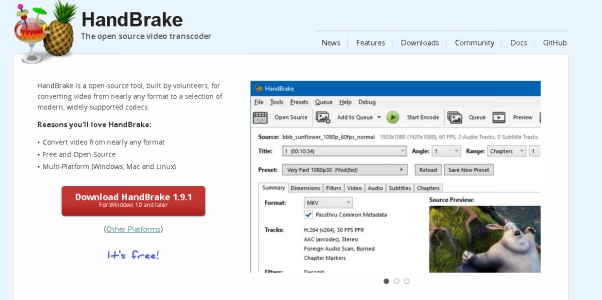
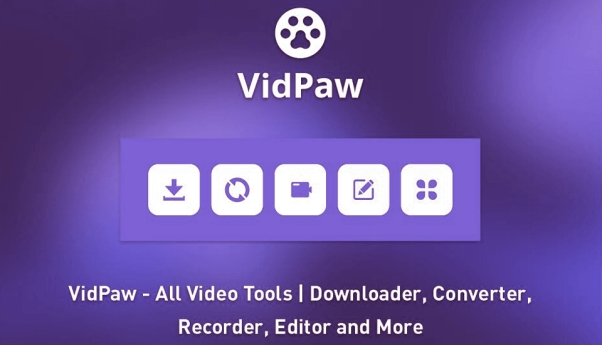

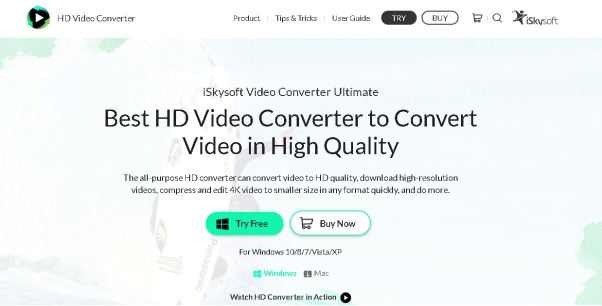
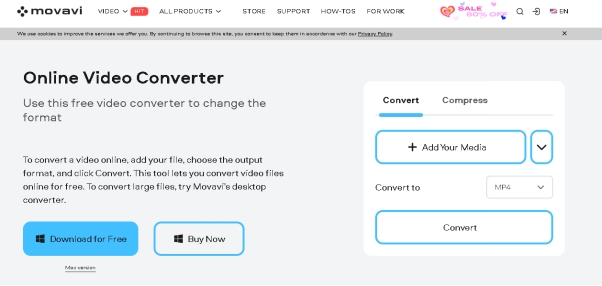

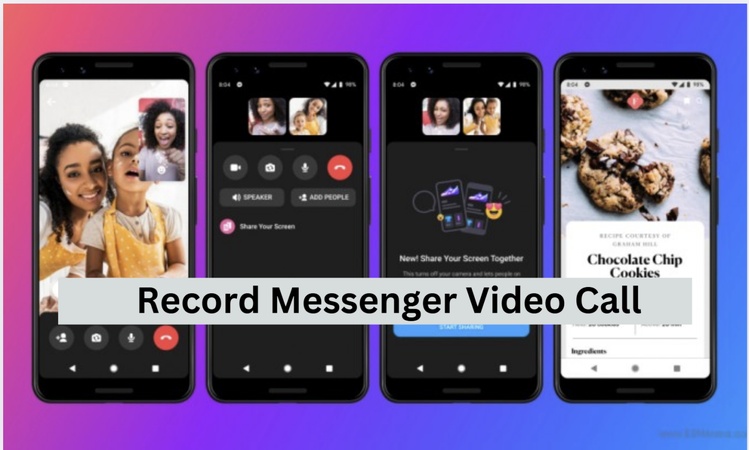
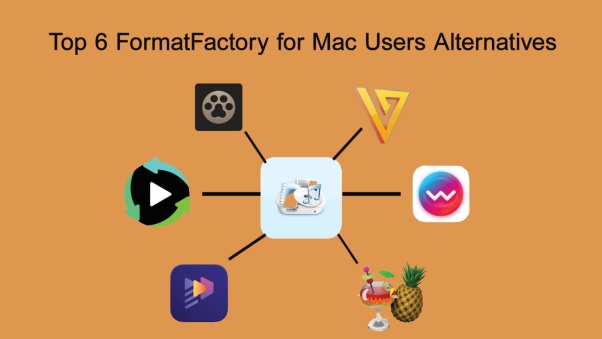
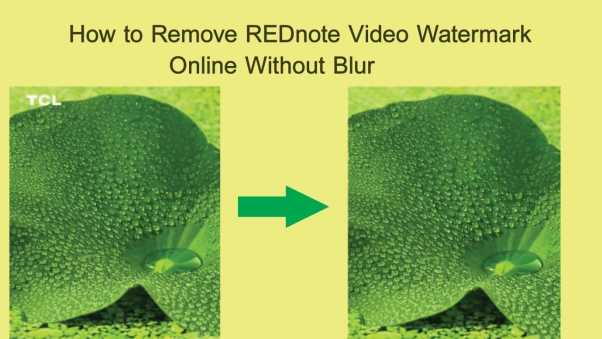
Yuraq Wambli
Editor-in-Chief
Yuraq Wambli is the Editor-in-Chief of Edimakor, dedicated to the art and science of video editing. With a passion for visual storytelling, Yuraq oversees the creation of high-quality content that offers expert tips, in-depth tutorials, and the latest trends in video production.
(Click to rate this post)