Not everyone is a born artist. Some people have great ideas but struggle to turn their brilliant concepts into stunning artwork. For all these individuals, and many more, the rise of AI and its ability to create images from text inputs has been a game changer. One such tool is the Flux AI image generator. As its name suggests, Flux AI can generate high-quality images and illustrations. In this article, we’ll dive into the details of Flux AI, exploring all the tools and features it offers.
Part 1: What Can Flux AI Image Generator Do
AI Image Generator
Flux AI uses the idea input to create a complex and compelling visual art. It can accurately understand and reproduce text in the form of images.
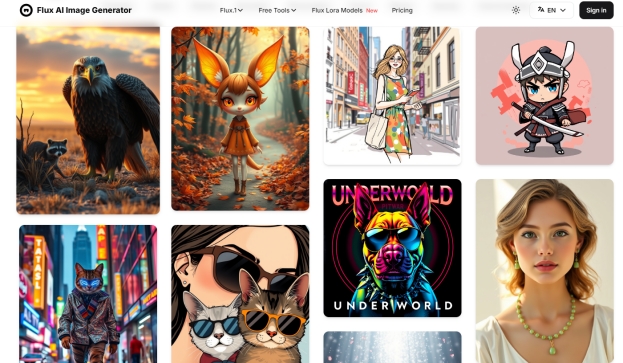
AI Image to Prompt Generator
You can feed any image to Flux AI as input, and it’ll generate a relevant prompt for you. Now, when you use this prompt for image generation, Flux AI will create something similar to the image, but it’ll be different from the source too.
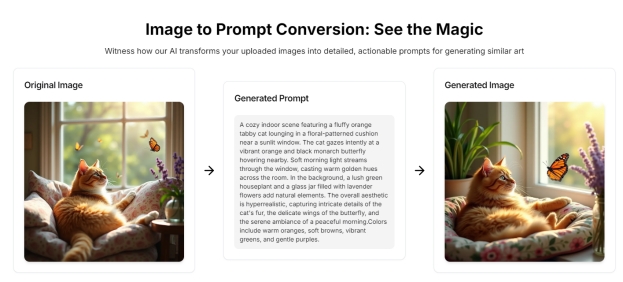
Models of Flux AI
Flux AI Image Generator offers four different models, each having a special feature of its own. Let’s have a brief look at each of these models:
-
Flux.1: This is the base model of Flux AI Image Generator, designed for general-use image generation. Since it’s the simplest and the base model, it offers a nice balance between speed and quality.
-
Flux Schnell: Schnell stands for fast in German. This model is the fast version of Flux AI and creates images quickly. It is useful when you have to push content fast and can compromise somewhat on the quality.
-
Flux Dev: Flux Dev is designed for more experience users such as developers and technical users, providing a greater control over the generation process by allowing fine adjustments to prompts and images.
-
Flux Pro: Flux Pro offers the highest quality output with sophisticated rendering techniques. If you need premium visuals for your projects, this Flux AI model is the choice for you.
Part 2: How to Use Flux AI Image Generator
Moving on to the next section, how can we use Flux AI Image Generator? Using the Flux AI Image Generator is straightforward, thanks to its clean and user-friendly interface, making it easy to create stunning artwork. Even though, we’ll walk you through the basics.
1. Go to Flux AI’s website and choose the model that best suits your needs.
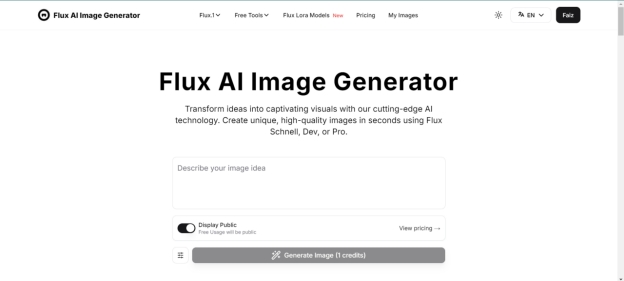
2. Next, describe the idea for your image. You can either create the prompt yourself or ask Flux AI to do it for you.
3. Click on Generate AI prompt, and it will pump out an image that’s exactly in-line with what you were thinking.
Part 3: How to Make a Ghibli Image with Flux AI Images Alternative
Edimakor’s AI picture production tool makes it simple for anyone to create Studio Ghibli-style graphics. Whether you desire a romantic forest, a soaring castle, or a youngster playing in a sunflower field, the text-to-image feature allows you to turn ideas into stunning graphics in minutes, without needing significant design abilities. Here’s how to make ghibli style AI image with Edimakor:
-
Step 1: Open HitPaw Edimakor (Video Editor)
If you haven’t already installed Edimakor, head to the official HitPaw Edimakor website and get the newest version. After installation, run the software from your desktop.

-
Step 2: Move to Toolbox
On the main dashboard, locate the Toolbox tab on the left sidebar. Click on it, then click on the Image section. Select Text to Image from the list of available options.

-
Step 3: Enter Prompt, Select Style, and Adjust Settings
Now comes the creative part, in the prompt section, describe what you wish to generate. Below the prompt, choose a graphic style. You can select from options like anime, cartoon, sketch, or leave it as None for the default output. Under Settings, set the resolution, aspect Ratio, and output Quantity.

-
Step 4: Generate the Image
Click the Generate button and wait a few seconds. Edimakor’s AI will render the image based on your directions. You may find the result in the My Creation area. From there, drag and drop it into the timeline if you plan to utilise it in a video project or make extra adjustments like text, filters, or effects.

-
Step 5: Export the Image
Once happy, click on Export to save your image. Alternatively, take a photo, copy it to your clipboard, or save it straight as a PNG or JPG file, perfect for sharing or posting.

Part 4: Compare the Pricing of Flux AI Image Generator
In today’s competitive market of AI solutions, pricing can frequently make or break your decision. That’s why understanding the Flux AI image generator pricing plan is so crucial. The Flux AI Image Generator offers a tier-based pricing strategy to suit casual consumers, developers, and enterprise-level makers. It combines free usage with paid options, although each plan has specific limitations that impact output quality and access.
Pricing Plan of Flux AI Image Generator:
| Feature | Pro Plan | Basic Plan | Max Plan | Pro Max Plan |
|---|---|---|---|---|
| Price | $18.90/month | $11.90/month | $25.90/month | $59.90/month |
| Credits | 800 per month | 300 per month | 2000 per month | 6000 per month |
| Best For | Content creators for social media or blogs | Casual users or beginners | Professional users needing high-volume outputs | Agencies, AI designers, enterprise-level users |
| Features Included | High-quality Flux AI images Image & Video Generation Private Generation Manage & delete your generated content Commercial License | High-quality Flux AI images Image & Video Generation Private Generation Manage & delete content Commercial use allowed | Maximum credit limit for nonstop generation Enhanced image and video quality with faster processing Dedicated private generation sessions for secure workflows Full control over content history and deletion Commercial license for large-scale projects, client use, and resale | Access to all premium Flux.1 AI image models Generate both images and short AI videos Private mode for confidential projects Ability to manage and delete your past creations Full commercial rights for business or brand usage |
Part 5: FAQs on Flux AI Image Generator
-
Q1. Is the Flux image generator free?
A1: When you sign up, Flux AI gives you 5 free credits to use, which can help you create AI images. After you’ve used up those, you’ll have to purchase one of their plans.
-
Q2. Where to try Flux AI?
A2: You can try Flux AI by accessing its website. Just visit the website, enter a prompt and see Flux AI perform its magic.
-
Q3. What is the most realistic AI image generator?
A3: The most realistic AI image generator depends on the specific needs and preferences of the user. MidJourney, DALL-E, Flux AI image generator stands out for bringing ideas to life with anatomical accuracy and realism.
-
Q4. Is there a Flux AI Image Generator App?
A4: Yes, there are several Flux AI Image Generator apps available for both the Apple App Store and the Google Play Store. These apps allow you to transform text prompts into breathtaking graphics using advanced AI models, all from your smartphone or tablet.
-
Q5. Can I use the Flux AI image generator offline?
A5: Flux AI does not presently allow offline image production out of the box. However, individuals with technical expertise can explore local installation through APIs or models available via GitHub or Hugging Face.
Part 6: How to Turn Flux AI Images into Talking Videos
If Flux AI has generated a series of breathtaking images and you'd like to take it further, such as converting them into videos where the characters appear to be speaking, what can you do? Edimakor makes it easy to transform your Flux AI images into talking videos. Although it's primarily a video editing platform, thanks to AI, Edimakor also offers many other tools including AI Talking Photo.
To accomplish this amazing feat, just follow the step-by-step directions or watch the video tutorial below :
-
Step 1: Launch Edimakor and click on AI Avatar.

-
Step 2: Next, we have to decide what audio we’re going to use. You could even use the text-to-speech feature to generate AI voiceover for the video.

-
Step 3: Use your Flux AI images as template for the talking avatar. Then hit generate.

-
Step 4: It takes a few moments for Edimakor to process everything and turn the image into a talking video.

-
Step 5: Finally, click on the Export button in the top right corner to save your video.

Conclusion
Flux AI Image Generator helps create images from text prompts within moments and ensures that the image is anatomically and contextually relevant with a range of AI models. If you want to turn any Flux AI image to a talking video with lip sync, use HitPaw Edimakor and you won’t be disappointed with the results.
Home > AI Video Tools > Flux AI Image Generator: Transform Ideas Into Ghibli Pictures for Free 2025
Leave a Comment
Create your review for HitPaw articles




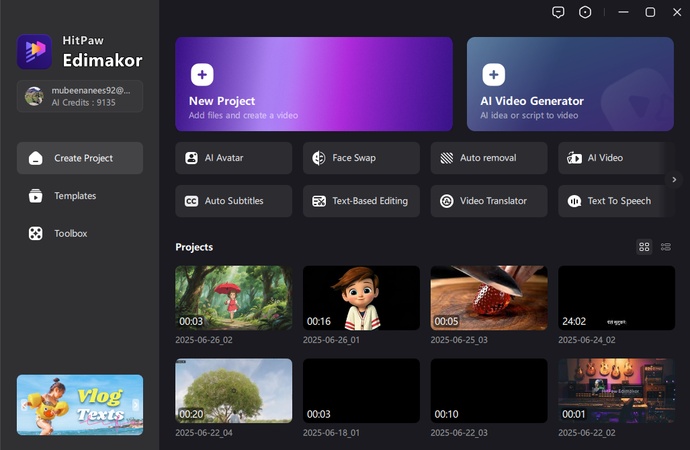
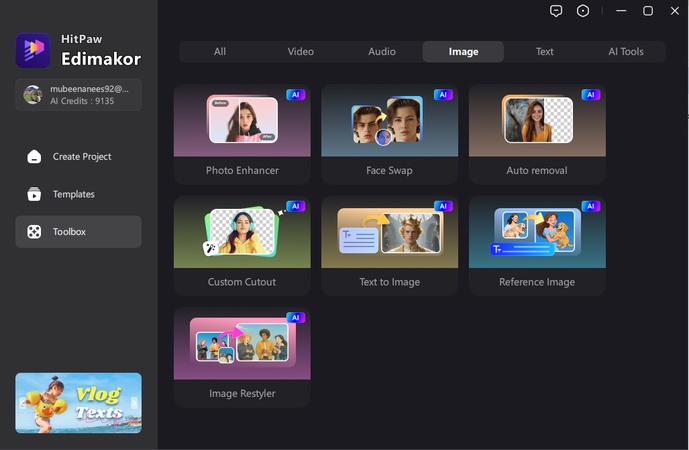
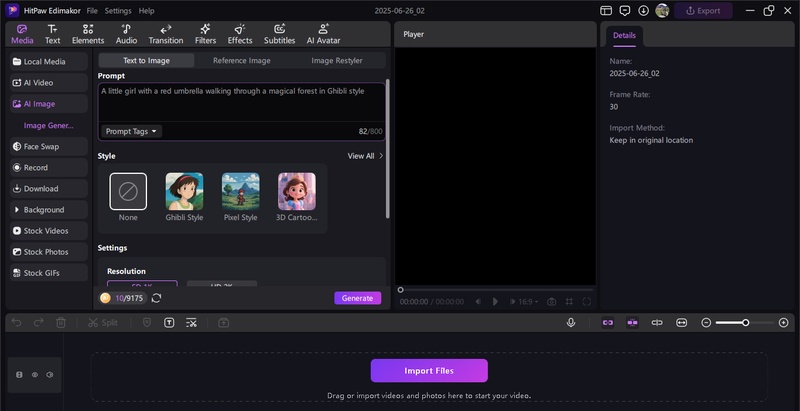
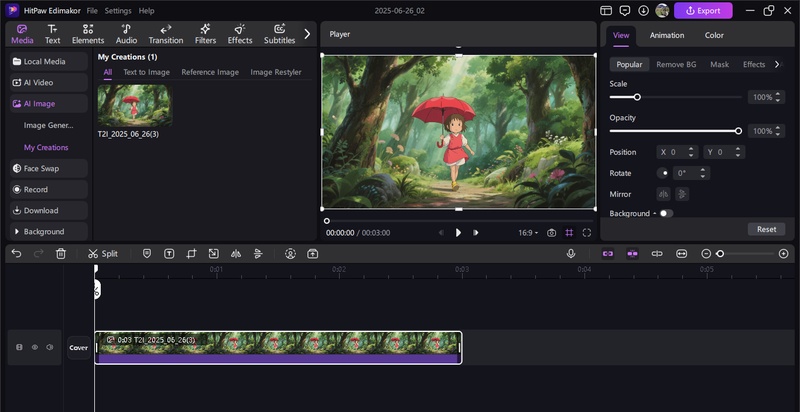
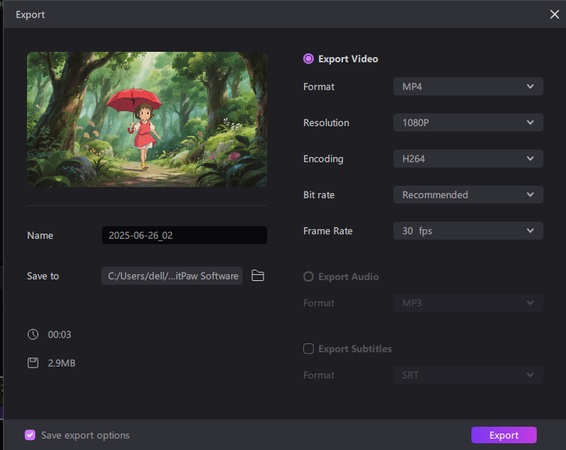
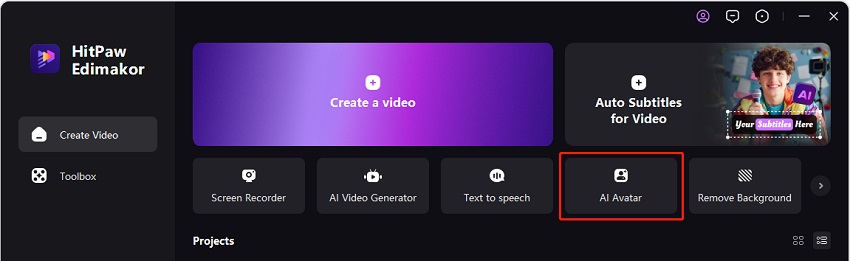
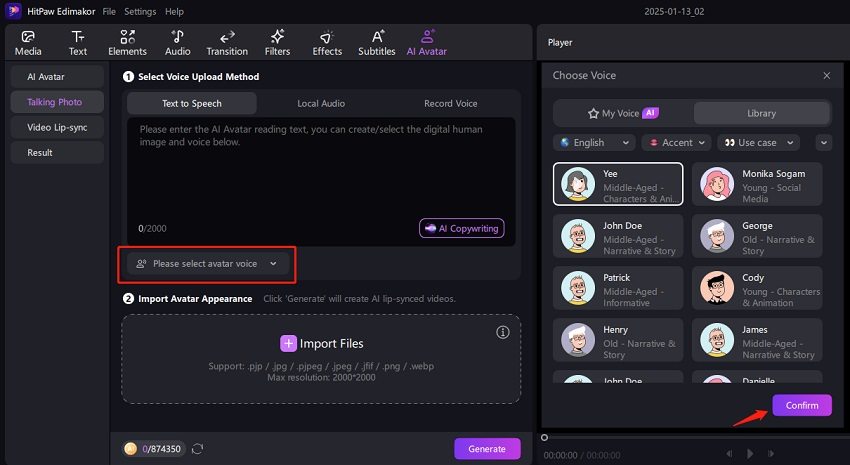
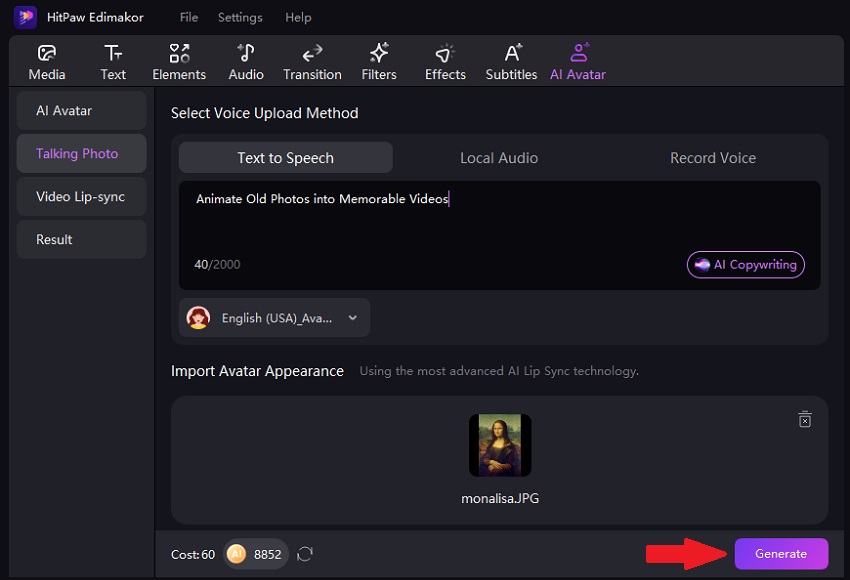
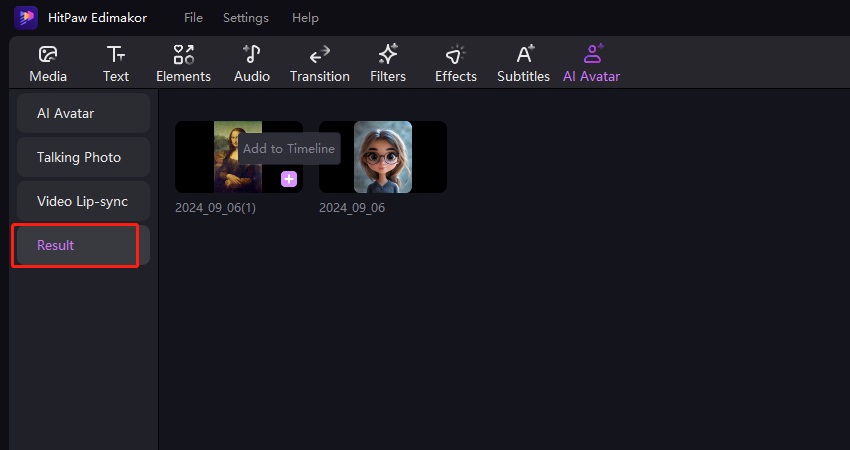
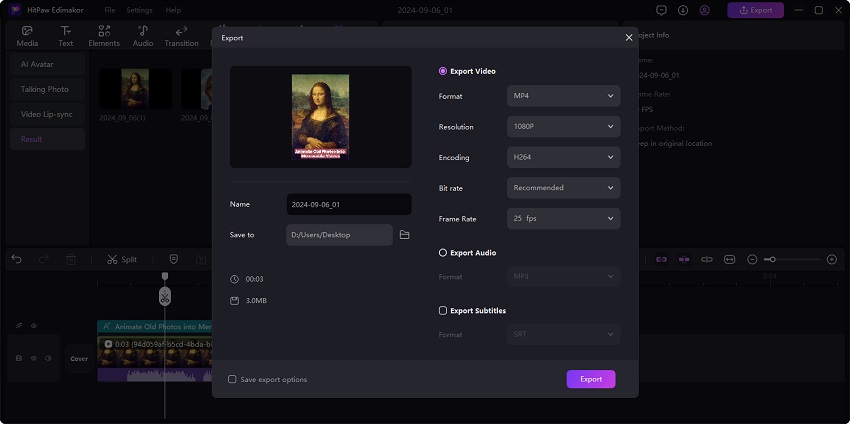

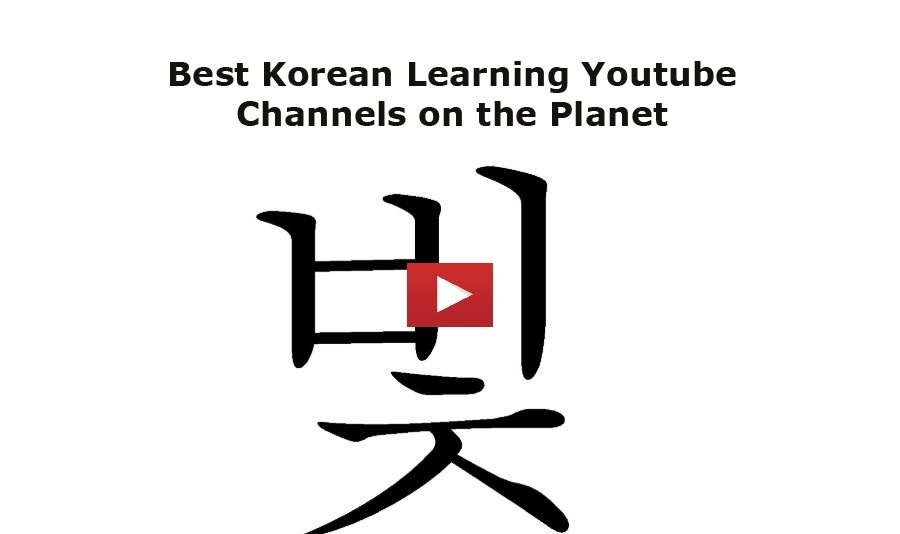
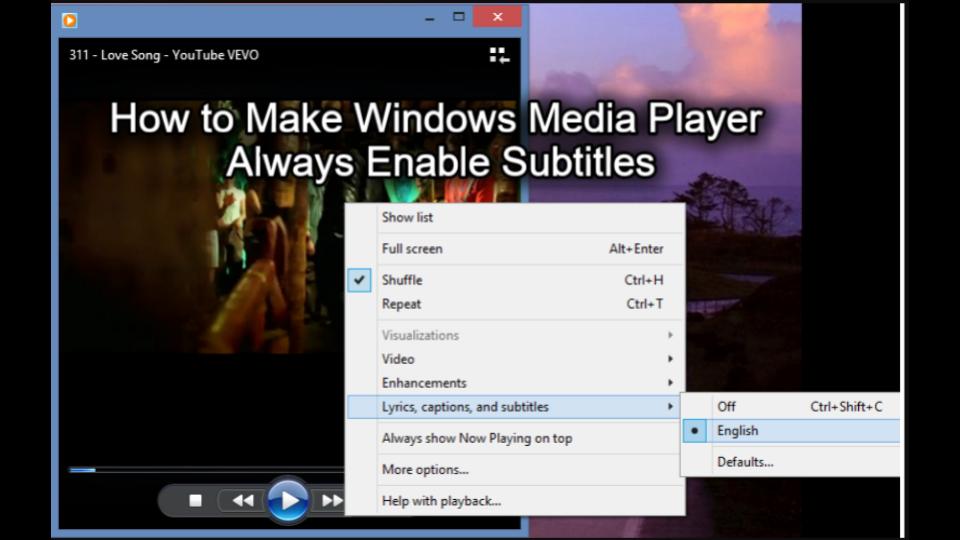

Yuraq Wambli
Editor-in-Chief
Yuraq Wambli is the Editor-in-Chief of Edimakor, dedicated to the art and science of video editing. With a passion for visual storytelling, Yuraq oversees the creation of high-quality content that offers expert tips, in-depth tutorials, and the latest trends in video production.
(Click to rate this post)