In this era of AI, Hedra could set a milestone if the developers work on the portal wisely and efficiently. Hedra is an AI tool that helps you prepare automated videos how you want them to be. With that said, this full Hedra AI review covers almost all aspects of the portal and even suggests the best Hedra alternatives to compare and pick the one that meets your needs.
Part 1: What Is Hedra AI
As explained above, Hedra AI is an AI-powered video creator that turns text prompts into audios, images and videos. It allows you to download them for sharing and distribution.
Key Features of Hedra
- Generates realistic audio from text with different voices.
- Generates virtual characters or AI images from text prompts.
- Generates videos with hyper-realistic animated virtual characters speaking the script you generate from text.
- Allows for video downloading.
- Generates shareable links.
Price
- There are Free Plan with 300 credits for each month.
- Other plans include $10, $30, $75 per month.
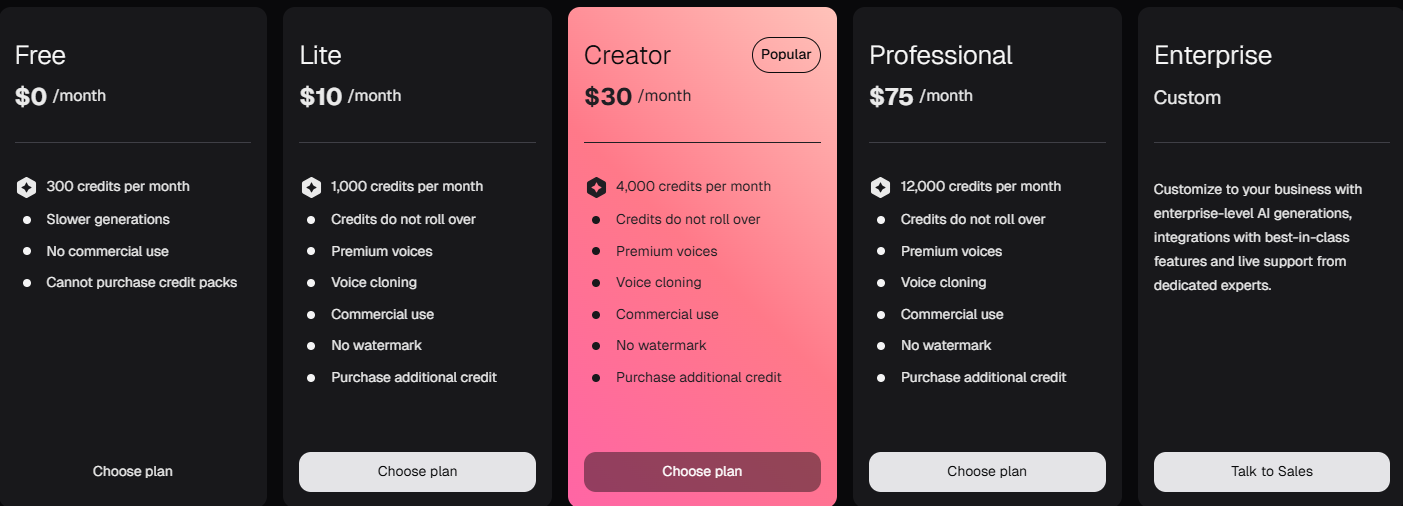
Part 2: How to Use Hedra AI
Using Hedra AI is as simple as typing a prompt as a sentence and letting the portal do all the legwork for you. Here's the procedure:
Step 1: Go to the Hedra Website
Step 2: Generate Acoustics
Step 3: Generate a Character
Step 4: Generate AI Video
Visit the website, sign up for a new Hedra account, and sign in. Click Try Now.
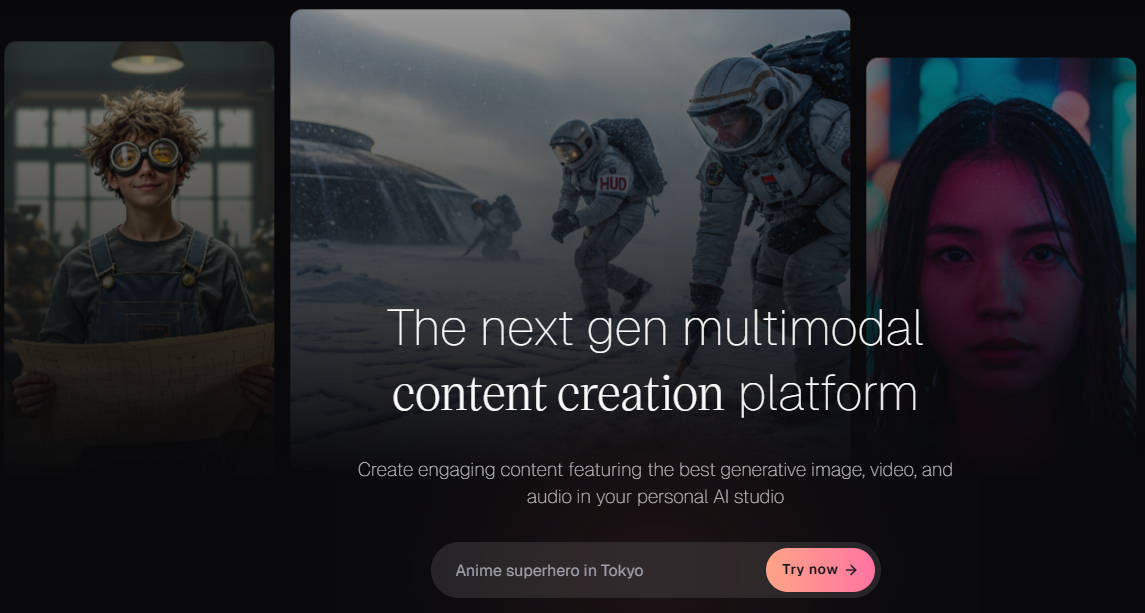
In the Audio field on the upper-left, enter a text narration you want your AI character to speak. Choose a voice type from the lower-left area.
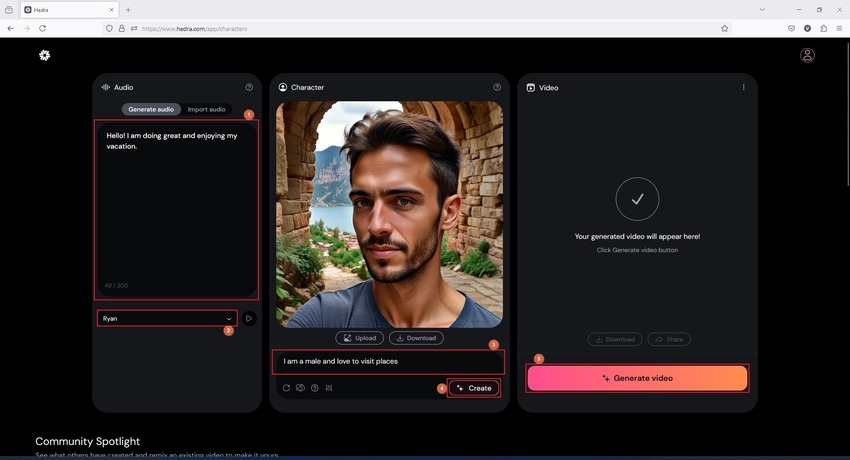
Enter a few characteristics of a character in the field at the bottom of the center pane and click arrow icon to generate an AI character in Hedra. Alternatively, click Reference Image and upload your photo from the local storage to Hedra AI.
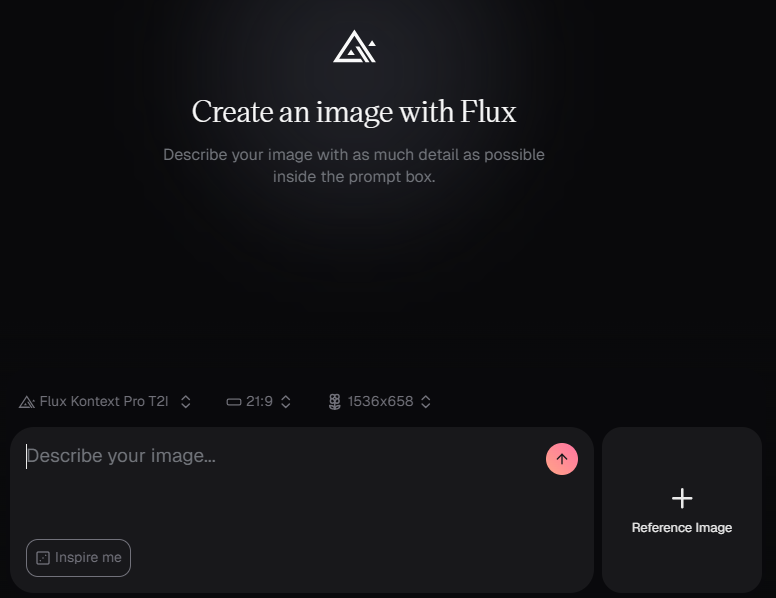
BEWARE: According to Hedra's policies, you must only upload your personal photos and not of anyone else's. If you don't wish to reveal your face, generate an AI character within Hedra.
Click Generate Video on the right pane and wait while Hedra generates an AI video using the inputs you entered. Once done, click Download or Share to download the video or generate its link for sharing and online publishing.
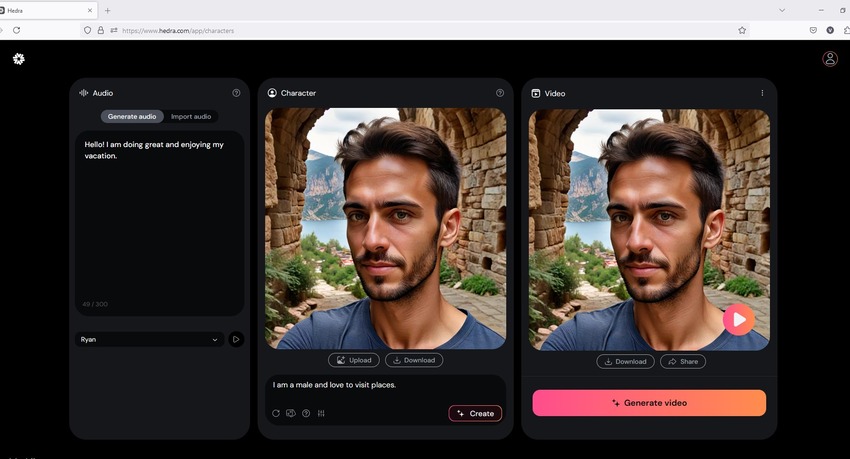
Tips:
How to make AI talking photos with images created by Hedra AI.
Part 3: Pros and Cons of Hedra AI
Pros
- Accepts prompts in layman's language
- Free trial is available.
- Support various image formats and voice generation from recording and uploading audio files.
Cons
- Allows signing up only with a Google account.
- Amination generation takes longer than other alternatives.
- Free version only allows video generation for up to 720x resolution.
- Free trial only includes Hedra Character 3 model. It charges for other models like kling, veo3, etc.
- The text to video generation process must include audio script and image.
- Limited video, image, audio customization options.
Part 4: The Best Hedra AI Alternative for AI Video and Image Generation
The best AI video editor is not Hedra as it doesn't have integrated post-production features to fine-tune your clips before rendering (exporting). This further means that an ideal AI-powered video editor must comprise the following:
- Text to video conversion.
- AI image generation and image to video features.
- Prompt to scripts (AI-powered scriptwriting).
- Text to speech conversion or vice versa.
- Automatic subtitle generation.
- Automatic video joining, and much more video editing options.
While Hedra AI can only generate videos from text prompts, another, rather the best Hedra alternative available in the market is Edimakor.
HitPaw Edimakor is a full-fledged AI tool with all the above features packed under one roof. Furthermore, the program is available for Windows and Mac platforms, allowing you to access it on the operating system you are most comfortable with.
Generating AI video with HitPaw Edimakor is even simpler and the process is given below:
Step 1: Open AI Video Creator in HitPaw Edimakor
Step 2: Choose AI Video Generation Mode
Step 3: Generate AI Video and Export
Launch HitPaw Edimakor and click AI Video Generator to go to the window.
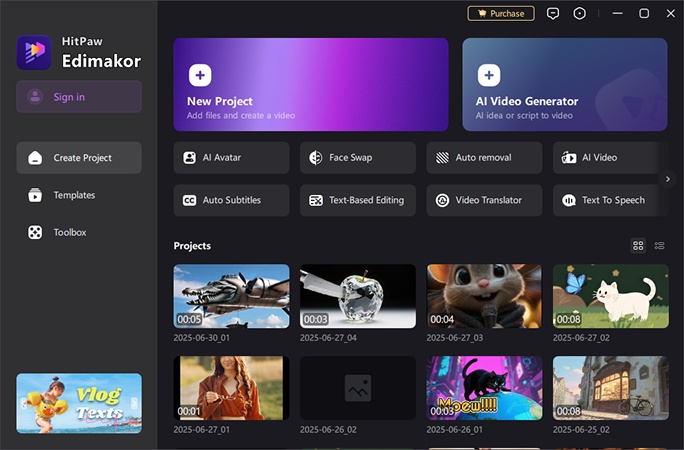
You can choose text to video, image to video, script to video and idea to video. Select one and enter related text prompts or upload image.
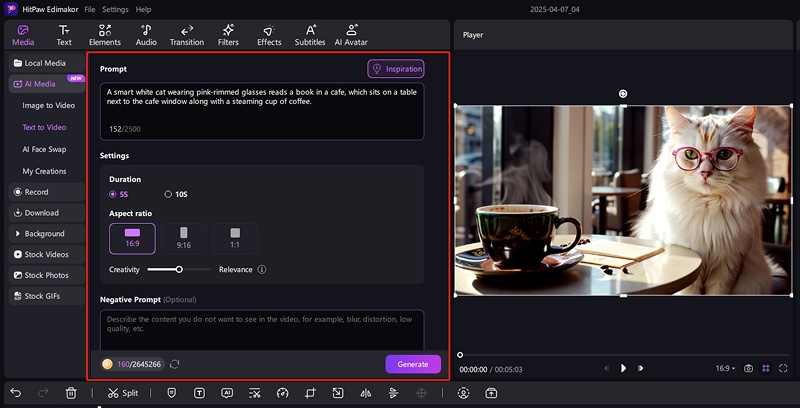
Choose the AI video model and adjust the settings for ai video.
Then click Generate button. Preview to see if the expected output is in perfect sync.
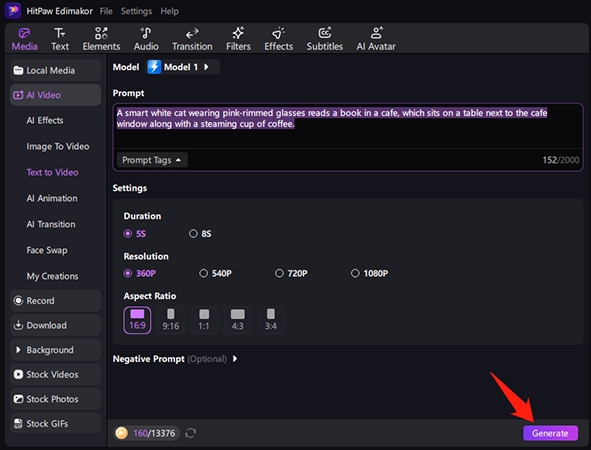
Part 5: 3 Other Alternatives to Hedra AI You Can Try
While Hedra AI is an efficient tool, you may want to try some alternatives before sticking to one for some time. This section suggests 3 Hedra AI similar solutions:
1.Pika
- Free to use
- Grants 30 credits everyday
- Advanced features are available exclusively with a paid subscription.
2.Runway
- Produces hyper-realistic real-world objects and human characters
- Best for busy animators and web developers
- Free to use
- Free users can generate only up to 4 seconds of AI videos
3.Viggle AI
- Allows access through the web portal and Discord
- Free to use
- Fully dependent on reference videos and images you upload
Pika is another free Hedra ai alternative that creates videos from text prompts, images you upload, or already existing videos. With these options, the portal gives you full control over the type of output you want.
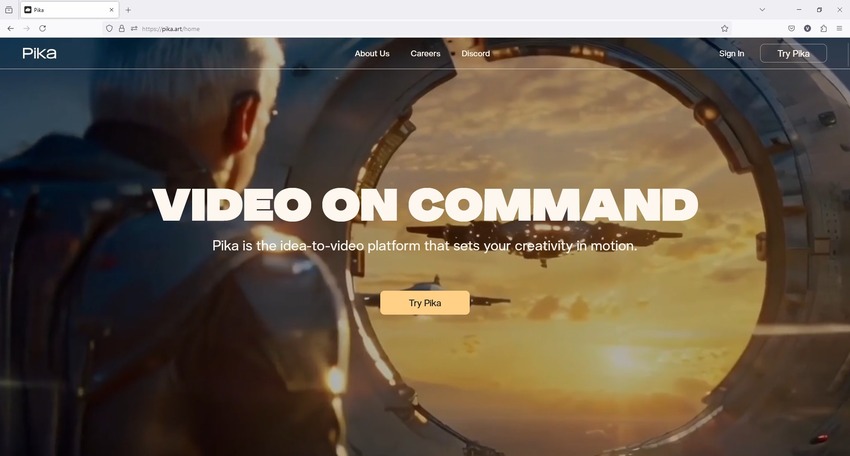
Pros
Cons
Runway is a versatile tool with several features packed into one solution. The web app can turn text into images, modify videos using text prompts, convert text to videos, etc.
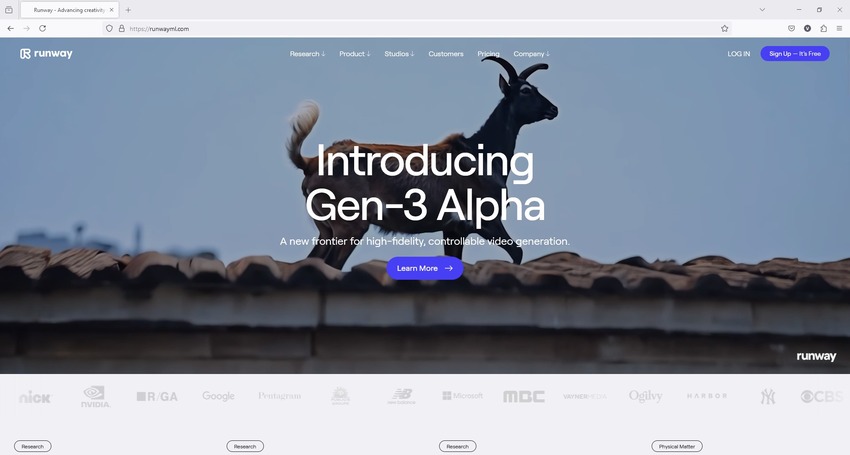
Pros
Cons
Viggle is an AI tool that accepts a source video and a vector image of a character and animates the photo using the movements in the video as a reference.
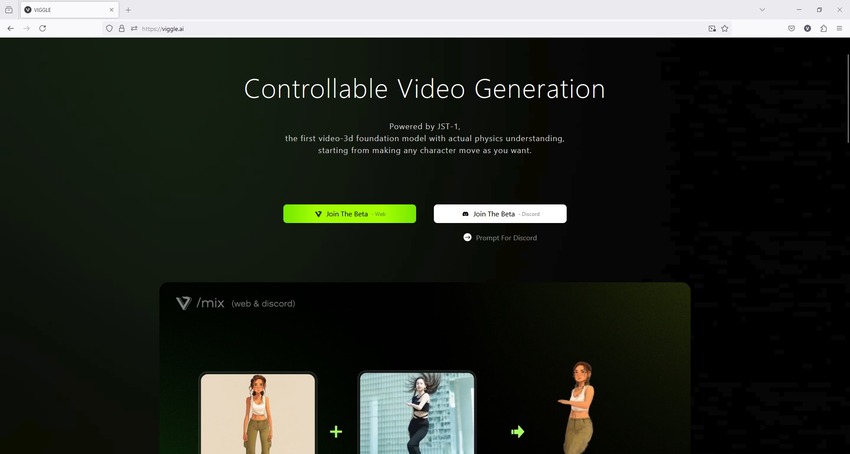
Pros
Cons
Conclusion
After going through this Hedra review, you now know what the portal is capable of and how to use it efficiently. While the web app offers an intuitive interface, it still lacks several features its alternatives offer.
However, regardless of the tools any such Internet-based AI programs have, nothing can beat the flexibility, processing speed, and data security a PC application like Edimakor can propose. Nevertheless, Hedra AI has its importance and because it's free to use, you can have both Edimakor and Hedra for more versatility in your creations.
HitPaw Edimakor (AI Video Editor)
- Create effortlessly with our AI-powered video editing suite, no experience needed.
- Support text to image, image to image and image restyler.
- Has many voice options and support 50+ languages.
- A rich library of effects, stickers, videos, audios, music, images, and sounds.

Home > AI Video Tools > Full Hedra AI Review and Alternatives
Leave a Comment
Create your review for HitPaw articles








Yuraq Wambli
Editor-in-Chief
Yuraq Wambli is the Editor-in-Chief of Edimakor, dedicated to the art and science of video editing. With a passion for visual storytelling, Yuraq oversees the creation of high-quality content that offers expert tips, in-depth tutorials, and the latest trends in video production.
(Click to rate this post)