Video files are found in different formats. From MOV to Mp4, WMV to MKV, and AVI to MPEG-2, there are so many options. Sometimes, Mac users face the need of converting MOV to MP4. In this article, we’ll talk about different methods to convert MOV to MP4 on mac. There are also some frequently asked questions that you can go through and clear out any ambiguities that you may have. Let’s find out.
Part 1: What is MOV File & Why Convert to MP4?
MOV file is a multimedia container file format and is a proprietary technology of Apple Inc. It was originally created for QuickTime player on macOS, but it soon gained popularity because of its good video quality. MP4 on the other hand is considered an industry standard in video formats and is equally good.
Why convert MOV to Mp4? Since MP4 files can save space, they are easy to store, upload and transfer, have a broader compatibility, and can run in any video playing software on any operating system.
Part 2: Convert MOV to MP4 on Mac in 7 Ways
For converting MOV to MP4 on Mac, we have many ways available to us. Some are online methods, while others involve downloading and installing a software. We have explained 7 methods that work below.
1. Edimakor
HitPaw Edimakor is an all-in-one AI tool. From being a capable video editor to subtitling and editing, it can do it all. Since Edimakor support file import and export in many video formats including Mov and Mp4, it should be your choice if you are looking for a powerful video editor and have the MOV to Mp4 conversion need.
Step 1. Install Edimakor on your Mac and run the program. Click on Create a Video.
Step 2. Next, import the MOV file into Edimakor.
Step 3. Then, click on the Export button in the top right corner of your screen and select the file type as MP4. Click Export.

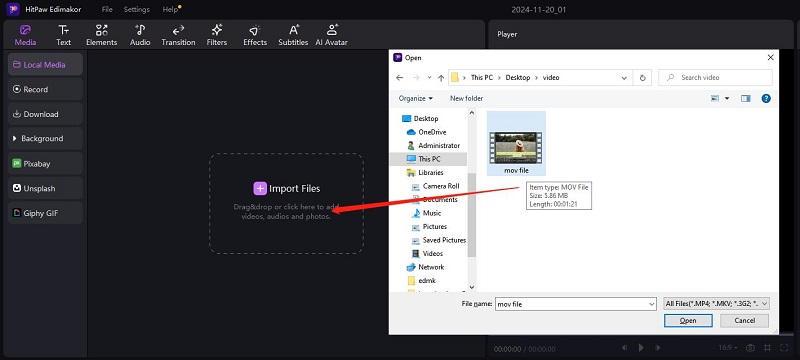
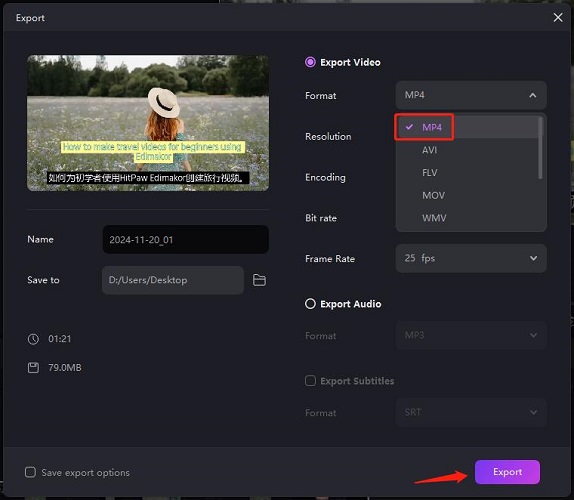
2. iMovie
iMovie is Apple’s own video editing software that’s available across all of Apple's devices. Many Mac users use only iMovie for basic video editing. iMovie is also ideal if you want to convert MOV files to MP4 and do not mind that will compress the video quality.
Open iMovie on your Mac and import the MOV file. Next, click on the Share button > Export file. Choose your Quality as High and the video will be saved as MP4.
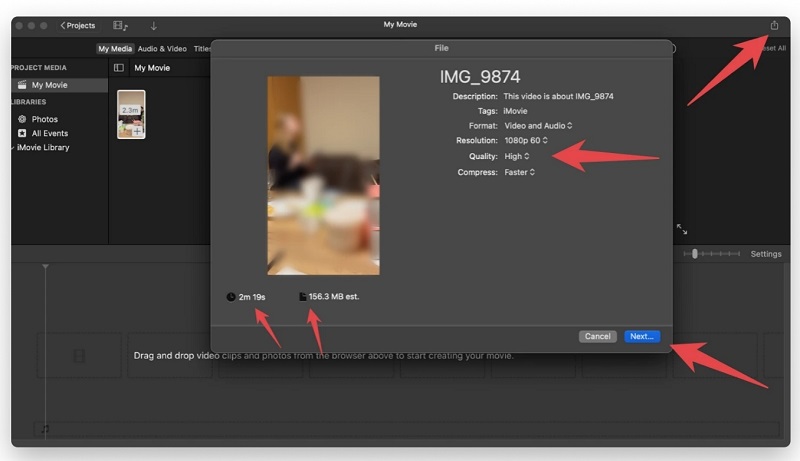
You may also want to know: Fix iMovie Fails to Export.
3. QuickTime Player
QuickTime Player is a pre-installed media player and screen recording software on Mac and is free to use. On your Mac, MOV to MP4 QuickTime conversion is possible, although some people might say it is not. Although the files in Quciktime will be saved as Mov format by default, you can do one more step to convert then to MP4 files.
1. Open your MOV file with QuickTime on your Mac and click on File > Export As > Choose Quality.
2. Next, under Name & Extension, you can see the file name. Change the extension from .mov to .mp4.
3. A pop-up box will confirm this action. Click on use .mp4.
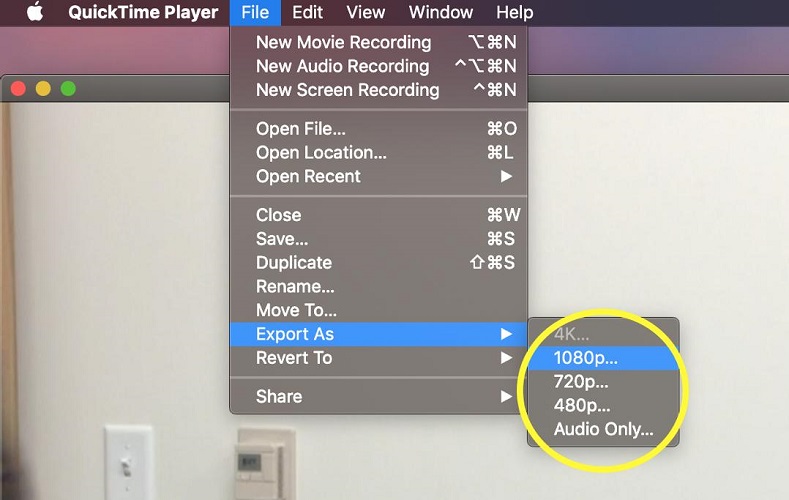
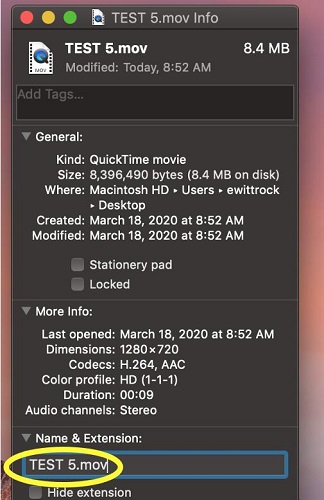
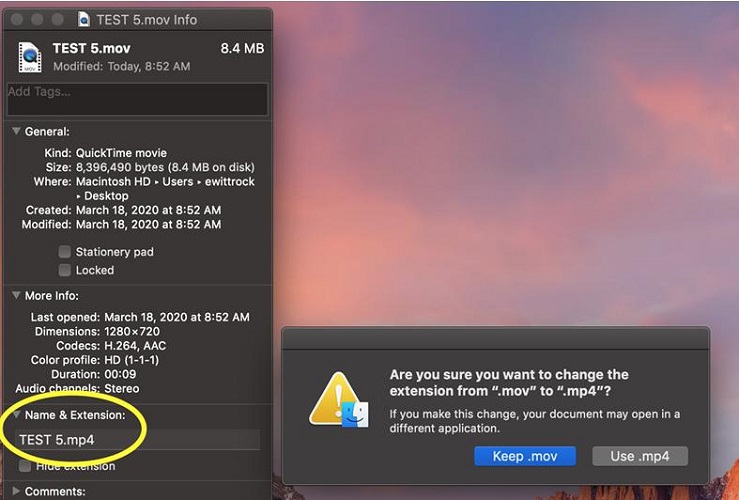
4. CloudConvert
Now let’s move on to some web services that can also convert mov to mp4 on Mac, and they don’t ask you to install any product. CloudConvert can convert between various file formats, and all of the conversions are done seamlessly.
Go to CloudConvert’s website and choose to convert from MOV to MP4. Next, click on Select File and upload the MOV video. Once uploaded, click on the Convert button and that’s it.
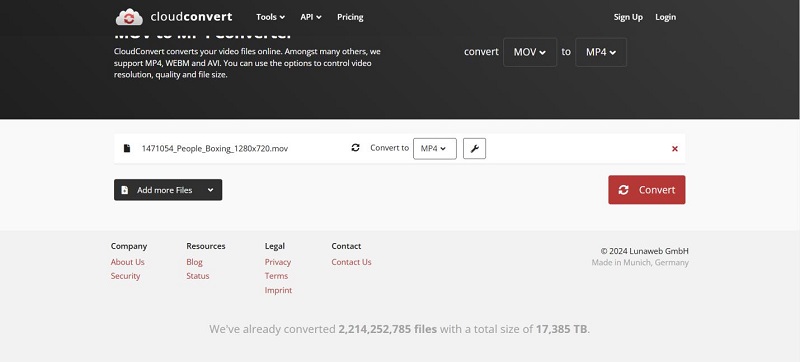
5. HandBrake
HandBrake is a dedicated open-source video format conversion tool. It is free to use on both Windows PC and Mac. You can easily download this tool and use it whenever you want to convert Mov to MP4 on your MacBook. Beginners might find it a bit difficult to use. Follow this step-by-step guide.
1. Drag and drop your MOV file onto HandBrake software.
2. Then, select a preset. If you’re unsure what to choose, leave it at default Fast 1080p 30, which is ideal for MP4 files. Change the format to MP4.
3. Click on Browse to specify the destination folder. Finally click on Start Encode to begin the conversion.

6. Zamzar
Zamzar is an online file conversion tool that is not only limited to MOV and MP4 formats. It also has an audio converter, image converter, file compressor and much more. No installation needed. You can use it for free and convert Mov to Mp4 on your Mac quickly.
1. Open Zamzar’s website and go to Video Converters.
2. Next, import your file onto Zamzar and choose the desired output format.
3. Hit Convert now and watch as it performs its magic.
7. Restream
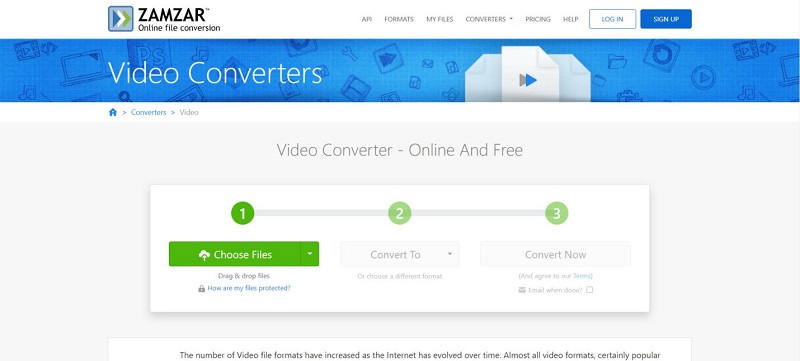
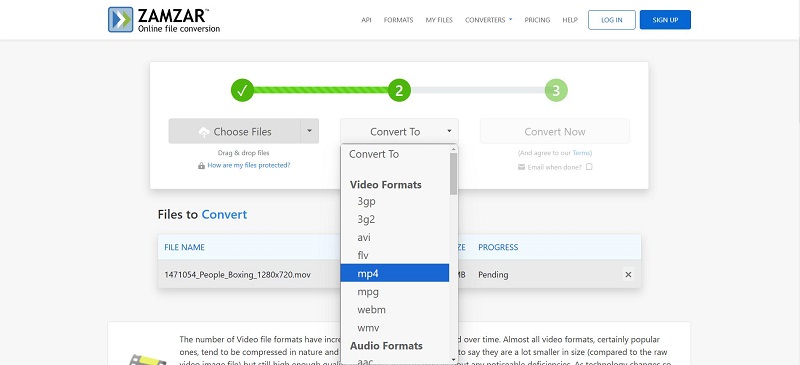
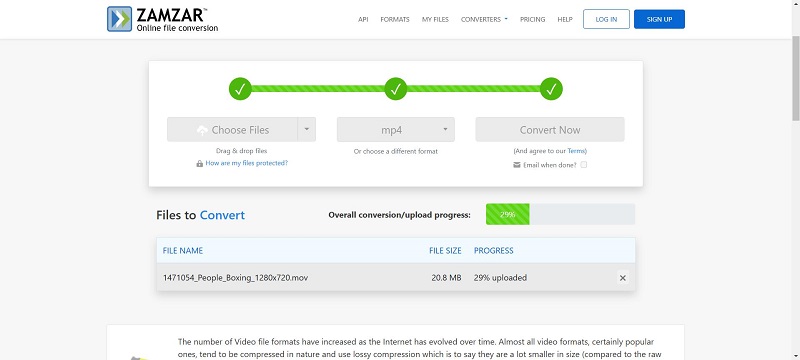
Restream is an online video streaming platform which allows users to stream their videos across multiple platforms at the same time. Besides its amazing streaming capabilities, Restream is also equipped with a Mov to MP4 converter. Since it is an online service, you can access it on your Mac easily.
Search for Restream Mov to MP4 converter and click on their website link. Upload the file to Restream by clicking on Choose File. Once it uploads, click on Convert.
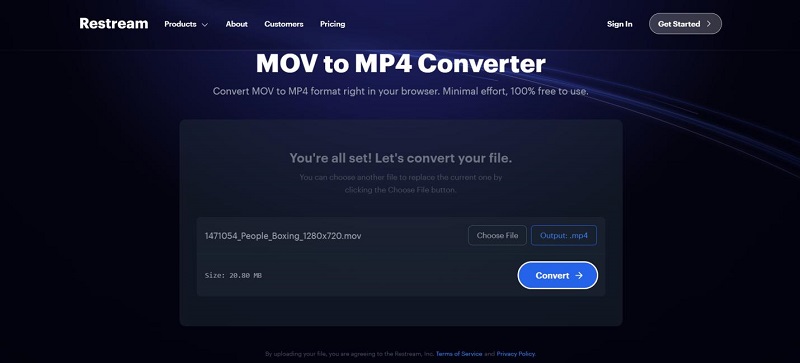
Part 3: Video Tutorial on Converting MOV to MP4 Mac
Part 4: FAQs on Converting MOV to MP4 Mac
-
Q1. Does Mac have an MP4 converter?
A1. While MacOS does not have a dedicated MP4 converter, you can use iMovie or Edimakor to convert between different video formats.
-
Q2. How to convert MOV to MP4 on Windows?
A2. You can easily convert MOV to MP4 on Windows using various software like Edimakor or VLC and using online services like CloudConvert and Restream.
-
Q3. Can QuickTime save as MP4?
A3. No, QuickTime does not support direct MP4 export. It can only save a video file in MOV format when you use the Export As feature. You have to do extra adjustments.
-
Q4. How do I export MP4 instead of MOV in iMovie?
A4. After you click on the Export button, you can select the video quality as High instead of Best. In this case, you video will be saved as MP4.
Conclusion
Converting MOV to MP4 is not as difficult as it might appear to some people. While we know that each video file format has its own merits, MP4 is more needed than MOV in a lot of places like when uploading to streaming websites or playing on various devices. To convert MOV to MP4 on Mac, you can use any of the methods explained, including HitPaw Edimakor, an AI video editor that also acts as an video converter.
HitPaw Edimakor (Video Editor)
- Create effortlessly with our AI-powered video editing suite, no experience needed.
- Add auto subtitles and lifelike voiceovers to videos with our AI.
- Convert scripts to videos with our AI script generator.
- Explore a rich library of effects, stickers, videos, audios, music, images, and sounds.

Home > Video Editing Tips > How to Convert MOV to MP4 on Mac without Losing Quality
Leave a Comment
Create your review for HitPaw articles






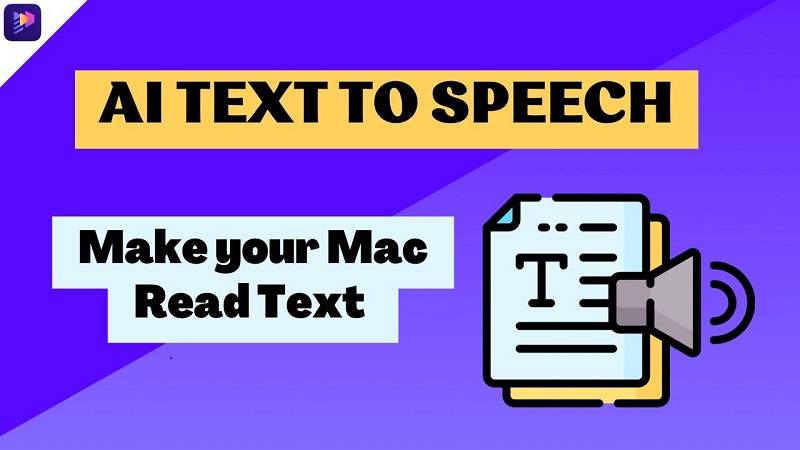

Yuraq Wambli
Editor-in-Chief
Yuraq Wambli is the Editor-in-Chief of Edimakor, dedicated to the art and science of video editing. With a passion for visual storytelling, Yuraq oversees the creation of high-quality content that offers expert tips, in-depth tutorials, and the latest trends in video production.
(Click to rate this post)