iMovie is a powerful video editing tool for Mac users that offers an easy way to add music and audio tracks to your video projects. Whether you are creating a personal video, a professional project, or just adding background music to your clips, iMovie offers several options for incorporating music. But sometimes, selecting the proper source for your music, from Apple Music to local audio files and other platforms like Spotify, can become a bit challenging. With this article, you can learn step by step on how to add music to iMovie, with a focus on using Edimakor to enhance your audio editing experience.
Part 1: How to Add A Song to iMovie from Apple Music
If you are thinking how do i add a song to iMovie, you can add songs from your music library that you've downloaded to the Music app on your device, as well as songs and other audio files that have been synced to your device using the Music app on your Mac. Here's how to do it:
1. Open your video project in the iMovie timeline. Tap the Add Media button. Tap Audio, then select My Music to access your music library.
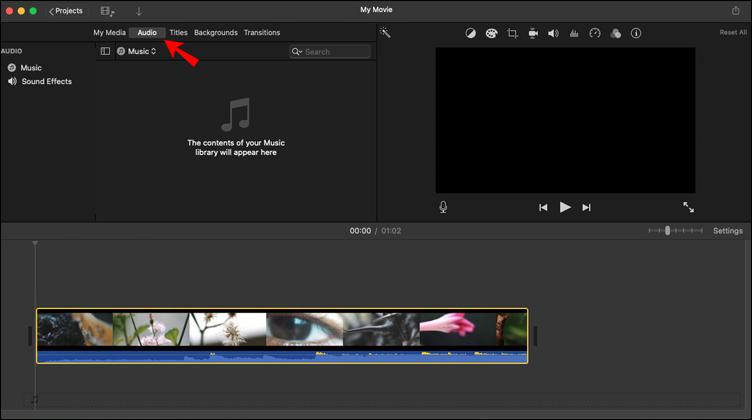
2. Once you’ve found the song you want, tap the Add Audio button next to the song to add it to your project.
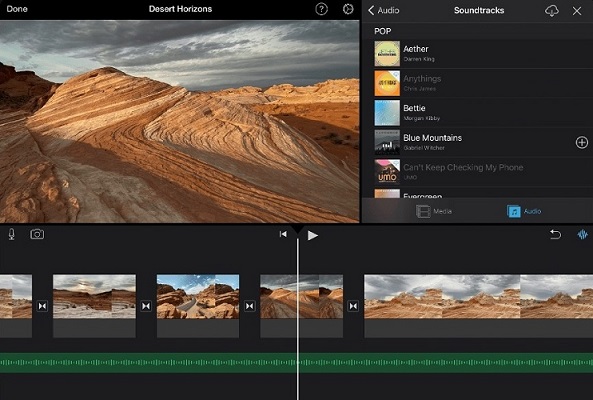
3. iMovie automatically places the song at the beginning of the project and adjusts its length to fit the project.
4. You can change the length of the song just like any other clip. If you want to use multiple songs in your project, you can trim the first song and place a different song after it to create a change in mood.
Part 2: How to Add Music to iMovie from Local Audio Files
For those who have their own music collection, adding music from local audio files is easy. Whether you are working with MP3s, WAV, or other common audio formats, here how you can import them into iMovie:
1. Launch iMovie and create a new project or open an existing one. Click on the "Import Media" button in the top toolbar.
2. Locate your audio file folder. Highlight the one you want and click "Import Selected". With the audio file now imported, drag it down to the timeline on the screen bottom.
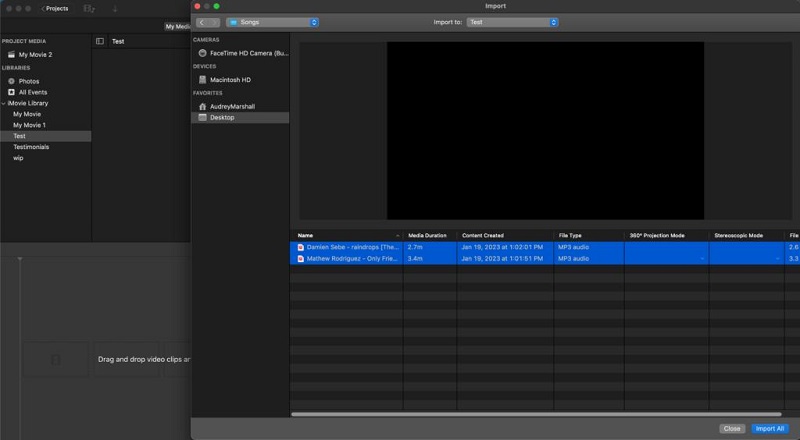
3. You can cut the audio, fade it in or out, or increase/decrease its volume as needed for your video. Once ready, export the video with the added music.
Part 3: How to Add Music to iMovie from Spotify
Unfortunately, iMovie cannot natively support Spotify music due to copyright restrictions and file format limitations. Spotify music is streamed and protected by DRM. You cannot drag and drop Spotify tracks into iMovie. However, there are a couple of workarounds that can help you use Spotify music in your project:
- Recording Spotify Music: You can use a screen recording tool or a Spotify music recorder to capture the audio you want from Spotify.
- Converting the Music Format: Once you have recorded the music, you need to convert it into a compatible file format (MP3, AAC, WAV, etc.). There are many online converters and software tools that can help you do this.
- Transferring to iMovie: After recording and converting your music, you can then import it into iMovie using the steps in Part 2.
This procedure is not the best in terms of time consumption, and it's not the quick solution if you want your video ready fast. Nonetheless how do you put music on iMovie, using this method ensures that you are using Spotify music in a legal way to add it to your iMovie project.
Part 4: How to Add Music to Any Video using Edimakor
HitPaw Edimakor is a flexible and user-friendly tool that makes it easy to add music to your videos. It supports importing local audio files directly from your device, giving you full control over your audio choices. It also allows you to download music files from online sources, making it convenient to access a wide range of tracks. Edimakor offers an in-built free music and sound library for enriching your videos. It has a highly intuitive interface that ensures creating professional-looking videos even with basic experience.
Key Features
- AI-Powered Editing Tools: Offers advanced features such as automatic subtitle generation, speech-to-text, background removal, and video stabilization for efficient editing processes
- Extensive Media Library: Provides access to over 100 million stock assets, including titles, transitions, music tracks, and stickers, enhancing creativity
- Comprehensive Editing Features: Includes over 100 tools for cutting, trimming, merging, adjusting speed, and more, suitable for all types of projects
- Multi-language Support: Supports subtitle translation in 120+ languages and AI text-to-speech with 400+ natural-sounding voices, ideal for global audiences
- User-Friendly Interface: Designed to cater to both beginners and professionals, simplifying the creation of content for social media, business marketing, education, and personal projects
Step 1: Run Edimakor and Import the Video
Step 2: Download or Import Suitable Music
Step 3: Add Music to the Video
Step 4: Export the Video with Music
Start by launching HitPaw Edimakor on your computer. Click Create a video, import your video into the timeline.
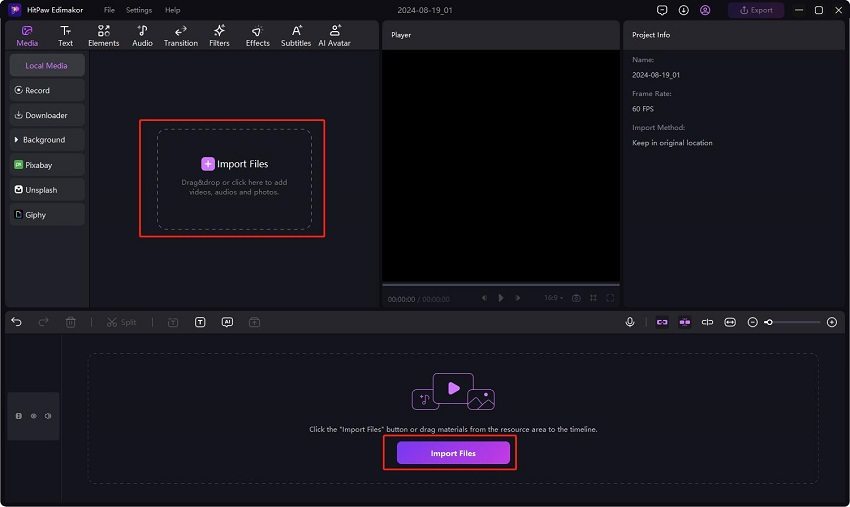
To add music, import your own tracks or use copyright-free music. You can explore Edimakor's sound library for preloaded music and sound effects that match your needs.
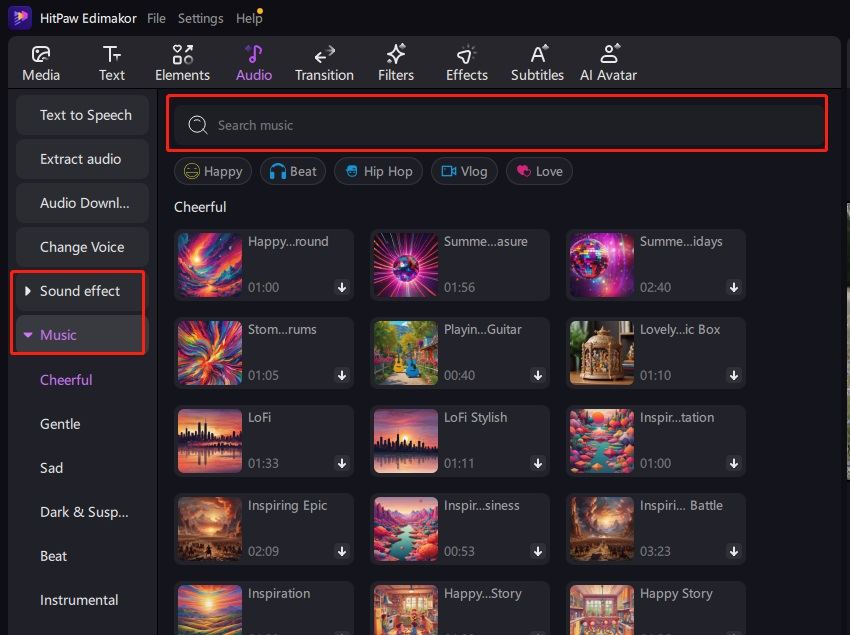
Drag and drop your chosen music track onto the Timeline. Use the editing tools above the timeline to trim unnecessary sections and align the duration of the video and audio.
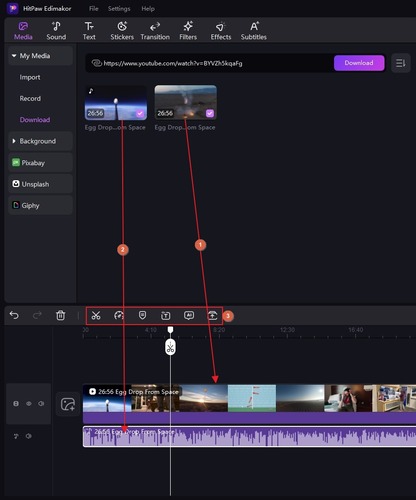
Once you're satisfied with the edits and the synced music, click Export in the top-right corner to save the video with your newly added music.
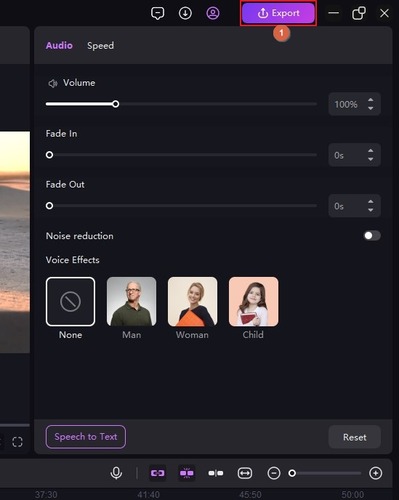
Part 5: FAQs on iMovie Add Music
Here are answers to some of the most common questions regarding adding music to iMovie:
-
Q1. How do I add a song from YouTube to iMovie?
A1. To add a song from YouTube to iMovie, you first need to download the YouTube video with the proper rights or permissions and convert videos into MP3 format. How to insert music into iMovie? Once downloaded, import the audio file into iMovie using the Import Media option and then drag it to the timeline.
-
Q2. Why can't I add music to iMovie?
A2. If you cannot add music to iMovie, there are a few reasons why: the file format is not supported by iMovie, the music file is corrupted, or there is a problem with the permissions on your Mac. Make sure the audio file is in a supported format and properly imported.
-
Q3. Is it free to add music to iMovie?
A3. Yes, iMovie allows a user to include free music through an internal library containing sound effects and copyright-free tracks. You might even use your own tracks, if they are accessible in compatible format.
-
Q4. Does iMovie come with the sound effects and music of choice?
A4. Yes, iMovie includes its own library of free and built-in music tracks along with sound effects. Open the media browser and then simply click on the Audio tab to find any of these. All those tracks are free to use you do not have to incur any extra cost.
Conclusion
We explored several ways to how to add music to iMovie from Apple Music, personal local audio files and Spotify. We also presented HitPaw Edimakor as a best option which allows you to add music with all the extra features-in-built music and sound effect . If you are looking for an easy and efficient way to add music to your videos, give Edimakor a try. It's easy to use and chock-full of great features.
HitPaw Edimakor (Video Editor)
- Create effortlessly with our AI-powered video editing suite, no experience needed.
- Add auto subtitles and lifelike voiceovers to videos with our AI.
- Convert scripts to videos with our AI script generator.
- Explore a rich library of effects, stickers, videos, audios, music, images, and sounds.

Home > Video Editing Tips > How to Add Music and Songs to iMovie from Anywhere
Leave a Comment
Create your review for HitPaw articles






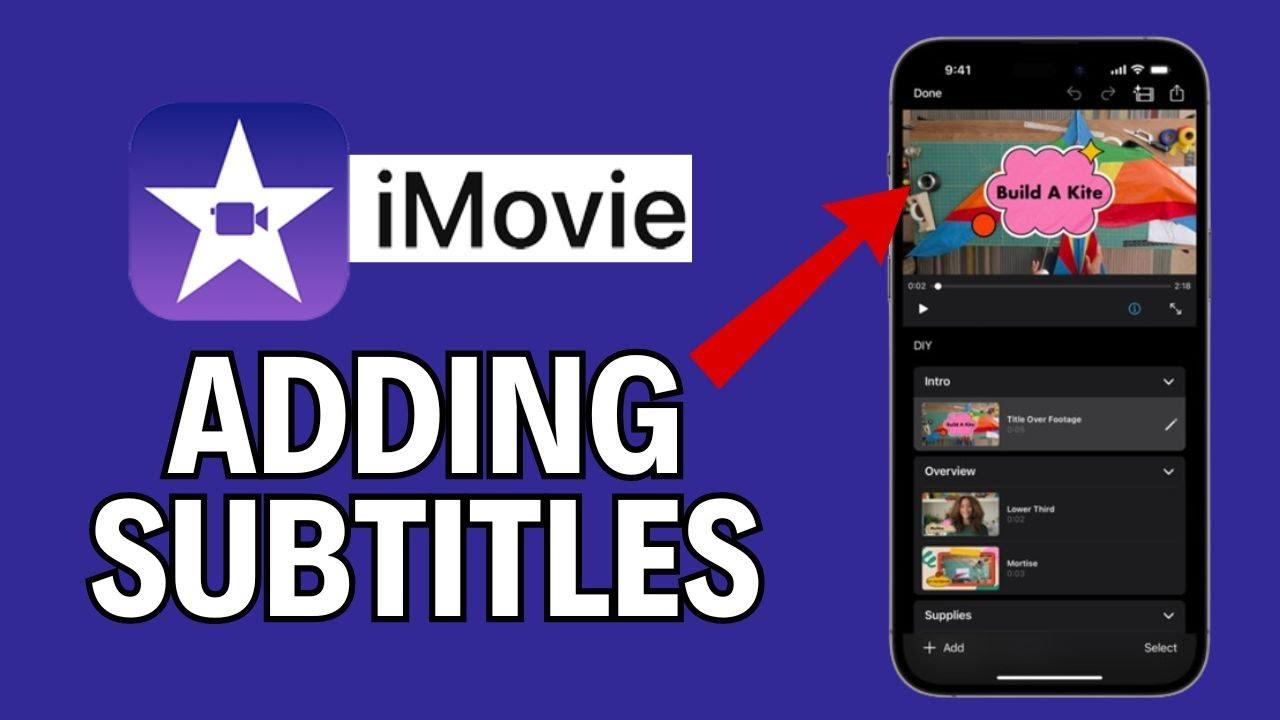
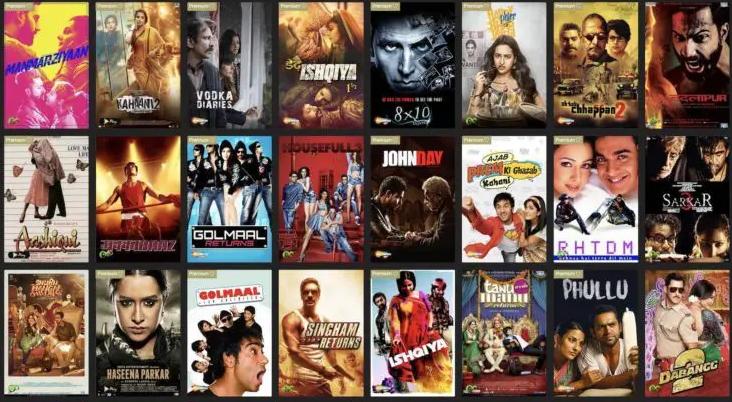
Yuraq Wambli
Editor-in-Chief
Yuraq Wambli is the Editor-in-Chief of Edimakor, dedicated to the art and science of video editing. With a passion for visual storytelling, Yuraq oversees the creation of high-quality content that offers expert tips, in-depth tutorials, and the latest trends in video production.
(Click to rate this post)