Vertical videos in social media have taken center stage, becoming the preferred format for platforms like TikTok, Instagram Reels, and YouTube Shorts. Repurposing horizontal videos into vertical ones has become essential for content creators to reach a broader audience. This article will guide you through three simple methods to convert horizontal videos into vertical format.
Part 1: How to Make a Horizontal Video Vertical with Edimakor
The first method that we would like to share with you is HitPaw Edimakor . This AI powered video editing software has everything needed for video creation and edits. From advanced AI features to basic video editing tool such as cutting, trimming, cropping, resizing, zooming in/out and rotating videos, Edimakor has got it. In this case, Edimakor helps us convert a horizontal video into a vertical one in two different ways.
-
1. Change Aspect Ratio
The first way Edimakor can turn your landscape videos to portrait is by changing the aspect ratio of horizontal videos (mostly 16:9 or sometimes 4:3) to convert it into a vertical video (mostly 9:16). Here’s how to do it:
Step 1. On your Windows or Mac computer, launch HitPaw Edimakor, click on Create a video and import the video.
Step 2. Look at the video preview screen. On the toolbar, look for aspect ratio option, click on it and change it to 9:16.
Step 3. Now, at the right hand side, you can see the option of zoom. Drag this slider to adjust how the video looks like.
Step 4. Once everything is done, click on the Export button on the top right.


-
2. Crop and Customize Video
The another method to change the direction of your video is Crop Video. Let’s see how this method provides us more control over video.
Step 1. After the video is imported to the timeline, From the options in the toolbar, choose Crop.
Step 2. Change the Aspect ratio to either 9:16 for ease or choose Custom. Drag the highlighted part to decide which areas to include and which not to. Click on Confirm.
Step 3. Once everything is done, click on the Export button to save your video.

Part 2: How to Make a Horizontal Video Vertical with iMovie
iMovie is a free to use video editing software that comes pre-installed on almost all Macs and if used properly, can fulfil your video editing needs. To make a horizontal video into a vertical with iMovie, follow our steps closely.
1. Launch iMovie on your Mac, create a new project, then import your horizontal video into the timeline.
2. Select the clip and use the rotate tool in the top-right preview area to turn the video 90 degrees, switching its orientation to vertical.
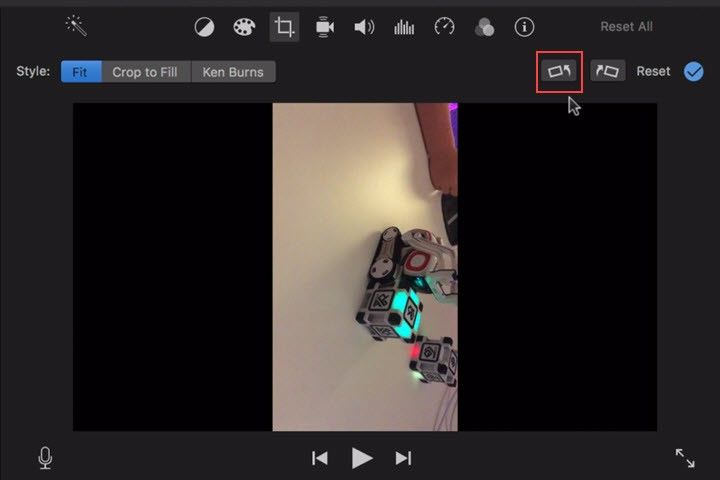
3. Adjust the aspect ratio by cropping to fit a 9:16 frame, repositioning or zooming in to keep the focus on your content.
4. Finally click on the Share button in the top right corner to export the video with a vertical resolution, such as 1080x1920.
Part 3: How to Make a Horizontal Video Vertical in YouTube
YouTube Shorts have been gaining massive popularity now. YouTube realized the vast variety of videos present on YouTube and wanted to give creators a chance to repurpose them. Thus, YouTube Creators have built in a Create option on YouTube mobile, using which users can create a 60 second short from any of their previously uploaded videos. In this case, a horizontal long video will be changed to a short vertical video. Here’s how to do it:
1. Open YouTube on your smartphone and go to any video that you want to convert. You’ll see an option named as Create. This option is only visible to the author of the video.
2. A few options will pop up. Click on Edit into a Short. You’ll be able to select up to 60 seconds of footage from your video. Once done, click on the Next button.
3. Finally, add a caption to your video and other details. Either upload the final short video or save it as a draft for later use.
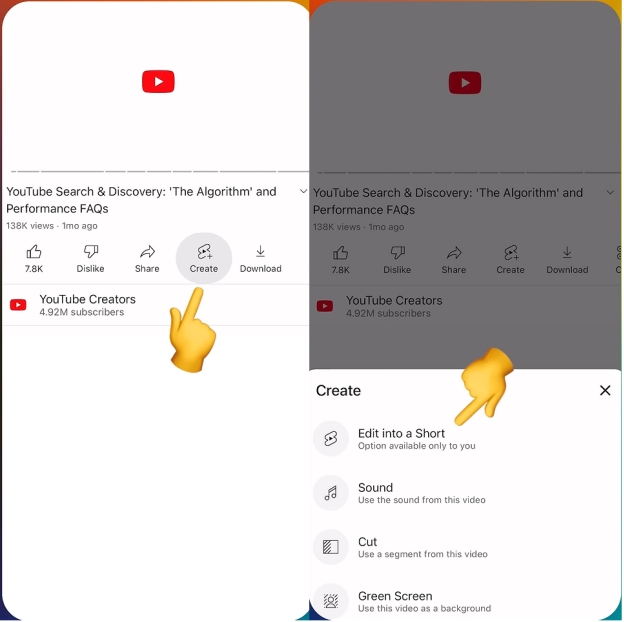
Part 4: FAQs on Converting Vertical Video to Horizontal
-
Q1. How to convert horizontal video to vertical online free?
A1: If you want to convert horizontal videos to vertical online for free, you can use various tools like HitPaw Resize Video Online. Most of these tools offer great utility and easy to use interface.
-
Q2. How to convert horizontal video to vertical on iPhone?
A2: To convert a horizontal video to vertical on an iPhone, you can choose to use iMovie. With its crop and rotate effects, it can easily change the orientation and aspect ratio of your videos.
-
Q3. How to make a horizontal video vertical for Instagram?
A3: If you want to convert your horizontal videos into vertical ones for Instagram, we recommend using tools like Edimakor. It not only provide you the ability to change the aspect ratio and orientation, but also give extensive video editing options.
Conclusion
In this age of mobile-centric social media and video, resizing horizontal videos to vertical format is becoming increasingly important. YouTube Creator Centre can even directly convert YouTube videos into shorts. Of course, you can also use HitPaw Edimakor to make horizontal video vertical and do more refined edits, which can not only repurpose content but also attract new audiences on different social media platforms.
HitPaw Edimakor (Video Editor)
- Create effortlessly with our AI-powered video editing suite, no experience needed.
- Add auto subtitles and lifelike voiceovers to videos with our AI.
- Convert scripts to videos with our AI script generator.
- Explore a rich library of effects, stickers, videos, audios, music, images, and sounds.

Home > Video Editing Tips > How to Make a Horizontal Video Vertical for Social Media
Leave a Comment
Create your review for HitPaw articles




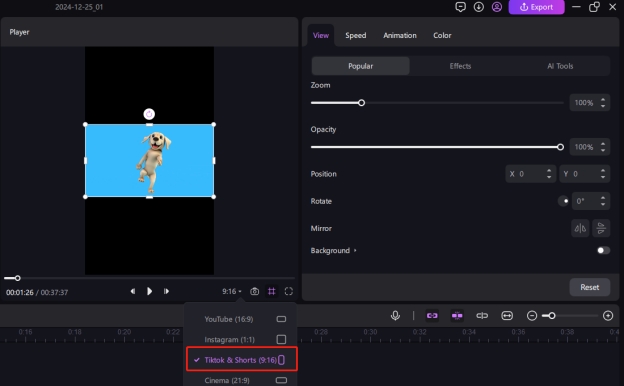
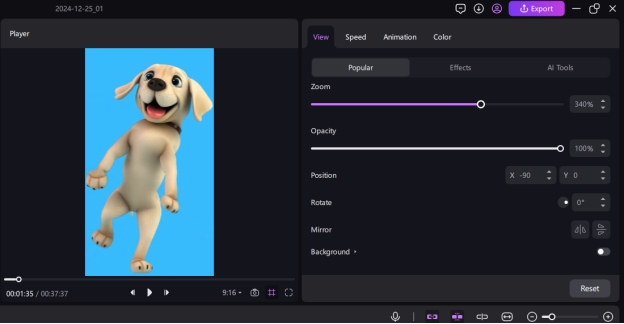
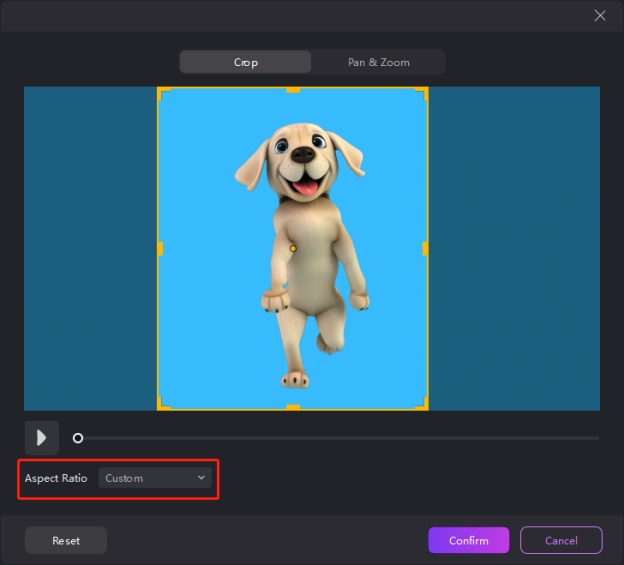


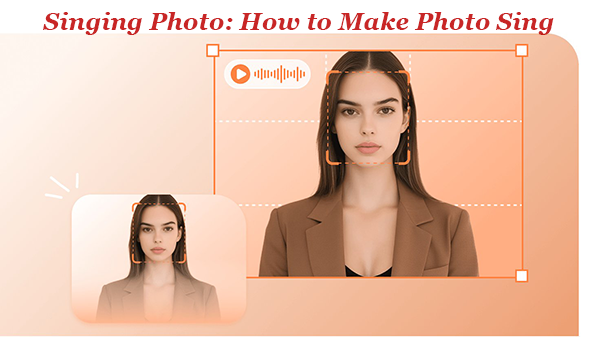

Yuraq Wambli
Editor-in-Chief
Yuraq Wambli is the Editor-in-Chief of Edimakor, dedicated to the art and science of video editing. With a passion for visual storytelling, Yuraq oversees the creation of high-quality content that offers expert tips, in-depth tutorials, and the latest trends in video production.
(Click to rate this post)