MacBooks have been used to edit videos with iMovie installed by default. Creators like to edit videos on their Macs and upload the final project to YouTube and other social media platforms. People often search for how to upload iMovie to YouTube. Uploading an iMovie (that’s what a project on iMovie called) to YouTube can be a daunting task for first timers, but once you get the hang of it, it’s no longer difficult. In this guide, we’ll answer it.
Part 1: Can You Directly Upload iMovie to YouTube?
Yes, you may upload any project or video created in iMovie directly to YouTube. These kind of sharing options are incorporated into video editing software to reduce the effort needed to publish any project. Before sharing to YouTube, make sure that you have authorized and signed into your YouTube account in iMovie and your content meets YouTube’s specifcations and guidelines.
Part 2: How to Upload Videos from iMovie to YouTube?
We now move on to the process of how to post an iMovie video on YouTube. It is a pretty straightforward process, and you can read the following steps:
Step 1: Launch iMovie and Choose the Project
Launch iMovie on your Mac and edit the video that you want. If your project is ready, select it.
Step 2: Export To YouTube
The next step is to export your project. You can choose either of the two methods. One is to click on the Share button in the top right corner and select YouTube & Facebook from the options. Second is to Click on File > Share and choose YouTube from the options.
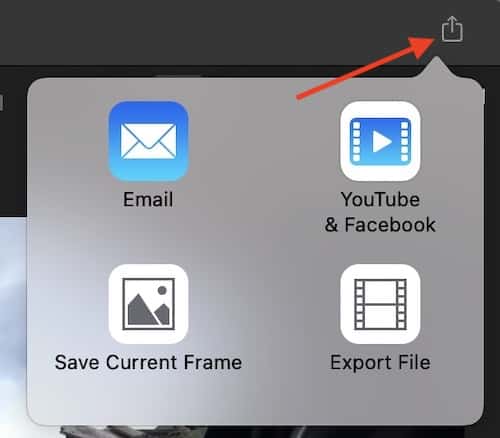
Step 3: Sign-in to YouTube
Now, you’ll have to sign-in to your YouTube account. For all those who are doing it for the first time, this step is a must as it tells iMovie on where to post the video.
Step 4: Choose the Export Settings
Next, adjust the video settings for your export. You can choose the video quality, write a description, add tags, set a category and privacy settings. Once done, click on Next.
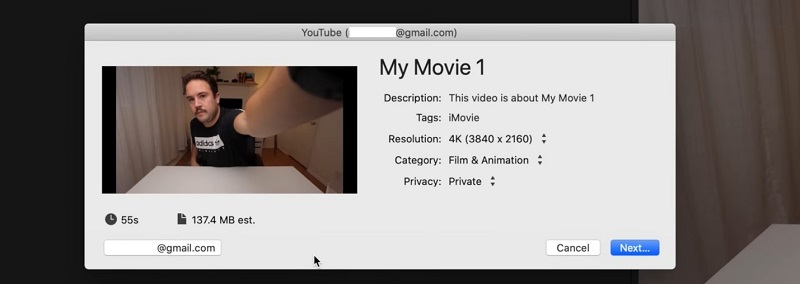
Step 5: iMovie Exports to YouTube
Finally, iMovie will begin publishing the video to YouTube and depending on the size of the video and the speed of your connection, it’ll take some time to complete.
This is how to upload iMovie to YouTube directly. If you cannot do it directly or fail to export, then just save the video file to your Mac first and then upload it to your YouTube account.
Part 3: Upload Videos to YouTube with iMovie Alternative – Edimakor
iMovie is a great video editing application, especially for beginners to easily edit the videos. However, iMovie is only available for Mac users and is limited in what it can do. Thus, we shift our focus to an iMovie alternative, HitPaw Edimakor, an AI powered video editing application that is loaded with tons of video editing features, all of which are ready to take your video editing experience to the next level. Have a look at all the features it offers:
- Editing tools like trimming, cropping, adding transitions, effects, filters and much more.
- Advanced tools like changing the colour gradients, Chroma keying effects and similar ones.
- Stock library of video, audio and images.
- AI powered features like automatic subtitling, changing image and video backgrounds, AI talking avatars, AI copywriting and video generation.
From making amazing subtitles and adding groovy transitions, Edimakor is equipped with dealing all sorts of scenarios. Once the perfect YouTube video has been created, you can easily upload the said video to YouTube.
Step 1: Create a video on your Windows/Mac PC with HitPaw Edimakor. You can use all the features you see on the video editing interface to make a perfect video.
Step 2: Click on the Export button in the top right corner of your screen. Choose your desired settings, and save the file on your computer.
Step 3: Move forwards towards uploading the video to YouTube on YouTube Studio. Depending on the size of your video file and your internet connection, the upload will take some time.
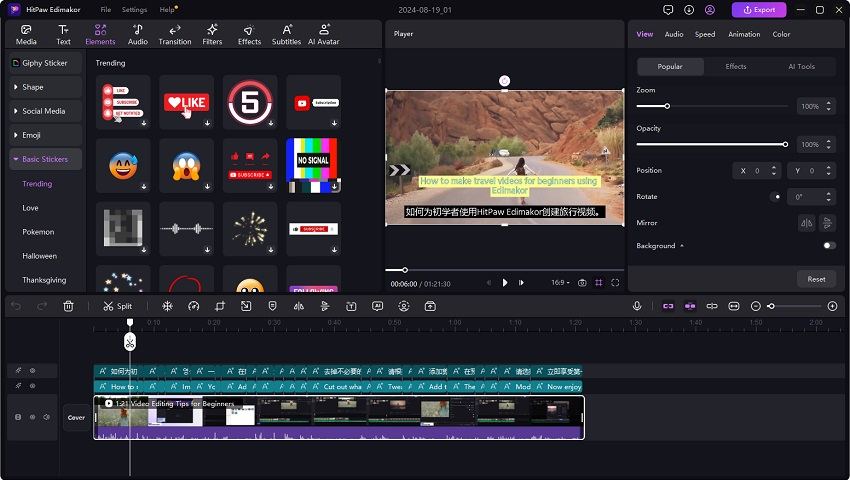
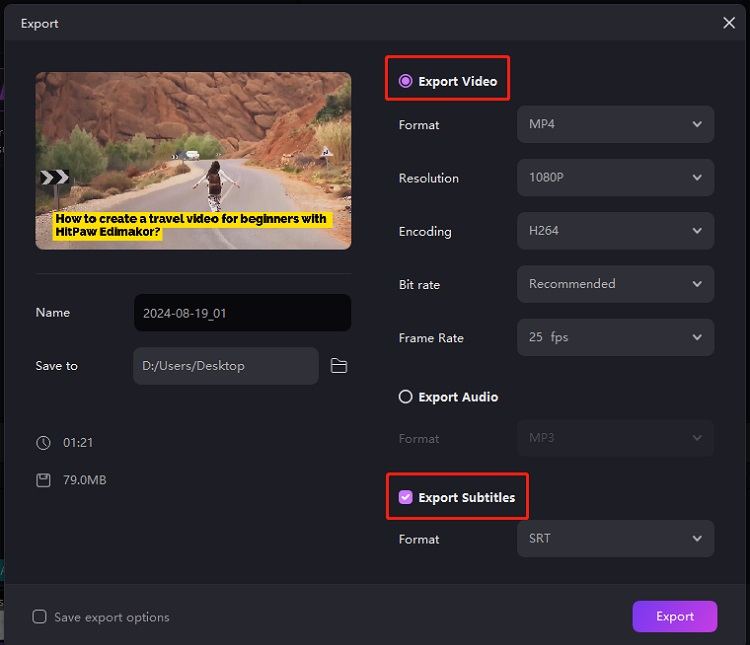
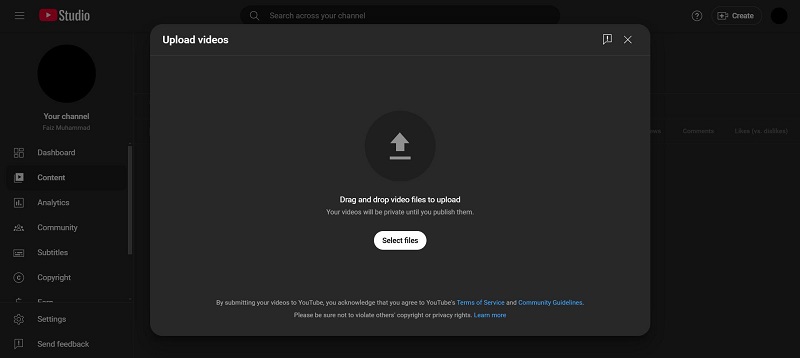
| Feature | iMovie | Edimakor |
|---|---|---|
| Ease of Use | User-friendly but basic | Intuitive with advanced features |
| Rendering Speed | Moderate | Faster with optimized workflows |
| Video Editing Tools | Basic | Basic and advanced |
| AI Features | None | Bulk of AI-powered tools |
| Compatibility | Mac, iOS | Mac, Windows |
| Upload to YouTube | Direct upload if authorized properly | Manual upload |
| Cost | Free | Paid (free trial available) |
Part 4: FAQs on Uploading iMovie to YouTube
-
Q1. Why do I fail to upload iMovie videos to YouTube?
A1. If you fail to upload an iMovie video to YouTube, the reason could be attributed to an incompatible file format or size, an unstable internet connection or failure to comply with YouTube’s policies.
-
Q2. How to upload iMovie to YouTube longer than 15 minutes?
A2. If you can’t upload videos longer than 15 minutes, it means that your account is not verified. In order to verify your account, verify your account first.
-
Q3. What is the best quality to upload iMovie to YouTube?
A3. If you talk about the best quality to upload iMovie to YouTube, remember to keep your frame rate 60fps and the format MP4. The resolution 1080p is fine enough, but if your PC can handle, 4K is also supported by YouTube.
Conclusion
How do I upload iMovie to YouTube? There is a YouTube option while exporting in iMovie that can help you do this directly. Streamlining your process by uploading directly from iMovie to YouTube makes your workflow easier and increases productivity. If you choose to use an alternative to iMovie, like HitPaw Edimakor, you’ll have to upload to YouTube manually, however, you get more control over your editing and more tools to make your video stand out.
HitPaw Edimakor (Video Editor)
- Create effortlessly with our AI-powered video editing suite, no experience needed.
- Add auto subtitles and lifelike voiceovers to videos with our AI.
- Convert scripts to videos with our AI script generator.
- Explore a rich library of effects, stickers, videos, audios, music, images, and sounds.

Home > Video Editing Tips > How to Upload Videos from iMovie to YouTube
Leave a Comment
Create your review for HitPaw articles





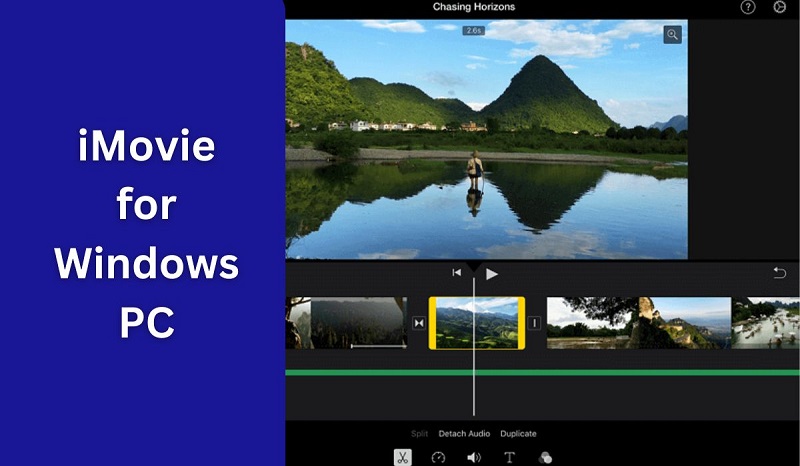
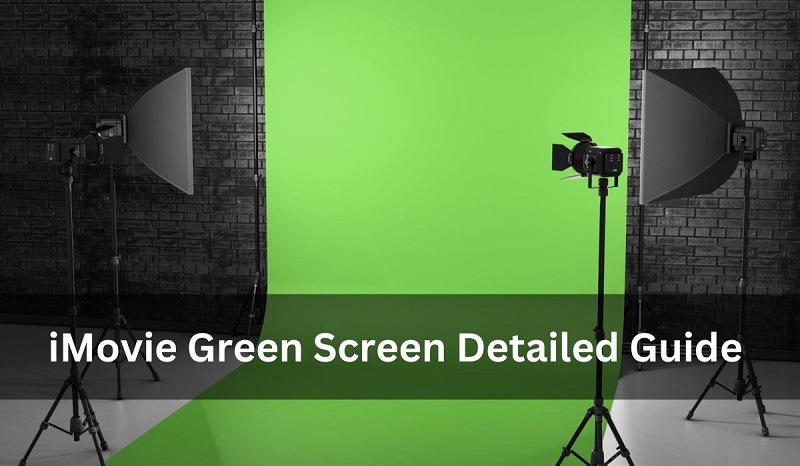
Yuraq Wambli
Editor-in-Chief
Yuraq Wambli is the Editor-in-Chief of Edimakor, dedicated to the art and science of video editing. With a passion for visual storytelling, Yuraq oversees the creation of high-quality content that offers expert tips, in-depth tutorials, and the latest trends in video production.
(Click to rate this post)