Advancements in tech and AI have brought modifications and improvement to text-to-speech voices. Users can now generate all kinds of voices with the help of AI, ranging from adults to children and even cartoon characters. For many different genres of videos, creators may require a child’s voice.
A child text to speech voice is also of incredible importance and has loads use case scenarios. In this article, we discuss different scenarios where it might be needed and talk about multiple ways for child text to speech.
Part 1: Why Use Child Voice for Text to Speech & Use Cases
Child text to speech in videos could enhance reliability and engagement, especially if your content is created with younger audiences as the prime target. Below are just some of the possible situations in which content creators need to use a child’s voice:
- Entertainment: To create cartoons, games or story telling videos for children, using an authentic child voice or anime voice can add a sense of realism and fun to the characters of that story.
- Educational Content: When making audiobooks or basic education videos on YouTube, using a child’s voice is more relatable for young learners.
- Marketing and Advertising: When creating ads to target families about products designed for children, using a child’s voice can evoke emotions and help create a connection with the viewers.

Part 2: The Best 4 Child Text to Speech Generators
Having described the importance of text to speech child voice, it’s only logical that we show how to accomplish this. We have explained four different child text to speech generators below, each with details how-to steps:
-
1. HitPaw Edimakor
HitPaw Edimakor is an all-in-one video editing tool, powered by AI tech, to help users accomplish a lot more than basic video editing tasks. From AI avatars to auto subtitling, there are many out of the box features that users might not expect from a lightweight video editor. This includes text-to-speech feature. You can use it to create a child voice from simple text, and add it to your videos. You can also upload your own recordings and ask Edimakor to change the voice to child or cartoon voices.
To utilize Edimakor TTS feature to create life-like child voices, follow the instructions below:
-
Step 1: After installing Edimakor on your computer, run the program and click on Create a video.

-
Step 2: Next, go to Audio in the horizontal bar at the top, and then look for Text to Speech option in the left vertical menu.
There are many voices that you can choose from. Select your language, accent, gender, age. Look for the young child voice you like. You can have a preview.
After typing the text and selecting the voice you want to use, click on Generate Speech.

-
Step 3: You can also apply the Child effect to have a direct child voiceover.

-
Step 4: Edit the generated speech or merge it with your video. Once done, click on the Export button in the top right corner of your screen to save the audio/video file.
Pros:
- Intuitive and simple-to-use interface.
- Support TTS, voice changing and voice cloning features.
- Multiple language options.
- A wide variety of child voices and others.
- Full of video and audio editing tools
Cons:
-
Some features require subscription.
-
-
2. Narakeet
Narakeet is an online text-to-speech tool with support for more than 70 languages. When it comes to child text to speech, Narakeet has 36 options to choose from in 10 different languages. While this tool does offer a limited free trial, users can get the subscription to add child voices without any problem. Here’s how you use it:
1. Search for Narakeet child text to speech and go to their website. Then hit Create Audio.

2. This takes you to the following interface, where you can choose from the available child voices and format, and add your script for quick creation. Click on Create Audio.

3. When finished, you can preview the voice, change the volume, speed or even output. Download the audio at last.

Pros:
- Offer 20 free voice creations.
- Simple to use.
- Have different options to choose from.
- No need to install any software.
- Cross platform compatibility
Cons:
-
Trial is limited. You have to buy for unrestricted access.
-
Depend on a good internet connection.
-
3. Typecast
Typecast is another online text to speech voice generator to create child voices here. Users can also take advantage of the voice cloning and AI avatar features to make their videos versatile. This TTS tool is really simple to use, and the following instructions are a testament:
1. Search for Typecast kid voice generator, or simple go to Typecast’s website and go to Voice Casting. Apply filters “Child”.

2. If you need more options, click on More AI kid voices. Choose the one that sounds good. Then click on Proceed.

3. Here you can put in the script for your audio. You can use more than one voice if needed.

4. Once done, click on Regenerate voice at the toolbar on the top. Finally, you can download the created audio by clicking on the Download button at the bottom right.

- User friendly interface
- Customizable settings for voices
- A wide range of child and other voices
- Support for more than 30 languages
- Offer many tools for free
-
Some features hide behind a paywall.
-
Free version may have limitations
-
Depend on an internet connection.
-
4. Readloud
In the end, we present to you a completely free to use platform for child text to speech. Besides child voices, users have the options for many other voices, all of which maybe utilized at no cost. Being another online tool, this can be accessed on device with a browser and internet connection. Have a look at the step by step guidelines:
1. Go to Realoud’s homepage on any browser. Replace the sample text with your own script.

2. Now, you should select the child’s voice you need. Click on the down arrow beside the voice name and you’ll see all the options.

3. Finally, click on Voice it. You can preview the created audio and download it.

- Completely free to use.
- Cross platform compatibility.
- Simple to use platform.
- No installation required.
-
Depend on internet connection.
-
Child text to speech options are less as compared to other tools.
Pros:
Cons:
Pros:
Cons:
Part 3: FAQs on Child Text to Speech
-
Q1. How to make a cute girl voice text to speech?
A1: To make a cute girl voice text to speech, you should resort to text to speech software, whether online or offline. From Edimakor to Readloud, there are different tools, each with its own benefit and disadvantage.
-
Q2. How to get child text to speech on TikTok?
A2: To use text to speech on TikTok, you can record your video, add text as a layer and after that tap on the text to speech option. Audio is automatically added and created.
-
Q3. How to convert voice to child voice?
A3: It’s really simple to convert your own voice recordings to a child voice. Upload the voice file to Edimakor, choose the Child effect and convert. Done. Edimakor also allows you to change the parameters like pitch and tone.
Conclusion
If you incorporate child text to speech in your content and videos, it will significantly enhance engagement, especially for content that’s aimed to children. By using tools like HitPaw Edimakor, users can add diverse features to their videos, achieving the realistic child voice outputs. Whether you need to make videos for education, ads or only entertainment, child text to speech will surely increase your young audience.
HitPaw Edimakor (Video Editor)
- Create effortlessly with our AI-powered video editing suite, no experience needed.
- Add auto subtitles and lifelike voiceovers to videos with our AI.
- Convert scripts to videos with our AI script generator.
- Explore a rich library of effects, stickers, videos, audios, music, images, and sounds.

Home > AI Video Tools > [Girls & Boys] Child Text to Speech: How to Convert Text to Child Voice
Leave a Comment
Create your review for HitPaw articles





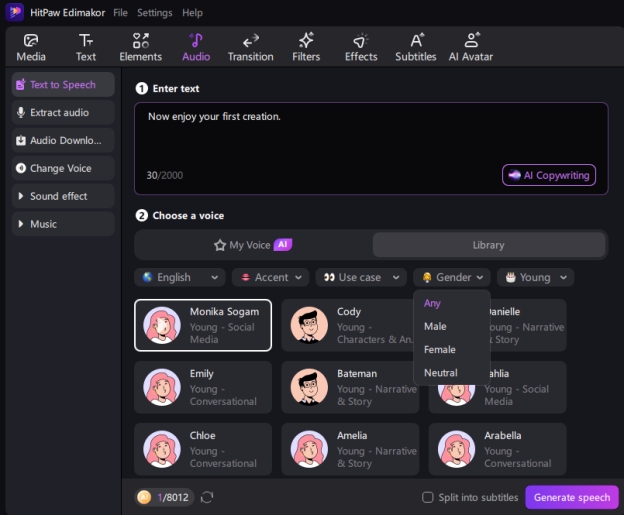
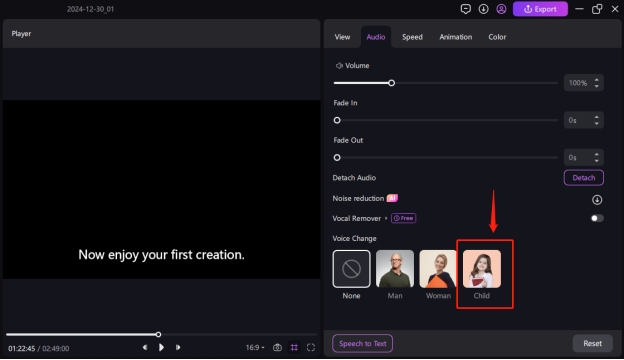
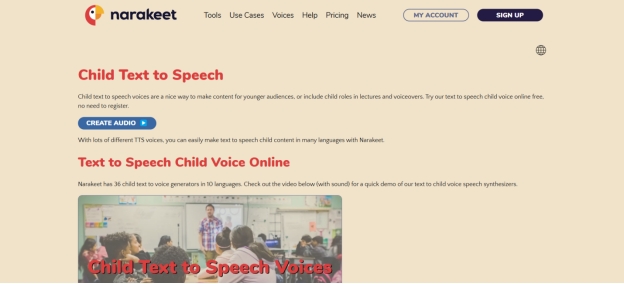
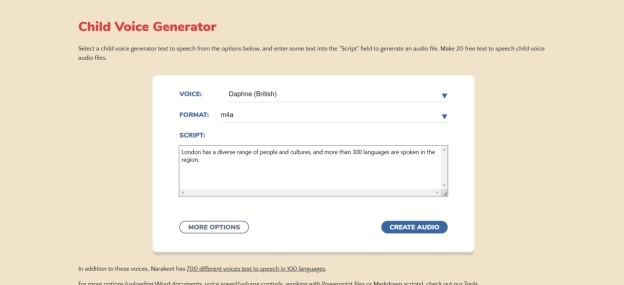
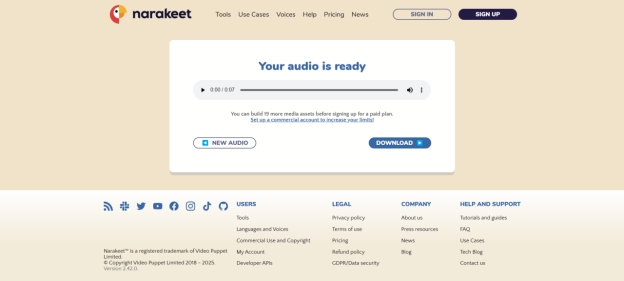
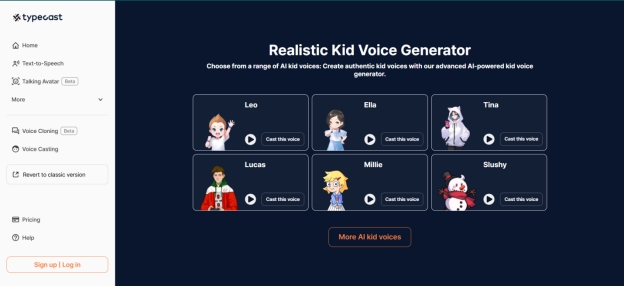
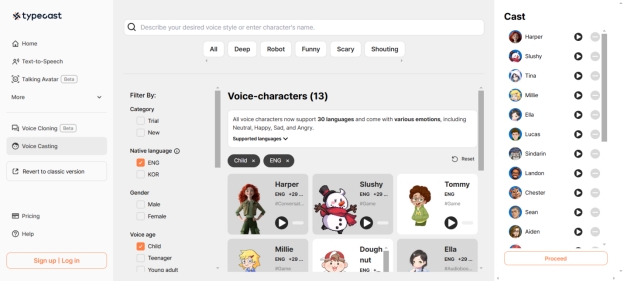
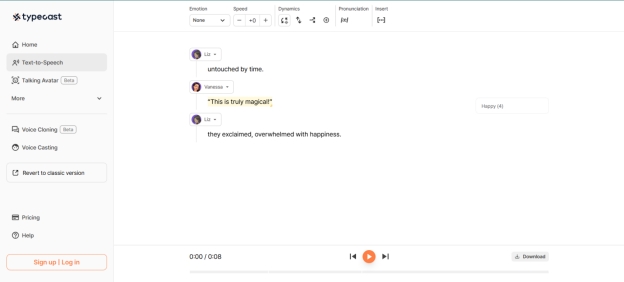
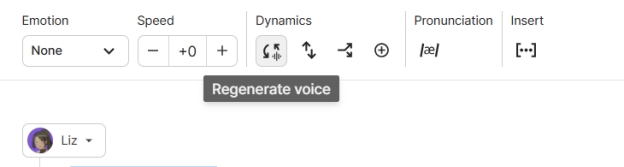
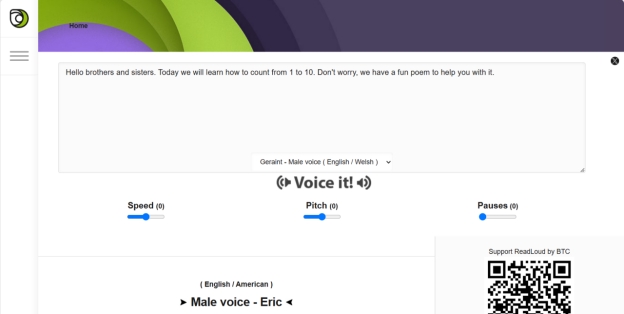
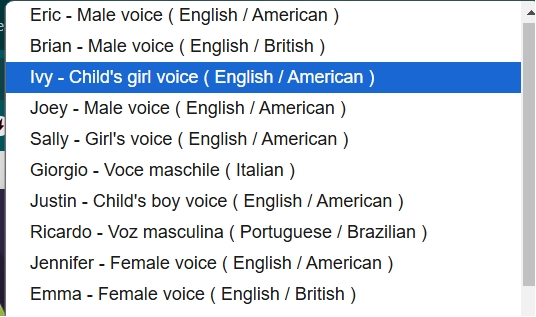
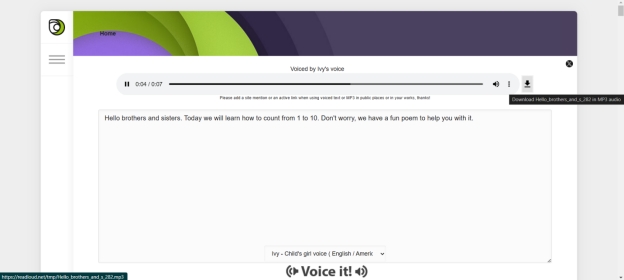

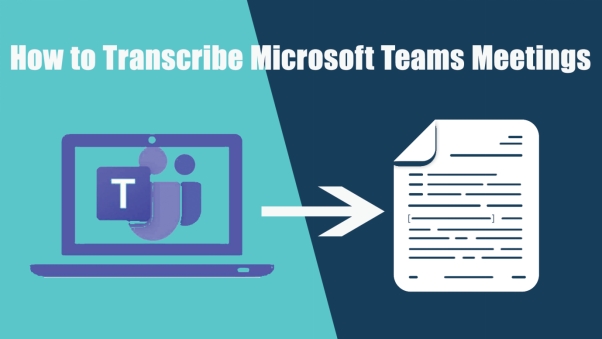
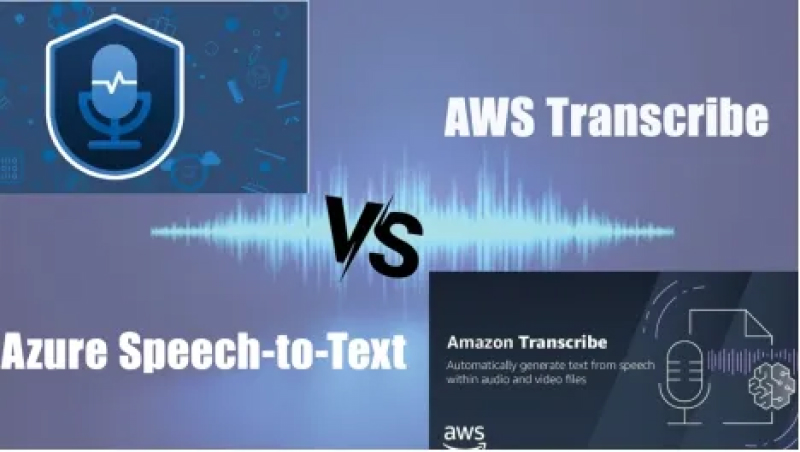
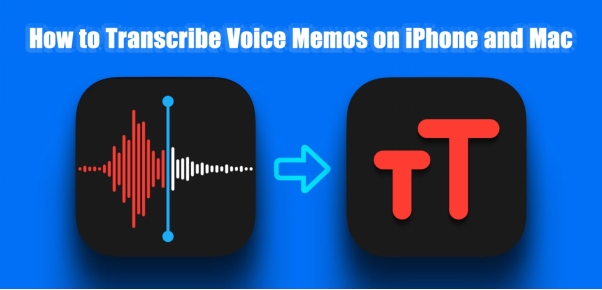
Yuraq Wambli
Editor-in-Chief
Yuraq Wambli is the Editor-in-Chief of Edimakor, dedicated to the art and science of video editing. With a passion for visual storytelling, Yuraq oversees the creation of high-quality content that offers expert tips, in-depth tutorials, and the latest trends in video production.
(Click to rate this post)