Creating videos of people hugging using artificial intelligence has become an exciting possibility with modern AI tools. This comprehensive guide will walk you through the process of generating a realistic hugging animation from two separate photos using AI technology.

Part 1: What Is “AI Video Hugging”
AI Video Hugging is a groundbreaking technology that aims to simulate the physical sensation of a hug through virtual reality (VR) and haptic feedback devices. It combines computer vision, machine learning, and haptic technology to create a more immersive and empathetic experience between humans and AI.
The creator of AI Video Hugging is not publicly known at this time. This technology is a relatively new field, and there may be multiple researchers or organizations contributing to its development. As AI video hugging continues to advance, more information about its creators may become available.
Part 2: How to Make AI Hugging Videos
You can easily create AI hugging videos by uploading two portrait photos to an AI video generation platform. The AI analyzes poses, generates intermediate frames, and smoothly animates the subjects coming together in a natural embrace.But there are more details of every single step of making a hugging video. Follow me to have a better result!
-
First, pick two old photos or images you want to make the two hug each other across the border. Note: Choose clear, front-facing photos.

-
Next, find a ai video hugging free generator to upload the images and enter your prompt. You can search the prompt online or let AI writer like ChatGPT to generate one.

-
Next, Upload the image or images to select the mode you want. Set the video during and other details.

-
Once all prepare is done, youcan click the “Generate” button and get your ai hug video.

-
But, there maybe some flaws on the video. So you’d better adjust your prompt to get better results by generating again and again.

Part 3: How to Make AI Hugging Videos Look Stunning
As you finished the ai hugging videos, you may want to share it on social media. Then you can use an AI video editor to make it looks better. Here, I highly recommend Edimakor (AI Video Editor) which can change the video’s back ground, add text, audio stunning effects to the hugging videos, etc.

Here are the step by step guide to make AI hugging video better:
-
Once installed, launch the application. You may need to create an account or log in if prompted.
-
Navigate to the editing tools. Look for the “Remove Background”feature.The bg will be removed automatically.

-
Find the “Text”option in the toolbar and choose the text templates.

-
Click on the “Audio” tab to upload your music or sound effects. You can also use the built-in audio library.

-
Navigate to the “Effects” section. Explore various visual effects like filters, transitions, and overlays.

-
Click the “Export” button to generate the final video. Wait for the process to complete. Once exported, you can upload the video to platforms like YouTube, Instagram, or TikTok, or share it directly with friends.

Part 4: Tips for Best Results to Make AI Hugging Videos
Following best practices ensures more realistic and natural-looking animations, prevents awkward glitches, and creates emotionally convincing hugging videos. Poor image preparation can result in distorted or unnatural-looking results.

Image Preparation
1. Pose Consideration
- Similar head angles
- Comparable body positions
- Matching facial expressions
- Consistent scale
2. Background Management
- Use simple backgrounds
- Remove distracting elements
- Maintain consistent colors
- Consider background removal
Post-Processing Options
- Frame blending
- Motion smoothing
- Color grading
- Stability correction
- Format selection
- Compression settings
- File size management
- Platform compatibility
Final Thoughts
AI hugging videos offer a unique way to create touching moments from static photos. While the technology continues to improve, success depends on choosing quality images, proper preparation, and careful parameter adjustment. Remember to respect privacy and usage rights when creating these emotional digital animations.Moreover, If you want to share the hugging videos on your social media, you can use Edimakor to make it better with stunning effects.
HitPaw Edimakor (Video Editor)
- Create effortlessly with our AI-powered video editing suite, no experience needed.
- Add auto subtitles and lifelike voiceovers to videos with our AI.
- Convert scripts to videos with our AI script generator.
- Explore a rich library of effects, stickers, videos, audios, music, images, and sounds.

Home > AI Video Tools > How to Make AI Videos Hugging Each Other 2025
Leave a Comment
Create your review for HitPaw articles





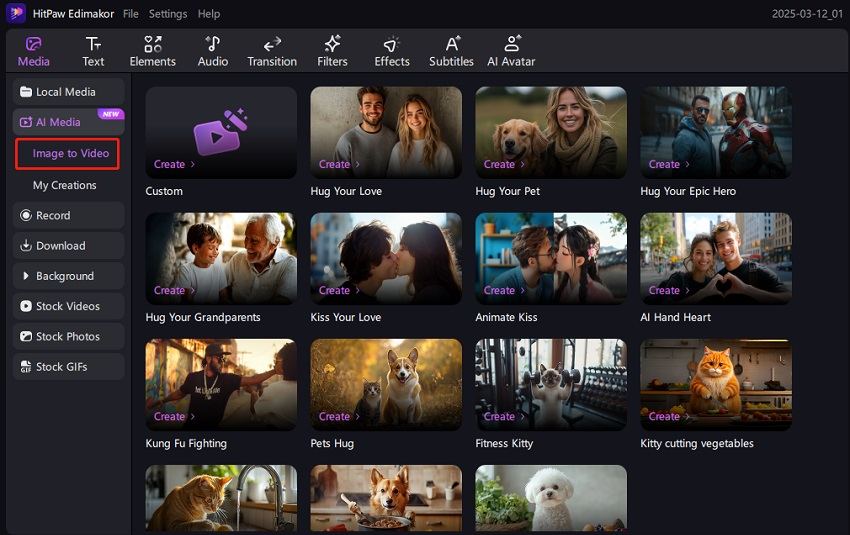
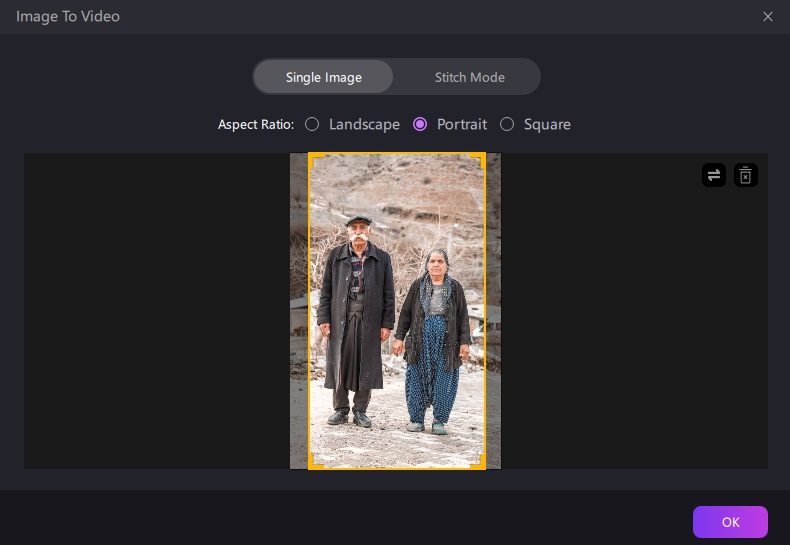
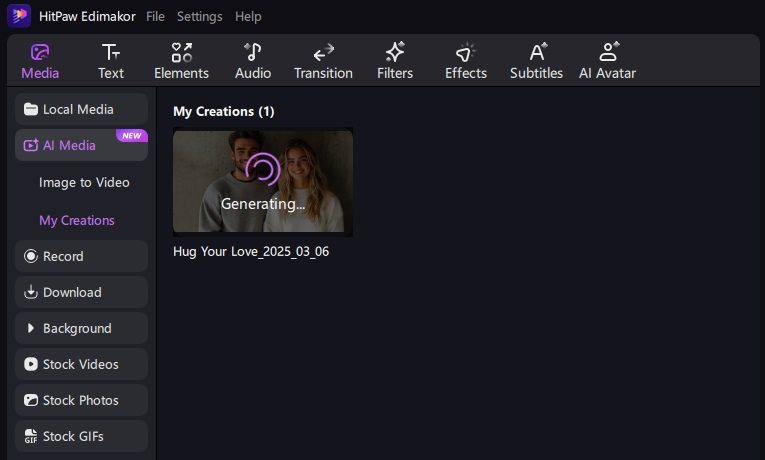

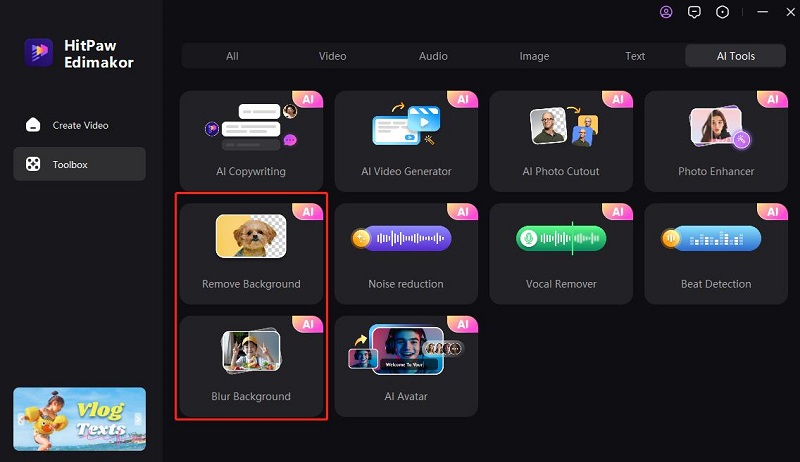
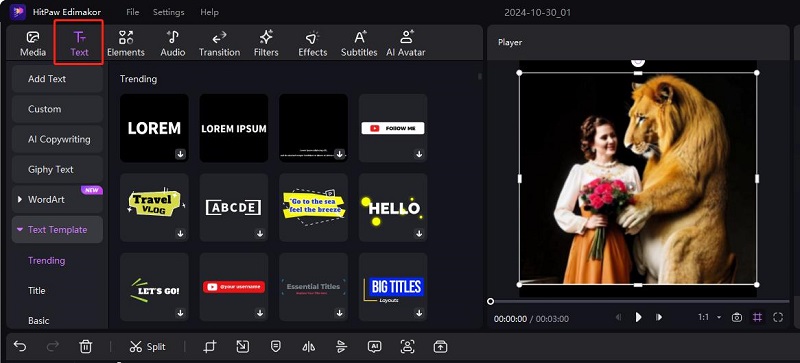
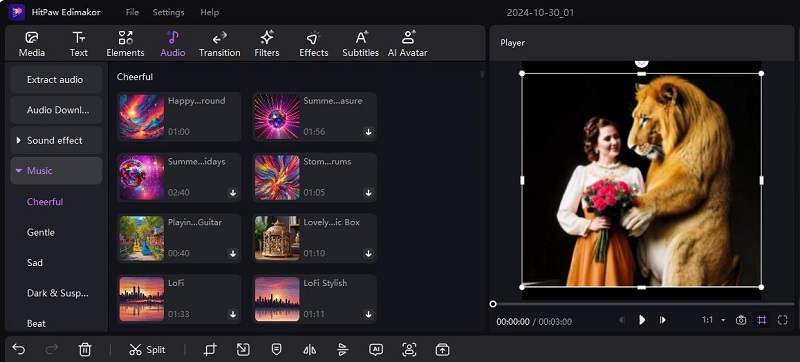
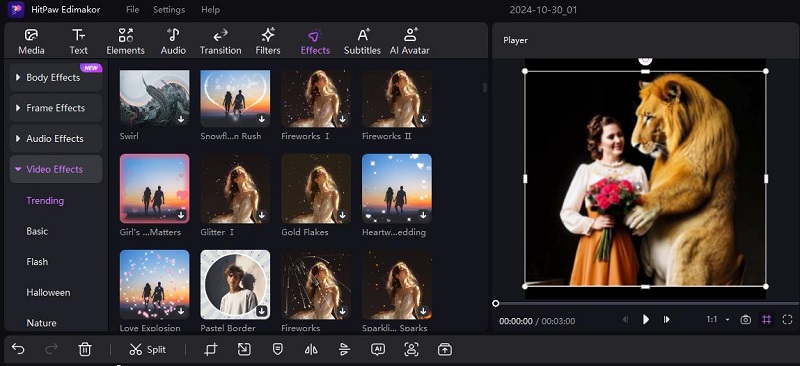
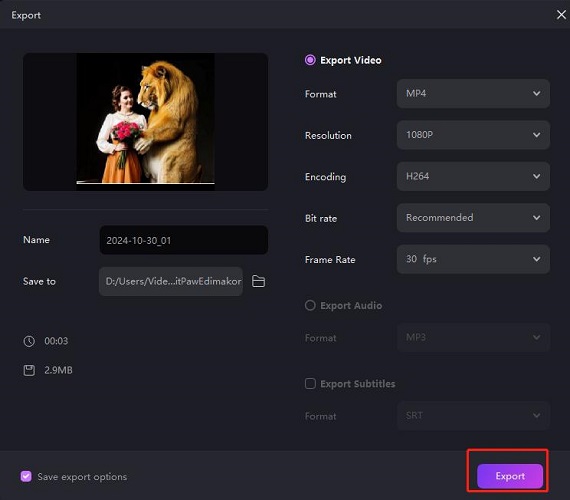


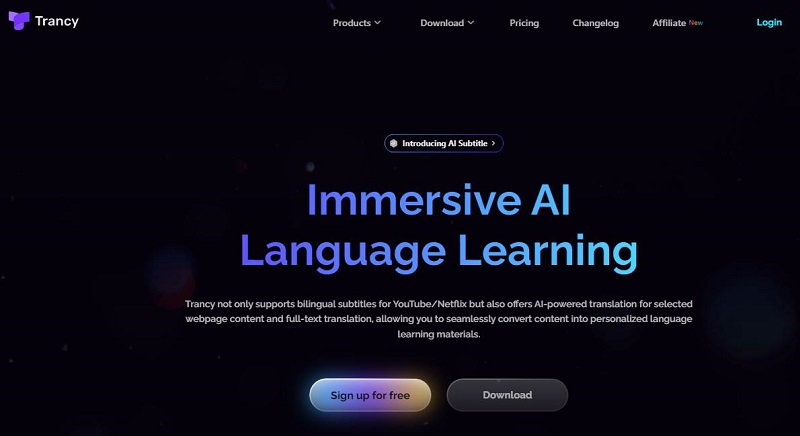
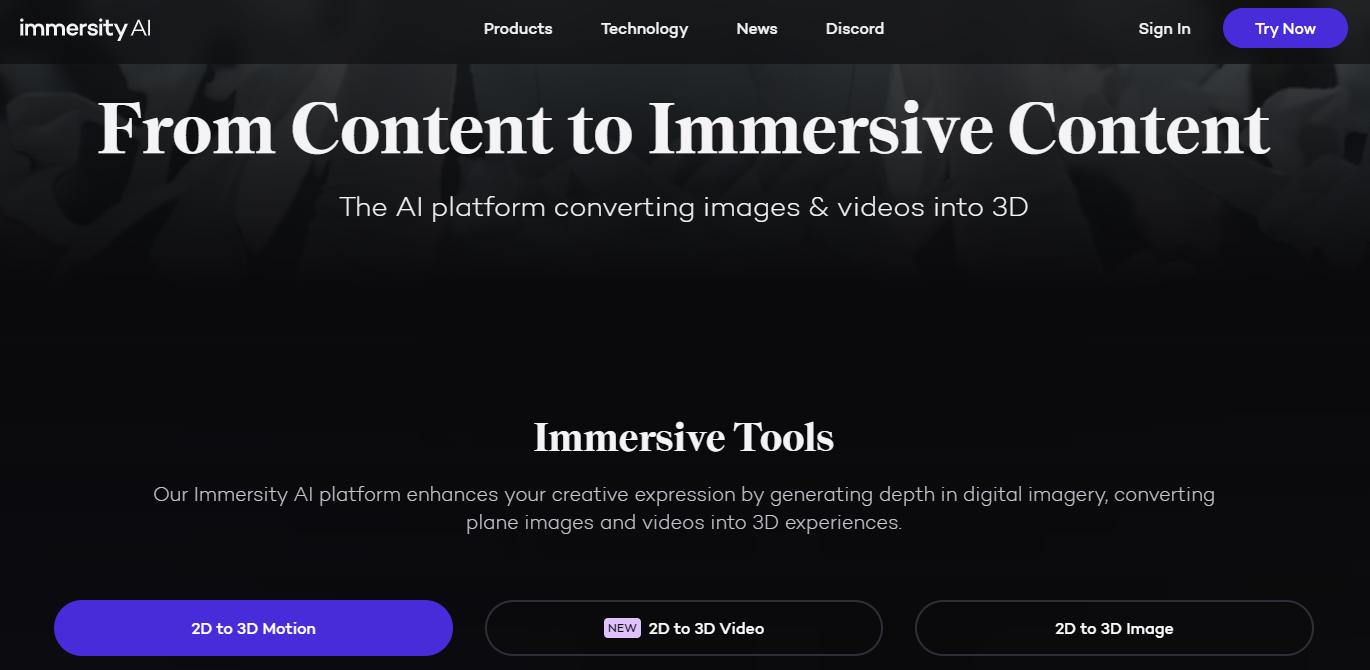
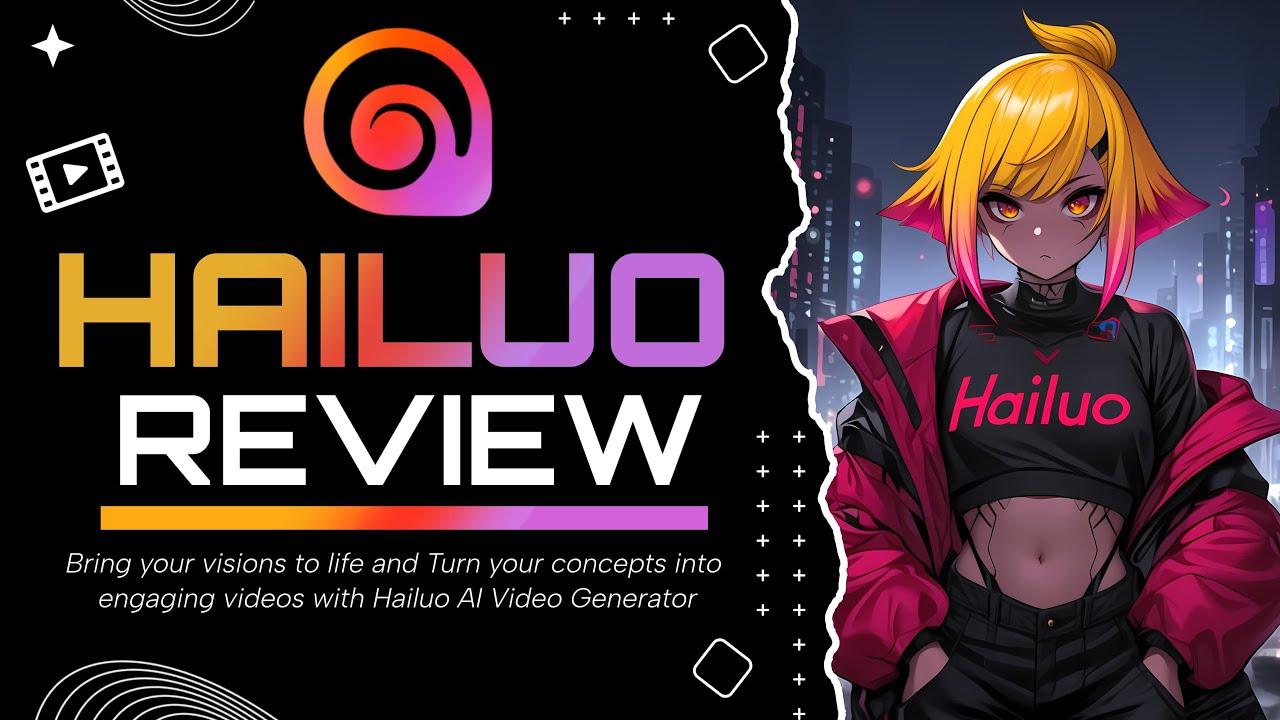
Yuraq Wambli
Editor-in-Chief
Yuraq Wambli is the Editor-in-Chief of Edimakor, dedicated to the art and science of video editing. With a passion for visual storytelling, Yuraq oversees the creation of high-quality content that offers expert tips, in-depth tutorials, and the latest trends in video production.
(Click to rate this post)