In this review, we’ll dive deep into TurboScribe AI, a popular AI-powered transcription tool. Whether you’re wondering about its safety, pricing, alternatives or features, this guide has all the answers you need about TurboScribe AI in 2024.
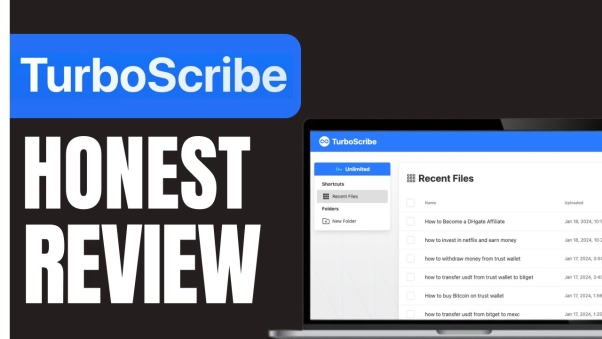
Part 1: What is TurboScribe, Is It Safe and Free?
With the help of its sophisticated AI transcription technology, TurboScribe can swiftly and precisely translate audio files into text. Because of its ease of use, TurboScribe free is a popular choice among users. However, one may wonder is TurboScribe safe. The platform has a robust privacy policy in place to guarantee the security of user information.
The supplied audio files are encrypted, reducing the possibility of data breaches. Pricing for TurboScribe is competitive, with different options available based on usage volume. From time to time, customers can find TurboScribe discount code coupons that lower the cost of using the premium features. Always keep an eye out for the most recent TurboScribe coupon codes on the official website.

Similar to GPT technology, TurboScribe employs sophisticated AI algorithms to provide quick and precise transcriptions. Because of this, it can be used for a variety of purposes, such as meeting notes and podcast transcriptions, among others. TurboScribe gpt provides multilingual assistance in order to serve users worldwide.
TurboScribe can transcribe audio in a variety of languages. TurboScribe languages include English, Spanish, French, and others. A free, but feature-limited, version of TurboScribe is available. Although you can test out its transcribing capabilities, the amount of transcriptions you can do and the length of the files you can transcribe are limited.
Part 2: How to Use TurboScribe for Transcribing Audio to Text
Using TurboScribe.ai to transcribe audio into text is simple, thanks to its intuitive interface and user-friendly features. Here’s a step-by-step guide on how to use TurboScribe for transcription.
-
Step 1: Upload Your Audio File
To begin, upload the audio file you want to have transcribed to turboscribe.ai. The platform is compatible with the majority of devices because it supports a large number of audio formats, such as MP3, WAV, and others.

-
Step 2: Select the Settings and Language
Select the proper language for the transcription ( speech to text) after the file has been submitted. Multilingual support for languages makes TurboScribe ai review perfect for users from around the world.

-
Step 3: Get Transcription Started
Once you have made your desired configuration selections, click Start Transcription. With the help of its AI-powered engine, TurboScribe will process the audio and provide you with transcription in a couple of minutes.

-
Step 4: Examine and Modify the Transcript
Although audio to text TurboScribe is very accurate, small mistakes can happen with any automated system. Review the transcript and make any required audio edits using the integrated editing tools.

-
Step 5: Make a Transcript Export
After you are happy with the transcription, you can export it in TXT, DOC, or PDF formats, among others. This makes it simple to share or edit more in your favorite word-processing program.

Part 3: Best Alternative to TurboScribe AI - Edimakor
While TurboScribe is a reliable tool, there are several alternatives available in the market, one of the most notable being HitPaw Edimakor. Like TurboScribe, HitPaw Edimakor is powered by advanced AI technology, but it offers some unique advantages. Here are the steps to use this platform:
-
Step 1: LaunchHitPaw Edimakor (Video Editor)
Open HitPaw Edimakor on your computer first. With its extensive toolkit for manipulating audio and video, this software also offers efficient transcription capabilities.

-
Step 2: Bring in Your Audio File
Import the audio file you want to transcribe as soon as the application opens. This can be accomplished by either dragging the file into the Edimakor workspace or by browsing and uploading your audio file from its location by choosing the Import option.

-
Step 3: Choose the Speech to Text Feature
Go to Edimakor's Speech to Text option that will be available on the editing options bar above the timeline. The audio will be automatically processed by this tool and turned into text. The AI-powered feature's goal is to precisely record spoken phrases and produce a transcript.

-
Step 4: Modify and Edit the Text
Check the produced text for accuracy after the transcription is finished. You can make the required changes and revisions with Edimakor to guarantee that the transcript is correct and formatted correctly. To ensure that the text exactly matches the audio, you can fix any mistakes and make any necessary changes.

-
Step 5: Export the File
Once the text has been edited, export the transcription. To save the file in the format of your choosing, click the Export button. To satisfy your unique requirements, Edimakor offers a variety of export options, including text files and document formats.

Conclusion
TurboScribe is an efficient and powerful transcription tool, but understanding whether it’s the right choice depends on your specific needs. It does not matter if you're seeking a free option or want to explore alternatives like HitPaw Edimakor (Video Editor) , this review helps you make an informed decision.
HitPaw Edimakor (Video Editor)
- Create effortlessly with our AI-powered video editing suite, no experience needed.
- Add auto subtitles and lifelike voiceovers to videos with our AI.
- Convert scripts to videos with our AI script generator.
- Explore a rich library of effects, stickers, videos, audios, music, images, and sounds.

Home > AI Video Tools > Review and Alternative of TurboScribe AI 2025 [Is TurboScribe Free?]
Leave a Comment
Create your review for HitPaw articles
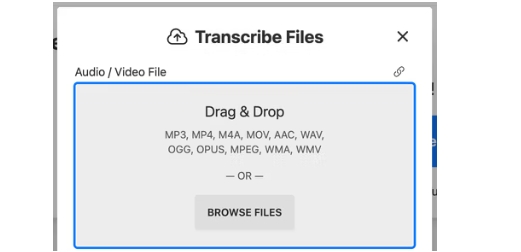
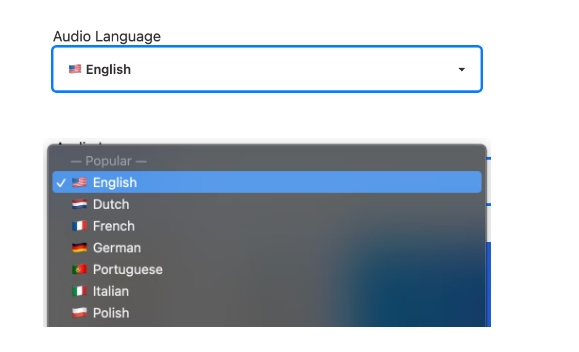
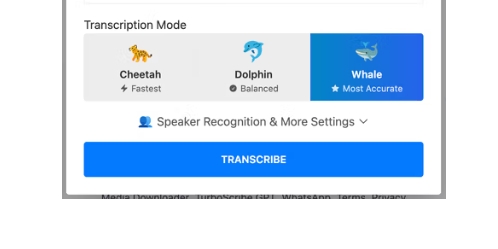
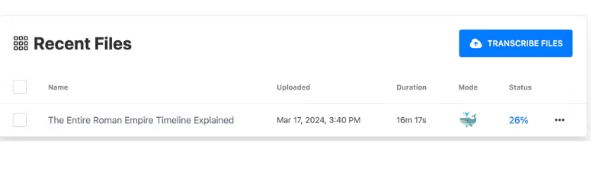





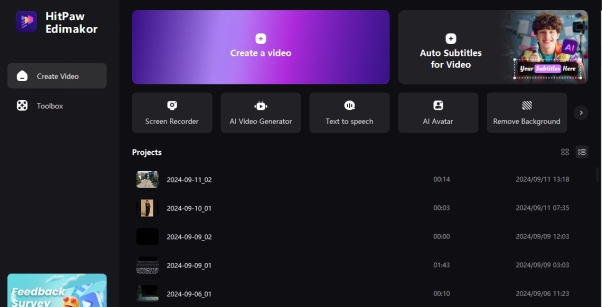
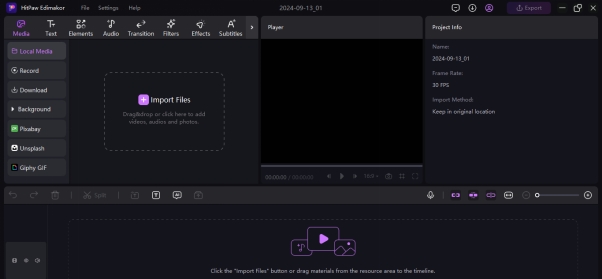
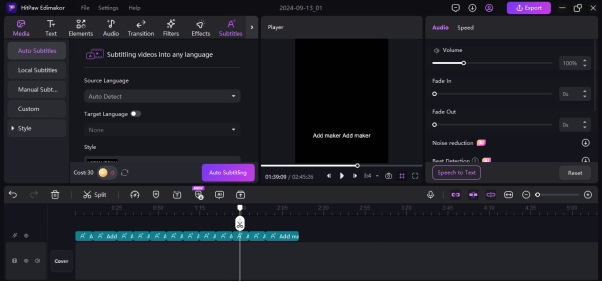
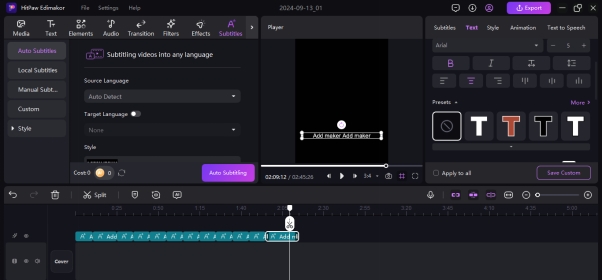
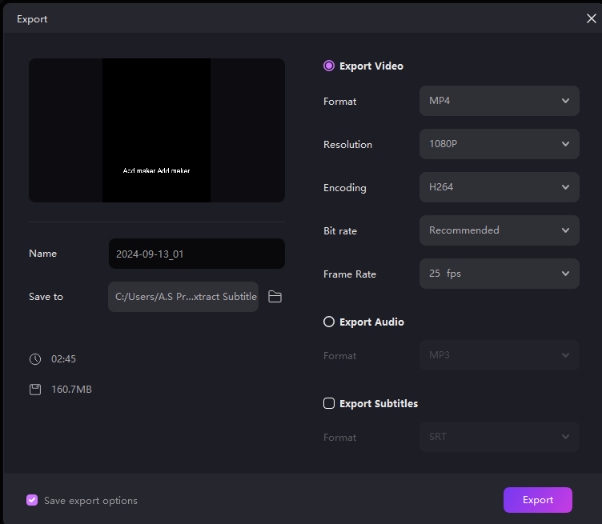

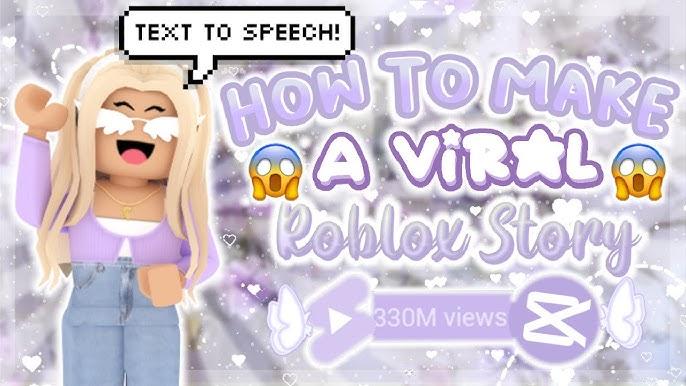
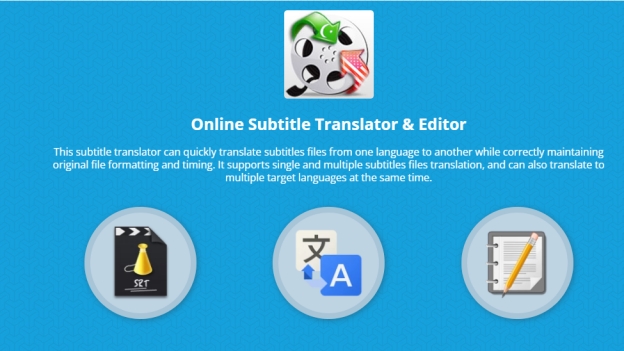
Yuraq Wambli
Editor-in-Chief
Yuraq Wambli is the Editor-in-Chief of Edimakor, dedicated to the art and science of video editing. With a passion for visual storytelling, Yuraq oversees the creation of high-quality content that offers expert tips, in-depth tutorials, and the latest trends in video production.
(Click to rate this post)