When you record a video, you may eventually have a number of smaller video clips that you want to merge into a single video. Alternatively, you may want to combine footage of different videos into one, along with the audio.
No matter why you want to merge videos on Mac, you can easily do it in multiple ways. In this guide, we will learn how to combine audio and video on Mac in five ways.
Part 1: Combine Videos on Mac in QuickTime
QuickTime is a built-in front-end media player application on Mac computers. It can not only play media, record screen and do simple video editing, including basic-level merging capabilities. You can use it to play videos and easily merge videos on Mac. Follow the below steps:
1. Open one of the video files with QuickTime.
2. Select the remaining videos you want to merge and drag and drop them into QuickTime. Rearrange the order of the video files.
3. Click File > Save and save the merged video file on your computer.
4. You can also use QuickTime to combine video and audio by dragging and dropping.
Part 2: Combine Videos on Mac in iMovie
iMovie is another built-in app on Mac that is mainly used for video editing. It offers a powerful toolkit for viewing and editing videos. It also supports video combination functionality with a simple click-based approach.
1. Launch iMovie and click "Improve Media" and select the videos and audio files you want to combine.
2. Drag them into the timeline. This will merge all of them into a single video. You can also cut, rearrange, and make other edits you want.
3. Once the video is finalized, save the video file back to your computer. You have created a comprehensive video file that includes multiple clips and audio files.
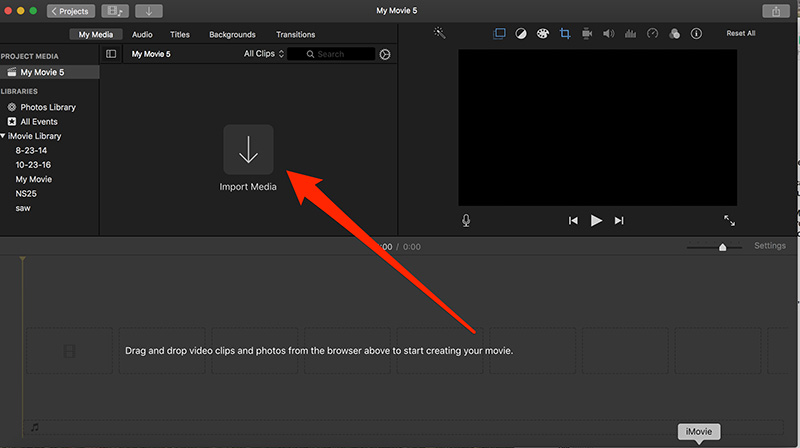
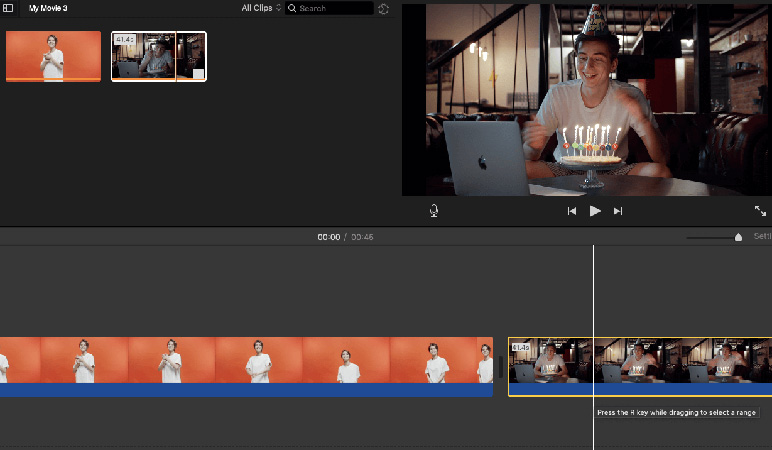
Part 3: Combine Videos and Audio on Mac in Edimakor
HitPaw Edimakor is an AI-powered comprehensive video editor. It provides a modernized, feature-packed editor to create and edit videos as you want. Talking specifically about combining video and audio, Edimakor make it straightforward to select and merge any number of videos with dedicated audio tracks. Once videos are selected, you can make edits like crop, speed up, zoom, split, background change, and more.
The key features of Edimakor:
- Easy-to-use, AI-powered video editor.
- Add and merge videos with simple clicks.
- Combine separate audio tracks for different parts of the video.
- Smooth video editing.
- Add effects, transitions, and filters to videos.
- Export video in various formats and resolutions.
- Compatible with Windows andmacOS versions.
Here are the simple steps to combine audio and video on Mac with Edimakor:
Step 1. Install and launch Edimakor on your Mac computer. From the home screen, click "Create a Video". Click "Import Files" and select all the videos and audio you want to combine.
Step 2. Drag the videos into the timeline. Make sure they are all on the same single timeline. Drag the audio files to a new track and sync them with the videos.
Step 3. Make the edits you want. Afterward, preview the final file and click "Export". Choose the video format and click "Export".
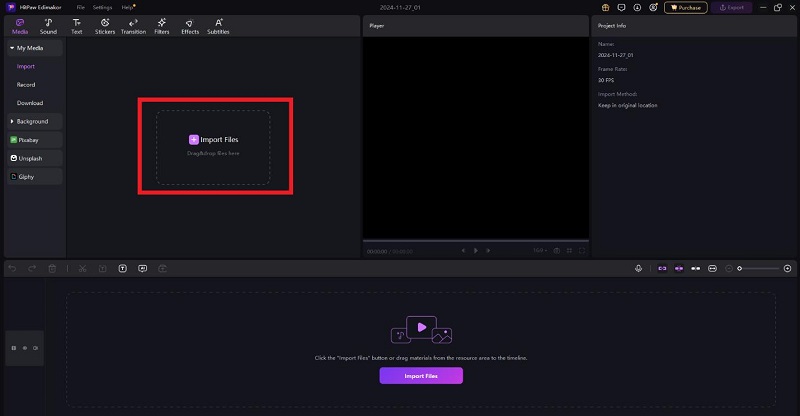
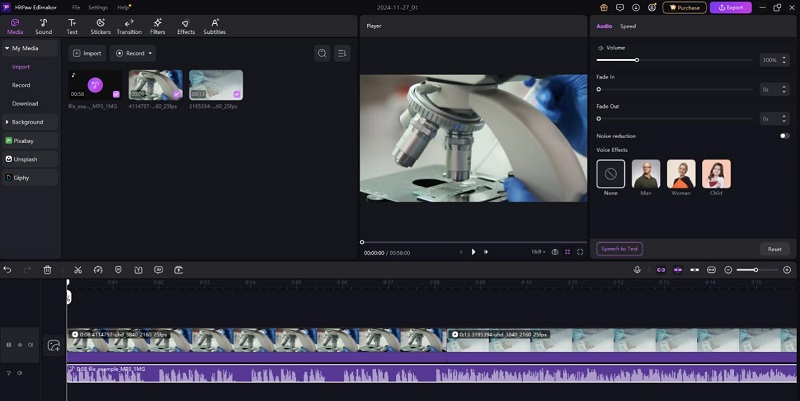
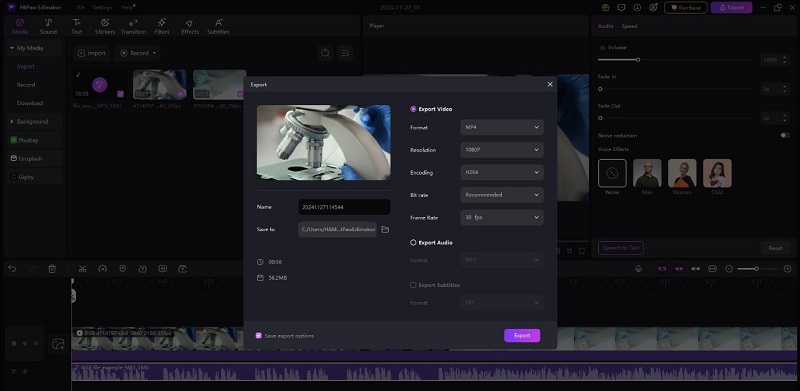
Part 4: Combine Videos on Mac in VLC
VLC is a well-known multimedia player, but do you know you can also use it to combine video files on Mac? VLC can easily merge multiple videos in your desired order. Follow the below steps:
1. Launch the VLC media player and click Media > Open Multiple Files. Click the "Add" button to select all the video files you want to merge.
2. Click the dropdown button next to the "Play" button and click "Convert".
3. Select the destination file and click "Start". Once done, you will get the merged video file from all the selected clips.
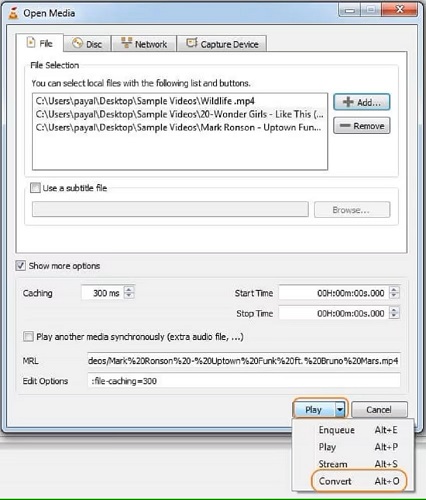
VLC also allows you to combine audio with video. When selecting the video files, click "Show more options", tick "Play another media synchronously", and select the audio track. This way, you can combine video and audio using VLC.
Part 5: Combine Videos on Mac Online
Other than using software, you can also combine videos on Mac using online tools. That's what HitPaw offers with its online video merger. You can securely upload one or more video files and then merge them into one with simple clicks. The whole process can be completed in less than five minutes without installing any software. Moreover, it is free to use.
1. Head to the HitPaw Online Video Merger website and drag and drop the video.
2. Change the placement of uploaded videos. Click the "Save" button to download the merged video.
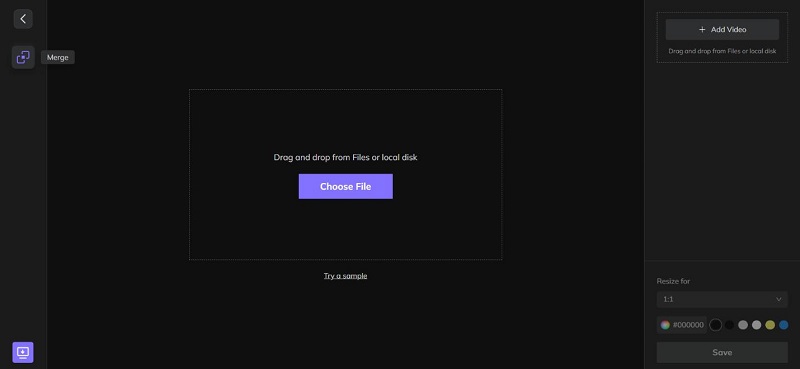
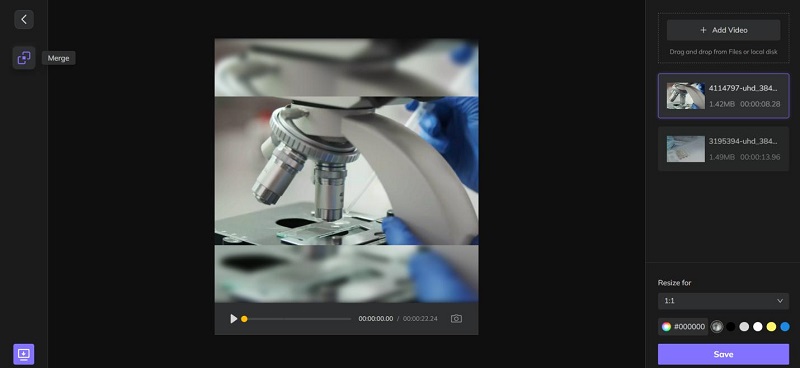
Conclusion
In this guide, we learned how to perform Mac combine videos using different built-in and third-party tools. Now, it is up to you which method you use to merge videos on Mac. Out of all of them, HitPaw Edimakor shines as the best solution due to its intuitive and powerful AI video editor that can effortlessly merge both videos and audio tracks on Mac. Besides, if you want to create and edit videos in a dedicate way, also use Edimakor AI Video Editor.
HitPaw Edimakor (Video Editor)
- Create effortlessly with our AI-powered video editing suite, no experience needed.
- Add auto subtitles and lifelike voiceovers to videos with our AI.
- Convert scripts to videos with our AI script generator.
- Explore a rich library of effects, stickers, videos, audios, music, images, and sounds.

Home > Video Editing Tips > How to Combine Videos and Audio on Mac in 5 Ways
Leave a Comment
Create your review for HitPaw articles





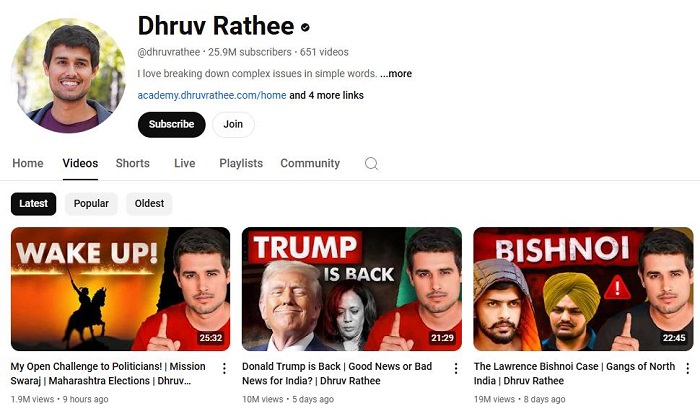
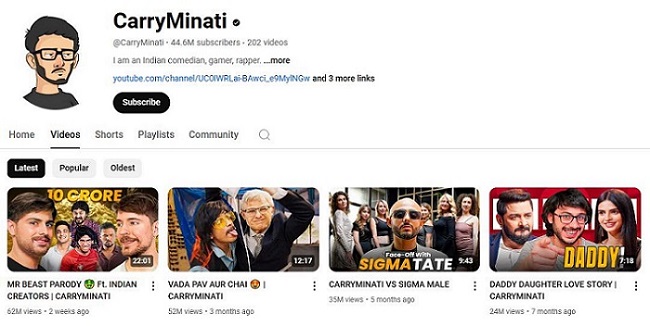
Yuraq Wambli
Editor-in-Chief
Yuraq Wambli is the Editor-in-Chief of Edimakor, dedicated to the art and science of video editing. With a passion for visual storytelling, Yuraq oversees the creation of high-quality content that offers expert tips, in-depth tutorials, and the latest trends in video production.
(Click to rate this post)