When you’re creating a movie or music, you don’t just record it and post it. There is a thing called post-production video editing and audio editing. There are tons of audio effects that can enhance your video’s auditory element, including audio fade. In this article, we will show you how to fade in and out audio in iMovie and other useful tools for both Mac and Windows users.
Part 1: How to Fade In/Out Music and Audio in iMovie
iMovie is the pre-installed video editing tool that comes in almost all Macs. And even if you don’t have it on your Mac already, you can easily get it for free from the Mac App Store. Audio editing has been focused on in iMovie, and we’ll show you how you can fade in sound in iMovie. Follow the instructions below:
1. First of all, launch iMovie on your Mac and create a new project. Next, click on Import Media to upload your video and audio file.
2. Once your files are imported, move them to the main timeline by a simple drag and drop. Make sure that your audio and video are of the same length.
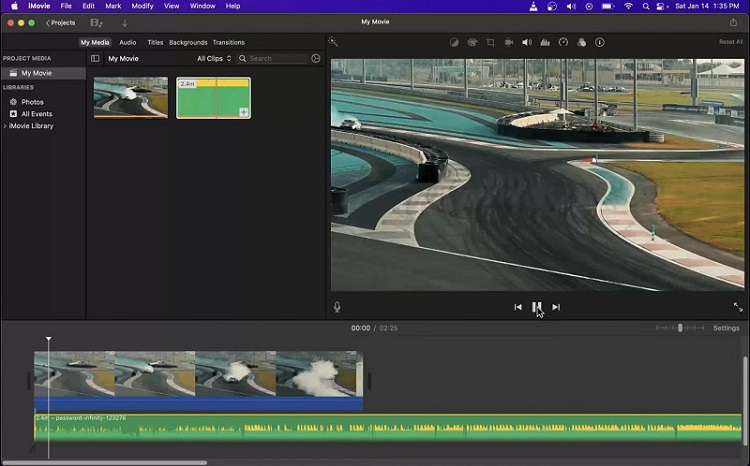
3. Next, bring your pointer over to the audio on the timeline, which will show you the fade handle. Drag the pointer from the start and move it to the right to introduce fade in effect.
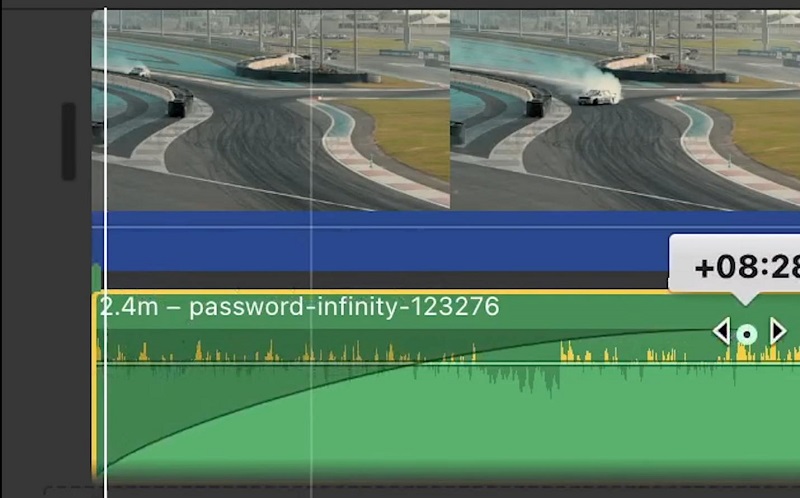
4. To get the fade out effect, go to the end of the audio track and find the fade handle. Now drag it to the left to adjust the fade out effect to how long you want it to be, just like fade in.
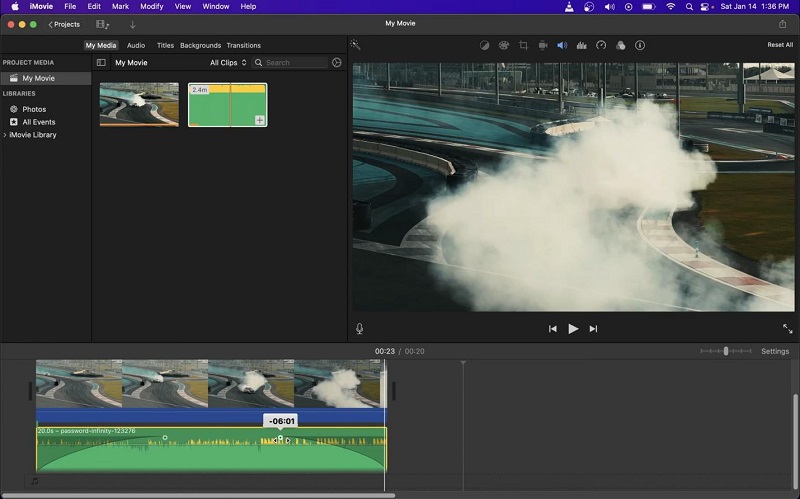
5. Finally, play the video to check how to audio fade in and out effects sound like, and adjust the timings accordingly.
Part 2: An Easier Way to Fade In/Out Audio on Mac & PC than iMovie
Although it is easy to fade in and out audio in iMovie, sometimes the pre-installed iMovie application on Mac computers doesn’t live up to your expectations and you need something more. HitPaw Edimakor is an amazing AI powered video and audio editing tool that also has an easier way to add audio fade effects than iMovie. Besides, it can:
Edimakor Features
- Add background music to your videos and choose from their own stock library of audio with over 100 genres.
- Cut, rearrange, fade in/ out, speed up or even slow down your audio.
- Separate audio from video in just a single click.
- Use noise reduction to remove any background noise from your audio.
- With speech-to-text features, add automatic subtitles to your videos.
- Many video editing tools, including AI powered features like AI Lip Sync, AI video translator and all kinds of basic tools like trimming, cutting, cropping and others.
Now we will show you how to add the audio fade in and out effects in HitPaw Edimakor:
Step 1: Install HitPaw Edimakor and launch it on your computer. Click on Create a video. Click on the Import files button and upload all the video and audio files you require.
Step 2: Now, select the audio from the main timeline and look on the box on your right. You can see the fade in and out options. Drag the slider to adjust how you want the effects to be.
Step 3: Click on preview button to see how the audio sounds. Once done, click on the Export button on the top right corner of the screen.
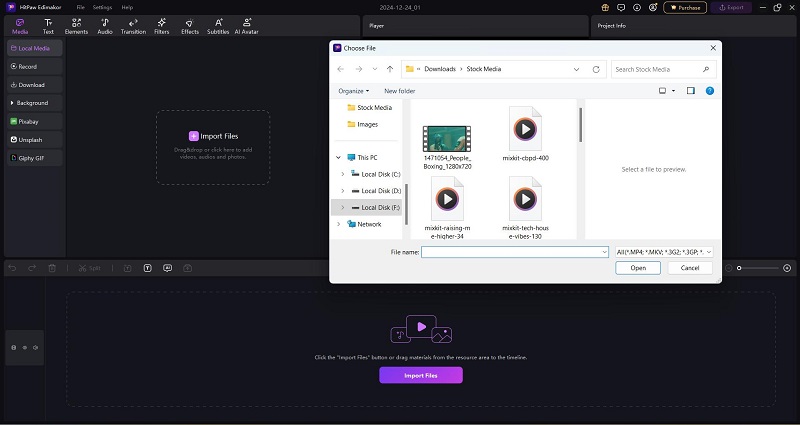
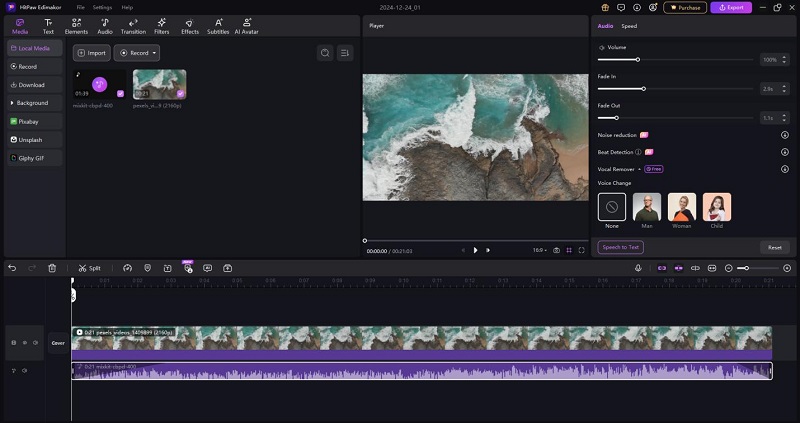
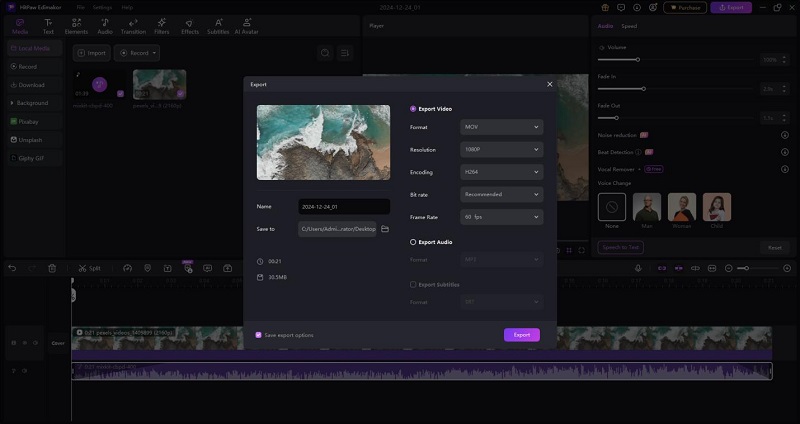
Part 3: FAQs on Audio Fade in iMovie
-
Q1. How to fade in and out music in iMovie on iPhone?
A1. To fade audio in iMovie on iPhone, just select the audio from the timeline to reveal the inspector. Then tap audio > fade to reveal the fade handles. Drag the fade handles to adjust the fade in and out effects.
-
Q2. Can you reduce background noise in iMovie?
A2. Yes, you can easily reduce the background noise in iMovie with the noise reduction and equalizer options. Just select the reduce background noise option and adjust the slider till you get your desired effect.
-
Q3. How do I reduce the volume gradually in iMovie?
A3. If you want to reduce the volume gradually in iMovie, using fade out effects can be particularly helpful. Use the fade handle and drag it to how you want the volume to reduce.
Conclusion
Mastering audio editing is essential for creating professional video projects. From audio fade to noise reduction and other effects like echo or reverb, all kinds of tools play a part in ensuring that your audience gets to experience the best audio. We have introduced how to fade in and out audio in iMovie and its alternative HitPaw Edimakor. Both tools offer amazing audio and video editing tools to create a great video.
HitPaw Edimakor (Video Editor)
- Create effortlessly with our AI-powered video editing suite, no experience needed.
- Add auto subtitles and lifelike voiceovers to videos with our AI.
- Convert scripts to videos with our AI script generator.
- Explore a rich library of effects, stickers, videos, audios, music, images, and sounds.

Home > Video Editing Tips > How to Fade In/Out Audio in iMovie on Mac [iMovie Tutorial]
Leave a Comment
Create your review for HitPaw articles





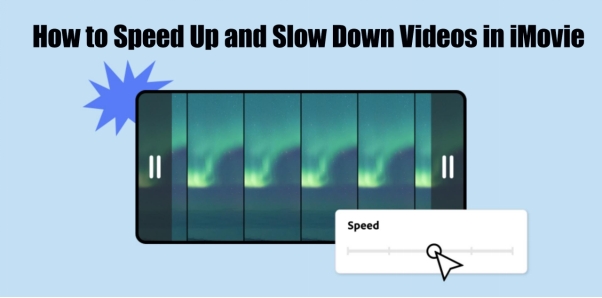
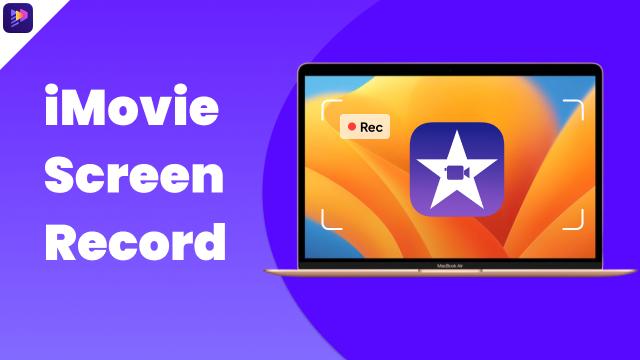

Yuraq Wambli
Editor-in-Chief
Yuraq Wambli is the Editor-in-Chief of Edimakor, dedicated to the art and science of video editing. With a passion for visual storytelling, Yuraq oversees the creation of high-quality content that offers expert tips, in-depth tutorials, and the latest trends in video production.
(Click to rate this post)