There is no denying that WhatsApp is the most popular messenger app, with over two billion active users. The reason for such fame is its ease of use and end-to-end encryption. This means no logs of user conversations via text or call are recorded.
But, it is not without flaws. WhatsApp doesn’t offer a built-in call recording feature. In this modern age, recording calls is convenient and sometimes essential, especially when holding a meeting or on an important call.
Fortunately, there are other ways to learn how to record a WhatsApp video call. Follow this guide to find out more about those solutions.

Part 1: How to Record Calls on WhatsApp iPhone
Thanks to the built-in screen recorder feature in all iOS devices since version 11, it is possible to learn how to record WhatsApp phone calls secretly. There is no need to rely on third-party apps. The process is simple.
Follow these steps to learn how to record WhatsApp calls for free.
Step 1. Go to your iPhone/iPad Control Center from the Settings app. There, you can include the Screen Recording option in the list.
Step 2. Now, before starting the WhatsApp call, access the Control Center on the device. Tap the Screen Recording option.
Step 3. Start the WhatsApp call using the app.
Step 4. Stop the recording once the conversation is completed.
Step 5. The recording will saved on the default location on your iPhone.

Part 2: How to Record a WhatsApp Call on Android
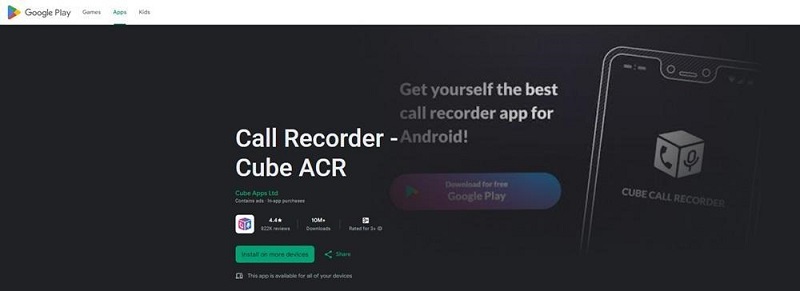
Even though all Android devices have a default screen recorder feature, they often do not work on the WhatsApp application to record audio or video calls. You would have to install a third-party application, preferably from the Google Play Store, to fulfill the purpose.
In this situation, there are several apps like Cube Recorder that can help you learn how to record voice calls on WhatsApp for Android.
Just access the Cube app on your device and launch WhatsApp. Initiate a call, and the Cube app will automatically start screen recording WhatsApp calls with audio. Once the call is done, use the Cube app widget to stop the recording. The file will be available in the default location.
Part 3: How to Record a WhatsApp Call on Samsung

Since all Samsung phones work on the Android operating system, the issue is the same! The default screen recorder feature and even the recording function on the Phone app do not record WhatsApp calls, whether audio or video.
So, in order to learn how to record calls from WhatsApp on your Samsung device, you would have to rely on a third-party application again.
You can enable the Cube recorder or the App Call Recorder apps to complete this task. However, be careful while using these apps, as you will be relying on third-party services to access your microphone, camera, and data.
Part 4: How to Record and Transcribe WhatsApp Video Call on Laptop
Users often utilize the WhatsApp Desktop app to hold meetings and conduct their business affairs quickly. Since the majority of people have a WhatsApp account, it is more effective than other platforms like Zoom, Google Meet, etc. However, no version of WhatsApp offers audio or video call recording, a feature readily available with all videotelephony software.
Note:
Screen record copyrighted content for commercial use without permission is not allowed. This guide is for personal call recording that is allowed by both participates only.
Luckily, with the help of professional screen recording software like HitPaw Edimaker, you can quickly learn how to record in WhatsApp video call on your Mac and Windows PC.
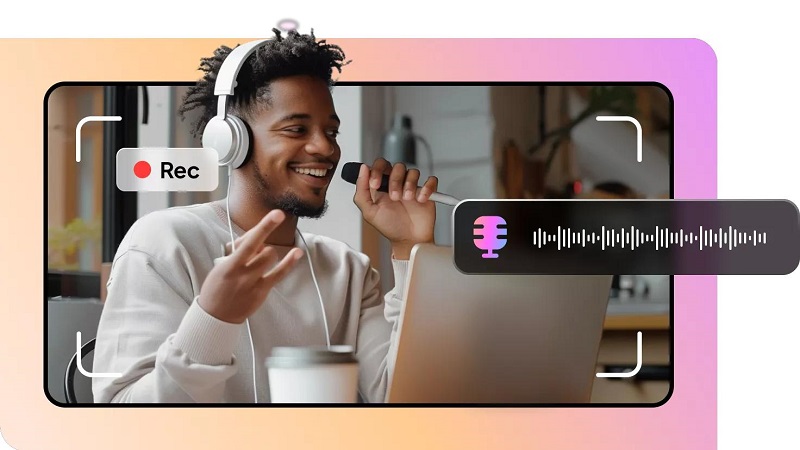
This tool can record your webcam and anything that you let it access on your screen. Moreover, you can add your computer audio and your voice, a feature that is often unavailable with most screen recorders. You can also enable audio noise reduction for better quality.
Additionally, it supports recording in 4K 144fps and lets you remove the background of the video call or use a green screen automatically.
Follow the steps to learn how to record WhatsApp calls secretly or openly using HitPaw Screen Recorder.
Step 1: Launch HitPaw Edimakor
Step 2: Record the WhatsApp Call
Step 3: Transcribe the WhatsApp Call
Step 4: Export the WhatsApp Call
Access the software on your computer, and on the home screen, click Screen Recorder.
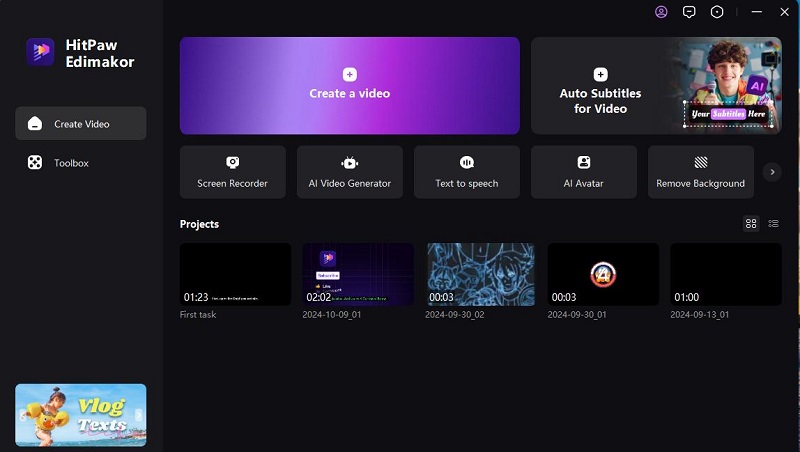
On the pop-up screen, select the options that suit you best. If you are holding a video conversation, then select Screen & Camera. You can also choose the default Screen Recorder tab to select the specific section of the screen where the WhatsApp app is opened.
In addition, the software offers to record a particular app working on the desktop. To do so, click Application and select WhatsApp from the list.
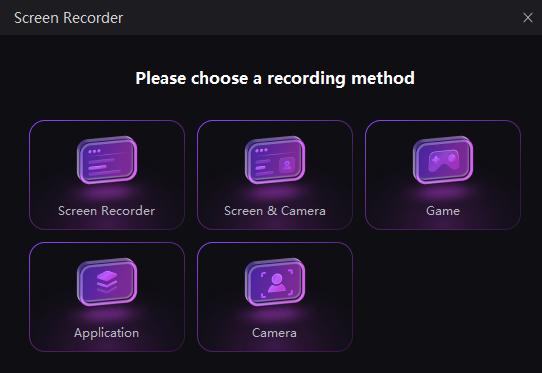
Initiate the WhatsApp call and start the recording. Once you are done, stop the proceedings and end the call.
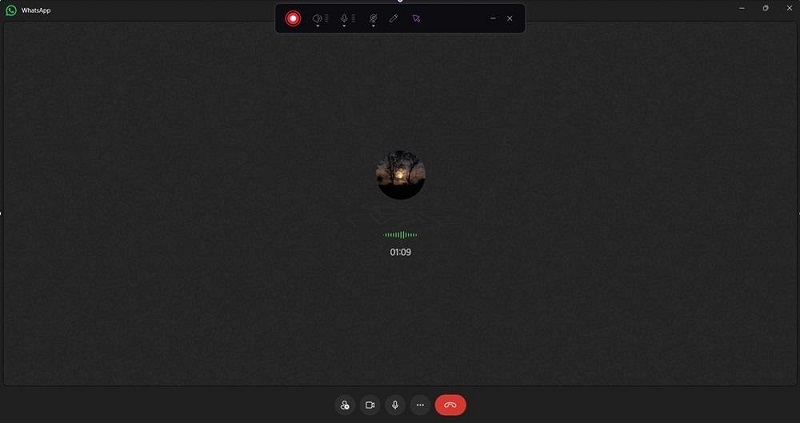
After the WhatsApp call is recorded, you can use Edimakor's Speech to text feature to transcribe it.

Once the screen recording is done, the recorded call will be imported to HitPaw Edimakor’s editing interface. You can click Export to save in your preferred format and resolution.
That is how you can learn how to record WhatsApp video calls With audio automatically.
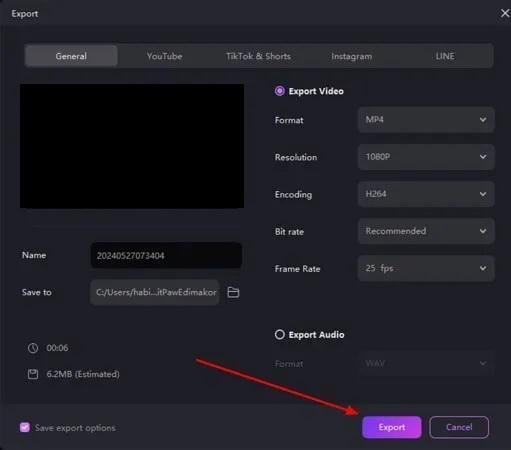
Final Words
Given how popular WhatsApp is among the public worldwide, it is strange that the call recording feature is still not being introduced. However, until WhatsApp officially launches this functionality, you can utilize reliable software like HitPaw Edimaker to learn how to record WhatsApp calls. This tool works well on Windows and Mac systems and offers a user-friendly interface for non-technical users to record calls easily.
HitPaw Edimakor (Video Editor)
- Create effortlessly with our AI-powered video editing suite, no experience needed.
- Add auto subtitles and lifelike voiceovers to videos with our AI.
- Convert scripts to videos with our AI script generator.
- Explore a rich library of effects, stickers, videos, audios, music, images, and sounds.

Home > Video Recording Tips > How to Record WhatsApp Call (Step by Step)
Leave a Comment
Create your review for HitPaw articles





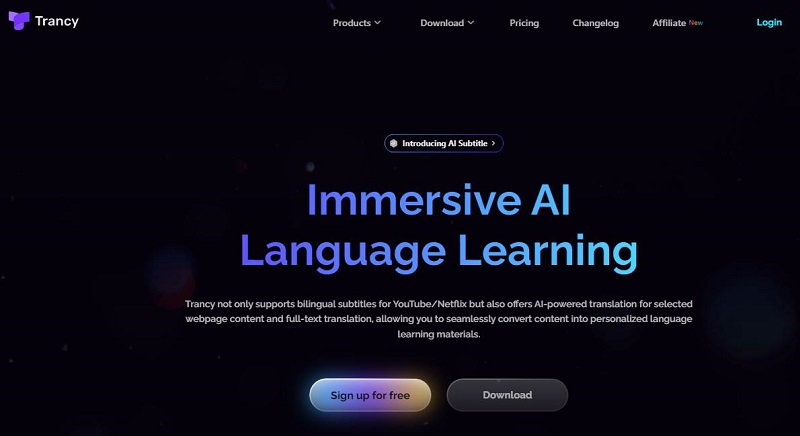


Yuraq Wambli
Editor-in-Chief
Yuraq Wambli is the Editor-in-Chief of Edimakor, dedicated to the art and science of video editing. With a passion for visual storytelling, Yuraq oversees the creation of high-quality content that offers expert tips, in-depth tutorials, and the latest trends in video production.
(Click to rate this post)