iMovie is popular with its stunning video editing features but nothing captivates users as much as aesthetic templates and themes it offers for free. With just a few clicks, you can make a professional video by adding iMovie themes, ranging from breaking news themes to sports themes.
Sounds exciting, right? Read on to find out about the best iMovie themes available. On top of that, we will also walk you through how to get additional themes and templates for iMovie without any tech-savvy procedure.
Part 1: What Are Most Frequently Used Themes in iMovie
iMovie themes are built-in templates of preset titles and transitions that empower users to speed up the editing process. These themes have specific opening, middle, ending, background, and add professionalism and unique style to your video clips. Here is our list of most frequently used iMovie templates that you can use while editing a video clip in iMovie.
1. iMovie News Themes
If you’re looking to make a news clip, then this theme type fits perfectly. It brings much originality and professionalism to your movie clip and you can prepare a stunning news report without much effort.

2. iMovie Trailer Themes
Using iMovie trailer themes, producing Hollywood-style content is just a few clicks away. This powerful theme includes several templates including Bollywood, Documentary, Action, Blockbuster, and etc. Just select a template that corresponds to your movie style and apply it to astonish your audience.

3. iMovie Scrapbook Themes
Want to add a classical, non-linear configuration to your video clip? Consider using the Scrapbook theme. Just as the name indicates, this template gives a graphical illustration of a scrapbook that is an ideal choice for home movies in this era of advanced technology.

Part 2: Where and How to Download iMovie Themes (All Devices)
What’s best is that iMovie comes preloaded with the above themes. Finding and using them on iMovie is a straightforward task. Go to Settings > Themes on the main interface and follow the below steps:
1. Launch the iMovie app on your Mac. It usually comes pre-installed on macOS, but if you've deleted it or can't find it for whatever reason, launch the App Store, search for iMovie, click on the Get or Download button, and wait for it to finish the installation.
2. On iMovie, click on Settings in the upper-right corner. From the available options, click Themes. You’ll see all the available themes.
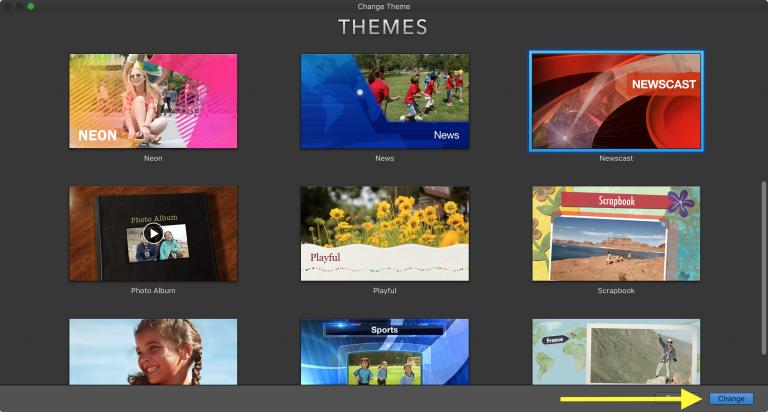
Part 3: How to Add or Change Themes and Templates in iMovie
Now that you know popular iMovie themes, let us walk you through how to add and change themes on your project in iMovie. The process is as simple as it can get.
Step 1. Launch iMovie and start a new project or open up an existing project from the Projects tab.
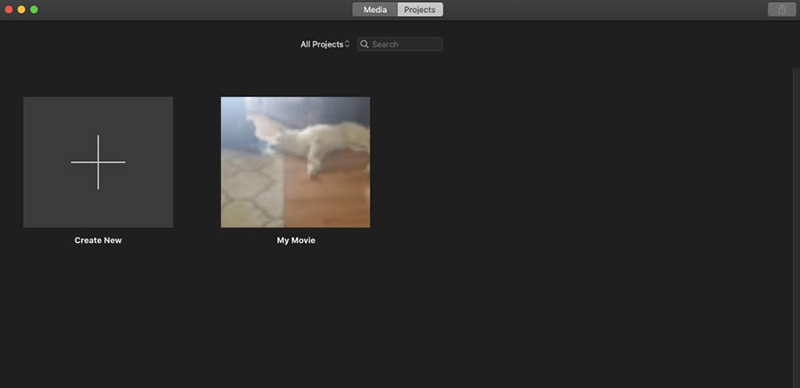
Step 2. Then, hit on Settings at the bottom-right corner and hit the Theme box on the popup tab.
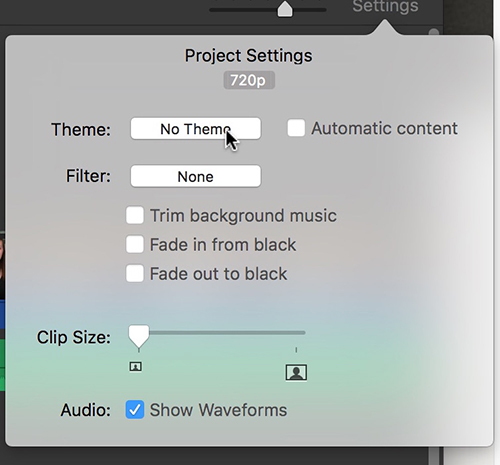
Step 3. The program will show all the themes as shown in the figure. Just hover the cursor over any theme and hit the Play button to preview it. Once you have selected a theme, hit Change to apply it.
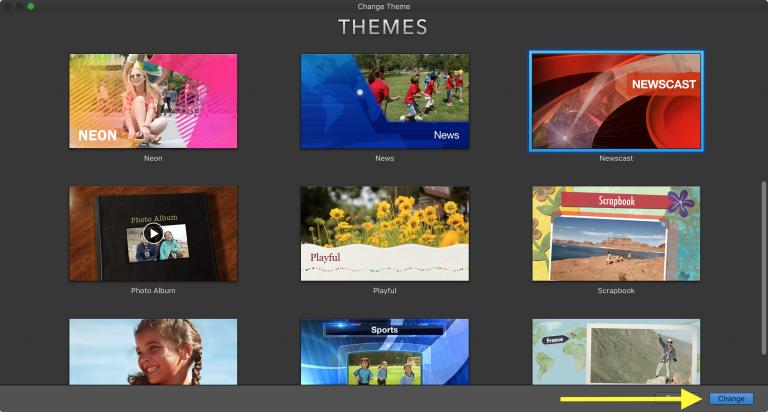
Step 4. Then, drag and drop your clips into the timeline. The theme will automatically add transitions and titles to them.
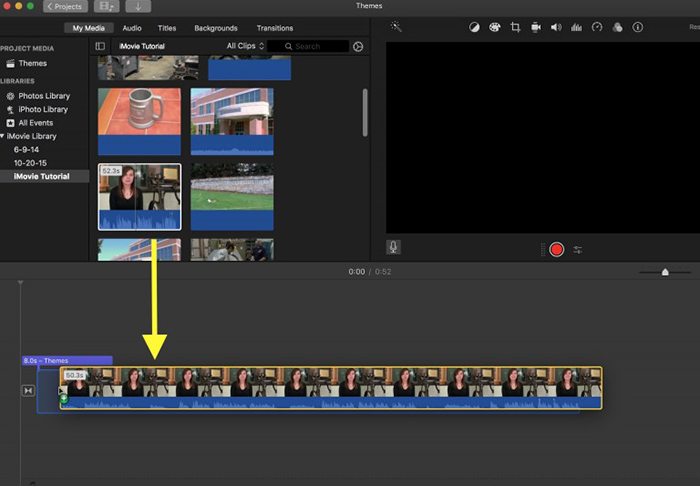
Step 5. To remove a theme, just select “No Theme” in the Change Theme window and hit Change.
Part 4: How to Get More iMovie Themes - 3 Useful Solutions
However, iMovie themes are limited in number, so many users also look for additional themes that fit their requirements. Want more iMovie-style themes to add to your movie clips? Here are the 3 simple yet effective ways to do that.
Method 1: Download from Websites
- https://videohive.net
- https://www.videezy.com
- https://elements.envato.com
Method 2: Use Another Video Editor
- Create effortlessly with our AI-powered video editing suite, no experience needed.
- Add auto subtitles and lifelike voiceovers to videos with our AI.
- Convert scripts to videos with our AI script generator.
- Explore a rich library of effects, stickers, videos, audios, music, images, and sounds.
Method 3: Get More Themes from iDVD
Downloading video themes from the internet is always a go-to option. But unfortunately, iMovie doesn't support third-party plugins. So, you have to download iMovie themes for specific websites including:
After downloading, you can import the downloaded themes to iMovie and start using them.
To access more iMovie themes, consider using a video editor that provides a broader selection. A standout Mac video editor as iMovie alternative is HitPaw Edimakor. It offers a vast library of assets such as stickers, effects, transitions, and text templates. It also enhances video editing and theme creation with AI-powered features.
HitPaw Edimakor (Video Editor)

iDVD offers a huge array of iMovie themes that you can add to iMovie. Check out how to do that:
1. Launch iDVD, choose one theme and drag your movie to the program. Then click on Create Project.
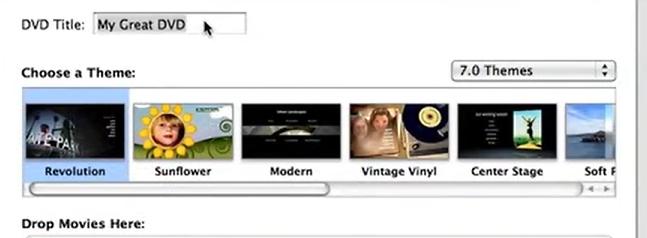
2. Then you can also make more edits on your video or change the theme.
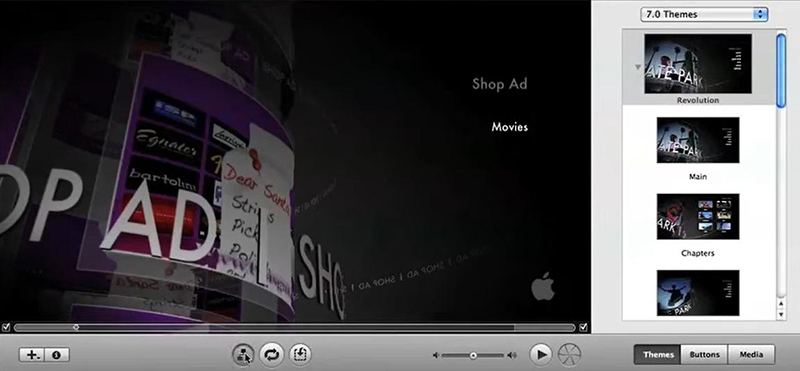
3. After previewing the effect, tap on the File option to choose Save or Save As.
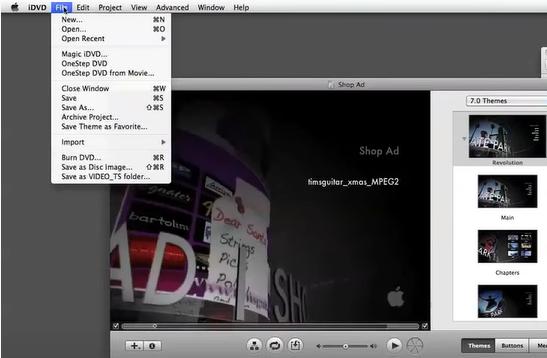
Part 5: Best iMovie Theme Alternative: Create More Themes with HitPaw Edimakor
In addition to iMovie templates, looking for a video editor packed with tons of themes for your projects? Try HitPaw Edimakor. This powerful AI video editing tool offers a massive library of stunning filters and transitions that can be applied to your video clips with a single click. Plus, you can easily customize these effects to suit your needs and save them as templates for future use. Simply swap in new video clips and you’re good to go!
Edimakor Features & Advantages
- Apply and customize themes to match your creative vision.
- Access a vast library of built-in video text, effects, transitions, and filters.
- Edit with precision using a detailed timeline. Support multilayer editing.
- Get regular updates with new features.
- Enhance videos with AI-powered features like automatic subtitles, voiceovers and AI Avatar news maker.
- User-friendly interface that’s perfect for beginners and professionals alike.
Step 1. Install Edimakor and launch it on your computer. Then clickCreate a Video, upload your video clips, and drag them to the timeline.
Step 2. Now, choose the filters, transitions and stickers you prefer and apply them to your video clips.
Step 3. You can also add text to the video. There are hundreds of text templates to choose from.
Step 4. This project will automatically be saved in the History section as your personalized video theme to reuse for future projects. Alternatively, you can go to the File menu and select Save As Project to save your work as a .hve file on your computer.
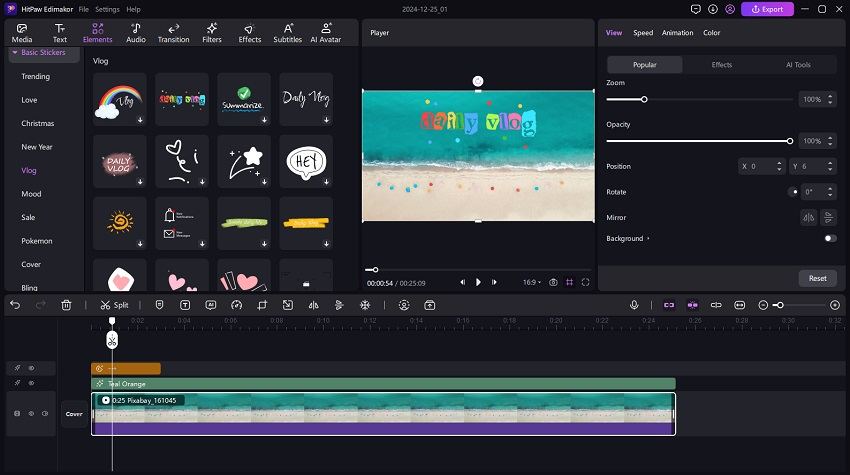
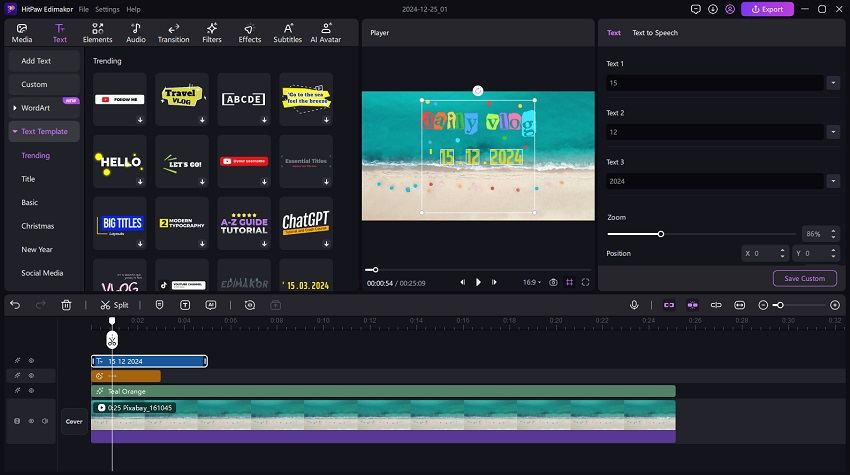
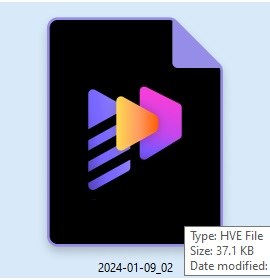
Part 6: FAQs About iMovie Themes and Templates
-
Q1. How to make an iMovie photo slideshow?
A1. To create an iMovie photo slideshow, you need to create a new project, and import pictures or video files from the device. Arrange media in a certain order, and add music, text, transitions or effects. Then download and share.
-
Q2: Are all themes in iMovie free to use and download?
The answer is Yes. All the built-in themes of iMovie are free for all users. You can use any theme depending on your project style and nature. All you need to do is download iMovie to get free iMovie themes.
-
Q3: How to get different backgrounds in iMovie?
You can choose solid color, gradient, or pattern as your video background in iMovie. Once you have started a new project, click the Add Media button and then click Background. Choose a background type you want and click the Add to Project button.
Conclusion
In short, this article shows how to add themes in iMovie to make your videos appear more vibrant and captivating. Since iMovie offers limited built-in themes, you can download additional iMovie themes and templates from third-party websites or other video editors and burn new themes using iDVD. Use HitPaw Edimakor to create breathtaking iMovie-style themes with just a few clicks. This tool is simple, user-friendly, and cost-effective.
HitPaw Edimakor (Video Editor)
- Create effortlessly with our AI-powered video editing suite, no experience needed.
- Add auto subtitles and lifelike voiceovers to videos with our AI.
- Convert scripts to videos with our AI script generator.
- Explore a rich library of effects, stickers, videos, audios, music, images, and sounds.

Home > Video Editing Tips > [Ultimate Guide] How to Use or Change iMovie Themes and Templates
Leave a Comment
Create your review for HitPaw articles
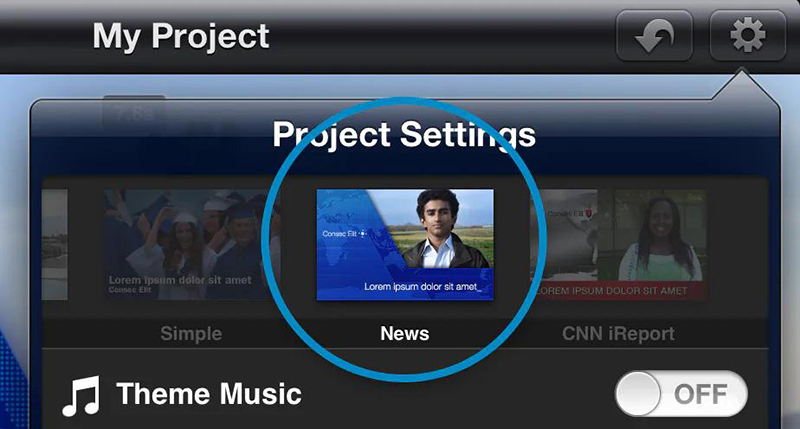
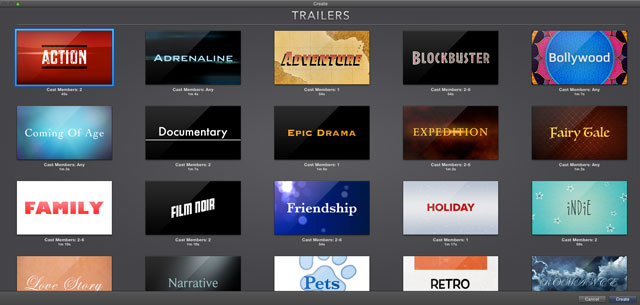






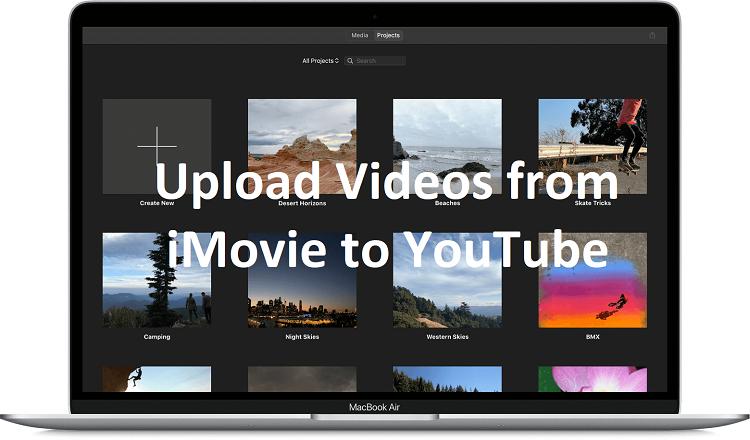
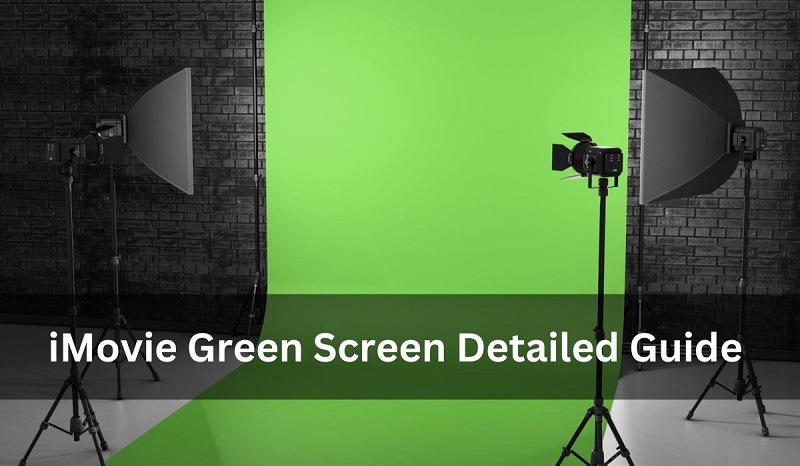
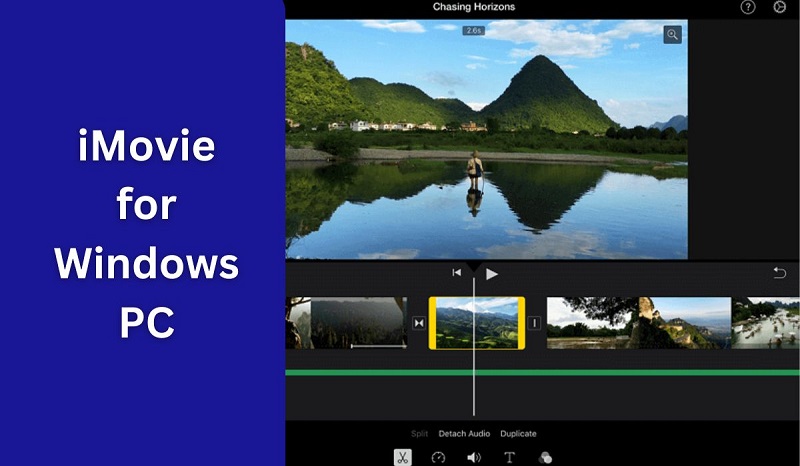
Yuraq Wambli
Editor-in-Chief
Yuraq Wambli is the Editor-in-Chief of Edimakor, dedicated to the art and science of video editing. With a passion for visual storytelling, Yuraq oversees the creation of high-quality content that offers expert tips, in-depth tutorials, and the latest trends in video production.
(Click to rate this post)