Elevate your video content from ordinary to extraordinary with Edimakor's integrated AI image effects. This powerful feature allows you to generate unique, artistic visuals in seconds. Follow this simple guide to unlock a new dimension of creativity in your editing workflow.
Step 1: Launch Edimakor and Find the Photo Effects Section
Begin by clicking the button below to download the Edimakor video editor on your computer and activate it. Once the project interface loads, direct your attention to the bottom section 'Start with Templates >>> AI Image Effect'.
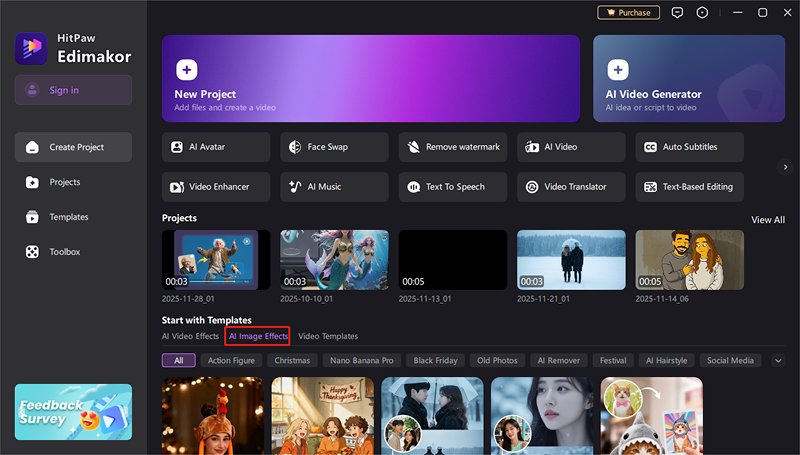
Here, you will reveal a gallery of creative AI photo effect options, like Action Figure, Christmas, Nano Banana Pro, Black Friday, Old Photos, AI Remover, Festival, AI Hairstyle, Social Media, AI Portrait, AI Filter, AI Rain Filter.
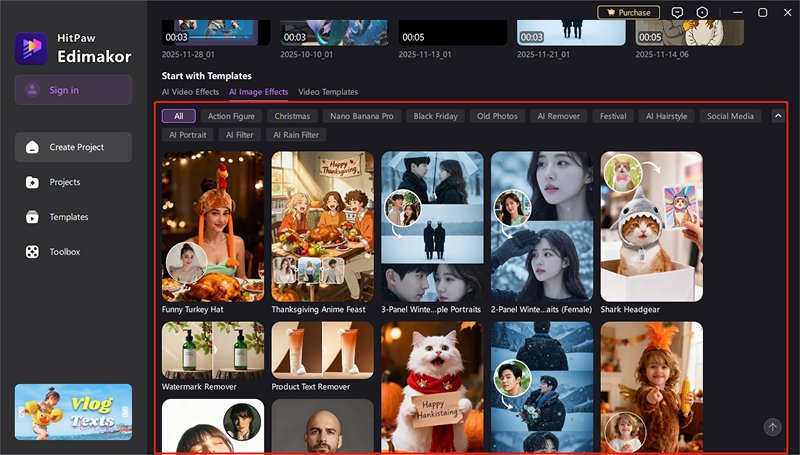
The effect library can also be found under 'AI Image' in the editing panel.
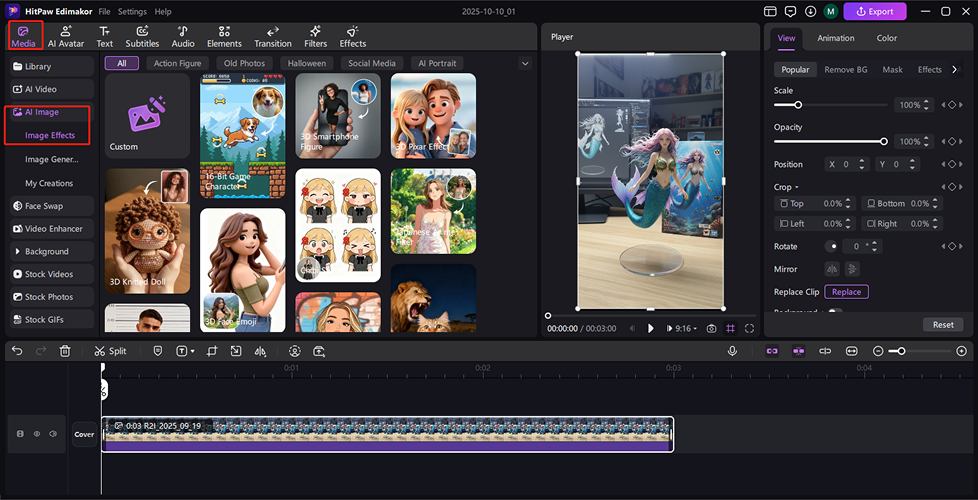
Step 2: Pick a Trending Image Effect
Browse through the available AI image effects to find a style that fits your vision. To select one, simply hover your mouse cursor over the desired effect. A "Create" button will appear. Click it to activate the effect and open the AI generation panel.
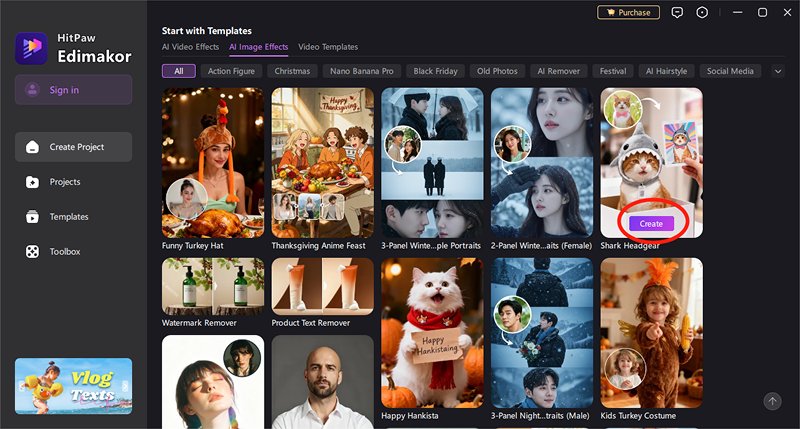
Step 3: Import Your Image and Edit the Prompt
In the AI generation panel, you can now customize your output.
- Import Images:Upload 1 to 3 reference images to guide the AI's style and composition.
- Change the Prompt:Edit the pre-filled example prompt to describe exactly what you want to see. Be as detailed as possible for better results.
- Set Image Count:Choose how many variations you want the AI to generate, typically between 1 and 4 images.
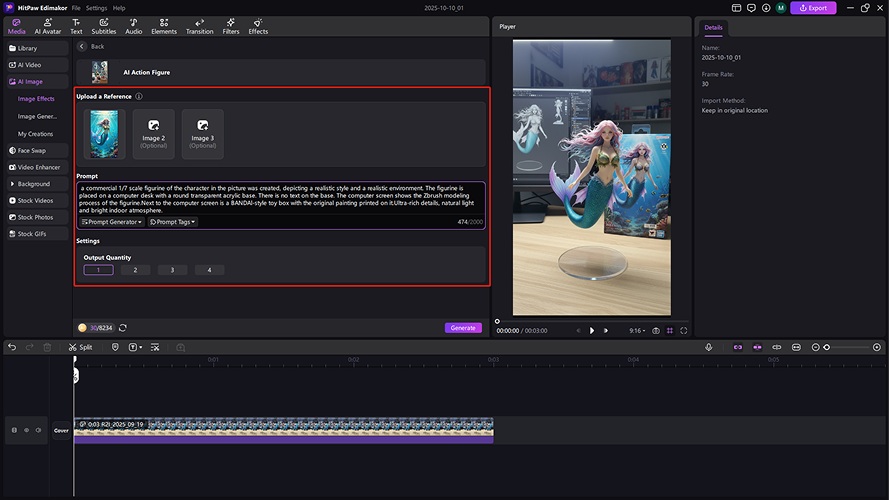
Step 4: Hit the Generate Button
Once you are satisfied with your inputs, click the prominent "Generate" button. Edimakor's AI will now process your request. This may take a few moments as the system creates your custom images. A progress indicator will keep you informed. When it is done, the images will be saved in “My Creations”.
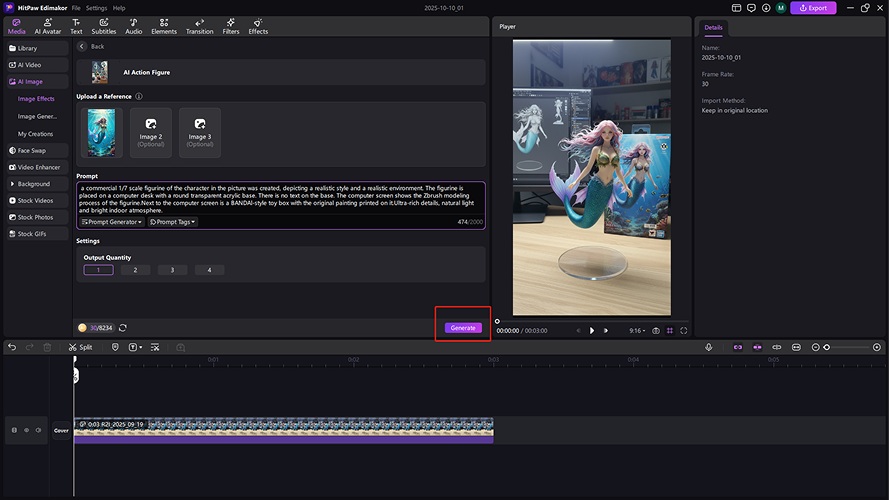
Step 5: Customize an AI Image (Advanced)
For ultimate control, use the "Custom" mode. Here’s the simple steps:
- Click the "Custom" option, which allows you to manually select a specific AI model (e.g., Nano banana, Seedream),
- Upload 1 or 3your own images, and write detailed prompts.
- You can also fine-tune advanced settings like output resolution, aspect ratio, and the number of images to generate.
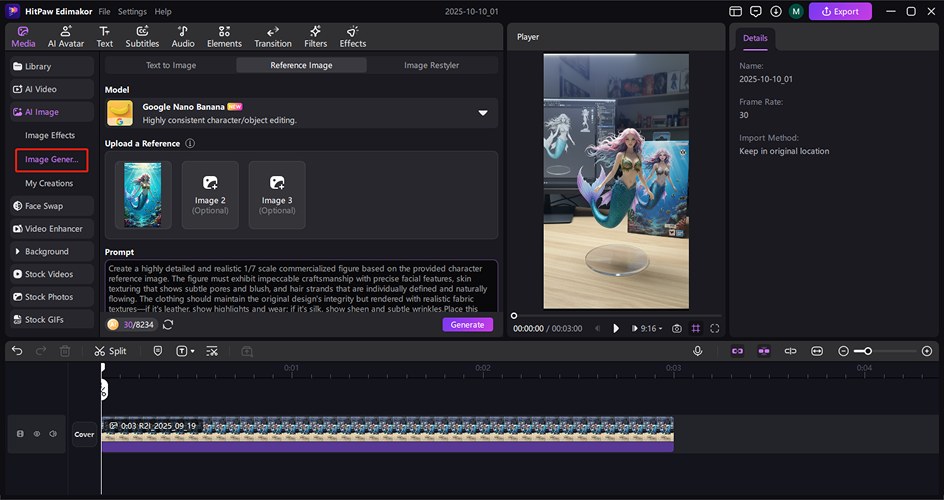
Step 6: Get the Image or Add to Timeline
After generation, your new AI images will be displayed. You can immediately get them from the default location on your computer by clicking the “Open File Location”. Alternatively, to use them in your video project, click the "Add to Timeline" button. The image will be placed on your video track, ready for further editing.
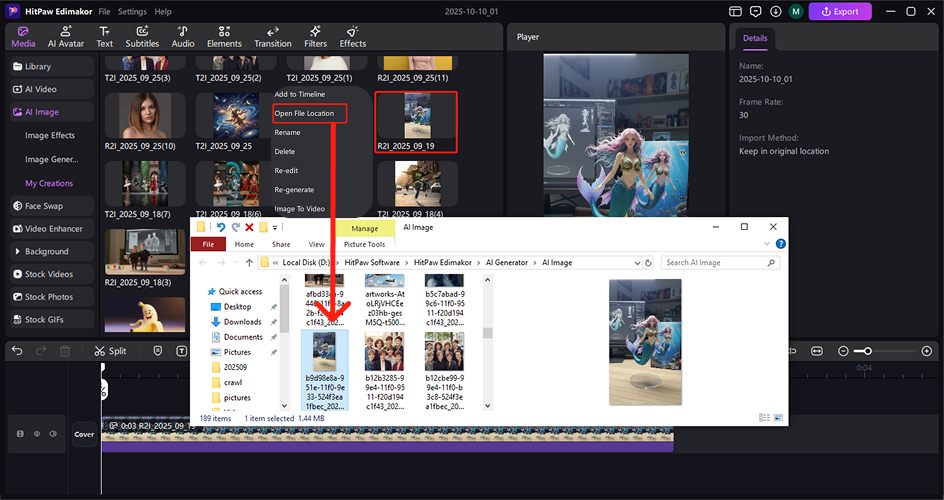
Edimakor AI image effects seamlessly blend cutting-edge technology with a user-friendly interface. By following these steps, you can effortlessly generate custom artwork, enhance your storytelling, and produce visually stunning videos that captivate your audience. Start experimenting today and discover the full creative potential at your fingertips.
