Tired of grainy, low-quality footage? Discover how Edimakor’s Video Enhancer can effortlessly upscale resolution, reduce noise, colorize black and white videos, stabilize shaky clips, etc. We’ll show you how to breathe new life into your old videos, making them look crystal clear and professionally shot in just a few clicks.
Part 1: Install Edimakor to Your Computer
Click the button below to download the software for your operating system, and run the installer by following the on-screen prompts.
Part 2: Get the "Video Enhancer" Tool
You can access Edimakor Video Enhancer AI through the main panel or the Toolbox. Learn the detailed steps now!
Way 1: Click "Video Enhancer" Button on the Main Panel
Launch the application and from the main dashboard, locate and click on the dedicated “Video Enhancer” button to enter the AI workspace.
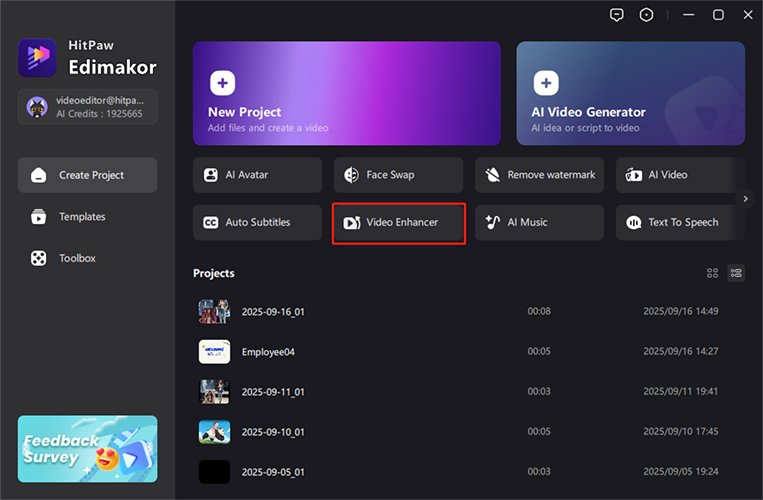
Way 2: Go to "Toolbox" for "Video Enhancer" Tool.
For specific enhancement actions, proceed to the “Toolbox” tab where you will find the “Video Enhancer” tool ready for use.
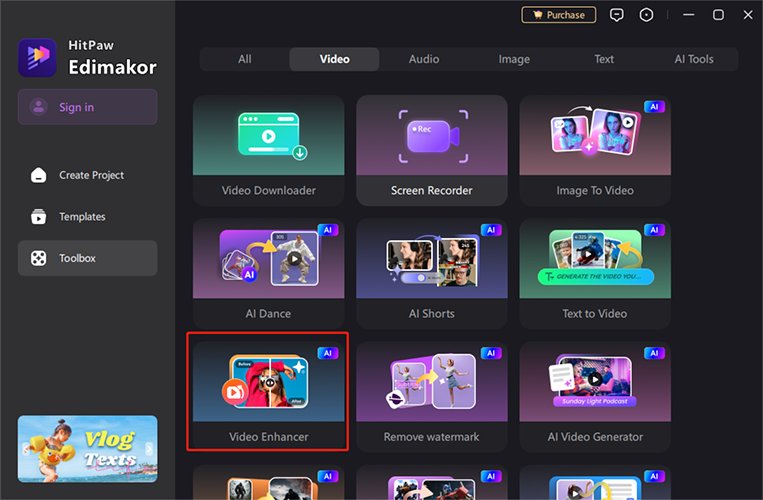
Part 3: Kinds of Video Enhancer
Edimakor offers a suite of specialized tools to improve your videos.
AI Enhancer
This feature uses artificial intelligence to automatically analyze and enhance your video's overall quality.
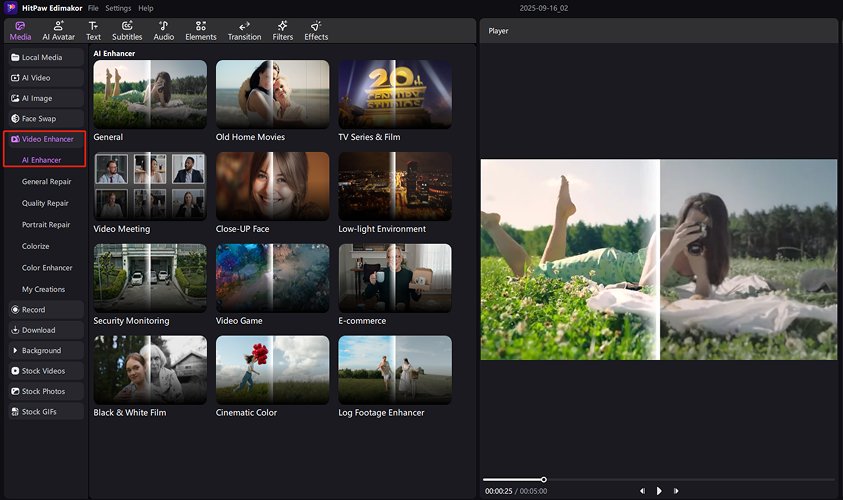
General Repair
Fix common issues like blurriness or noise with a single click.
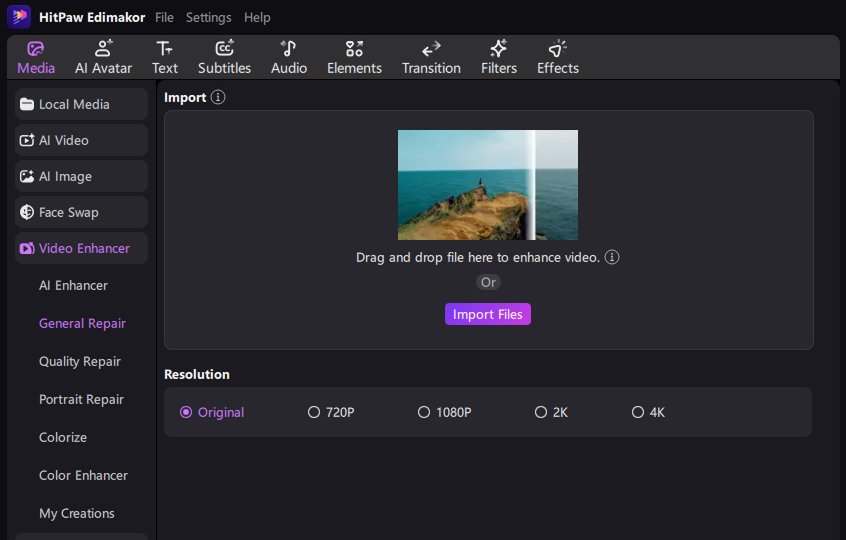
Quality Repair
Dramatically improve the resolution and sharpness of low-quality footage.
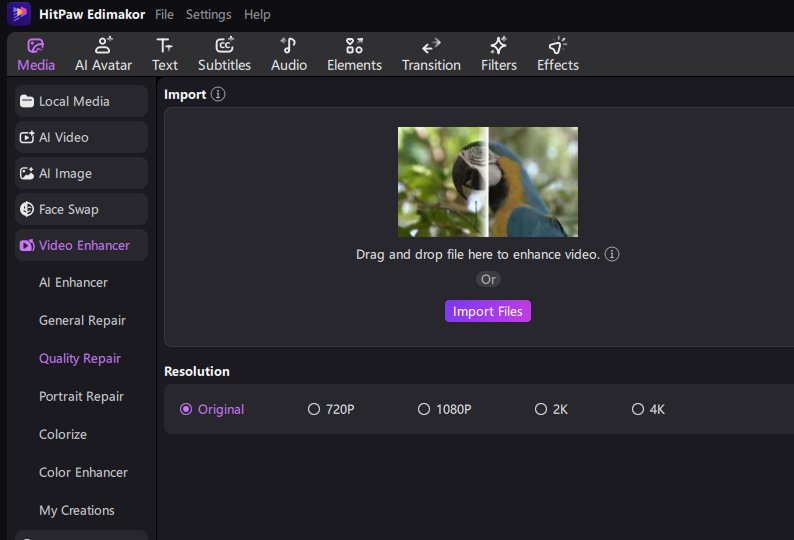
Portrait Repair
Specifically optimized for enhancing videos of people, smoothing skin tones and refining details.
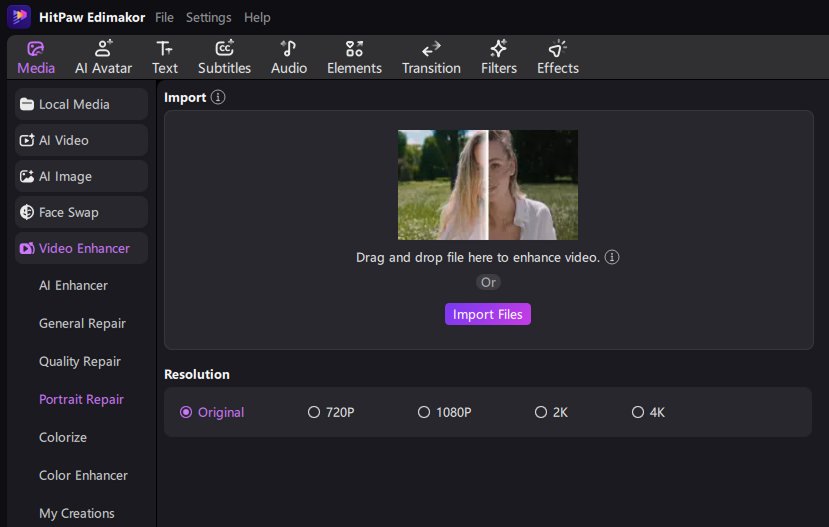
Colorize (Black and White Video)
Breathe new life into monochrome historical footage by adding realistic colors automatically.
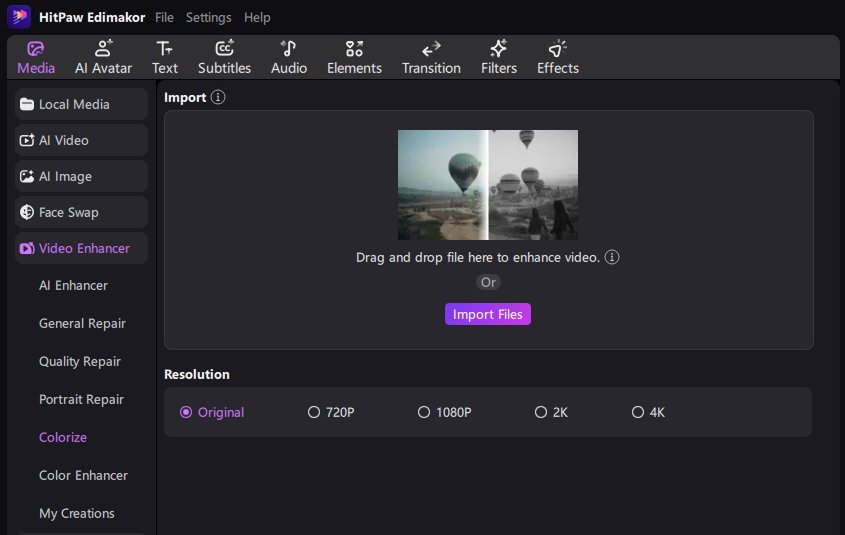
Color Enhancer
Intensify and correct the color palette of your video for a more vibrant and professional look.
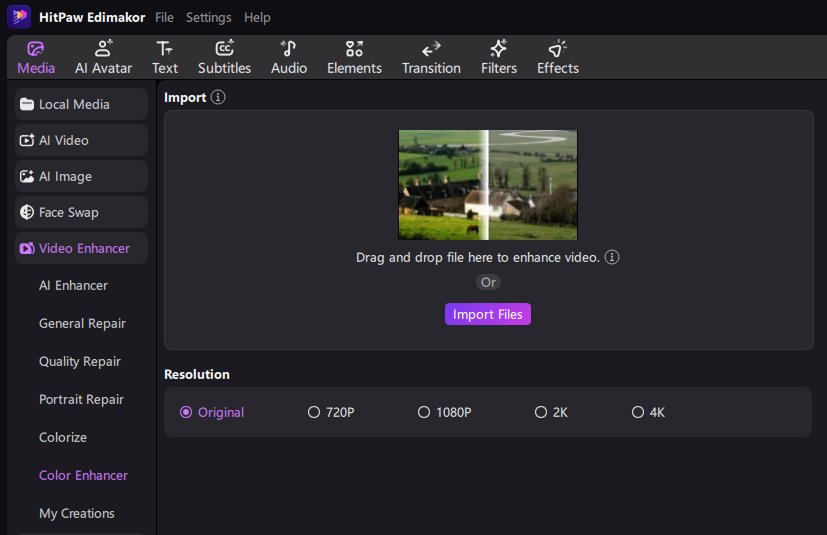
Part 4: Select a Template of AI Enhancer
Choose from a vast library of pre-set enhancement templates tailored for different scenarios like landscapes, portraits, or low-light footage.
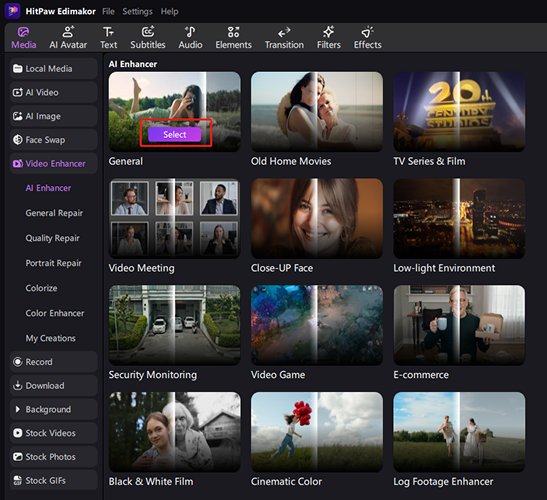
Part 5: Upload Your File
Click the “Import” button to upload your source video file directly from your computer into the Edimakor workspace. Processing typically takes less than 30 minutes.
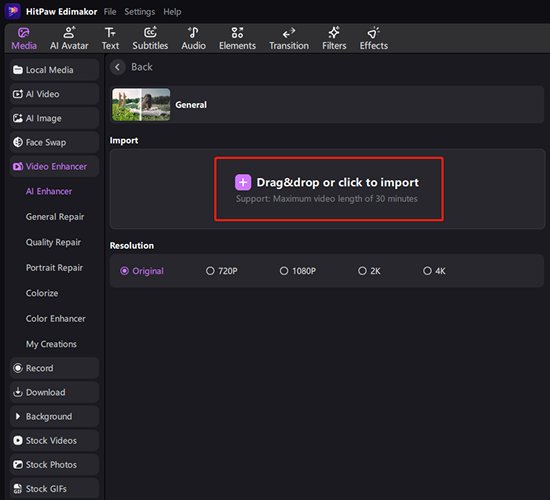
Part 6: Set a Desired Resolution
Select your desired output resolution, from standard definition all the way up to stunning 4K UHD, to enhance video quality.
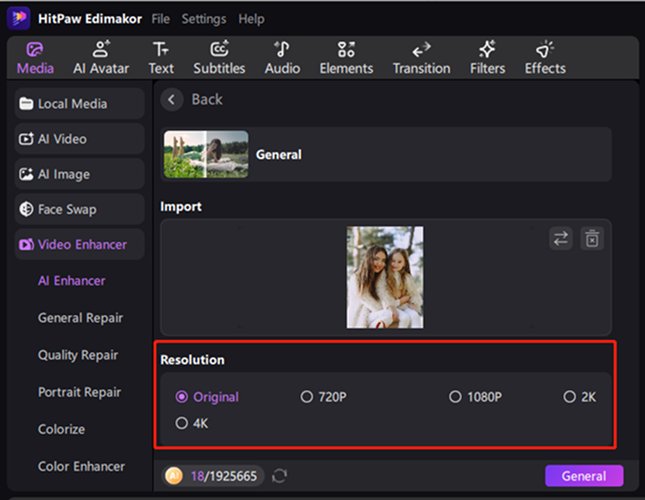
Part 7: Hit the "Generate" Button
Click the “Generate” button and watch as Edimakor’s AI seamlessly processes and enhances your video based on your chosen parameters.
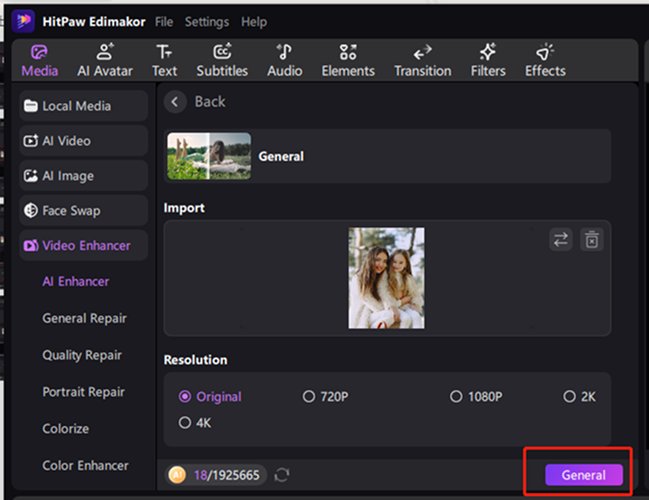
Part 8: Find the Result in "My Creation"
All completed videos are automatically saved to the sub-title "My Creation" library under “Video Enhancer", where you can easily access all your enhanced projects.
Drag and drop your AI-enhanced video onto the main timeline to trim, add music, apply effects, or combine it with other clips for a final project.
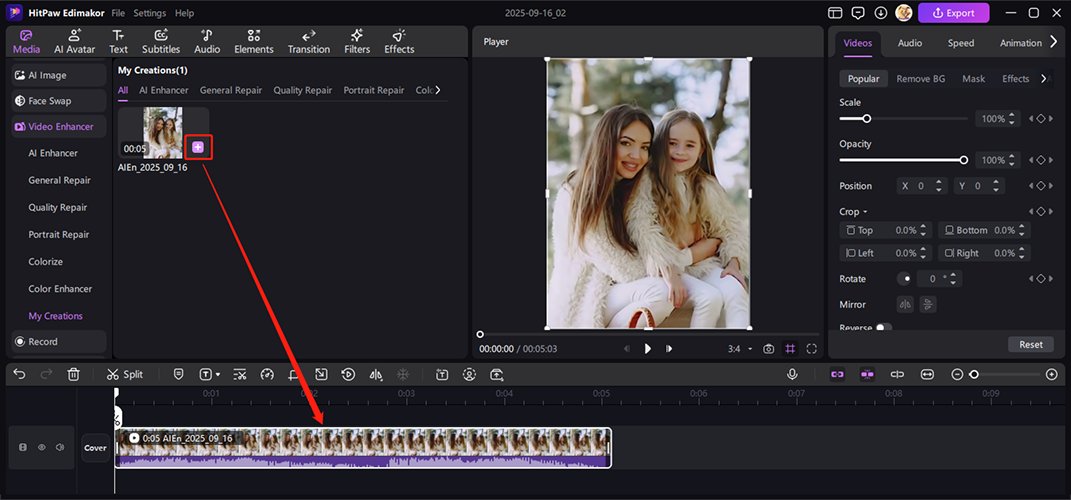
Part 9: Right-click to Locate the Video or Edit It
Right-click on the video file thumbnail to reveal options to locate it in your folder directory or to open it for more advanced editing.
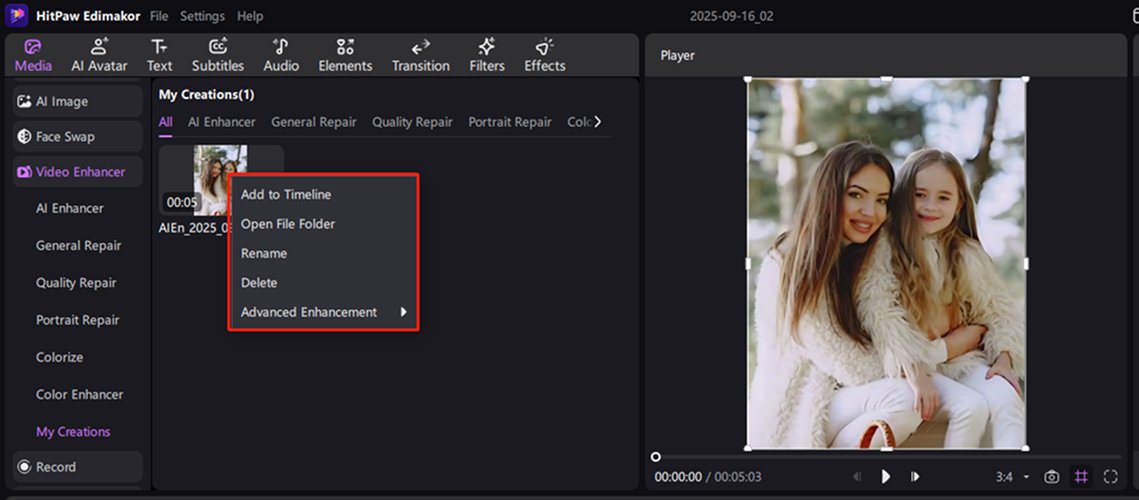
Part 10: Export/Share Your Perfect AI Enhanced Video
Finally, click the "Export" button in the top-right corner to export the video to your computer or share it on your social media immediately.
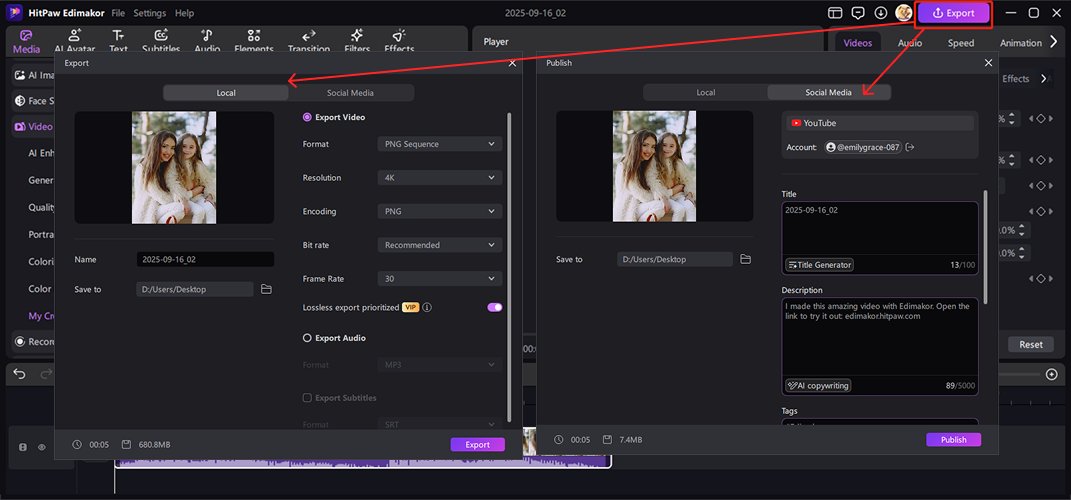
Edimakor Video Enhancer AI generator simplifies advanced video quality improvement, making AI-powered upscaling to 4K, colorization, and repair accessible to all. Its intuitive workflow, from automatic enhancement to fine-tuning in the timeline, empowers you to create professional, high-quality content effortlessly. Start transforming your videos today.
